Standalone Android Apps in Python
Baptiste Lagarde
Sydney Python Group, 2013.11.07
I. Toolchain
II. Kivy
II. Kivy
java app vs. python app
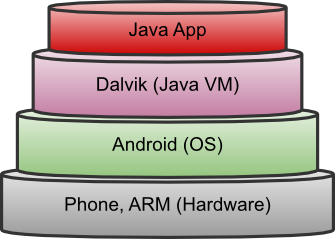
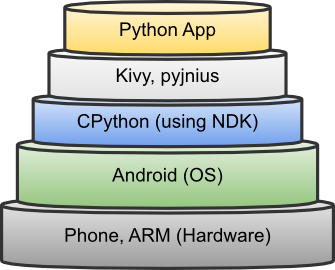
Python cross-compiled for ARM using the Android NDK
Android NDK - The Native Development Kit allows you to implement parts of your app using native-code languages such as C and C++.
I. Toolchain
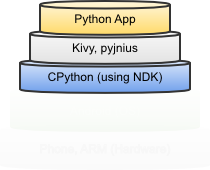
toolchain (1/5)
Overview
Toolchain (2/5)
Prerequisites ~6GB (sigh)
Option B

Option A
- Download Android SDK + NDK
- Follow pages and pages of Google instructions
- Download more stuff from inside Eclipse (?!)
- Set-up some environment variables
- git clone ..., pip install ...
-
Download .vbi virtual machine image
- Run with virtualbox
Toolchain (2/5)
Toolchain (2/5)
Toolchain (3/5)
Distribute
Cross-compilation
kivy@kivy-VirtualBox:~/android/python-for-android$ ./distribute.sh -m kivy
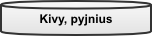
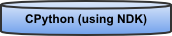
-
Creates a host Python
- Compiles an ARM Python
- Opt-in recipes with -m
Modules
- Some Standard Library modules excluded by default to save space
- Pure python modules can simply be included with the app's code
- Many modules are available as "recipes"
Toolchain (4/5)
Make Kivy App
Kivy - Open source Python library for rapid development of applications that make use of innovative user interfaces, such as multi-touch apps.
# test.pyimport kivy from kivy.app import App from kivy.uix.button import Button class TestApp(App): def build(self): return Button(text='Hello World') if __name__ == '__main__': TestApp().run()
$ python test.pyTOOLCHAIN (5/5)
Build and Install
Build
$ cd ~/android/python-for-android/dist/default$ ./build.py --package com.example.myapp --name "MyApp" --version 1 --dir /path/to/kivy/app/ debug
- Phone: Settings > Developer options > USB debugging
$ adb install bin/MyApp-1-debug.apk-
...or simply open the .apk on the phone (transfer by email, USB, Dropbox, ...)
Toolchain (5/5)
II. Kivy
- The KV language
- Accessing the hardware
- Useful resources
Kivy (1/5)
Example app
(Saves the phone's accelerometer readings to CSV)
Kivy (2/5)
The KV Language
Features
- Move UI declaration to separate file
- Root widget
- Templates
- Widget classes, inheritance
- Anything right of ":" is Python!
- Python imports
-
Event bindings , e.g. on_press
- Keyword arguments
- Hooks, e.g. id, root, app, self
BoxLayout: orientation: "vertical" Label: id: intro TextInput: id: path multiline: False on_text_validate: app.setpath() Label: id: progress BoxLayout: orientation: "horizontal"Button: text: "Start capture" on_press: app.start() Button: text: "Stop capture" on_press: app.stop() Button: text: "Quit" on_press: exit()
Kivy (3/5)
Accessing the hardware with pyjnius
pyjnius - Python module to access Java classes as Python classes, using JNI.
JNI - The Java Native Interface is a programming framework that enables Java code running in a Java Virtual Machine to call, and to be called by, native applications and libraries written in other languages
(iOS -> See pyobjus)
>>> from jnius import autoclass
>>> Hardware = autoclass('org.renpy.android.Hardware')
>>> Hardware.accelerometerEnable(True)
>>> print Hardware.accelerometerReading()
[0.11400000005960464, -0.19099999964237213, 9.5380001068115234] Kivy (4/5)
Kivy remote shell
Useful to try out or troubleshoot hardware-related functions
- Install Remote Kivy App
- SSH to a Python prompt
- Poke around
$ ssh -p8000 admin@192.168.1.3 admin@192.168.1.3's password: # "kivy">>> import platform >>> platform.machine() 'armv7l' >>> from jnius import autoclass >>> TextToSpeech = autoclass('android.speech.tts.TextToSpeech') >>> PythonActivity = autoclass('org.renpy.android.PythonActivity') >>> tts = TextToSpeech(PythonActivity.mActivity, None) >>> tts.speak('Hello World.', TextToSpeech.QUEUE_FLUSH, None) >>> tts.speak('999999999999', TextToSpeech.QUEUE_FLUSH, None) # haha
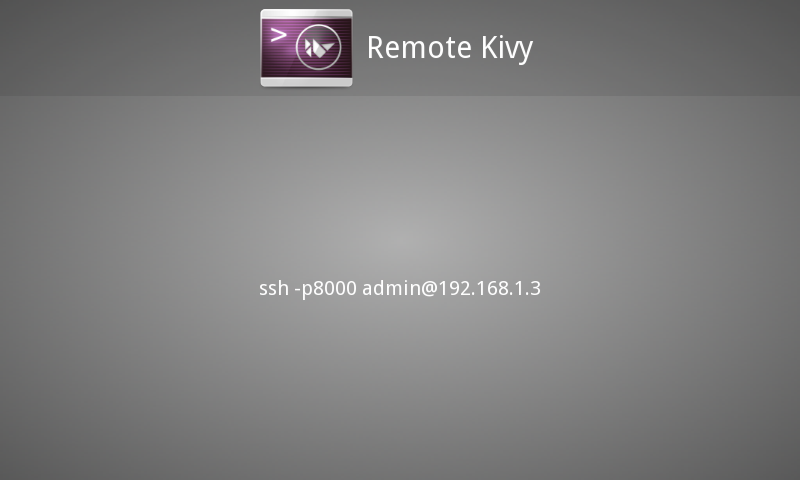
Kivy (5/5)
More useful resources
4. irc.freenode.net
#kivy
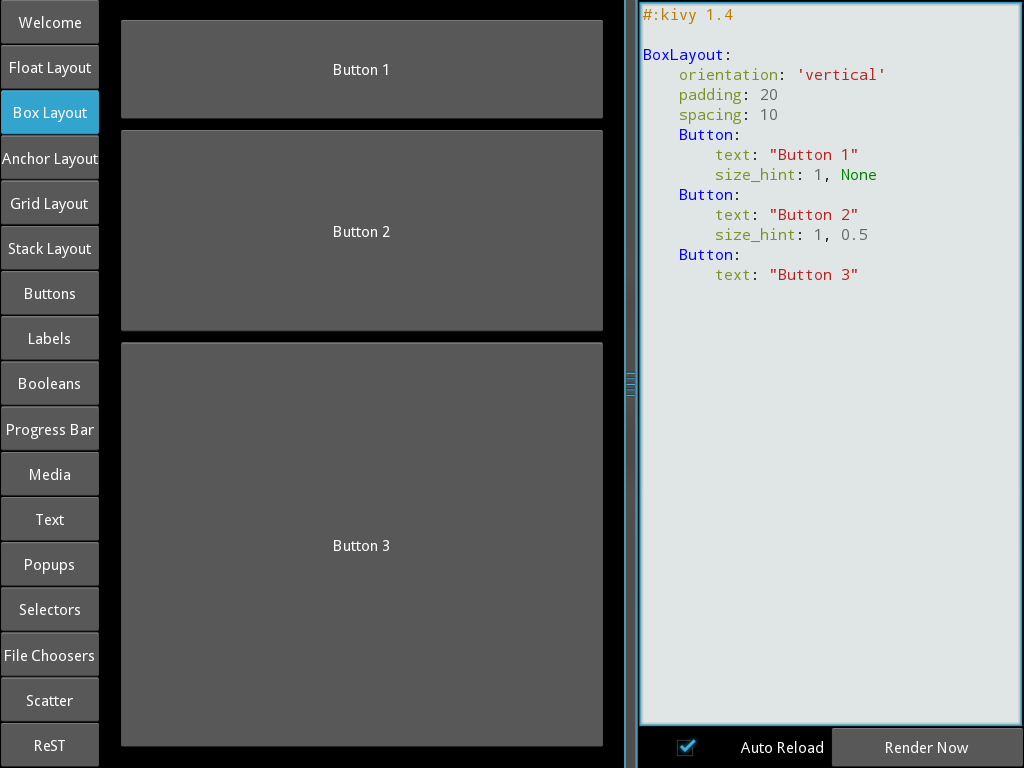
3. InteractiveLauncher
2. Kivy Catalog
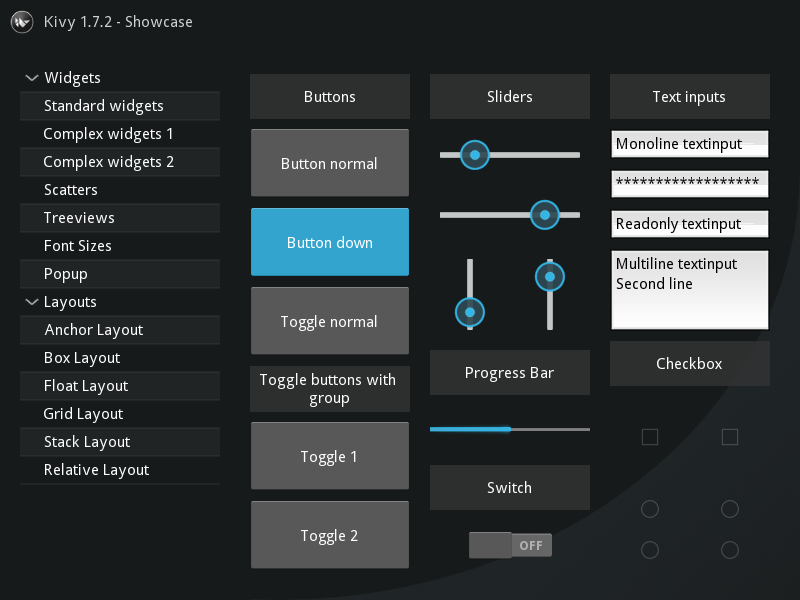
1. Kivy Showcase
That's all
References
Actually...
I haven't been completely honest
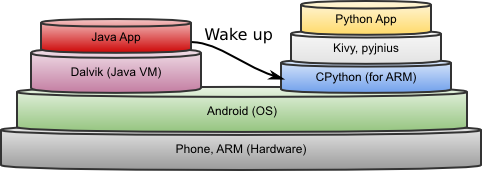
- Python App gets woken up by Java App
- Java App stays alive to pass events through JNI
