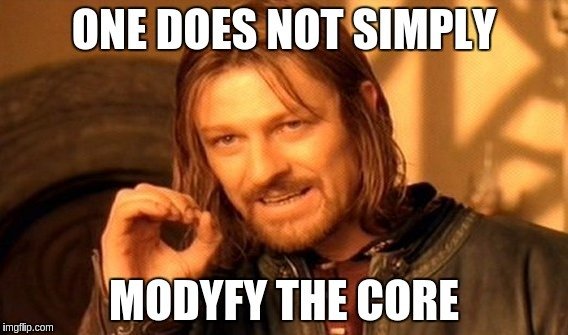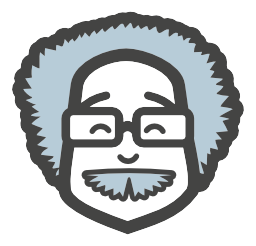WordPress
Child Themes
Arūnas Liuiza
I installed a theme
I need to change an image
General Rule
- If there is a possibility some particular piece of code will get an update from the original author, you should not touch it.
In the ideal world
- Do not modify WordPress Themes
- Use Child Themes
- Use Child Themes
- Do not modify WordPress Plugins
- Extend them via action and filter hooks
- Extend them via action and filter hooks
- Do not modify WordPress Core
- Extend it via action and filter hooks
/whois a child theme?
- It's a WP theme, based on another (parent) theme;
- You can change only the templates that You need to change;
- You can safely update parent theme;
- Introduced in WordPress ~2.7
Can any theme be parent?
- In theory, any WordPress theme could be used as a parent theme.
- If the theme author was doing everything according to best practices and recomendations
- If the theme author was doing everything according to best practices and recomendations
- In WordPress.org directory - it is required for a theme to work as a parent theme.
- There are themes, that are specially made to be parent:
How to create
a child theme?
Step 1
- Create a new directory in wp-content/themes
- I recommend to keep the name related to the parent theme - parent-child
- twentysixteen-child
- genesis-child
- divi-child
- ... etc.
Step 2
- Create a style.css file in the main directory of your new theme.
- Add the following CSS comment to the top of that file.
/*
Theme Name: Twenty Seventeen Child Theme
Description: A child theme of the Twenty Seventeen default WordPress theme
Author: Arūnas Liuiza
Version: 1.0.0
*/Step 3
- Define the theme as a child theme
- By adding an additonal Template: parent_theme line
/*
Theme Name: Twenty Seventeen Child Theme
Description: A child theme of the Twenty Seventeen default WordPress theme
Author: Arūnas Liuiza
Template: twentyseventeen
Version: 1.0.0
*/Step 4
- Activate your child theme.
- It will show up in the list of themes, like any other theme.
Step 5
- Create modified templates.
- WordPress will first try to find a template file in child theme directory, then - in parent theme, and it will use the first one to be found.
- Example. If you want to change single.php - make a copy of that file to your child theme, and make changes there.
Step 6 (if needed)
- Create functions.php file in your child theme.
- You can use it in the same way you use functions.php of the parent theme.
- This file will not override parent theme, but it will be included before inclusion of parent theme's functions.php.
Step 7 (if needed)
- Add a theme screenshot
- Just to make your theme look more pretty in theme selection screen.
- Create a screenshot.png file in your child theme's directory (recommended size - 880 × 660 pixels),
- *.jpeg / *.gif files are also supported.
Updates
- If parent theme gets an update, just update it.
- All changes you made in the child theme will remain untouched.
- If parent theme has changes in files you modified via child, you have to move those changes to the child theme's files manually.