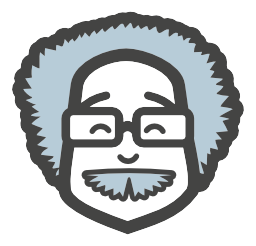the
Right Way
to
extend WordPress
Arūnas Liuiza
WordPress Core Contributor, WordPress Kaunas Meetup co-organizer, WordCamp (Lithuania, Riga, Stockholm, Jyväskylä, Oslo, Norrköping) speaker and one of the editors of the Lithuanian WordPress translation team and co-host of Kodo Poetai podcast.
Free & premium WordPress plugin developer
Software Engineer at
For Developers
deployer.seravo.com - a service that syncs WordPress plugins from GitHub to WordPress.org automatically.
TryoutWP.com - a service to spin up live temporary demo sites for WordPress plugins and themes.
Exp. level: Developer

I want to change
this one
simple thing(tm)...
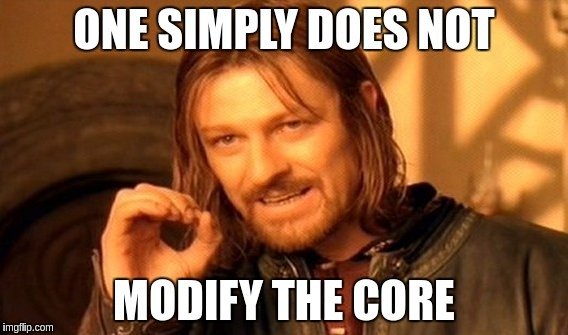
General Rule
- If there is a possibility some particular piece of code will get an update from the original author, you should not touch it.
In the ideal world
- Do not modify WordPress Themes
- Use Child Themes
- Use Child Themes
- Do not modify WordPress Plugins
- Extend them via action and filter hooks
- Extend them via action and filter hooks
- Do not modify WordPress Core
- Extend it via action and filter hooks
Where do I put my
awesome
custom code?
Places for Custom Code
- Child theme;
-
functions.php;
- "My Custom Functions" plugin;
- Custom plugin;
Child Themes
/whois a child theme?
- It's a WP theme, based on another (parent) theme;
- You can change only the templates that You need to change;
- You can safely update parent theme;
- Introduced in WordPress ~2.7
Can any theme be parent?
- In theory, any WordPress theme could be used as a parent theme.
- If the theme author was doing everything according to best practices and recommendations
- If the theme author was doing everything according to best practices and recommendations
- In WordPress.org directory - it is required for a theme to work as a parent theme.
- There are themes, that are specially made to be parent:
How to create
a child theme?
Step 1
- Create a new directory in wp-content/themes
- I recommend to keep the name related to the parent theme - parent-child
- twentysixteen-child
- genesis-child
- divi-child
- ... etc.
Step 2
- Create a style.css file in the main directory of your new theme.
- Add the following CSS comment to the top of that file.
/*
Theme Name: Twenty Nineteen Child Theme
Description: A child theme of the Twenty Nineteen default WordPress theme
Author: Arūnas Liuiza
Version: 1.0.0
*/Step 3
- Define the theme as a child theme
- By adding an additonal Template: parent_theme line
/*
Theme Name: Twenty Nineteen Child Theme
Description: A child theme of the Twenty Nineteen default WordPress theme
Author: Arūnas Liuiza
Template: twentynineteen
Version: 1.0.0
*/Step 4
- Activate your child theme.
- It will show up in the list of themes, like any other theme.
Step 5
- Create modified templates.
- WordPress will first try to find a template file in child theme directory, then - in parent theme, and it will use the first one to be found.
- Example. If you want to change single.php - make a copy of that file to your child theme, and make changes there.
Step 6 (if needed)
- Create functions.php file in your child theme.
- You can use it in the same way you use functions.php of the parent theme.
- This file will not override parent theme, but it will be included before inclusion of parent theme's functions.php.
Step 7 (if needed)
- Add a theme screenshot
- Just to make your theme look more pretty in theme selection screen.
- Create a screenshot.png file in your child theme's directory (not larger than 1200x900px, 4:3 aspect ratio),
- *.jpeg / *.gif files are also supported.
Updates
- If parent theme gets an update, just update it.
- All changes you made in the child theme will remain untouched.
- If parent theme has changes in files you modified via child, you have to move those changes to the child theme's files manually.
More Information
/whois functions.php
- A file in WordPress theme, where You can* put custom code;
- Loaded with every page load;
- Very good for small presentation-centric/theme-specific snippets;
- Changes will go away if You ever change Your theme;
- 5.000 lines of code and 56 includes in functions.php
- a REALLY bad idea
/whois My Custom Functions?
-
A plugin in WordPress.org repository;
-
Allows* You to enter custom code via WP Admin dashboard;
- Your code stays active even when You switch themes;
- Uses eval() to run the custom code - a major security issue.
/whois a Custom Plugin
- A plugin You wrote ;)
- In it's basic form - just a .php file in wp-content/plugins;
- Needs a Plugin Header comment at the top of the file;
<?php
/*
Plugin Name: Health Check
Plugin URI: https://wordpress.org/plugins/health-check/
Description: Checks the health of your WordPress install
Version: 0.1.0
Author: The Health Check Team
Author URI: http://health-check-team.example.com
Text Domain: health-check
Domain Path: /languages
*/
?>So, how do I
extend
WordPress?
Ways to Extend WordPress
-
Pluggable functions;
-
Action hooks;
- Filter hooks;
/whois a pluggable function?
- A WordPress function that can be overridden by a plugin;
- Can be found in wp-includes/pluggable.php;
- Just define a function with the same name in Your plugin;
- Warning: some other plugin might do that before You do - potential for compatibility issues;
/whois a hook?
Design patterns


MVC
Event-driven
images by Tom McFarlin
So, /whois a hook?
- Hooks are the way WordPress allows 3rd party-developers to extend their event-driven architecture.
- Basically, hooks allow 3rd party developers to hook their own code to various events, that happen during WordPress pageload.
- WordPress hooks come in two different flavors - action hooks and filter hooks.
/whois an action hook?
Actions are points in the WordPress lifecycle that allow you to add, remove, or modify certain functionality.
- Tom McFarlin
You, as a developer, can hook a custom function to be executed at that particular point.
<?php add_action( 'wp_head', 'my_function' ); ?>This line will execute my_function when WordPress is printing it's code in the <head> part of HTML document.
An Example
<?php
add_action( 'wp_head', 'my_function' );
function my_function() {
echo '<!-- hello! -->';
}
?>The above code will print a '<!-- hello! -->' comment in the <head> part of any WordPress website.
/whois a filter hook?
Filters, on the other hand, are points in the WordPress lifecycle in which you can add, remove, or modify data.
- Tom McFarlin
You, as a developer, can hook a custom function to modify that piece of data.
<?php add_filter( 'the_title', 'title_filter' ); ?>This line will make WordPress to pass article title to title_filter function and use the return value whenever WordPress prints an article title.
An Example
<?php
add_filter( 'the_title', 'title_filter' );
function title_filter( $title ) {
$title = $title . ' :)';
return $title;
}
?>The above code will make WordPress display a ':)' at the end of every post/page/menu item title.
Priority
- When You are hooking a function, you can also set it's priority.
- It will control the order of execution.
<?php
add_filter( 'the_title', 'function_1', 10 );
add_filter( 'the_title', 'function_2', 9 );
add_filter( 'the_title', 'function_3', 90 );
?>Functions will be executed in this order: function_2, function_1, function_3
Accepted Arguments
- Some hooks pass additional arguments to the hooked function.
- You can tell how many arguments Your function expects to get.
<?php
add_filter( 'the_title', 'function_1', 10, 2 );
add_filter( 'the_title', 'function_2', 10, 1 );
add_filter( 'the_title', 'function_3', 10 );
?>function_1 will receive 2 arguments (post title and post ID), while function_2 and function_3 will only get post title.
Note: filter functions will always receive one argument.
Where can I hook?
Where can I Hook?
An awesome plugin by John Blackbourn
Top Menu > Hooks
Main action hooks in their execution order;
Together with all the functions that are attached to those hooks;

How can I
trigger
a hook?
Adding Hooks to Your Code
You can also add hooks to Your own code, to make it extendable and/or leverage features of other plugins or WordPress Core.
<?php
// trigger `wp_head` action
do_action( 'wp_head' );
// trigger `the_title` filter
$title = apply_filters( 'the_title', $title, $post_id );
?>Making Your Own Hooks
Finally, You can also create Your own custom hooks, specific to Your code. Just use Your own hook name.
<?php
// trigger `arunas_action` action
do_action( 'arunas_action' );
// trigger `arunas_filter` filter
$data = apply_filters( 'arunas_filter', $data );
?>Recap
-
Do not modify code maintained by other people:
- WordPress Core, themes & plugins.
-
Extend it using:
- Child themes;
- Pluggable functions;
- Action and filter hooks.
- Best place for custom code:
- Child theme for theme-specific code;
- Custom plugin for everything else;
Recap (continued)
- Action hooks allow You to modify functionality;
- Filter hooks allow You to modify data;
- Remember, you might be not the only one hooking in;
- Use hook triggers to make Your own code extendable;
- You can create Your own hooks!