xpub-collabra
Some Mocks are provided in this presentation.
Please check the Milestone design issues in gitlab for more information:
https://gitlab.coko.foundation/xpub/xpub/milestones/1
(especially https://gitlab.coko.foundation/xpub/xpub/issues/7)
https://gitlab.coko.foundation/xpub/xpub/milestones/2
(especially https://gitlab.coko.foundation/xpub/xpub/issues/8)
A generic journal workflow
- Author prepares submission
- Author submits
- Initial decision (reject or review)
- Assign handling/academic staff
- Assign Reviewers
- Reviewers review
- Make decision (accept, reject, or revise)
- (revise) Author response
- (revise) Goto 5
- Production
- Publish
Collabras workflow
- Author prepares submission
- Author submits
- Managing Editor (ME) Initial decision (reject or review)
- Assign handling/academic staff
- ME assigns Senior Editor (SE)
- SE assigns Handling Editor (HE)
- HE Assign Reviewers
- Reviewers review
-
HE Make decision (accept, reject, or revise)
- (revise) Author response
- (revise) Goto 5
- Production
- Publish
The Challenge
Enable this workflow with a minimum of pubsweet-components
The Birds Eye View
Dashboard
Submission
Manuscript
Decision
Control
Review
Manage
Review
Submission
Manuscript
Access
Dashboard
Submission
Manuscript
Decision
Control
Review
Manage
Review
Submission
Manuscript
A, ME, SE, HE, R
R
ME*, SE*, HE
ME*, SE*, HE
A, ME, SE, HE
A, ME, SE, HE
* access only
The Workflow
Submission
Dashboard
Submission
Manuscript
Submission
Manuscript
A
A
A
- Author prepares submission
- Author submits
Notes
-
There is, generally speaking, one author that makes the submission on behalf of the research team. Later we will enable collaboration of multiple user accounts (researchers) on a single submission.
-
A docx manuscript file is required for the thin slice to create a submission.
-
For the thin slice we will have no author profile management.
-
Validations in the Submission component need some thinking. How do you know, for example, that a text is a valid abstract. How do you know they have entered all the author names etc.
-
The linkages above are simplified visually. It will be possible to get from the Submission to the Manuscript, and vice versa.
-
Wax editor will be customised for Journals in later iterations.
-
Once submitted a 'terms and conditions' view appears, this must be agreed to in order to complete the submission (see below).
Dash Mock
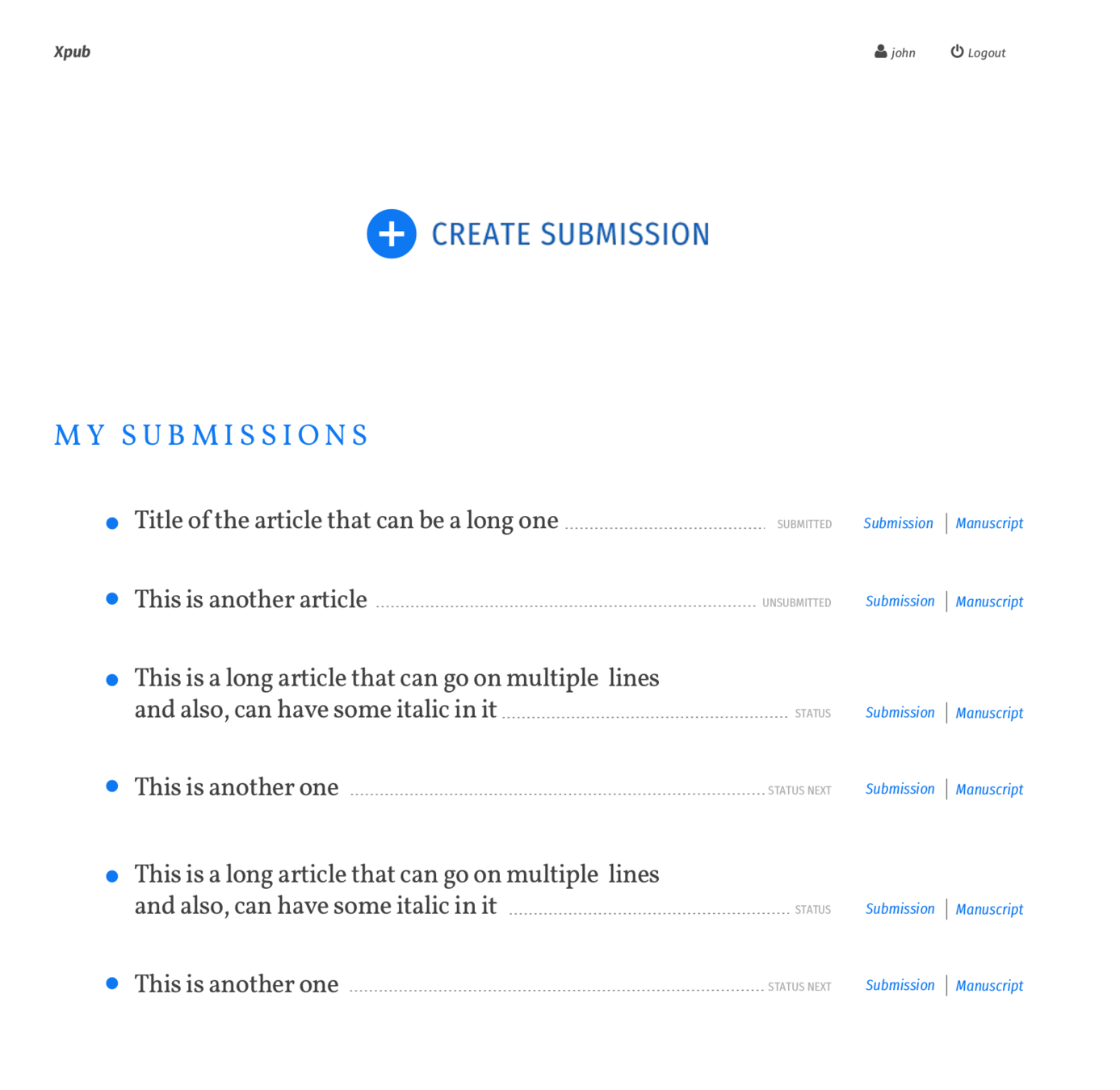
Dashboard listing your submissions (as Author)
Submission
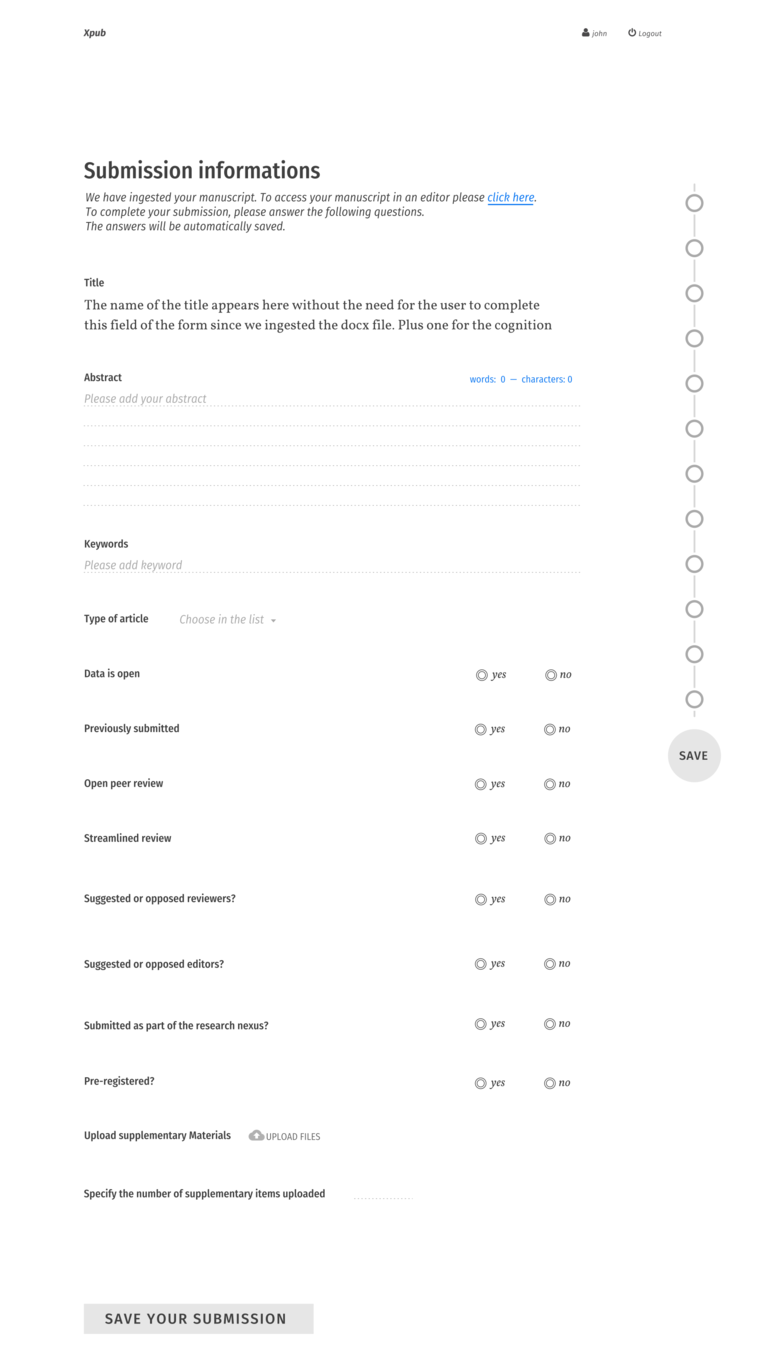
Submission
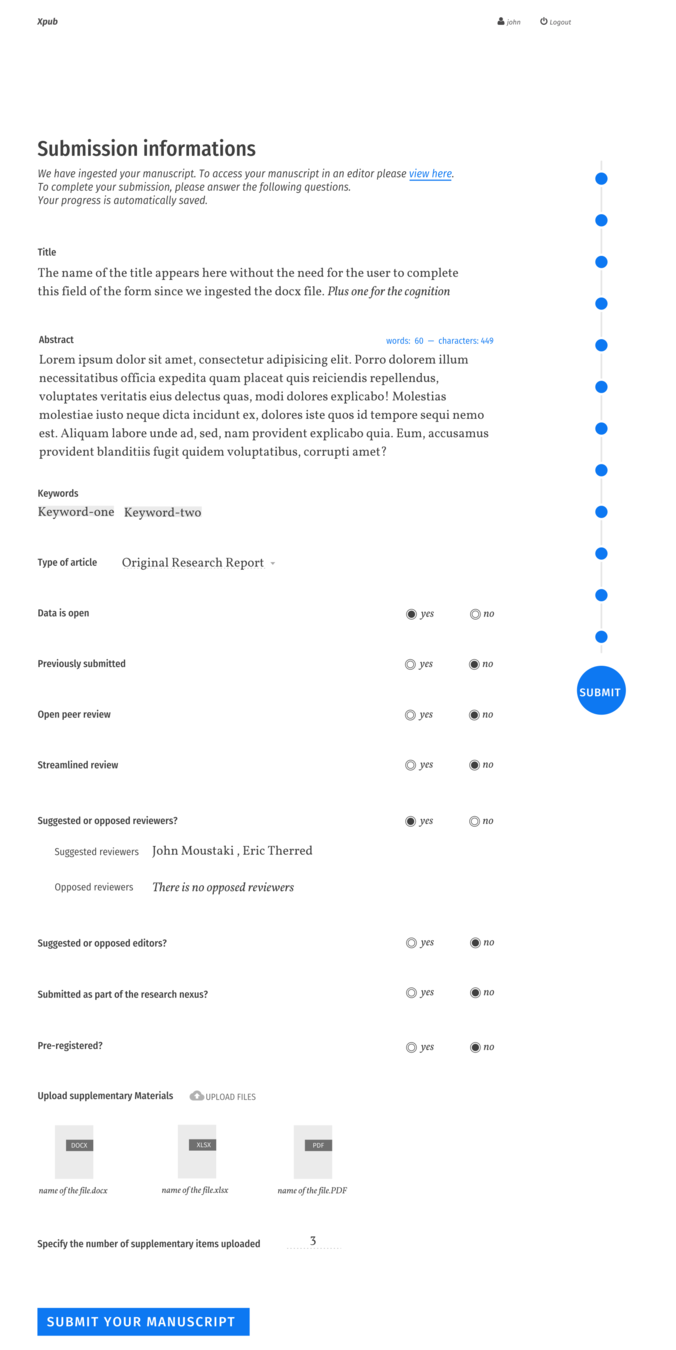
Submission
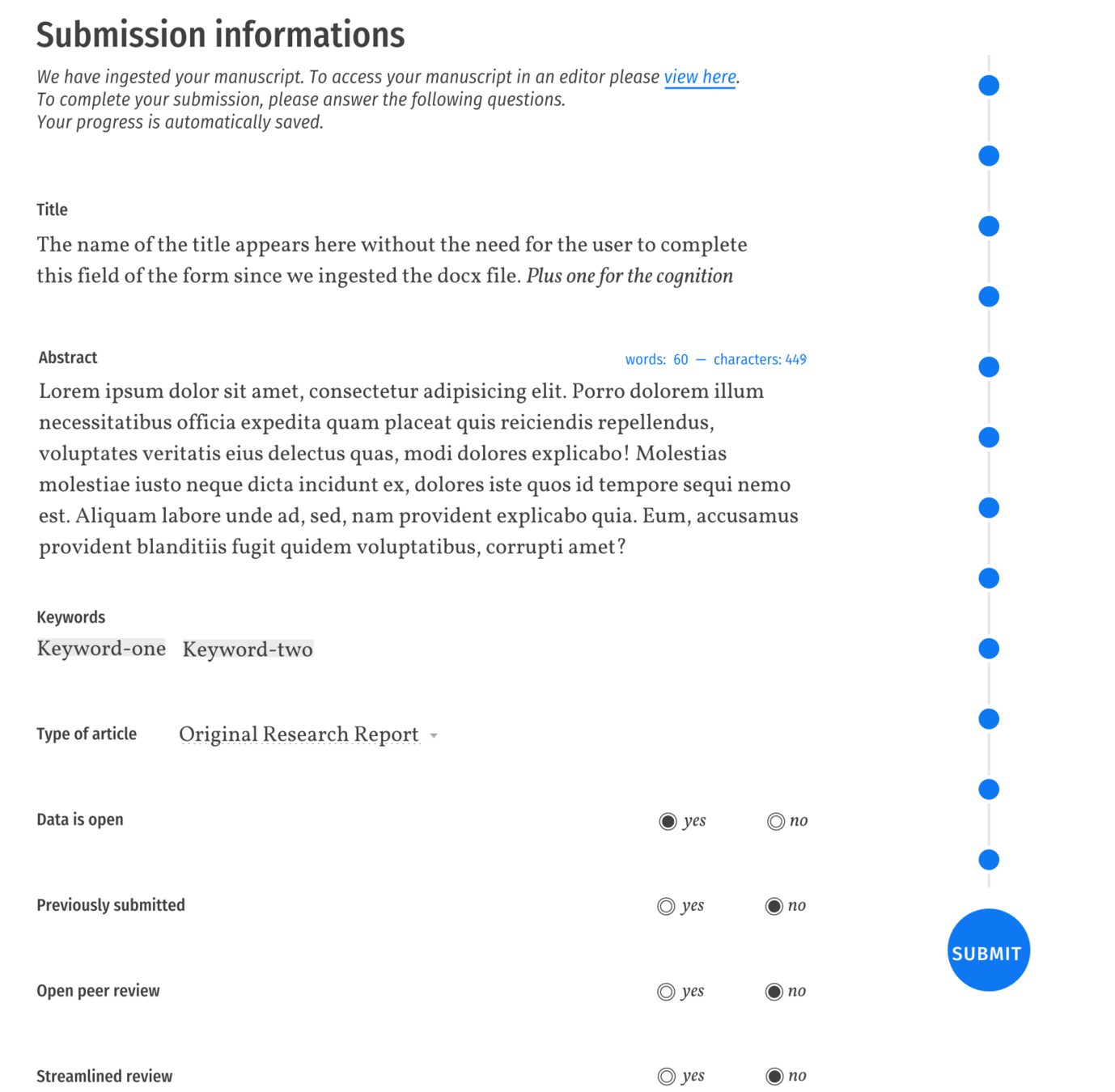
Submission
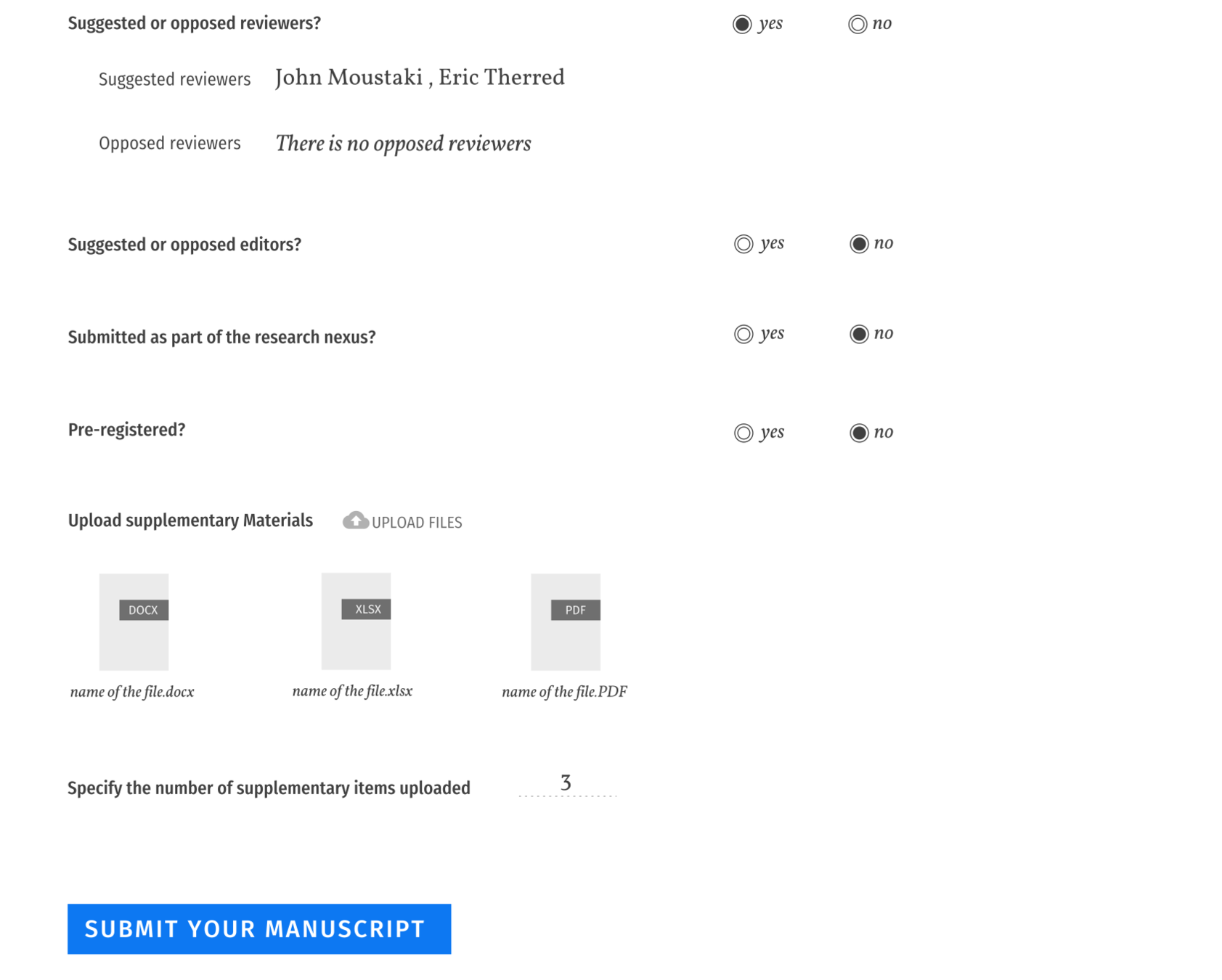
Submission
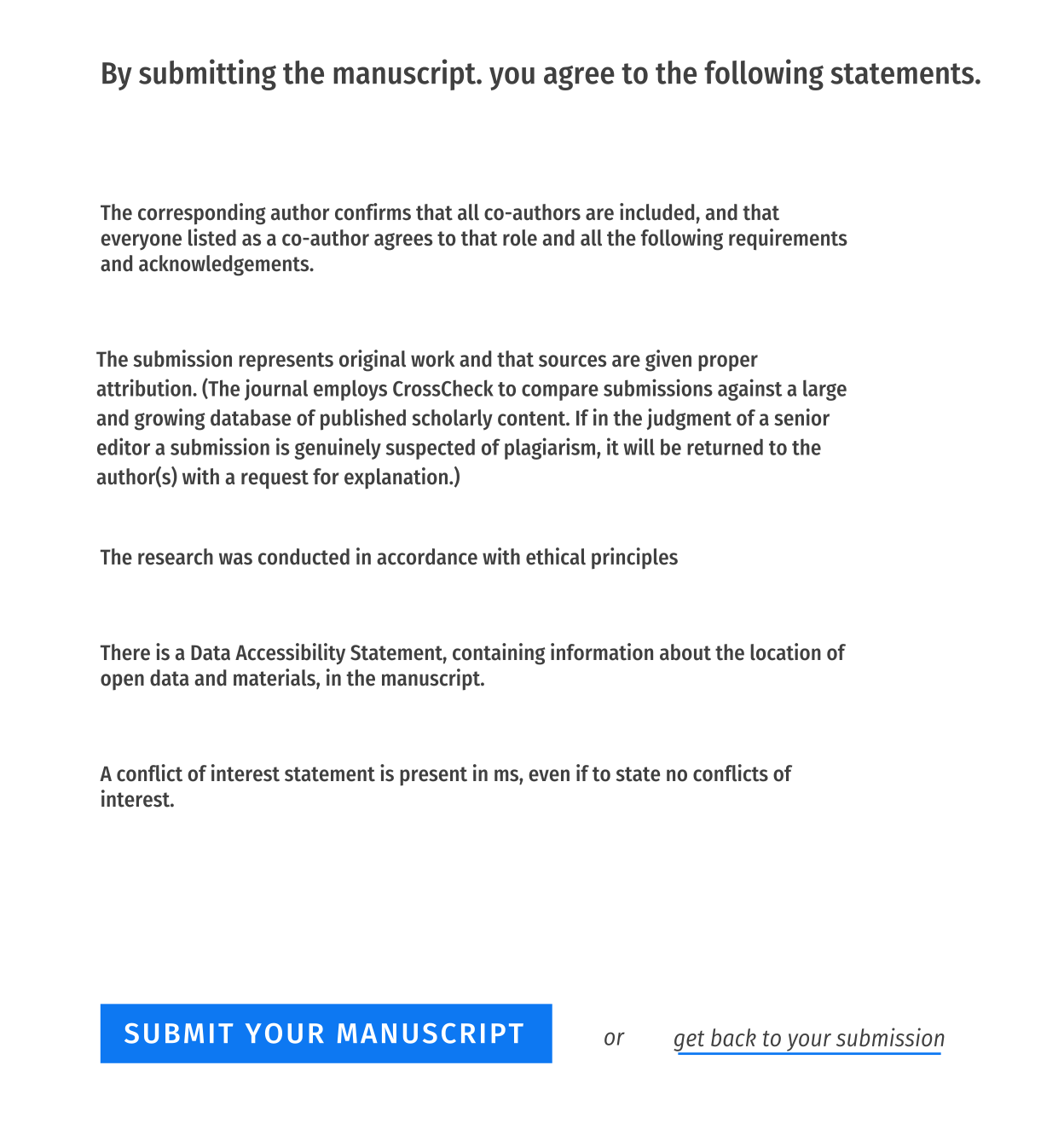
Submission
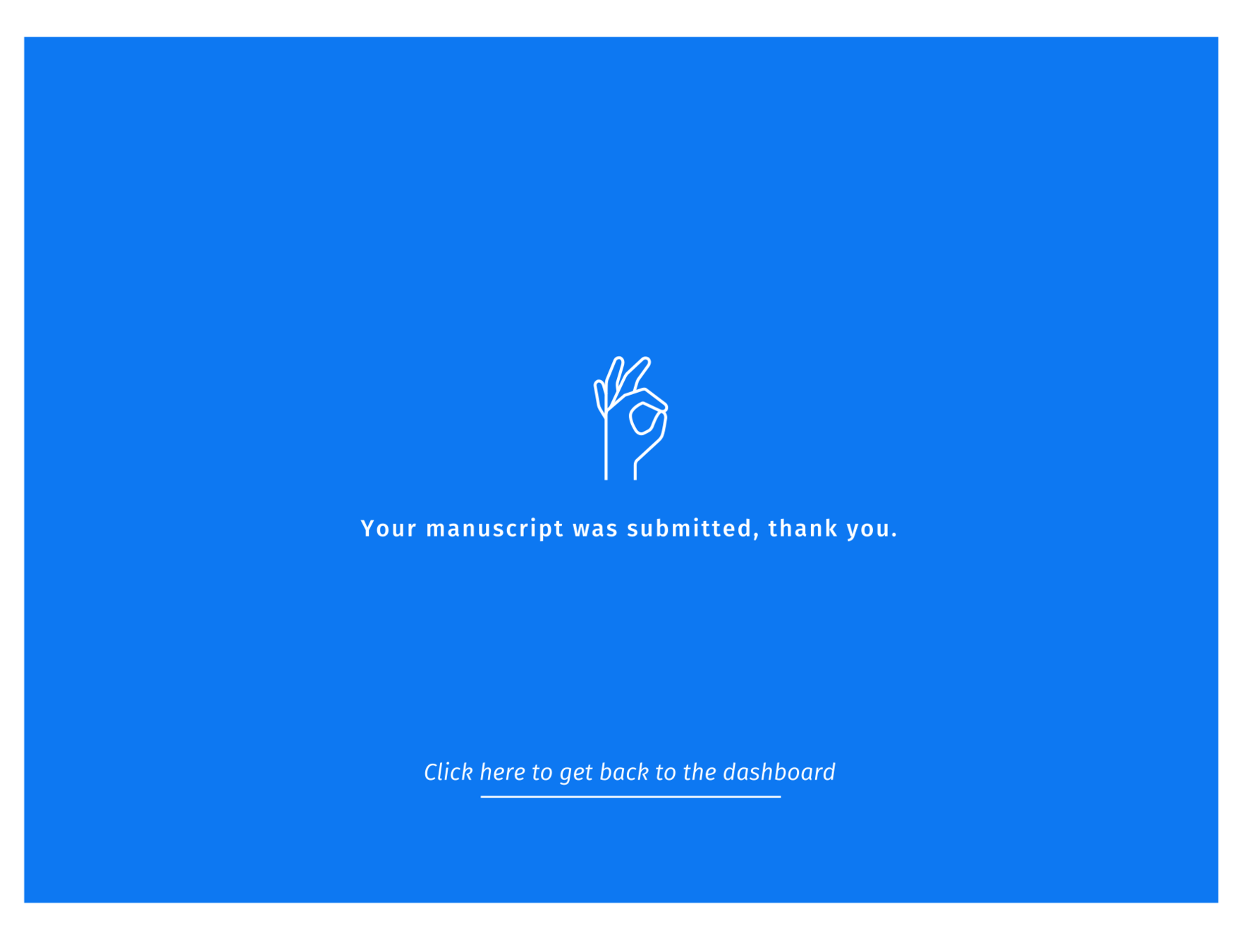
Manuscript (wax)
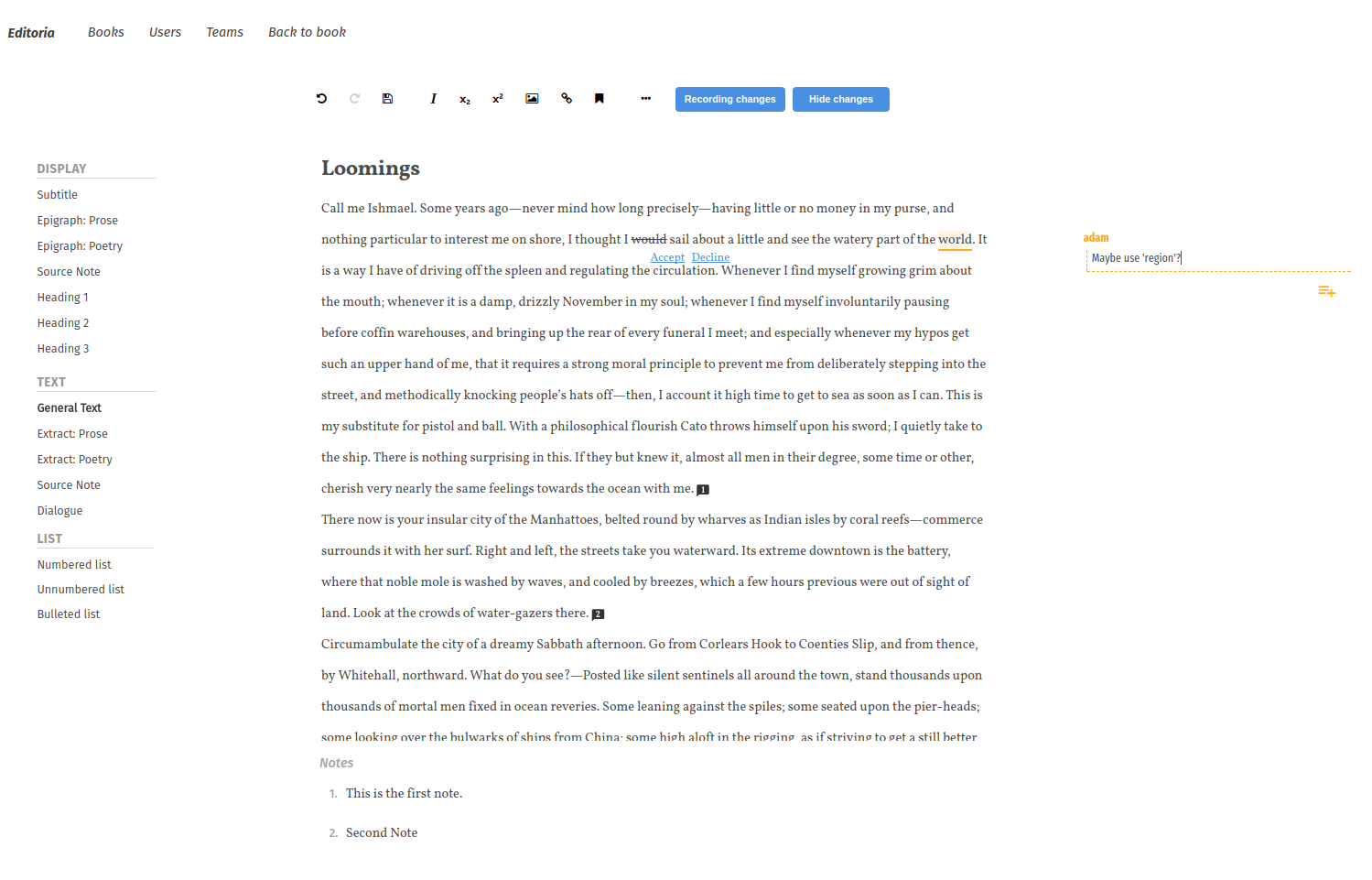
note: Wax will be customised for Collabra, presently using default config
Initial Decision
Dashboard
Submission
Manuscript
Submission
Manuscript
ME
ME
ME
- Author prepares submission
- Author submits
- Managing Editor (ME) Initial decision (reject or review)
-
Assign handling/academic staff
- ME assigns Senior Editor (SE)
- SE assigns Handling Editor (HE)
- HE Assign Reviewers
- Reviewers review
-
HE Make decision (accept, reject, or revise)
- (revise) Author response
- (revise) Goto 5
- Production
- Publish
Notes
-
ME checks submission data and manuscript. These components show the ME exactly the same view as appears to the author.
-
There is no reject in the current UI for the thin slice. This is because the state of a manuscript post reject needs to be considered (deleted? archived? retrievable? etc)
-
A decision to continue with a review requires no action at this step. The next step is where the action occurs (assign SE).
Assign SE
Dashboard
ME
- Author prepares submission
- Author submits
- Managing Editor (ME) Initial decision (reject or review)
-
Assign handling/academic staff
- ME assigns Senior Editor (SE)
- SE assigns Handling Editor (HE)
- HE Assign Reviewers
- Reviewers review
-
HE Make decision (accept, reject, or revise)
- (revise) Author response
- (revise) Goto 5
- Production
- Publish
Notes
-
Assigning the SE by the ME is done using the Dashboard Editors molecule.
-
When assigned the SE gets an email notification and the manuscript appears on their Dashboard (in the Dashboard Editor molecule).
-
It is worth noting that the Dashboard Editor molecule (see below) is the same for the ME, SE, and HE. The ME sees all manuscripts in play. The SE and HE only see those that they have been assigned to.
-
The system does not, at this stage, prevent the SE and HE from assigning a HE or SE for a manuscript. This is useful because often staff need to do this when colleagues are on holiday etc.
Dash Mock
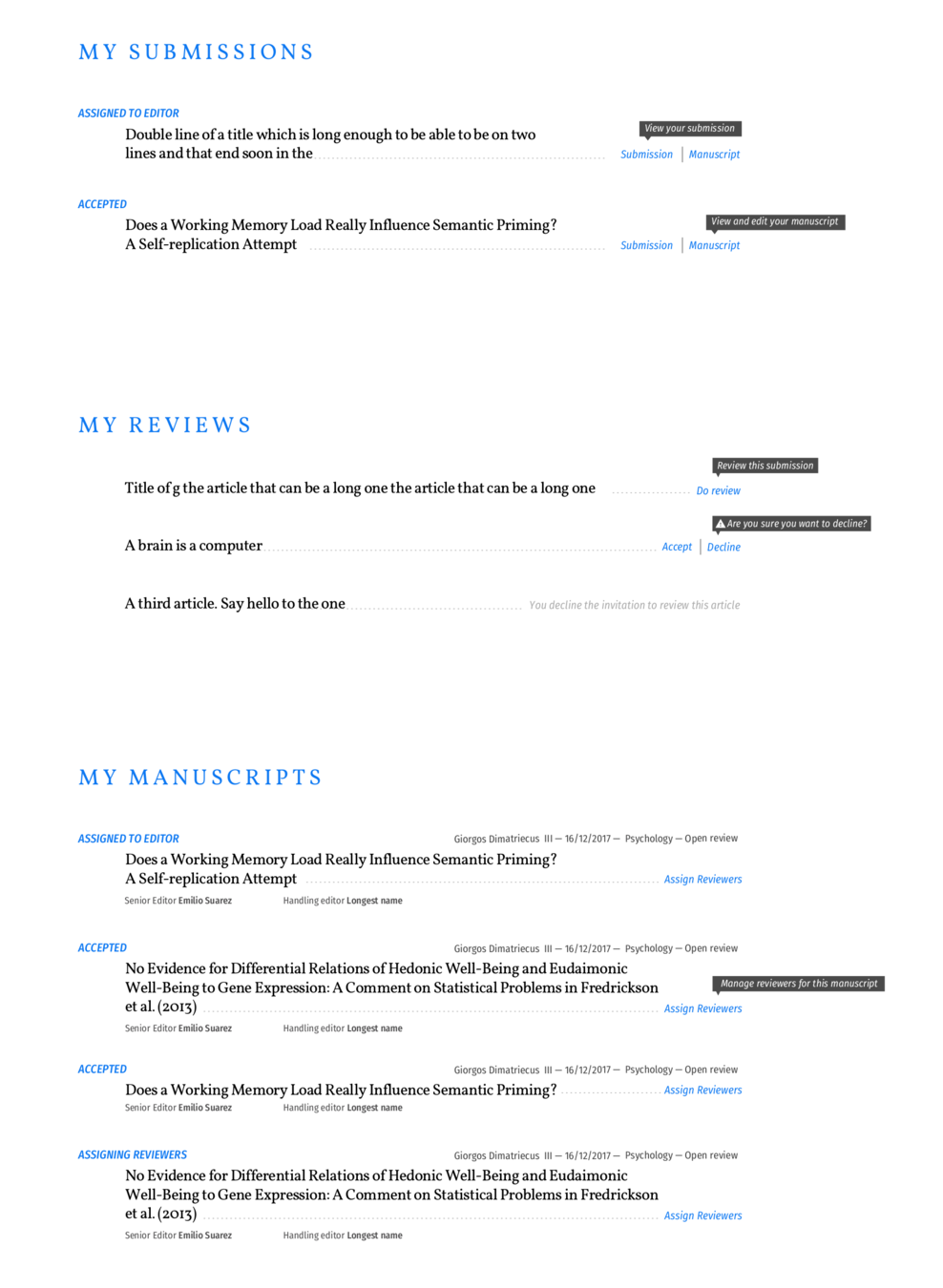
Dash Mock
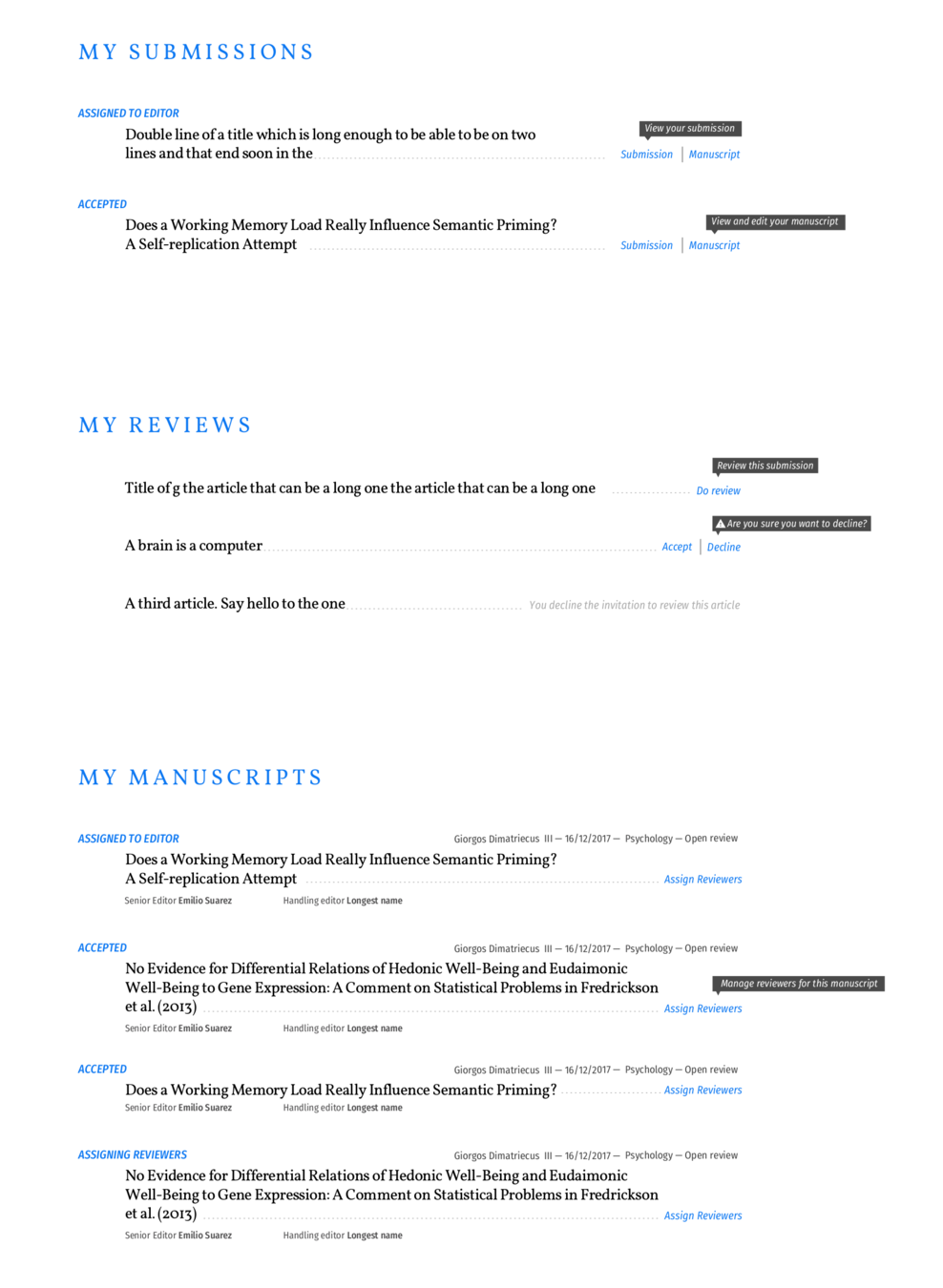
Detail of the Dashboard Editor (ME, SE, HE) Molecule
Assign HE
Dashboard
SE
- Author prepares submission
- Author submits
- Managing Editor (ME) Initial decision (reject or review)
-
Assign handling/academic staff
- ME assigns Senior Editor (SE)
- SE assigns Handling Editor (HE)
- HE Assign Reviewers
- Reviewers review
-
HE Make decision (accept, reject, or revise)
- (revise) Author response
- (revise) Goto 5
- Production
- Publish
Submission
Manuscript
SE
SE
Notes
-
The SE pretty much just assesses the manuscript and decides which handling editor would be best to manage things from here on in. This is largely determined by workload and subject matter expertise.
-
The HE is notified by email and the manuscript appears on their dashboard as per the previous step.
Dash Mock
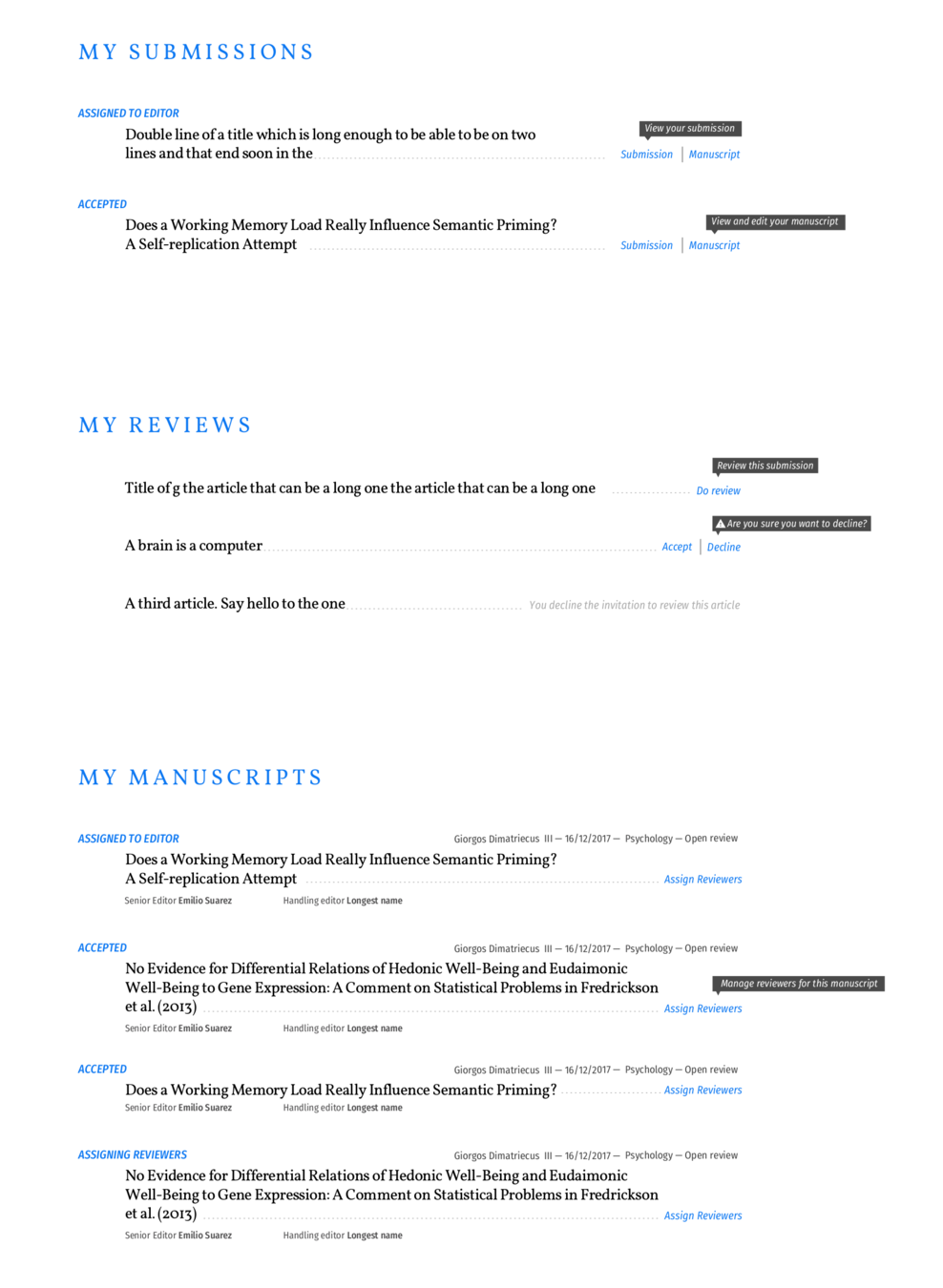
Detail of the Dashboard Editor (ME, SE, HE) Molecule
Assign Reviewers
Dashboard
HE
- Author prepares submission
- Author submits
- Managing Editor (ME) Initial decision (reject or review)
-
Assign handling/academic staff
- ME assigns Senior Editor (SE)
- SE assigns Handling Editor (HE)
- HE Assign Reviewers
- Reviewers review
-
HE Make decision (accept, reject, or revise)
- (revise) Author response
- (revise) Goto 5
- Production
- Publish
Submission
Manuscript
HE
HE
Manage
Review
HE
Notes
-
The assign reviewers mocks are forthcoming.
-
HE reviews information on the Submission and Manuscript components.
-
HE then invites (assigns) reviewers.
-
When invited a reviewer receives an email invitation with the abstract included.
-
This process is cyclical and requires a historical overview. Refer to the Design Brief for further explanation.
Review
Dashboard
- Author prepares submission
- Author submits
- Managing Editor (ME) Initial decision (reject or review)
-
Assign handling/academic staff
- ME assigns Senior Editor (SE)
- SE assigns Handling Editor (HE)
- HE Assign Reviewers
- Reviewers review
-
HE Make decision (accept, reject, or revise)
- (revise) Author response
- (revise) Goto 5
- Production
- Publish
Review
R
R
Notes
-
The reviewer can accept or decline an invitation to review from their Dashboard.
-
The reviewer can read the full manuscript in the review component.
-
Only select submission data is available to the reviewer, that data is displayed here.
-
The reviewer can write a review, or attach a review, or both.
-
The reviewer can submit confidential remarks to the HE.
-
This interface must account for the cyclical nature of this process and review of historical versions.
-
At a later date we will add some form of local storage so this interface can be utilized offline. This is a common use case for reviewers traveling and reviewing.
Dash Mock
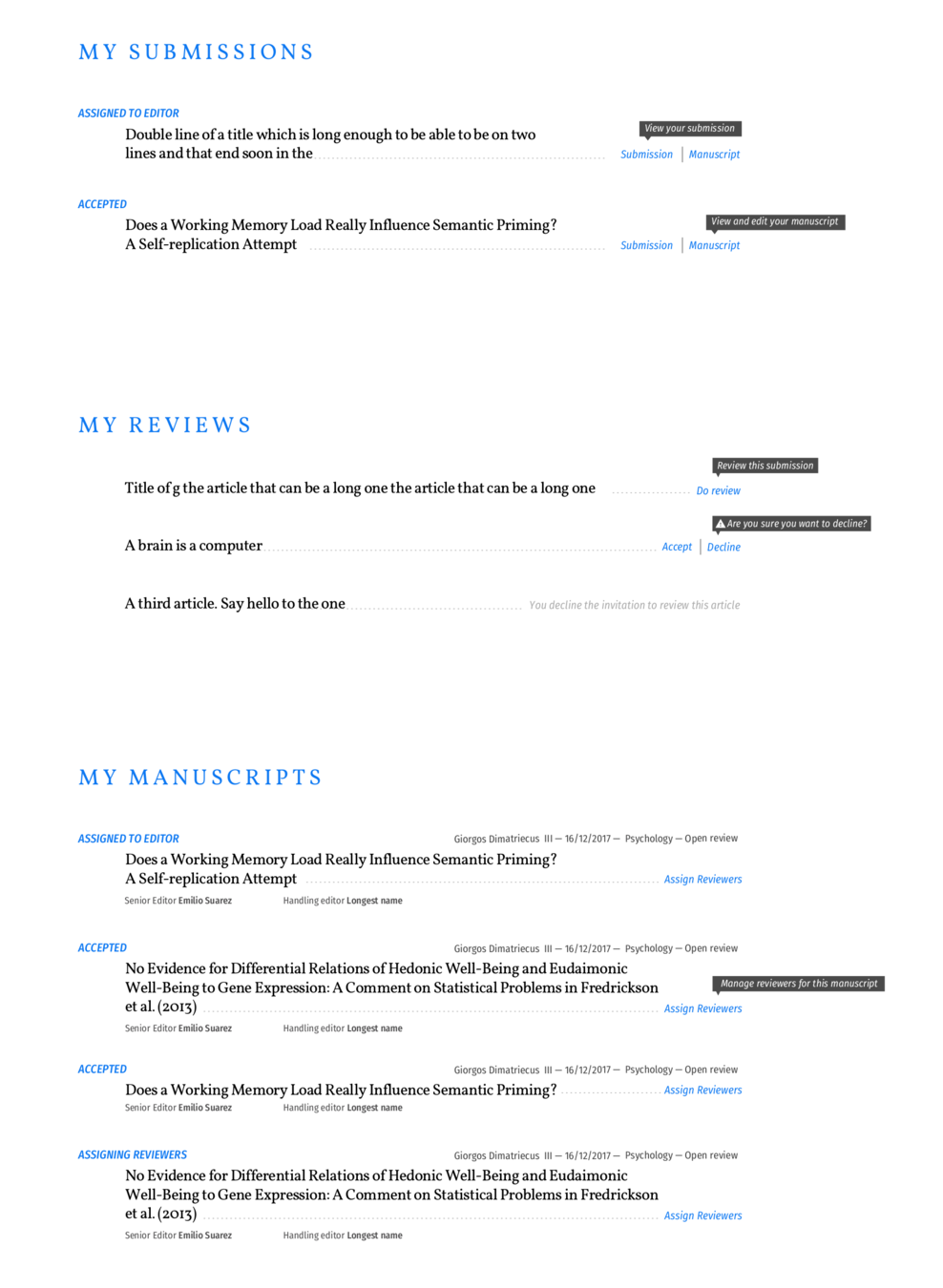
Dash Mock
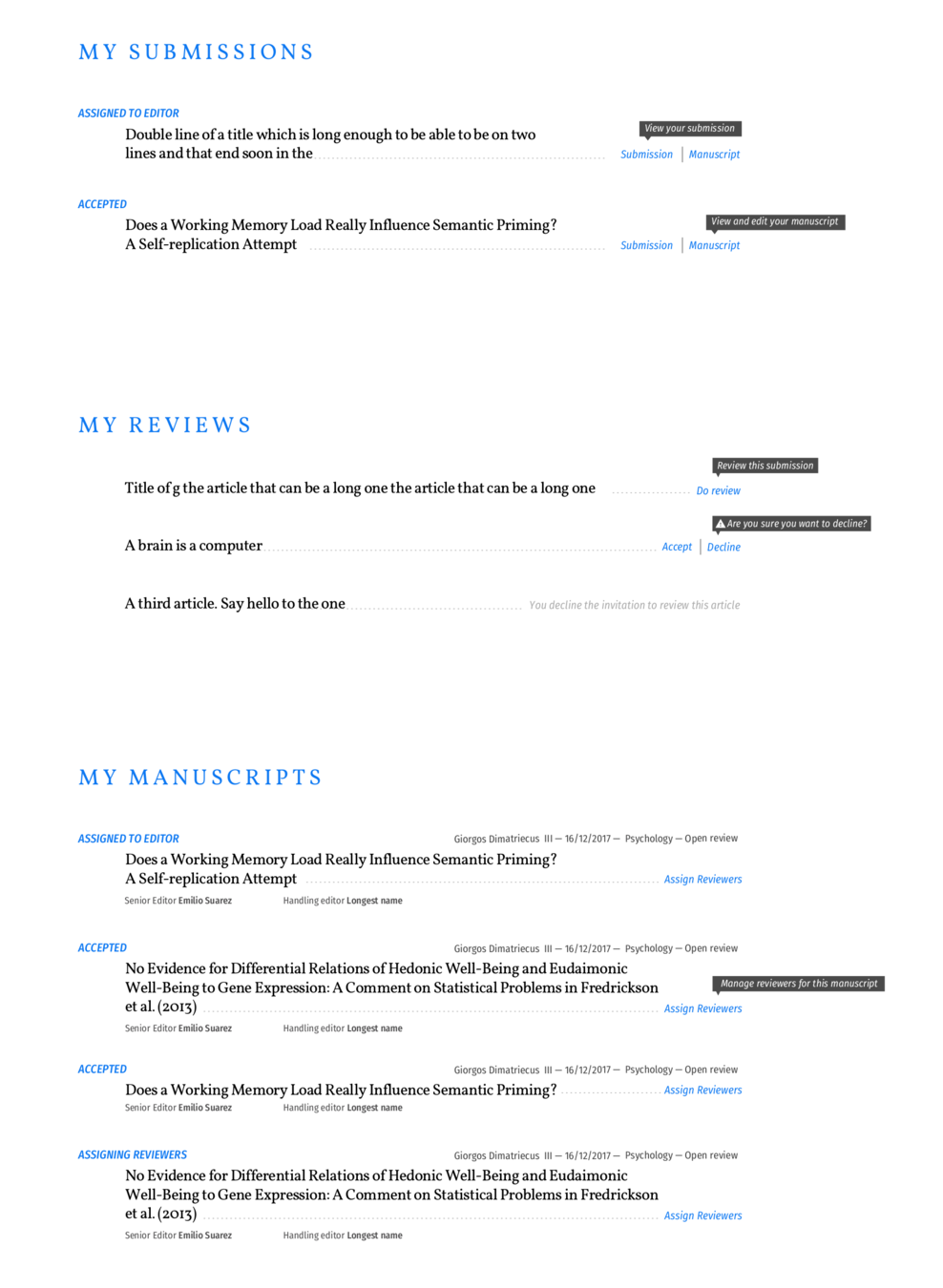
Detail of Dashboard Reviewer Molecule
Review
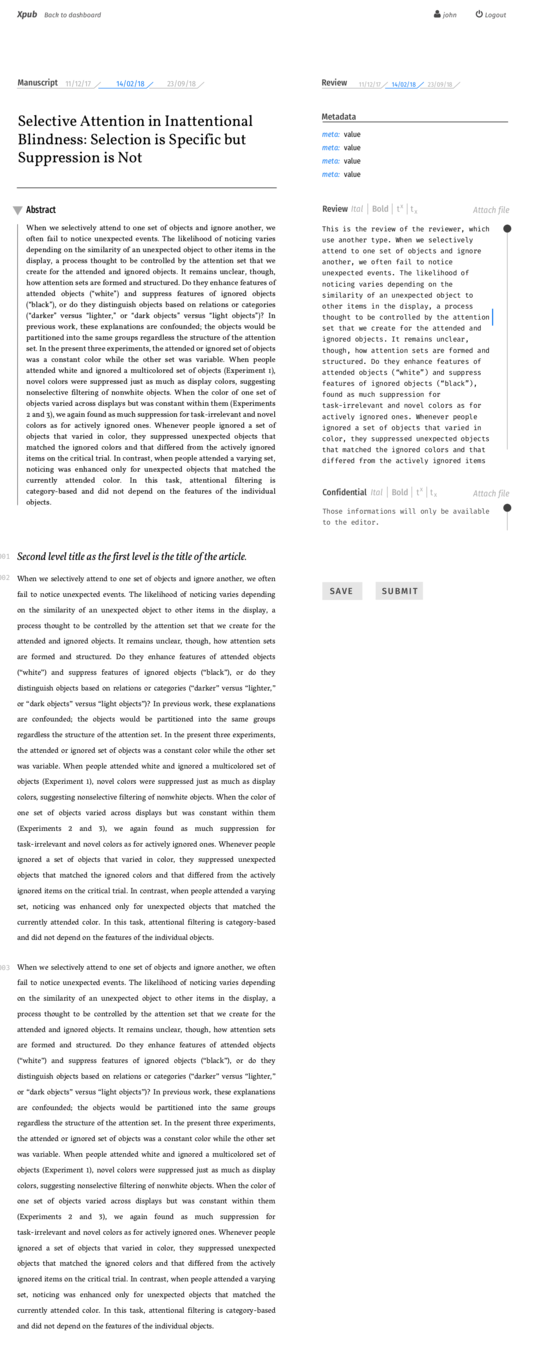
Review
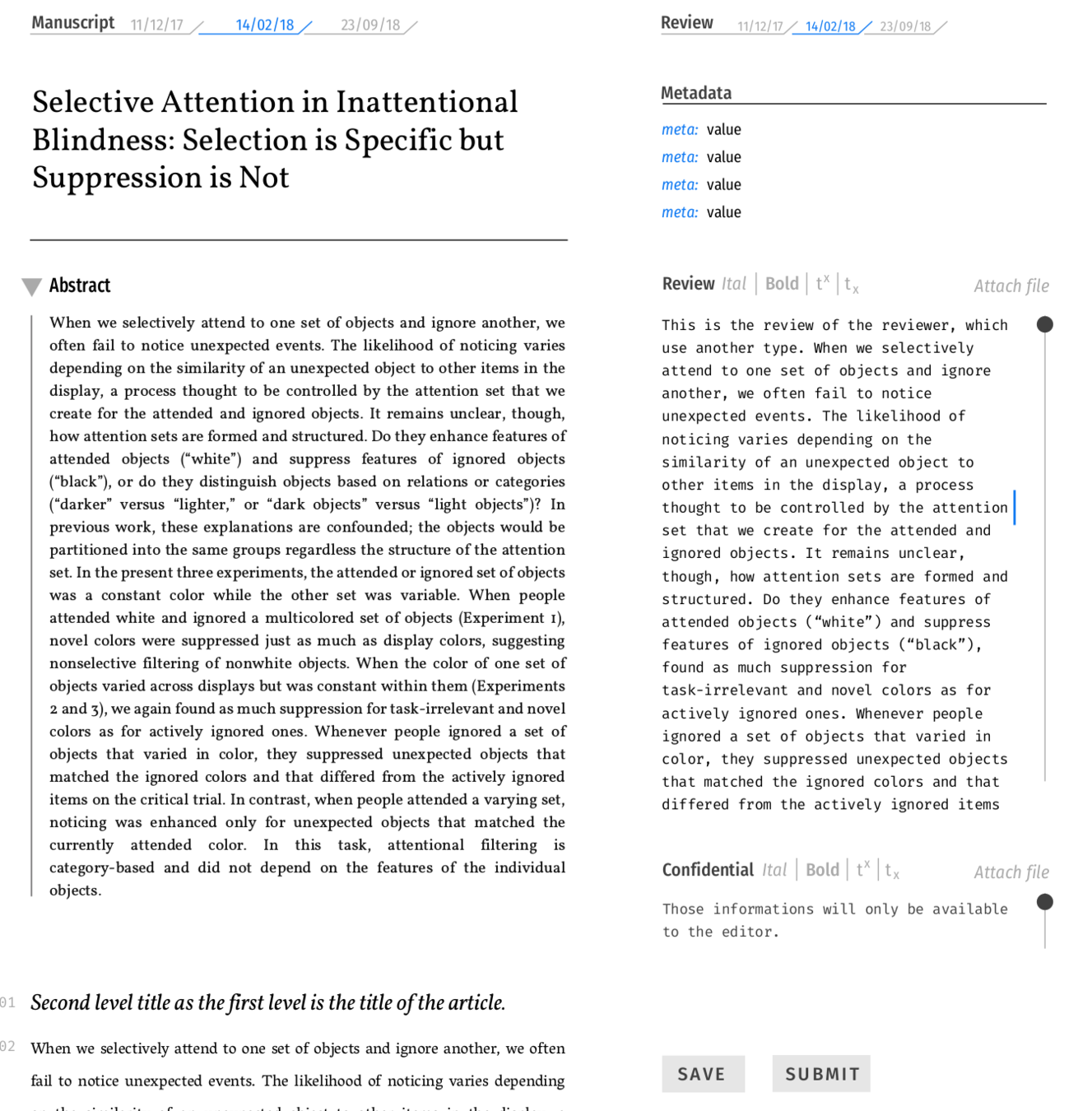
Decision
Dashboard
- Author prepares submission
- Author submits
- Managing Editor (ME) Initial decision (reject or review)
-
Assign handling/academic staff
- ME assigns Senior Editor (SE)
- SE assigns Handling Editor (HE)
- HE Assign Reviewers
- Reviewers review
-
HE Make decision (accept, reject, or revise)
- (revise) Author response
- (revise) Goto 5
- Production
- Publish
HE
Decision
Control
HE
Notes
-
Once all reviews are in (or earlier) as notified via email and a dash notification, the HE visits the Decision component.
-
The manuscript and all reviews are present.
-
The HE then writes a decision and chooses the decision from the available radio buttons (accept, revise, reject).
-
This decision is then forwarded to the author via email.
-
The interface must also account for a cyclical process and historical version review.
Decision
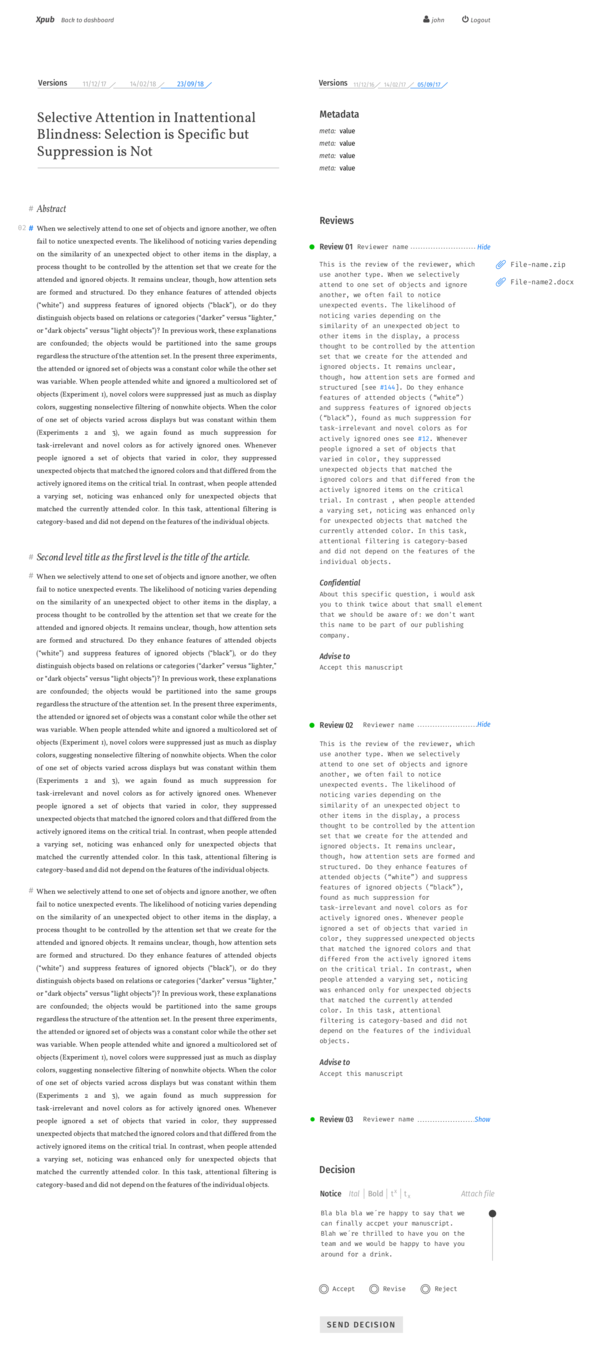
Decision
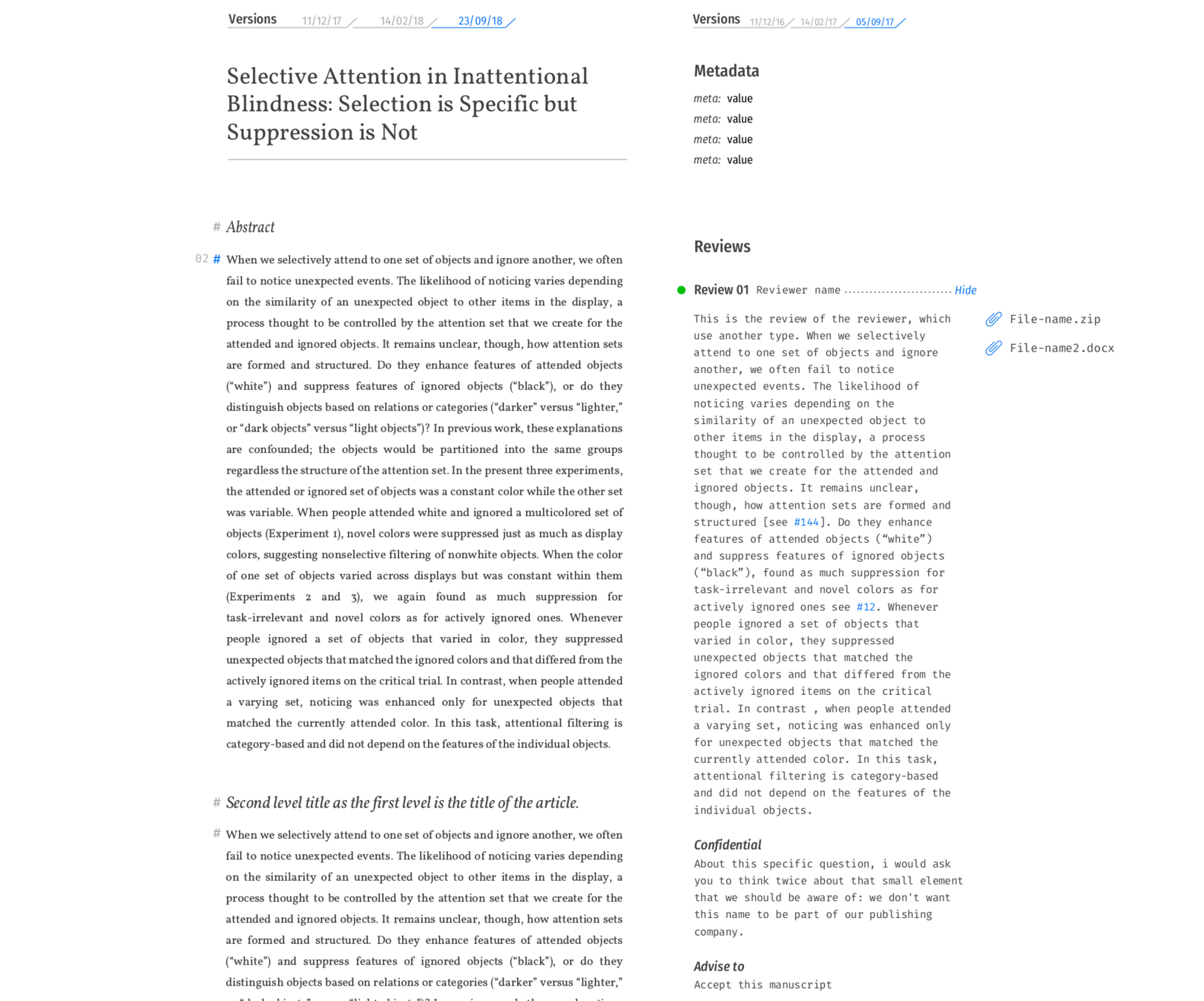
Decision
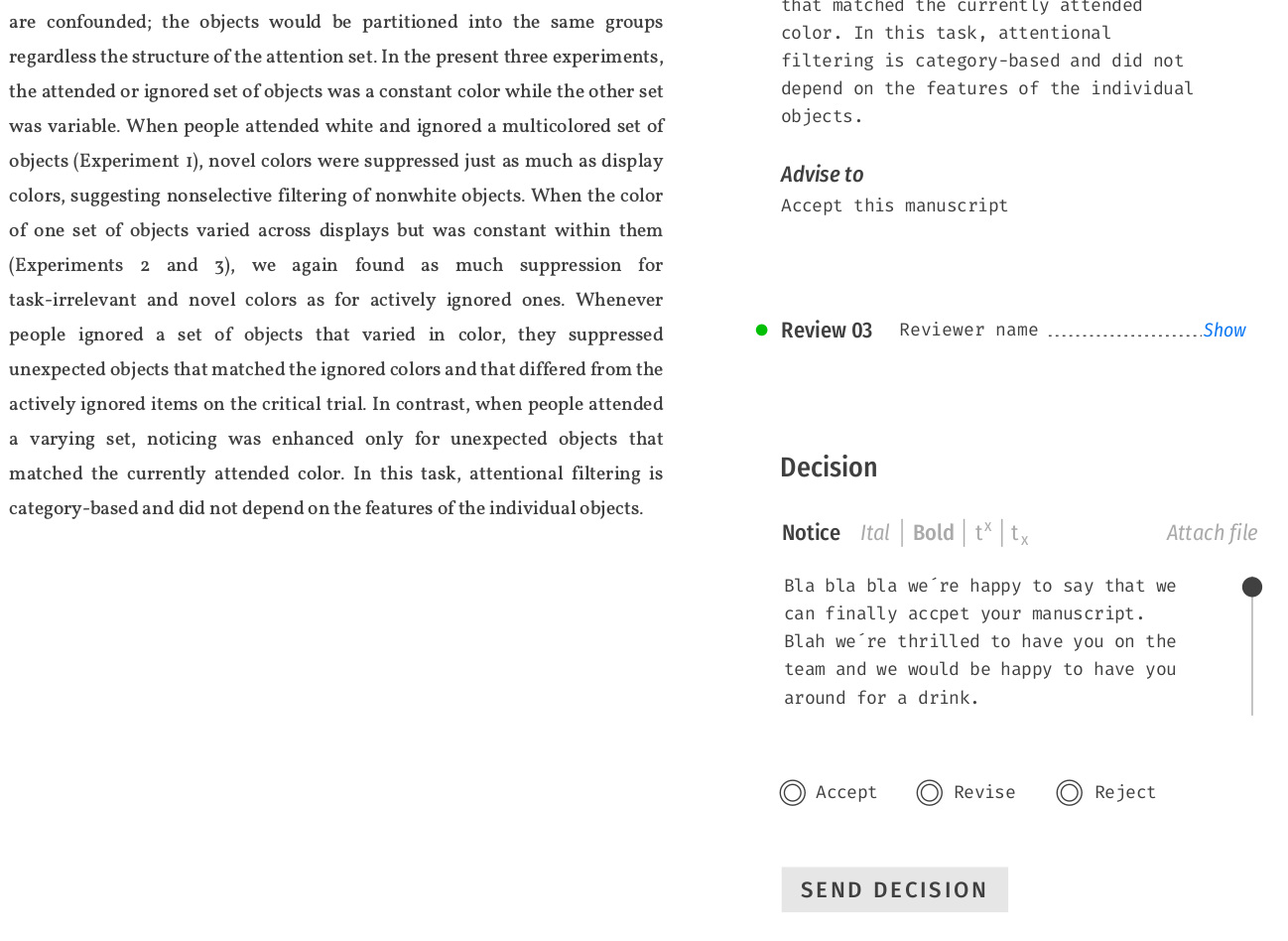
Decision
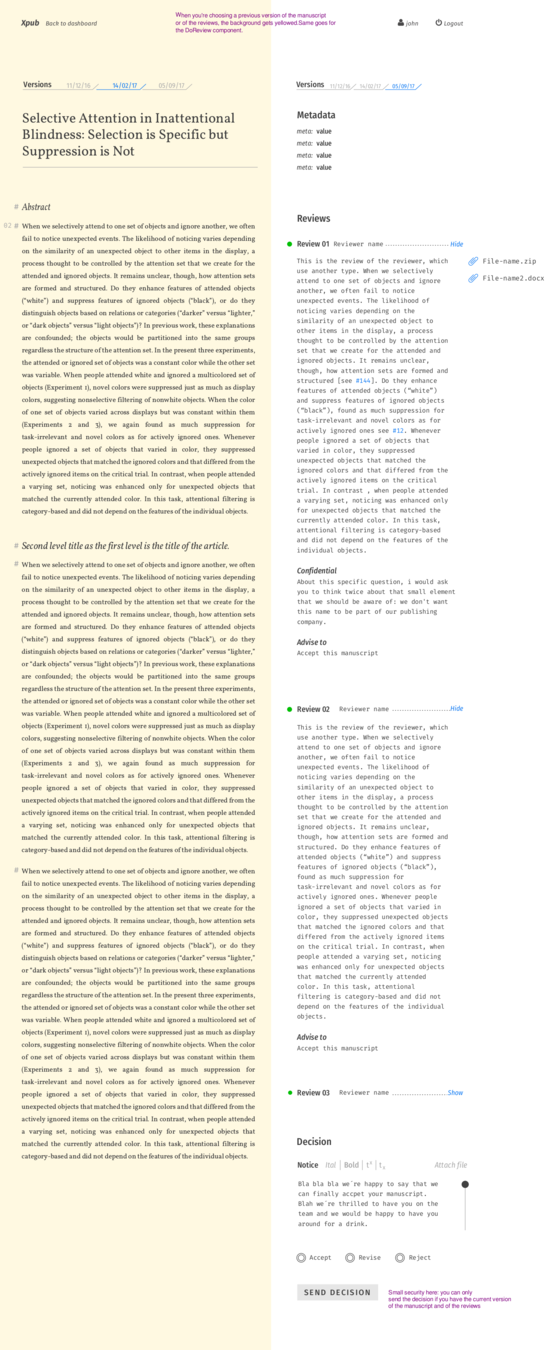
Decision
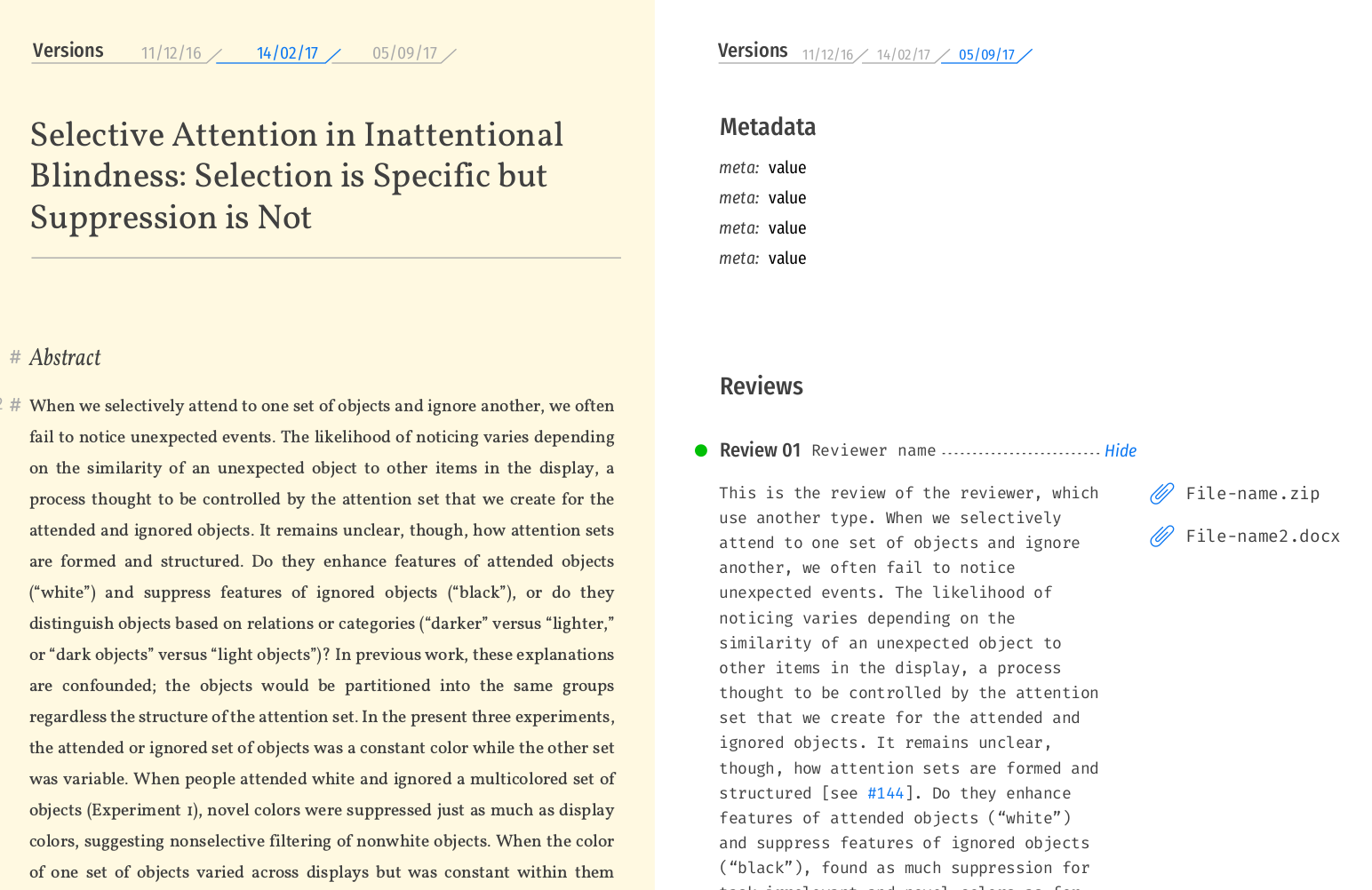
Detail of Decision component showing earlier version of manuscript on left
Author Response
Dashboard
- Author prepares submission
- Author submits
- Managing Editor (ME) Initial decision (reject or review)
-
Assign handling/academic staff
- ME assigns Senior Editor (SE)
- SE assigns Handling Editor (HE)
- HE Assign Reviewers
- Reviewers review
-
HE Make decision (accept, reject, or revise)
- (revise) Author response
- (revise) Goto 5
- Production
- Publish
A
Submission
Manuscript
A
A
Notes
-
Authors can respond to the decision by editing the manuscript, changing the submission data, and writing a response in a new field provided in the Submission component.
-
The author must reconfirm the terms and conditions as per a normal submission.
-
The HE is notified of this response via email and dashboard notifcation.
-
At this point the HE reviews and makes a decision to accept the manuscript for publication or starts another review process via the review panel. The 'accept' process is not yet designed into the thin slice.
Done!
- Author prepares submission
- Author submits
- Managing Editor (ME) Initial decision (reject or review)
-
Assign handling/academic staff
- ME assigns Senior Editor (SE)
- SE assigns Handling Editor (HE)
- HE Assign Reviewers
- Reviewers review
-
HE Make decision (accept, reject, or revise)
- (revise) Author response
- (revise) Goto 5
- Production
- Publish
Notes
-
For the thin slice we are not yet addressing rendering to PDF, JATS and HTML although this may come relatively quickly.
-
Integration with Continuum or other publishing front end is anticipated but has not yet been discussed.
Thin Slice Extras
-
Notifications via email only
- Basic notifications push to Mattermost staff channel
- INK integration (MS Word -> HTML)
Notes
-
Later, Mattermost chat integration will go further than purely notifications. We are keen to work out ways it can be used for the resolution of issues throughout manuscript processing.
Possible Next Slice
-
Thin slice test with Journal Staff
-
Author proofs (HTML via vivliostyle)
-
Alter as per above
-
Additional manuscript format support
-
Export to JATS & PDF
-
Citations management in Wax
-
Basic structural interpretation of manuscript at submission time (post conversion)
-
Profile support