Featured People Component

Use the arrow keys or spacebar to go to the next slide.
Make this presentation full screen for best effect.
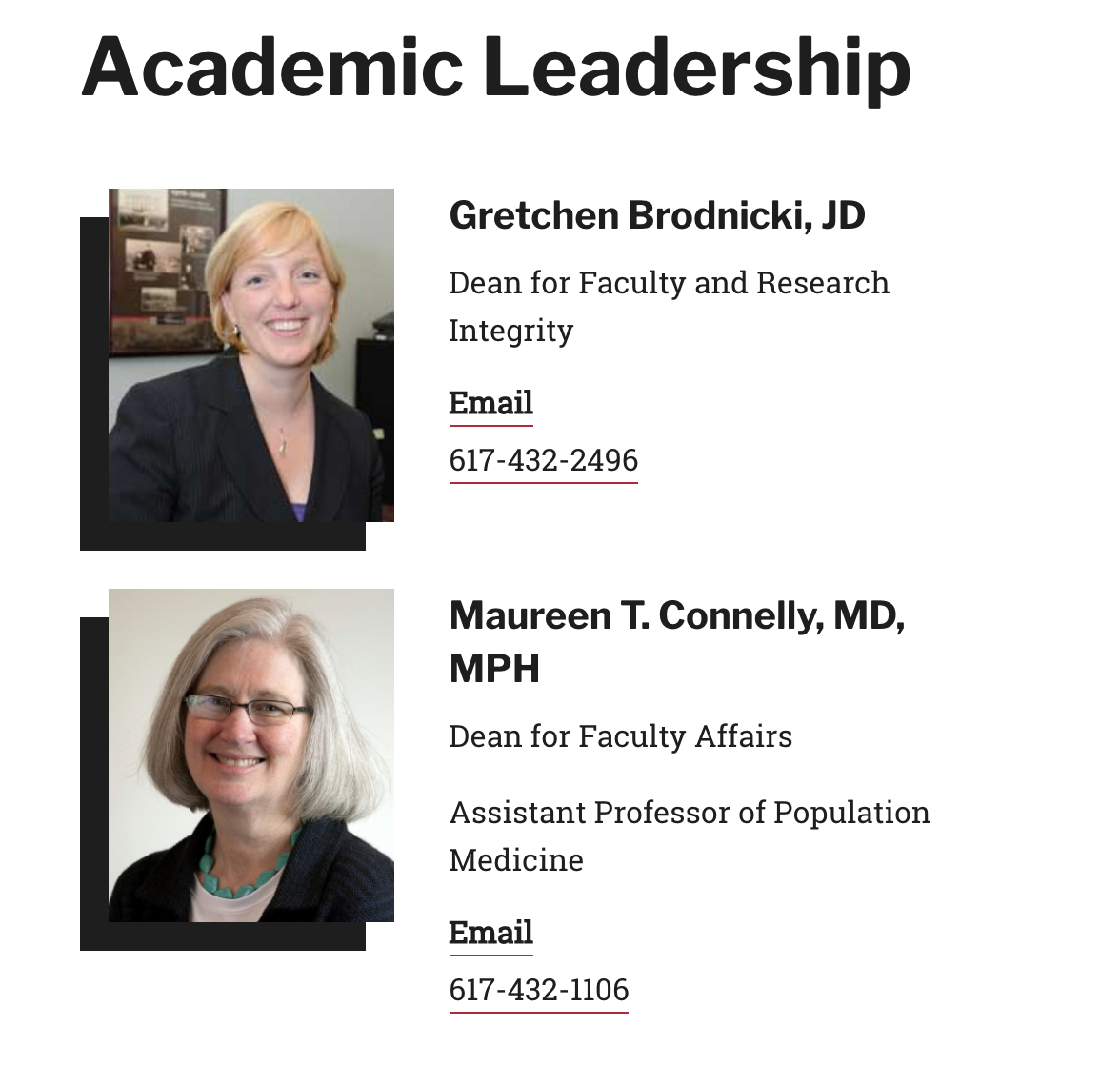
This component was designed primarily to feature departmental leadership on department landing pages but could easily be utilized in other ways.
Component Fields:
-
Component Title
-
People Reference (This field is pulling in information from the People content type)
What is Featured People Component?
When you are on the page to start creating your new piece of content, there will be a tab next to Main Content called "Components". Click on that tab to be brought to the component section of your new content.
How to add Components
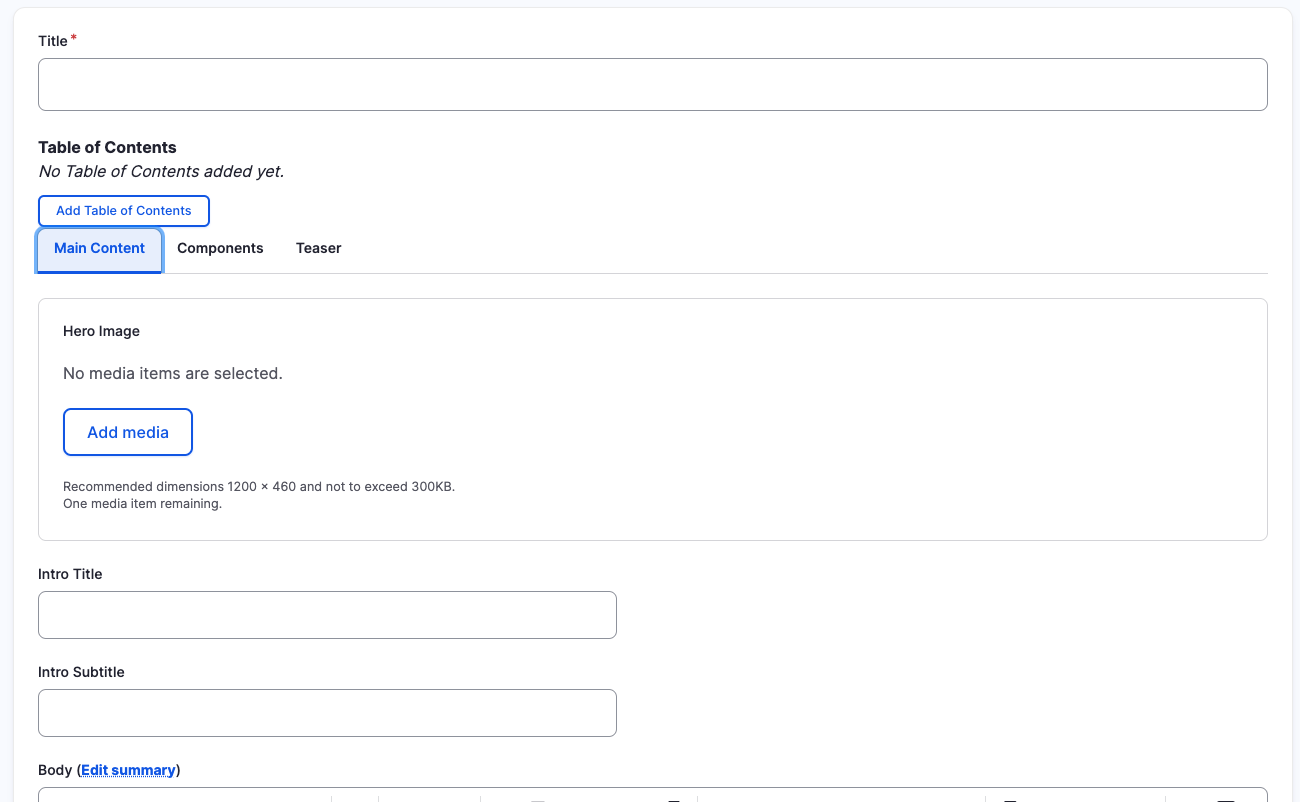
In the Components tab, you will have a section to "Add Component" with a dropdown. Click the dropdown to get the full list of components available to you for your new content.
How to add Components
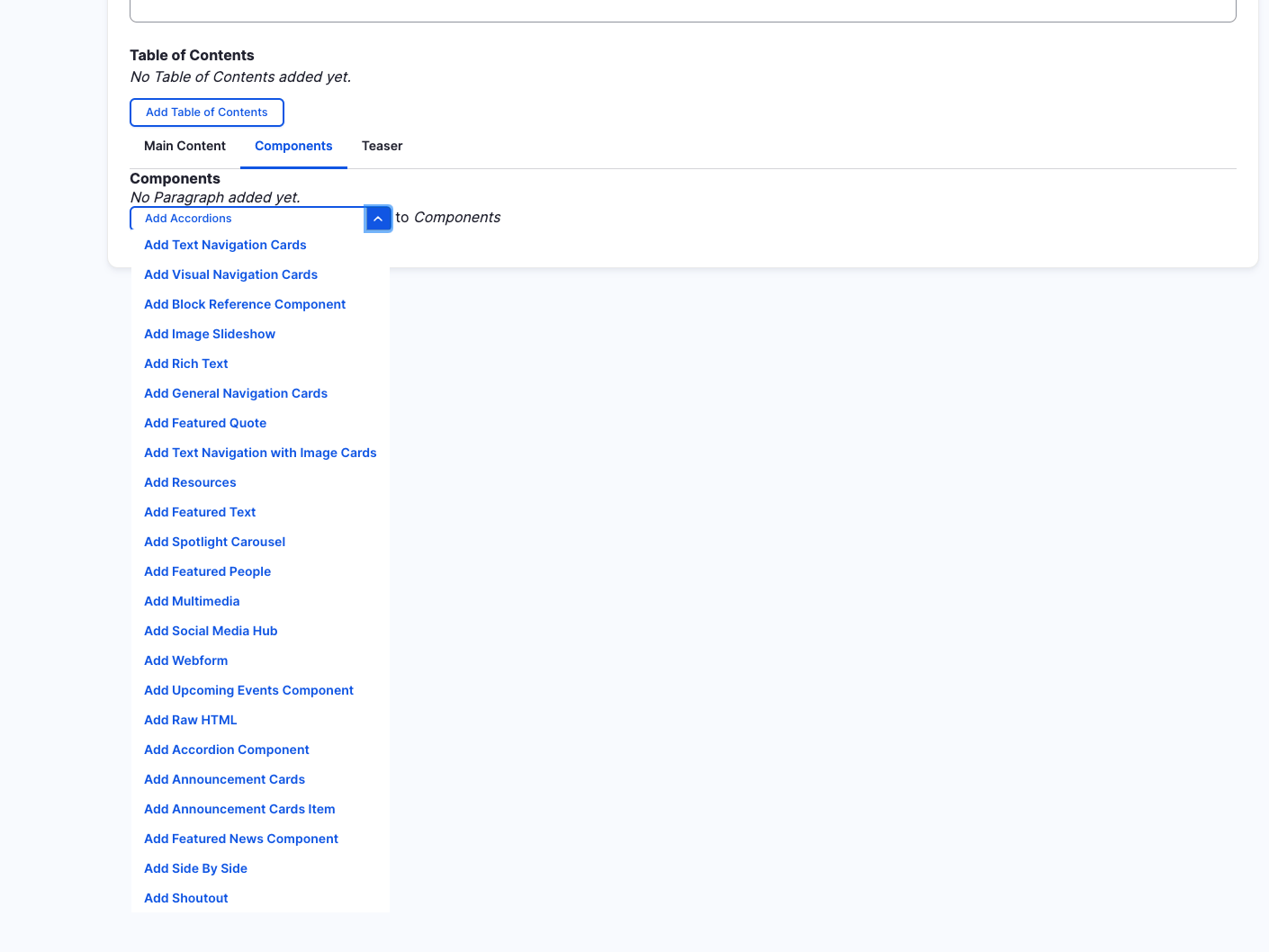
Featured People (backend)
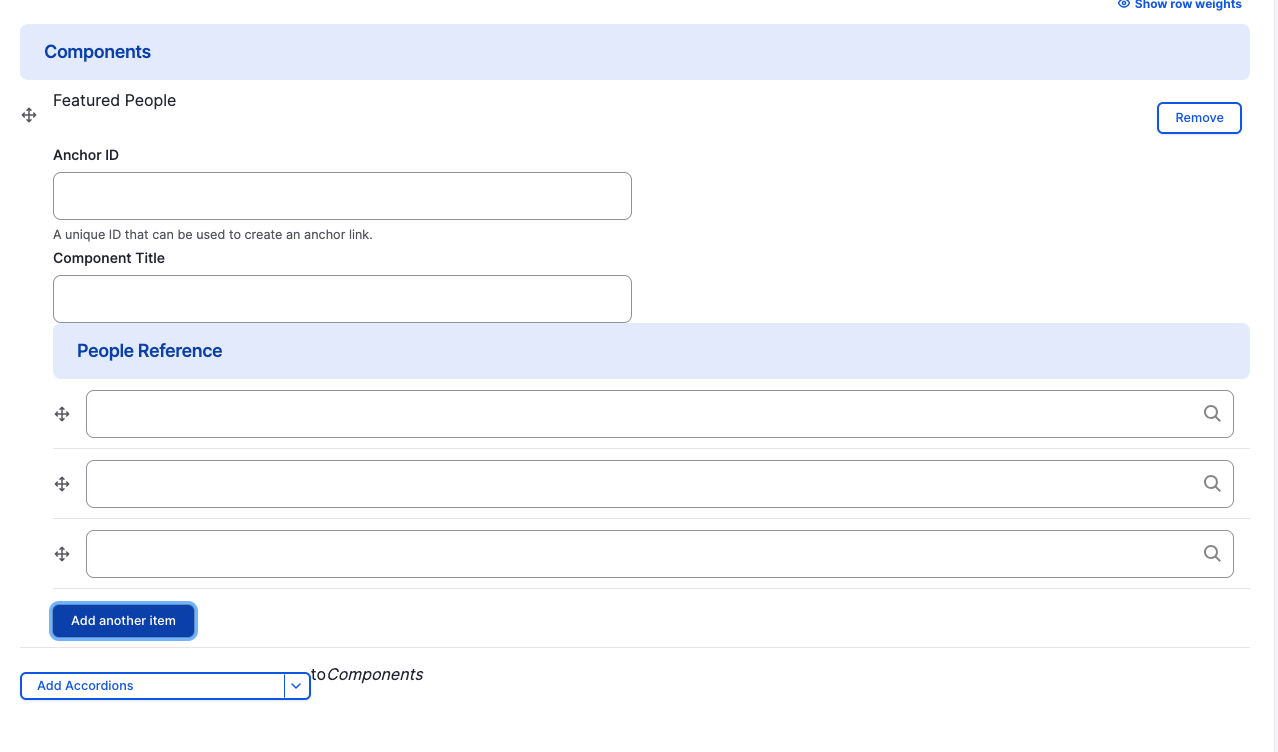
-
Component Title
-
People Reference
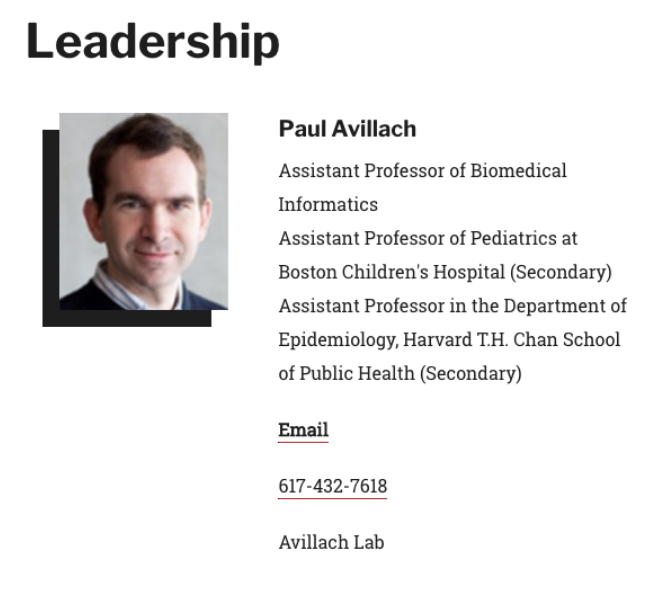
Removing Featured People Component
Also, if you would like to remove the featured people you created, all you have to do is click the remove button associated with the person you would like to remove. There will be a confirm removal that appears so if you didn't mean to remove an item, you can cancel it or you can confirm the removal.
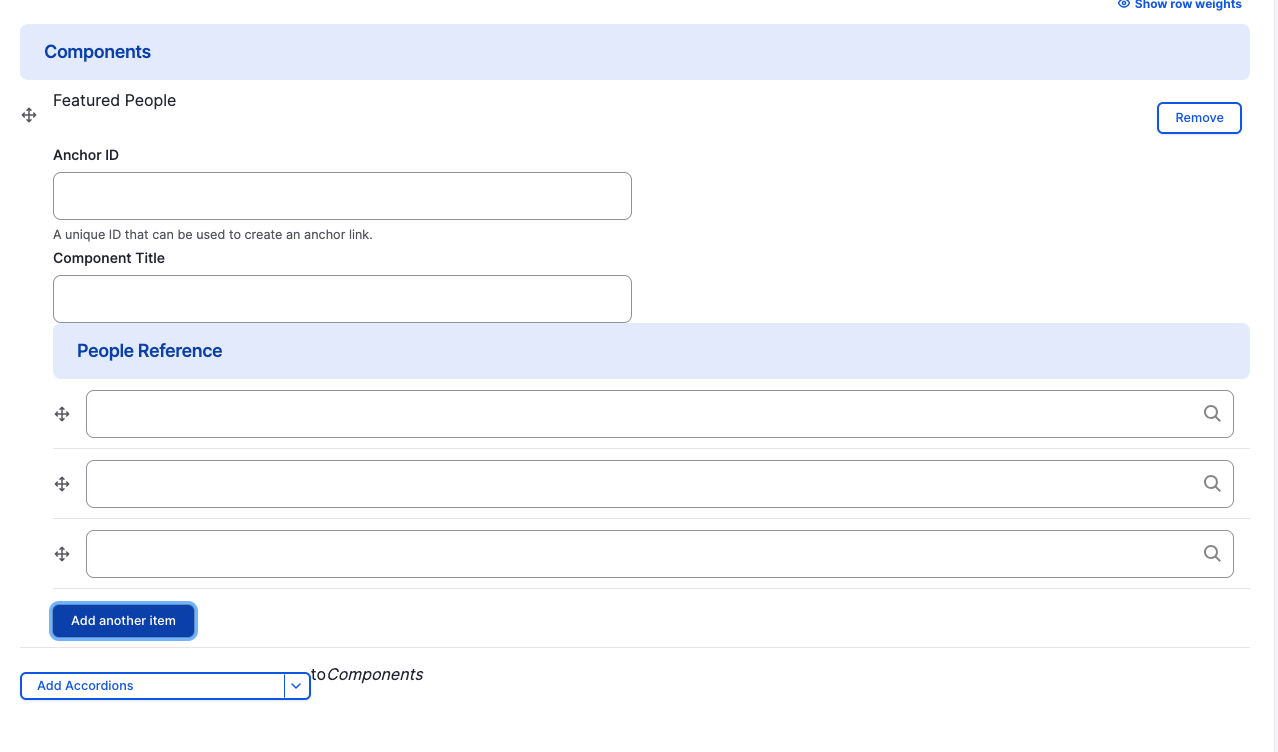
How to rearrange order of components
To rearrange the order of your components, drag the component by the icon to the left of the component as show above and move it to the correct order you desire.
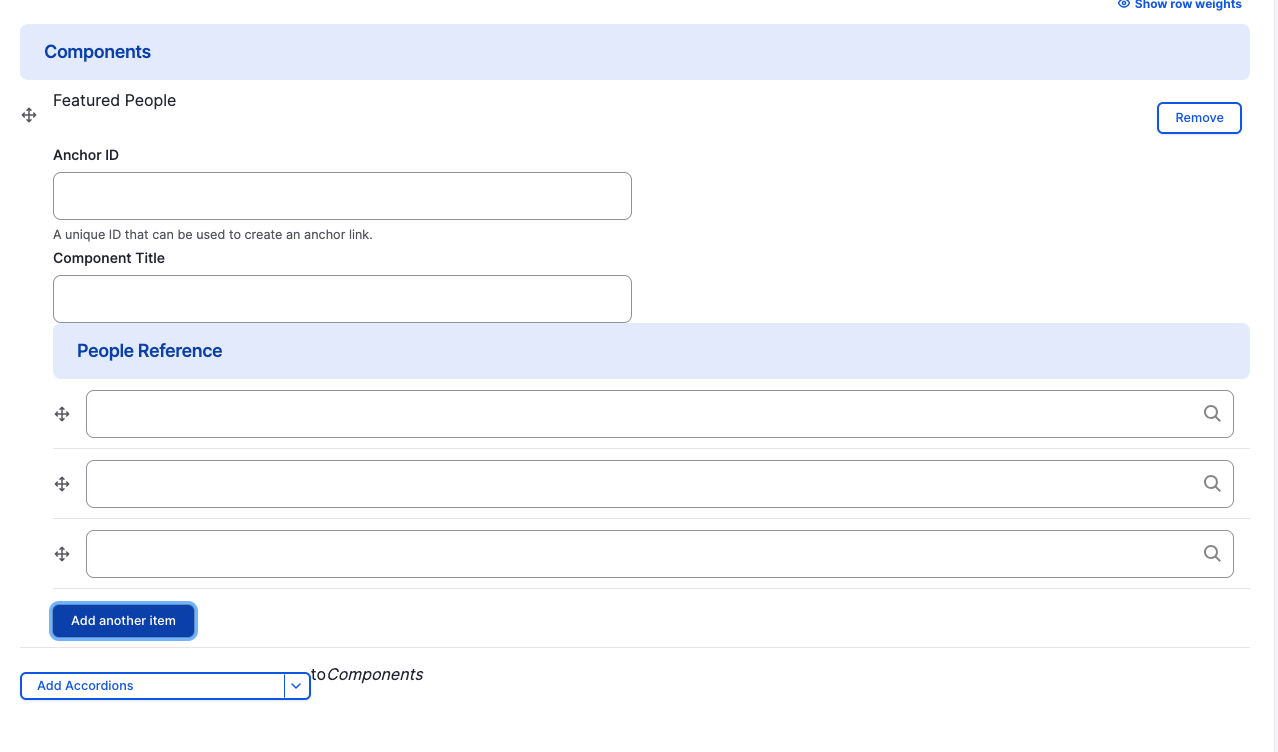
Adding Featured People Component
Also, if you would like to add another featured people you, all you have to do is click the "Add another item".
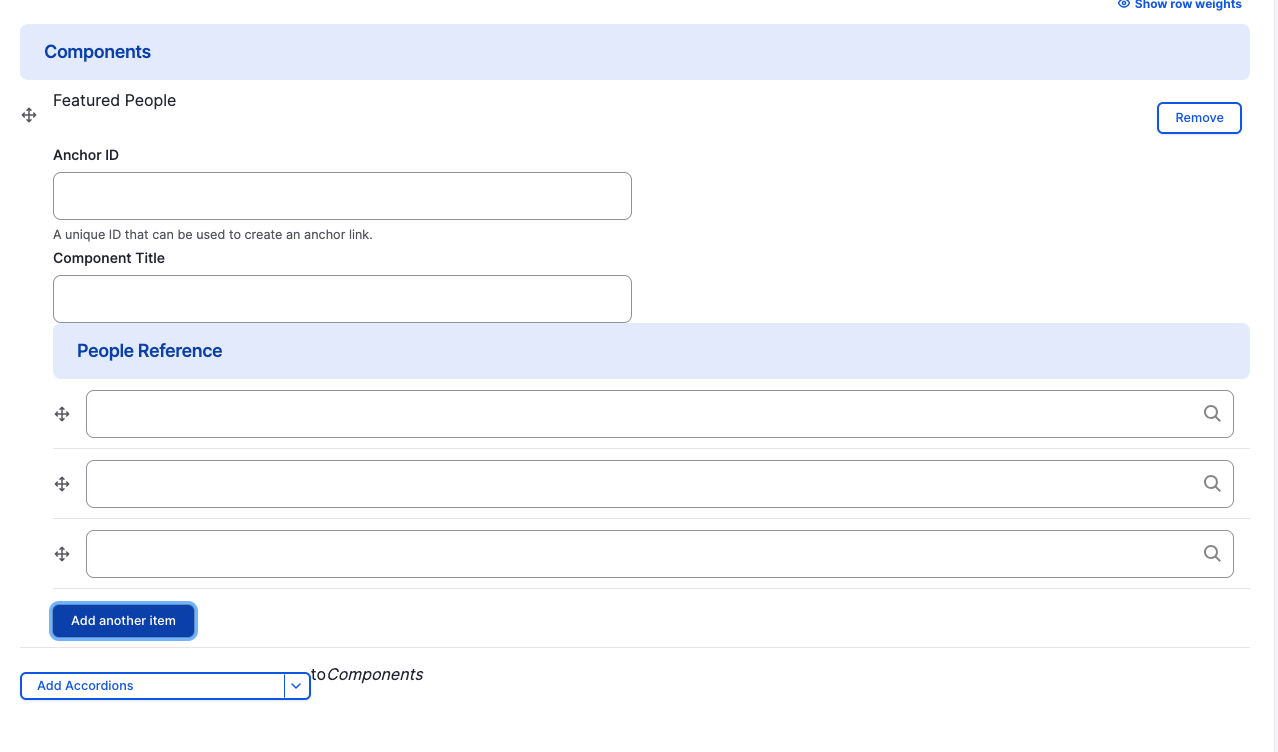
Featured People Component
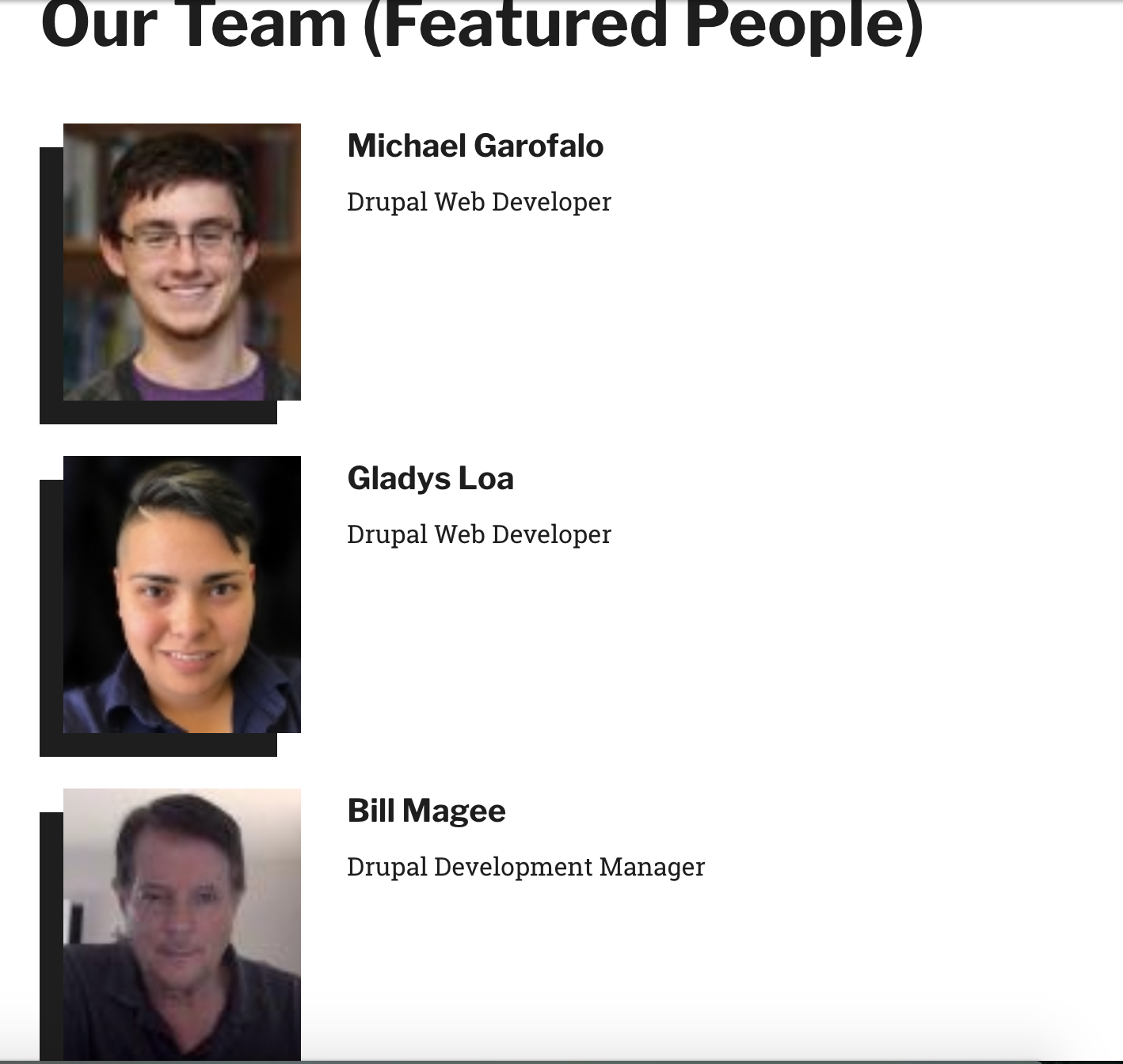
Congratulations!
You have completed the
Featured People Component Walkthrough
use the back button to go back to where you were