Image Slideshow Component

Use the arrow keys or spacebar to go to the next slide.
Make this presentation full screen for best effect.
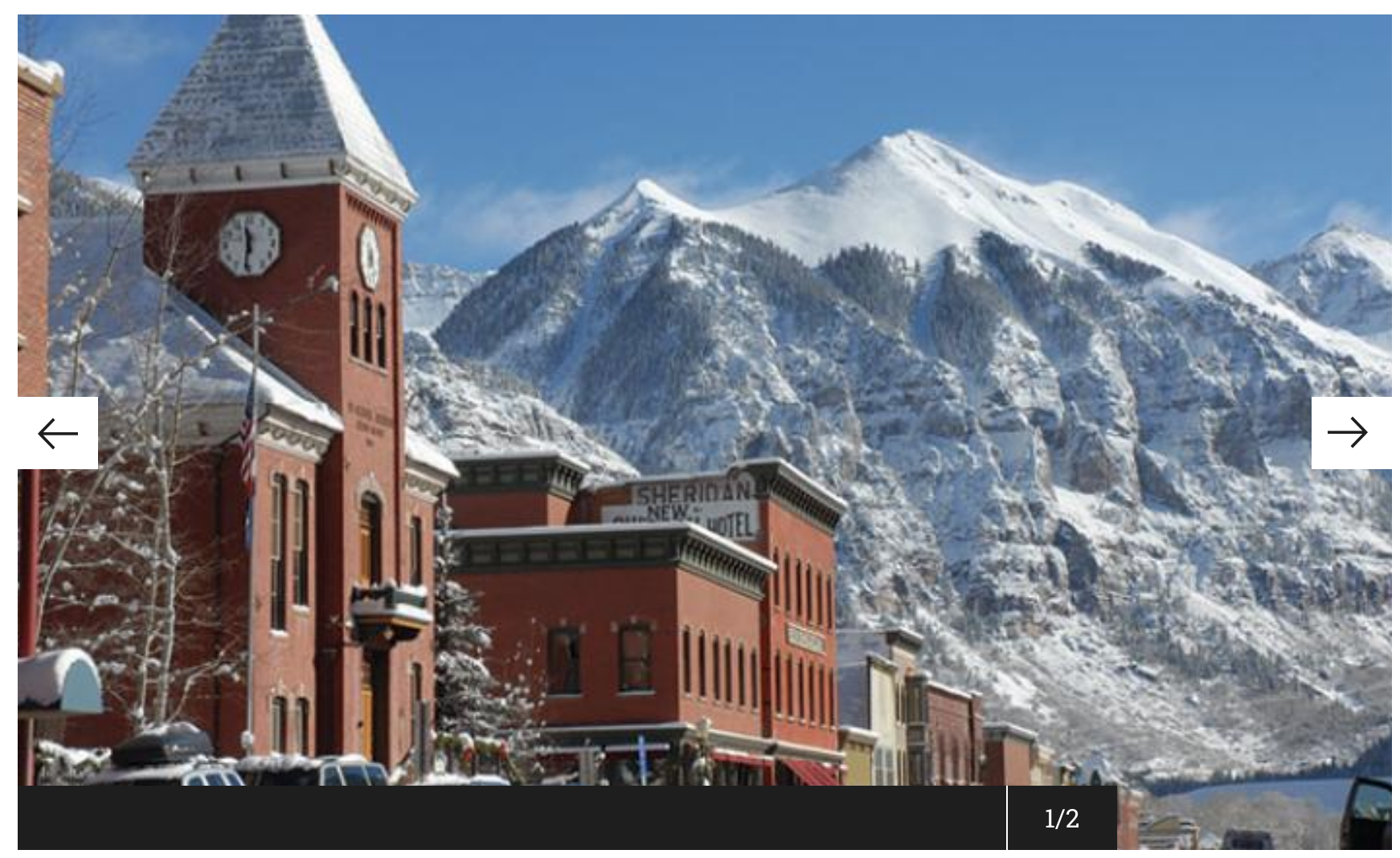
This component has been designed to allow a small gallery of images in carousel format. It’s recommended that only a handful of images are used in this component (no more than 4-5).
Component Fields:
-
Image Uploader (Required)
-
Caption
What is Image Slideshow Component?
When you are on the page to start creating your new piece of content, there will be a tab next to Main Content called "Components". Click on that tab to be brought to the component section of your new content.
How to add Components
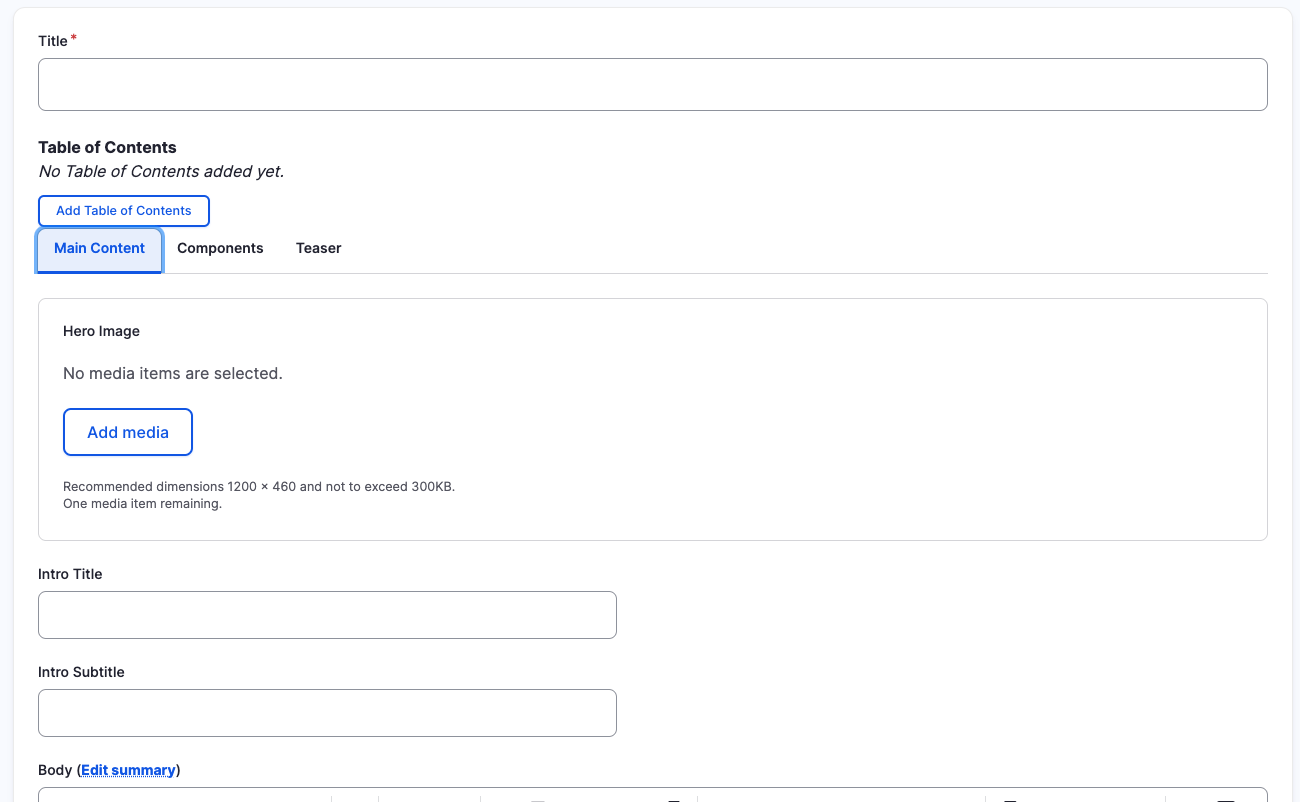
In the Components tab, you will have a section to "Add Component" with a dropdown. Click the dropdown to get the full list of components available to you for your new content.
How to add Components
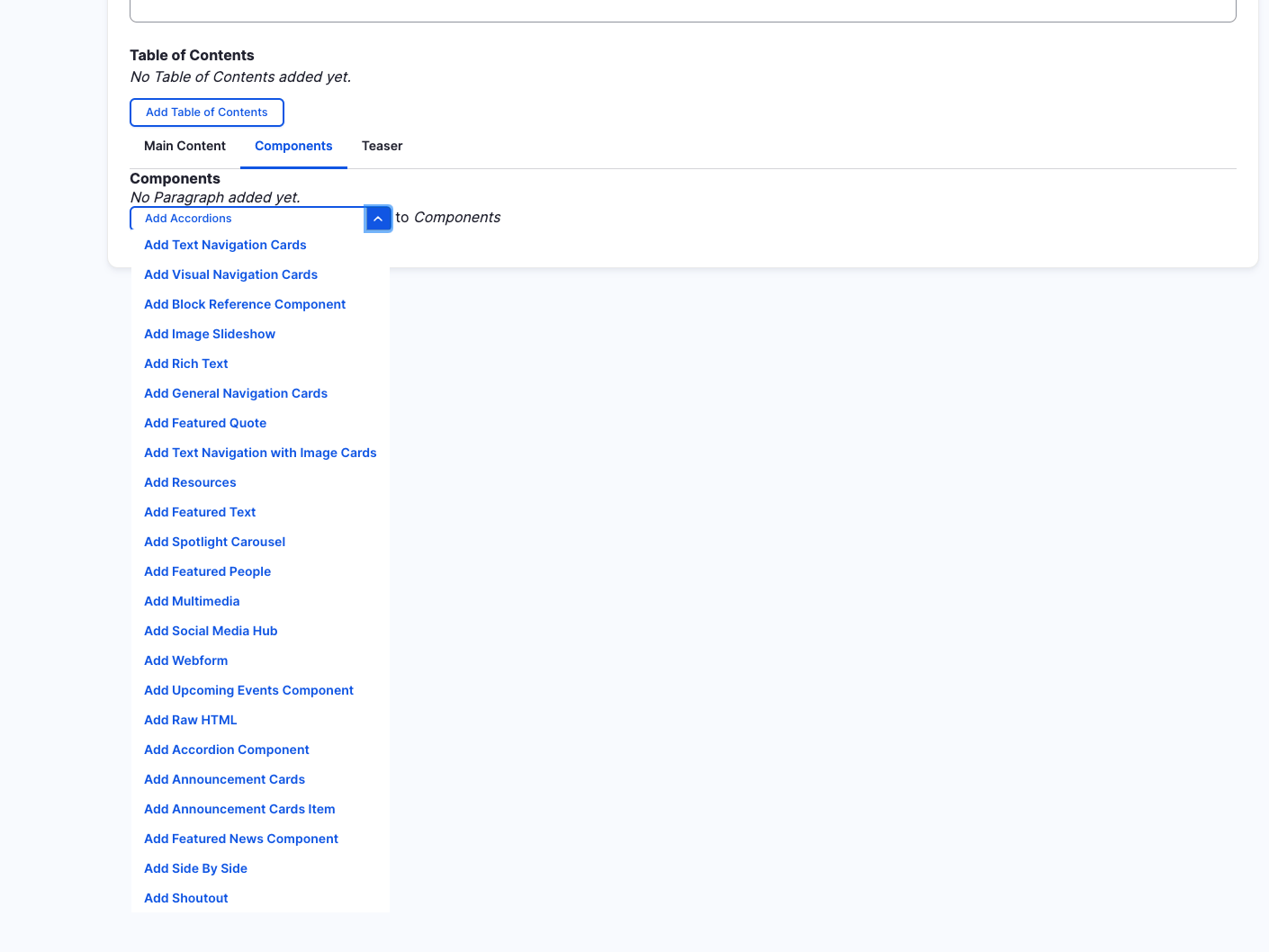
Image Slideshow
- Image Uploader (Required)
- Caption
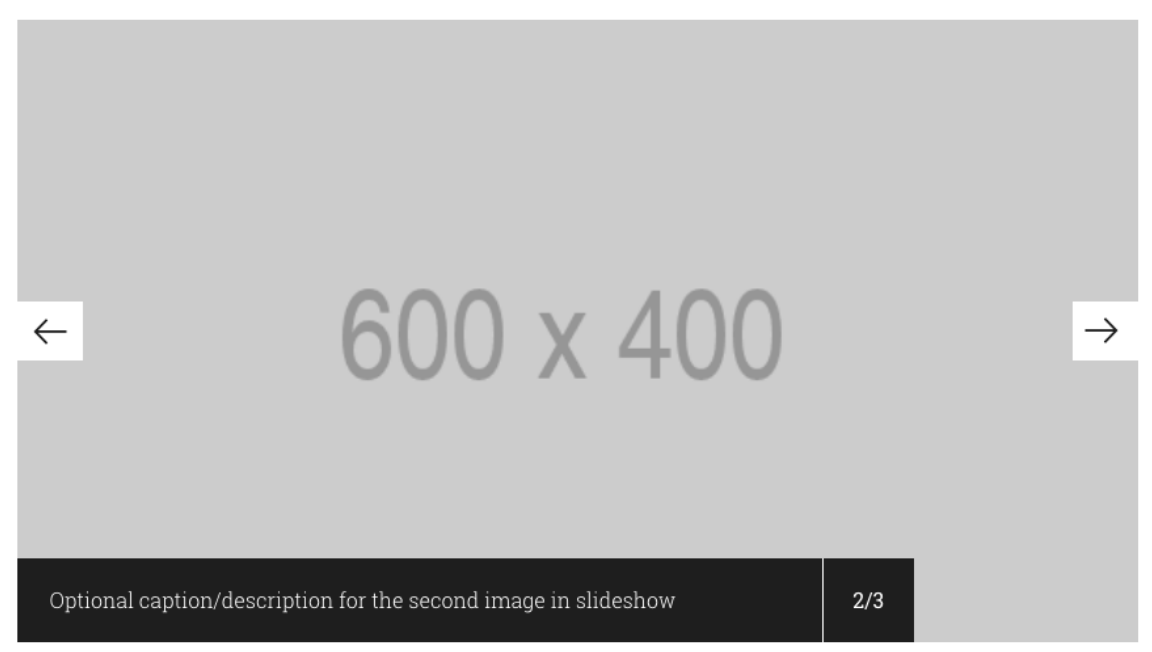
Adding Multiple Image Slideshow Items
By default when creating Image Slideshows, only one slide is created. To add additional slides, just click the "Add Image Slideshow Item" button.
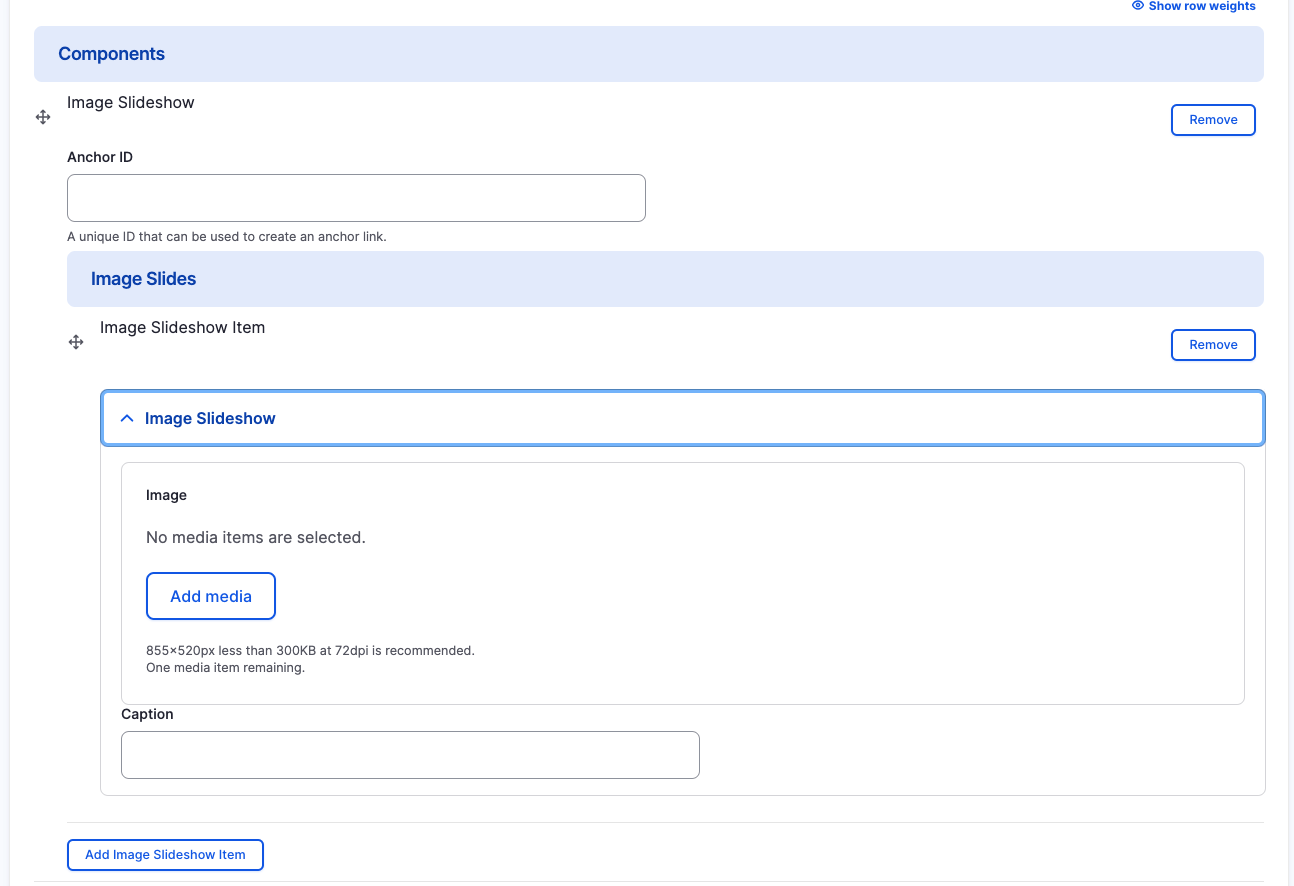
Rearranging and Ordering Image Slideshow Items
If you have multiple items, you can change the order as to which they will appear. To do so, right above each item, you will have the ability to drag and drop each one to determine the order.
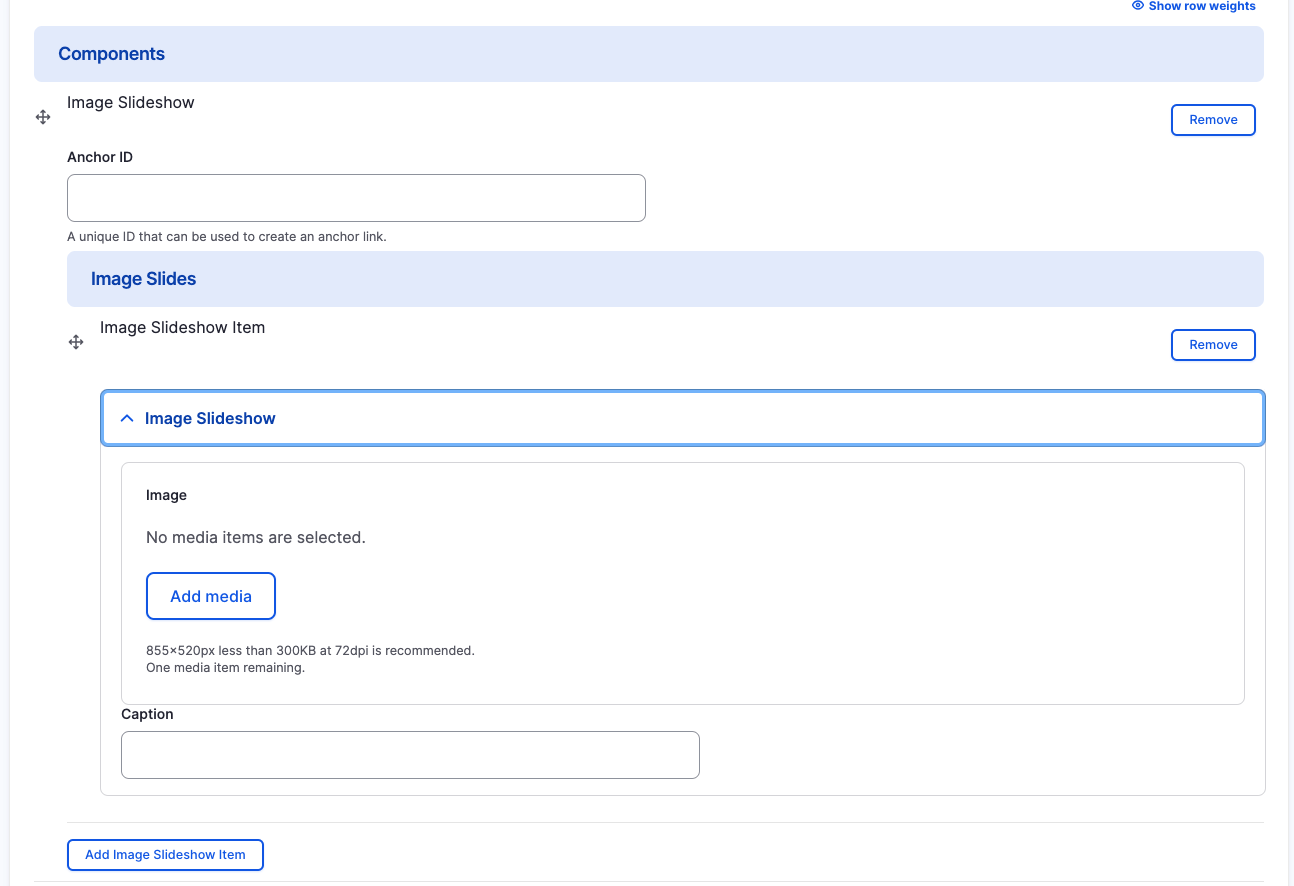
Removing Image Slideshow Items
Also, if you would like to remove one of the slideshow items you created, all you have to do is click the remove button associated with the slide you would like to remove. There will be a confirm removal that appears so if you didn't mean to remove an item, you can cancel it or you can confirm the removal.
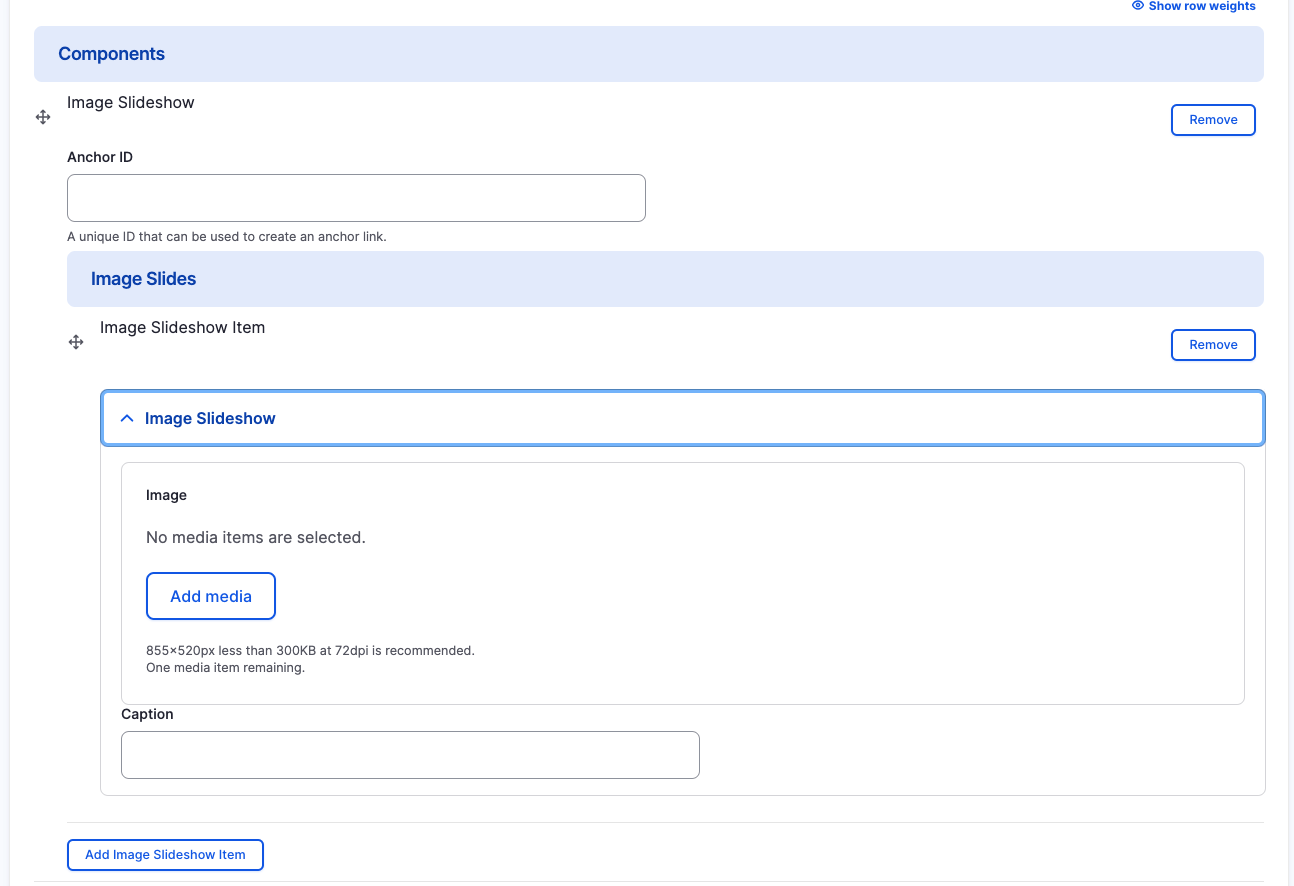
How to rearrange order of components
To rearrange the order of your components, drag the component by the icon to the left of the component as show above and move it to the correct order you desire.
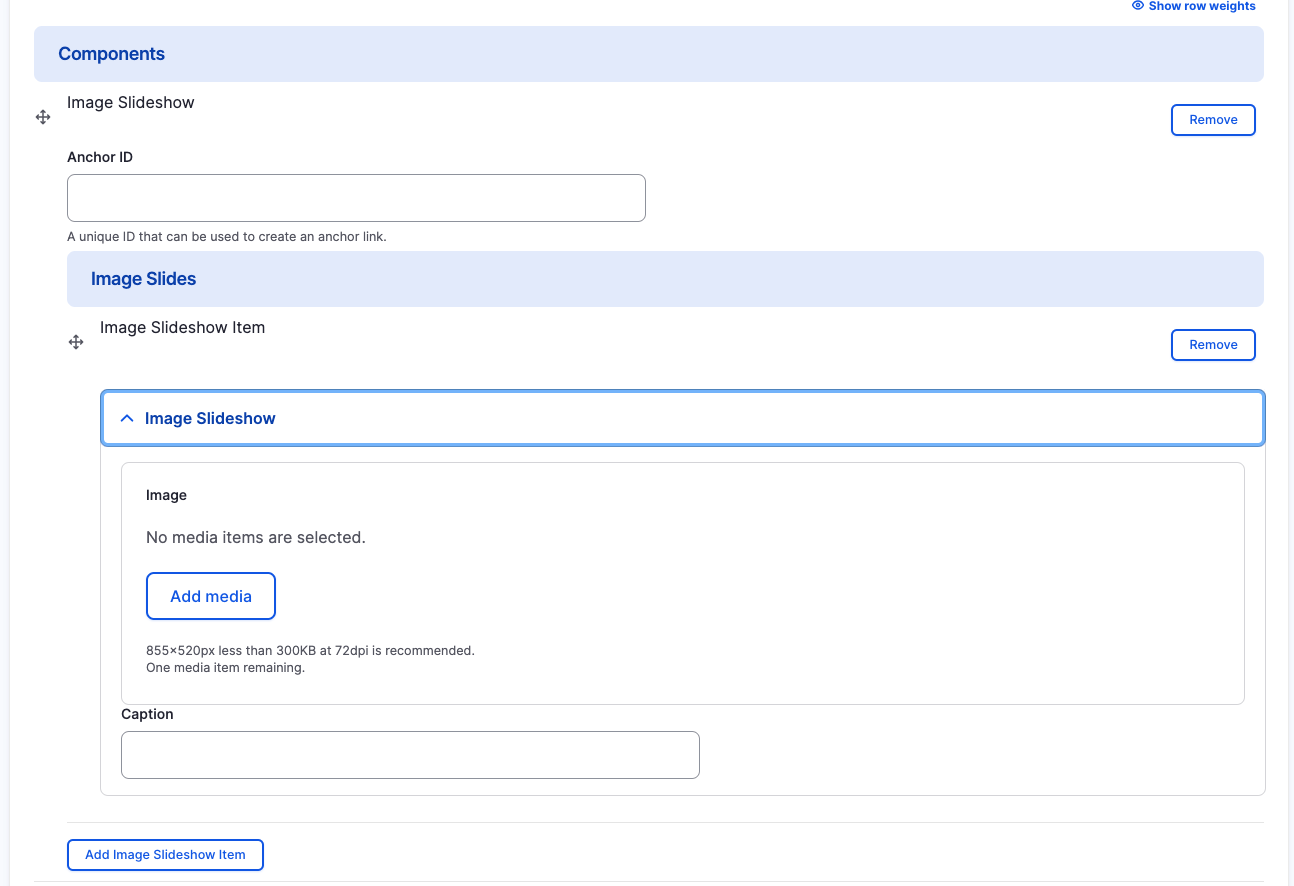
Image Slideshow Component
To rearrange the order of your components, drag the component by the icon to the left of the component as show above and move it to the correct order you desire.
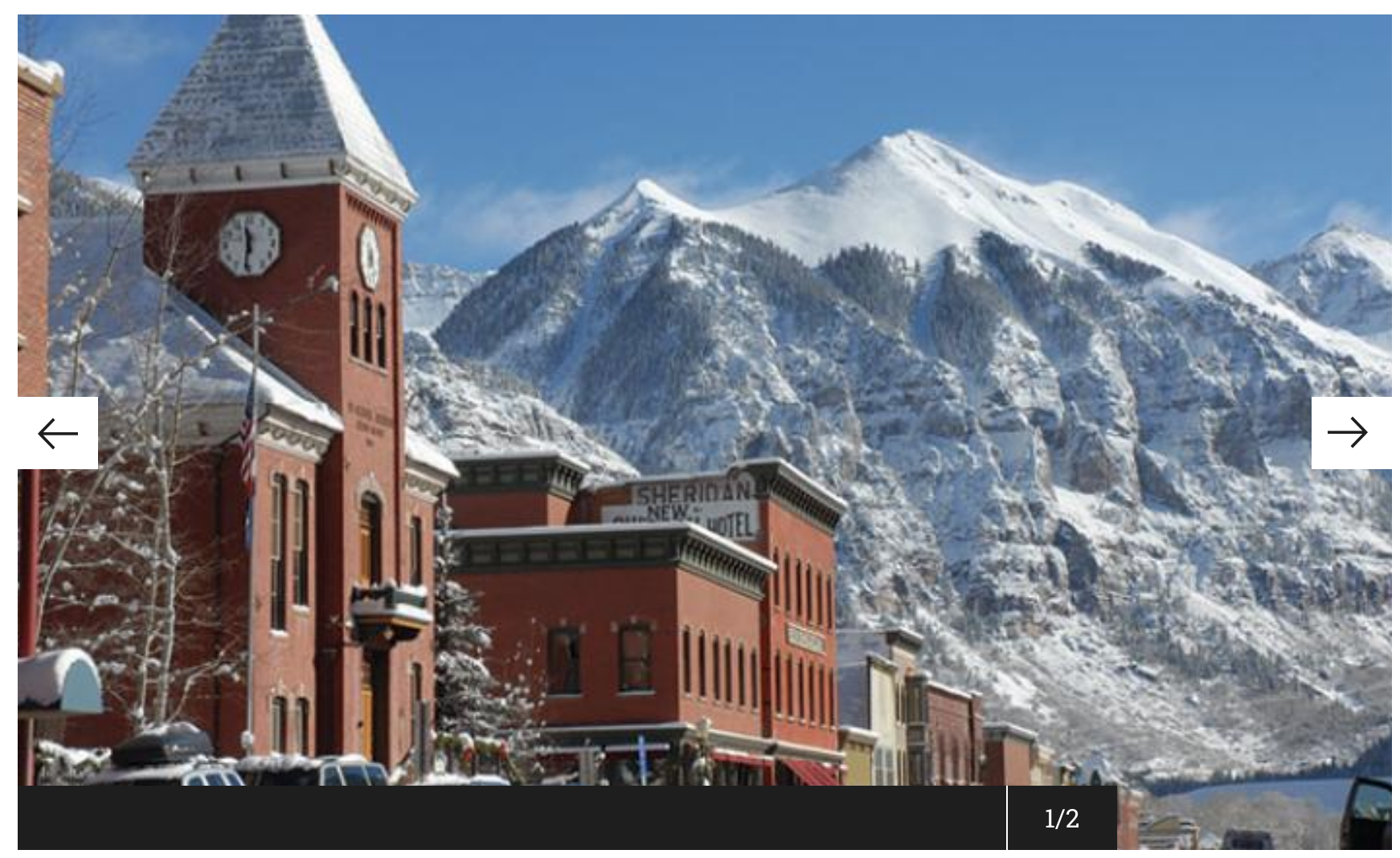
Congratulations!
You have completed the
Image Slideshow Component Walkthrough
use the back button to go back to where you were