Create Page

In this lesson you will learn to create a new Page on your HMS site.
Use the arrow keys or spacebar to go to the next slide.
Step 1 of 7 - Admin
Clicking on the "Content" link brings you to the Content Administration page. You can create new and edit existing content through this page.
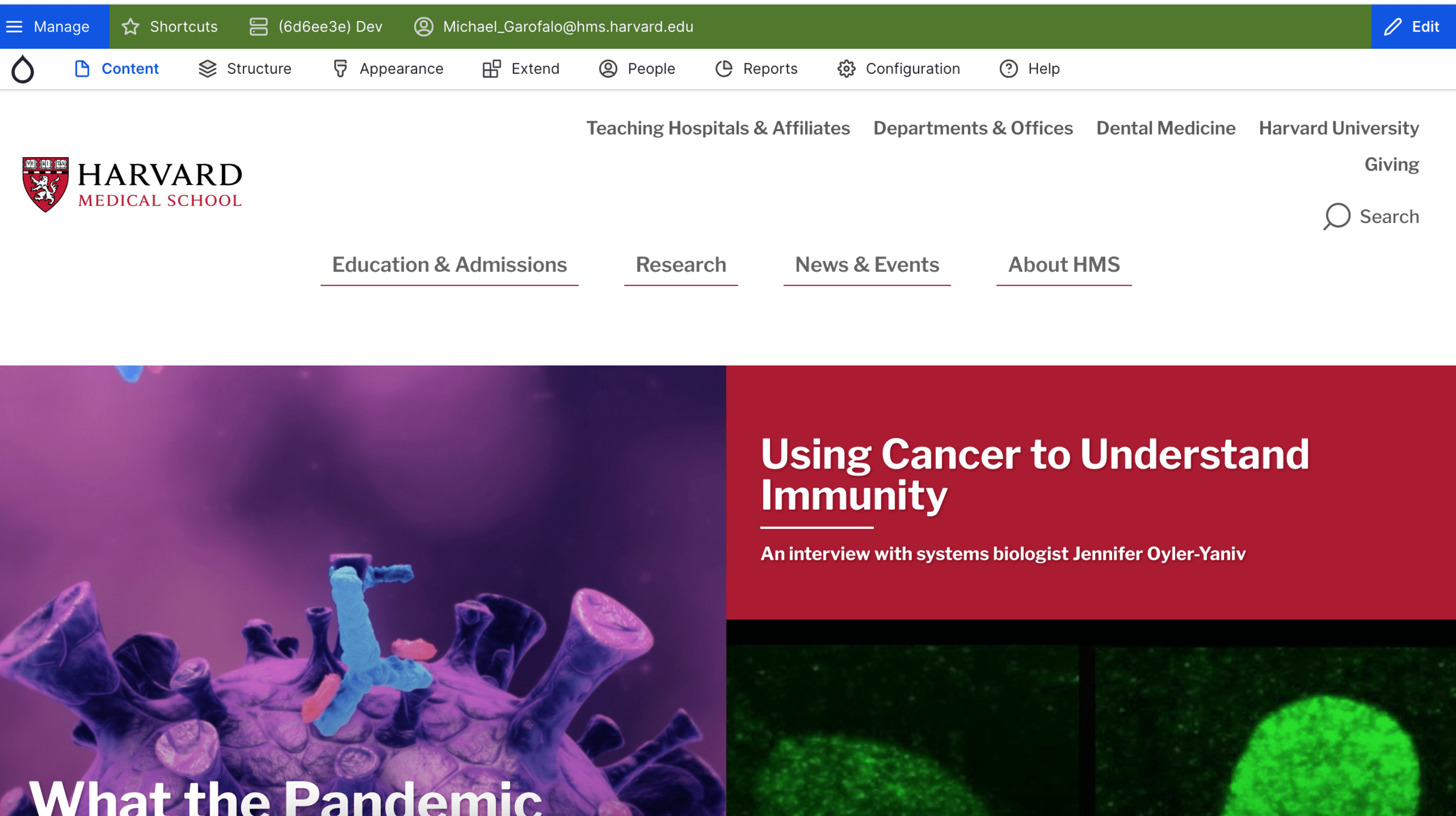
Step 2 of 7 - Admin
This page shows all of the content available to the user that is already existing on the site. A user here can filter and search for content based on title, type, and status. Also, the user can click on the "Add Content" button to create a new piece of content.
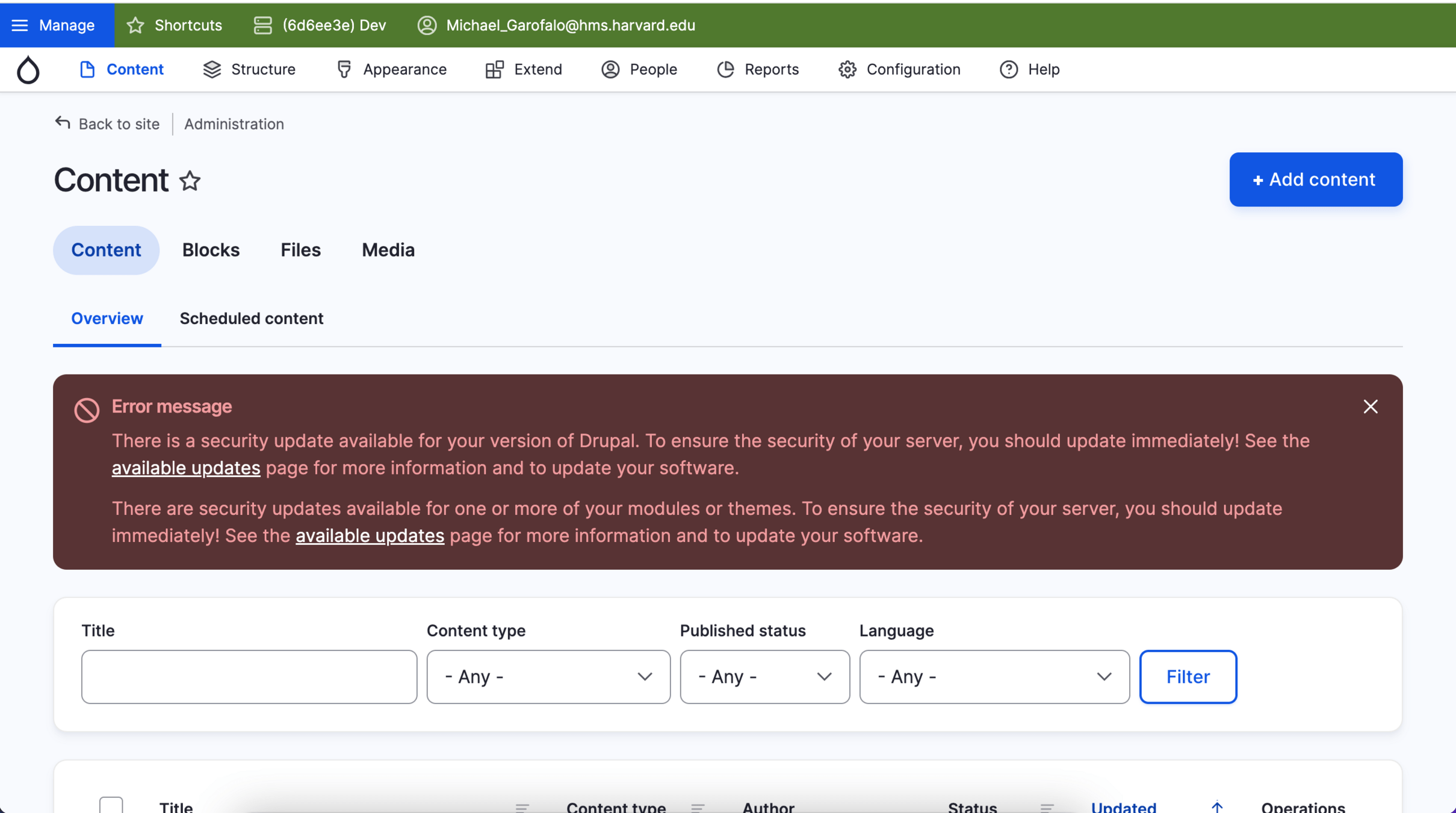
Step 3 of 7 - Admin
In this example, we are going to be adding a new page. So from the list of content types available to you, please select Basic Inner Page.
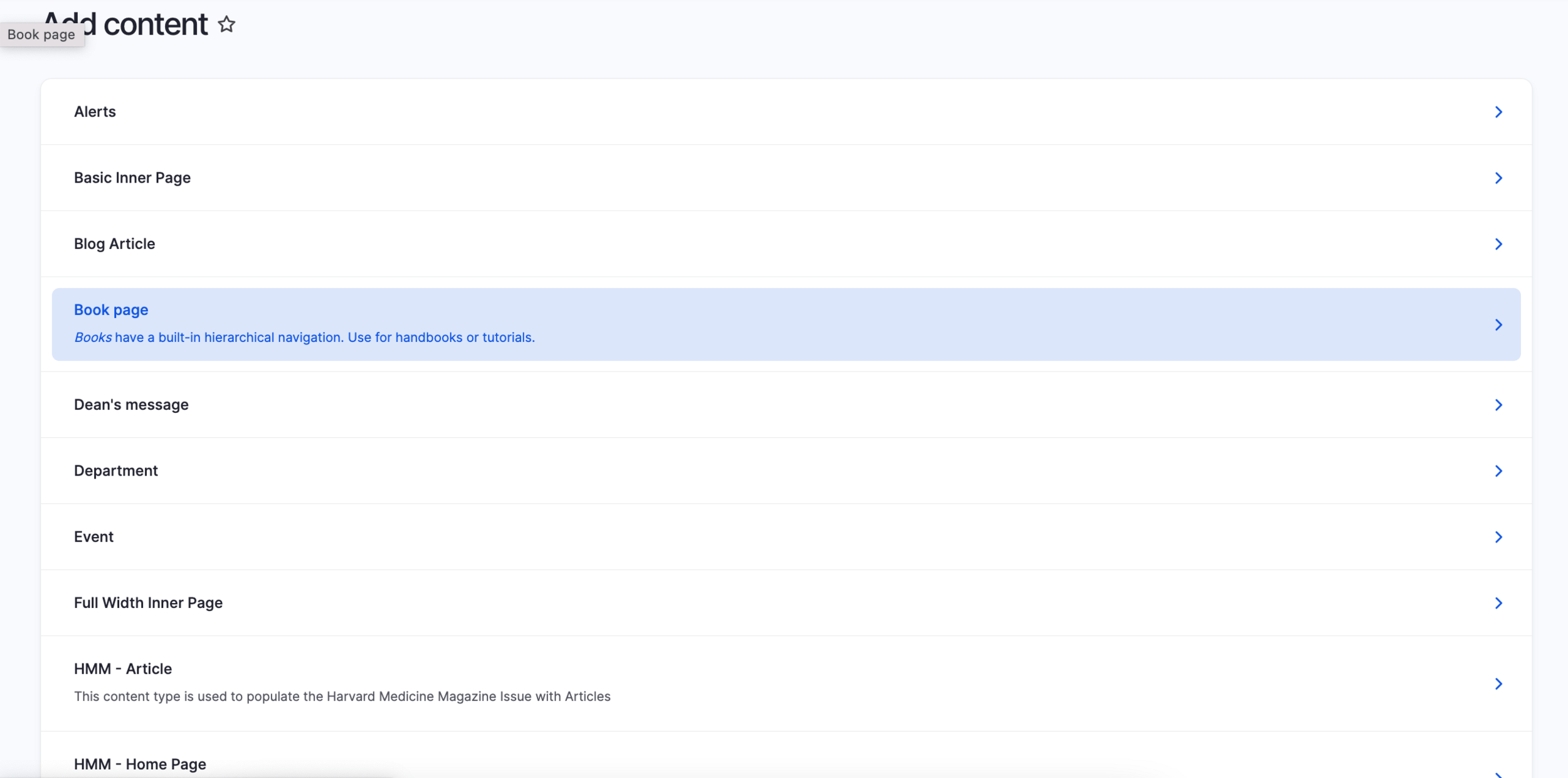
Step 4 of 7 - Create
The Page's Title appears at the tope of the page. The Title is used to generate the URL path to this page, as well as the Menu link that points to this page which is why this field is required.
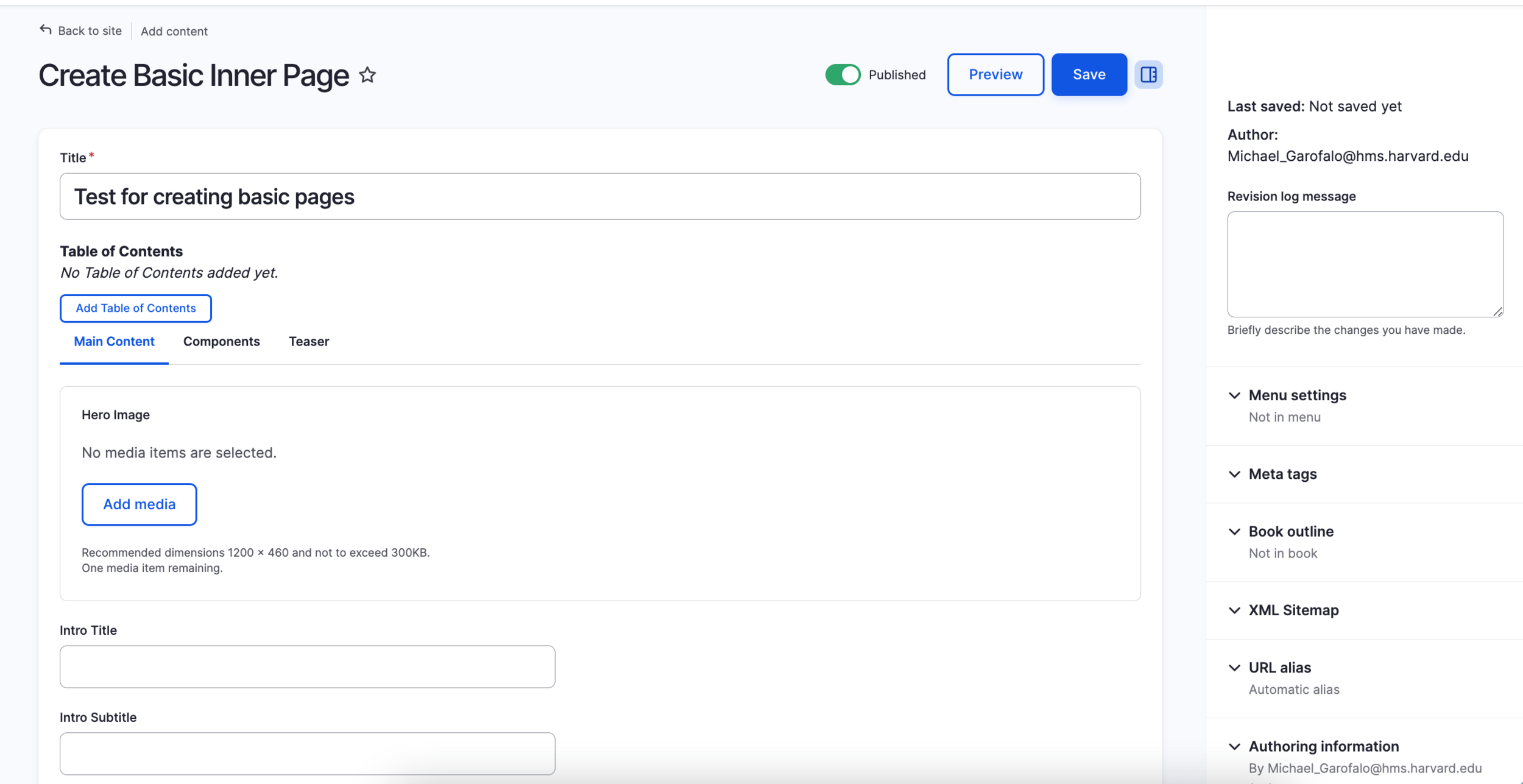
Step 5 of 7 - Create
The Hero Image is going to be the image that will be displayed on the top of the page. There are file size limitations, as well as the allowed file types. Please check the image you are going to upload before doing so to make sure it complies by the rules listed below the field itself. You can either upload a new file, or you can select one that has already been uploaded to your site. Once you have either uploaded or selected a file for your hero image, click on the insert selected button. Then, you will be able to add an intro title and subtitle to lay over the image.
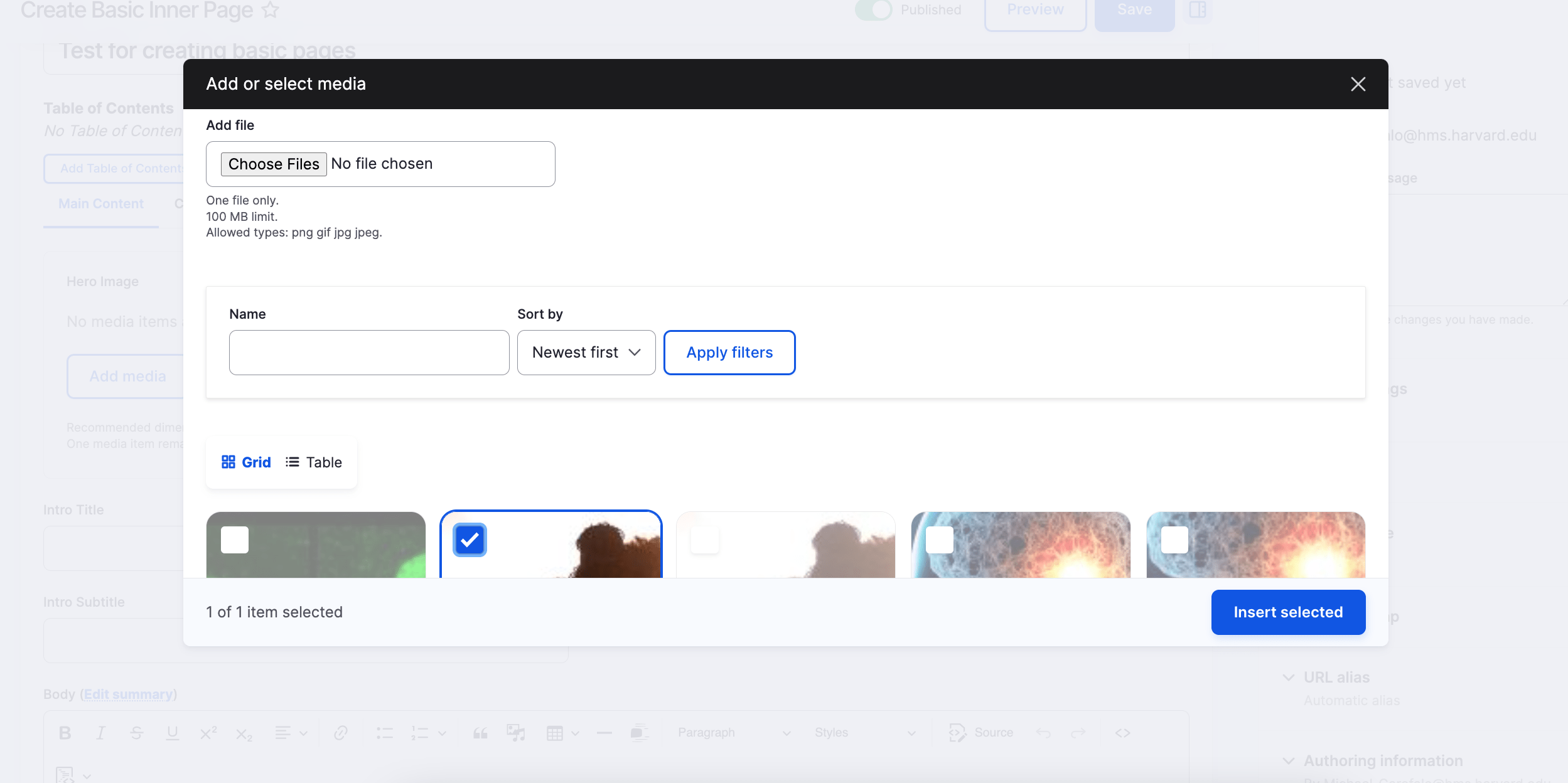
Step 6 of 7 - Create
Use the WYSIWYG editor to write the Body of your page. You may apply formatting to your text and add media inside the Body as well by using the buttons at the top of the editors in the toolbar.
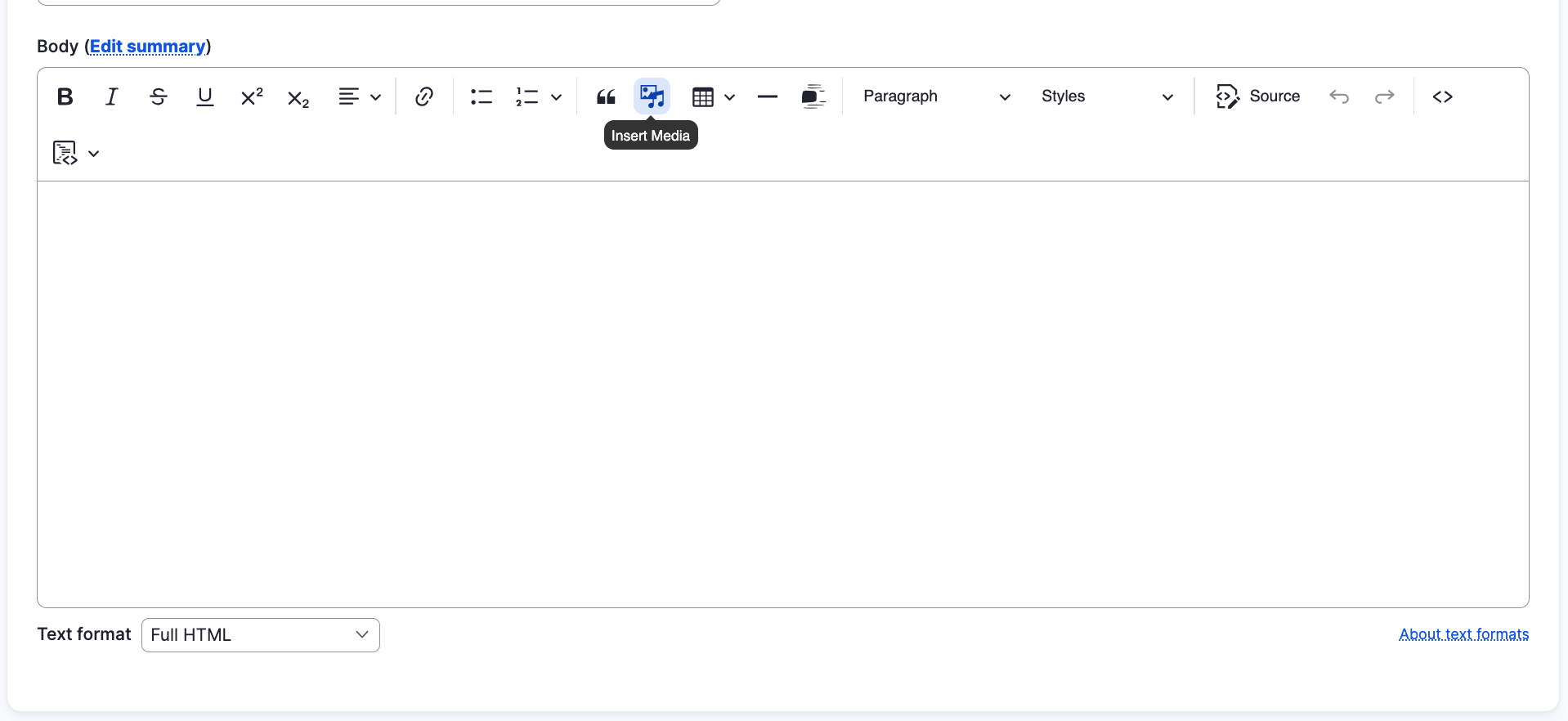
Step 7 of 7 - Verify
When all of the information is filled out, you can click Save at the bottom of the page and your content will now be published. If you are not ready for your content to be published, you can simply uncheck the Published option before hitting save. This content is only available to users who are signed into the site and have access to that type of content.
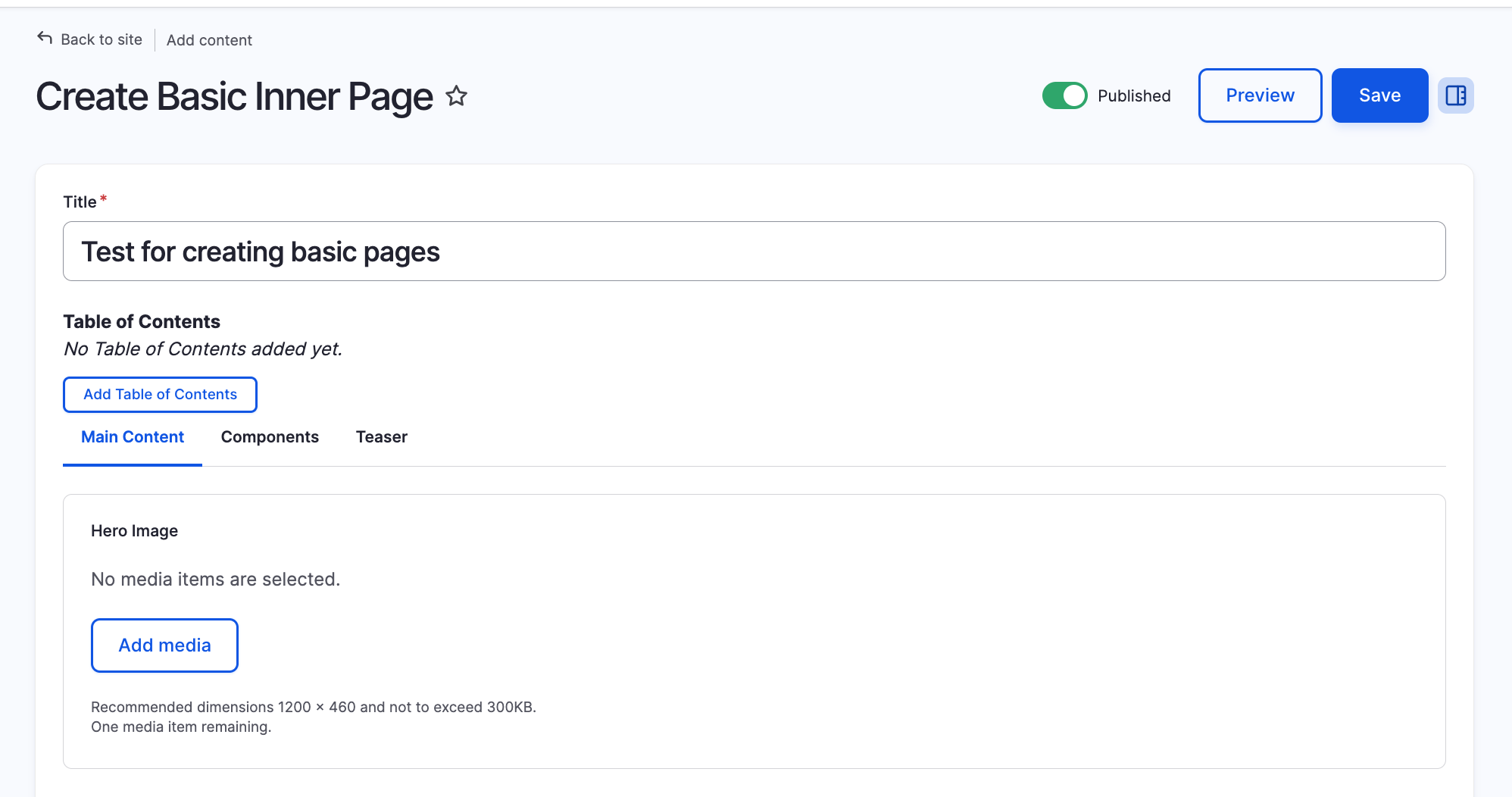
Congratulations!
You have completed the
Page Walkthrough
use the back button to go back to where you were