Menu Administration

Use the arrow keys or spacebar to go to the next slide.
Make this presentation full screen for best effect.
In this lesson you will learn about the menu administration within a Drupal site. This covers adding a page to the menu, adding a menu to the menu structure, and going over the main menu.
Adding a Page to the Menu
- Enter the menu link title as you would like it to appear in the menus in which it will be displayed. Adding a description field adds hover over text to menu link
- Choose the parent items from the list. The parent item is the menu item under which you want this page to appear as well as the weight.
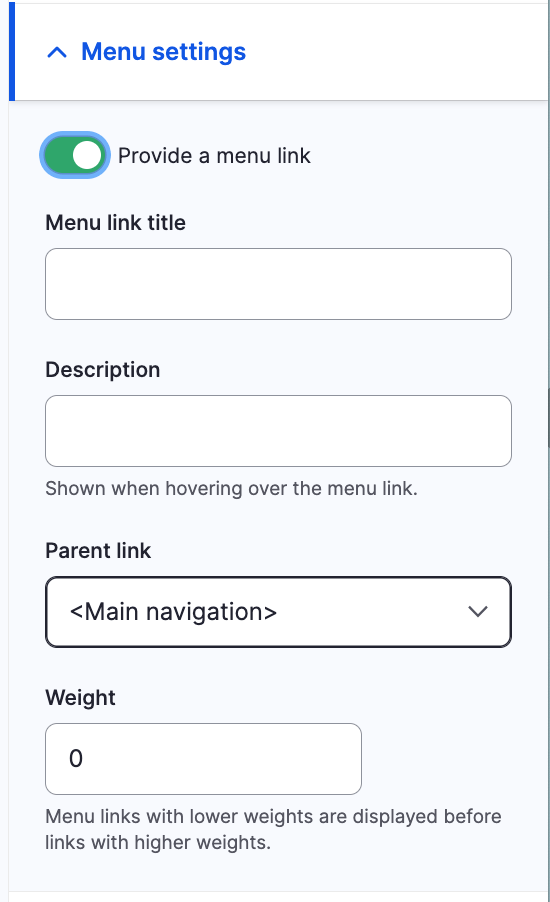
Adding a Menu to the Menu Structure
- The Menu Administration screen allows you to add new menus that can be managed by clicking through to the Block Administration page. To get to this page, go to Structure and then click on Menus
- The 'Main Navigation' contains links for the primary site navigation. List, edit or add links from this screen.
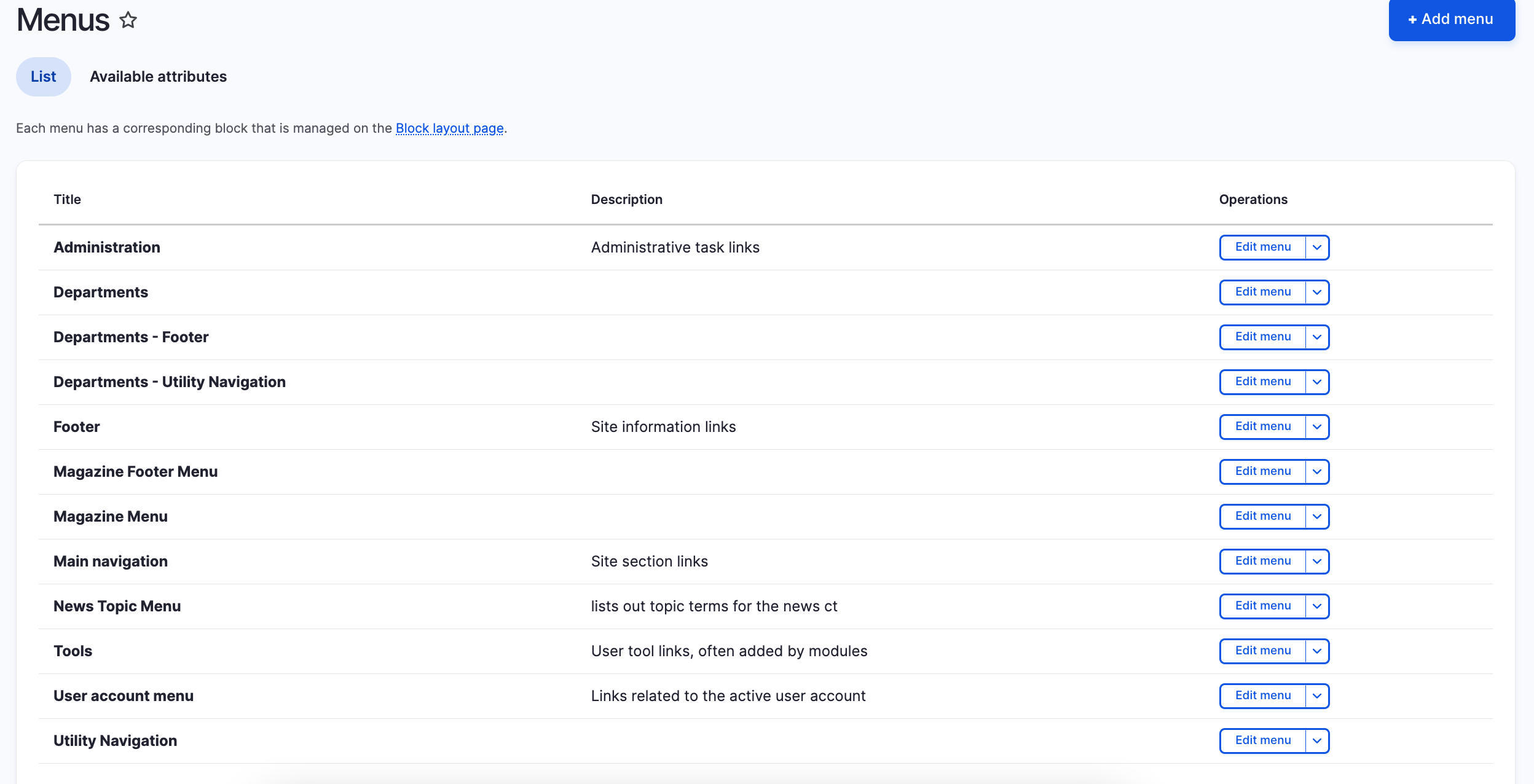
Main Menu
1. The 'List links' tab provides several options to manage your site’s Main Menu. Clicking 'Add link' will enable you to add another parent or child level menu. Point the link to the address you would like added. Be careful to limit the length of your menu names. Longer names may cause the menu to appear broken.
2. Menu links can be nested. Top level, or parent menus, can have secondary or child pages nested below them.
3. Grab the cross bar to move a menu item up or down in the hierarchy. Moving a sub menu over a parent and to the left will promote it to a higher level
4. To edit children items of a parent, you can do so by clicking Edit Children items to view and make changes to them
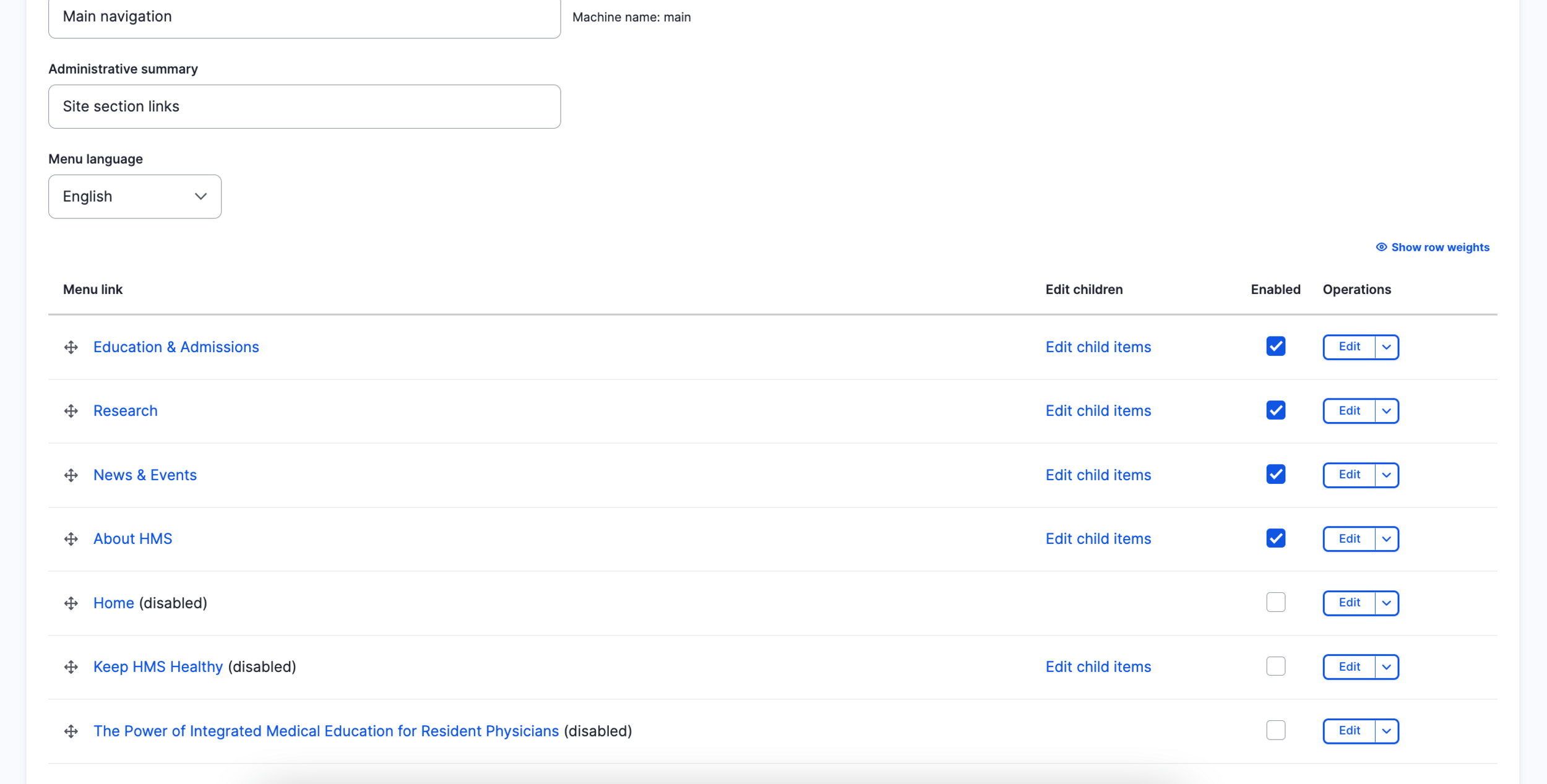
Congratulations!
You have completed the Menu Administration walkthrough.
use the back button to go back to where you were