Publications and HMS Catalyst

In this lesson you will learn about publications and the HMS Catalyst module and how to handle publications on your website.
Use the arrow keys or spacebar to go to the next slide.
Make this presentation full screen for best effect.
- There are a few different options to handle your publications on your website. This documentation is going to cover all of solutions available on your Drupal site. The solutions that will be discussed are the following:
- The publication content type
- HMS Catalyst - Manual pull
- People profile tabs
What is a Publication and HMS Catalyst?
- There is a content type available for use on your site called "Publication". This content type can be used to enter your publications manually, just like any other piece of content on your Drupal site.
- To do so, in the admin menu go to Content -> Add Content -> Publication
- This will bring you to the edit page of this newly piece of content. Example can be seen on the next page
Publication Content Type
There are a few things to note about this content type
Publication Content Type
If you plan on having all of your publications in a view and not linked to individual people's pages, you can ignore the following
In order to have a publication you enter manually to display on a person's page, you will need to fill out the following fields with the correct information:
- Catalyst ID
- Publication ID
- Person (autocomplete field)
You would find the IDs within PubMed for each specific person you are adding publications for.
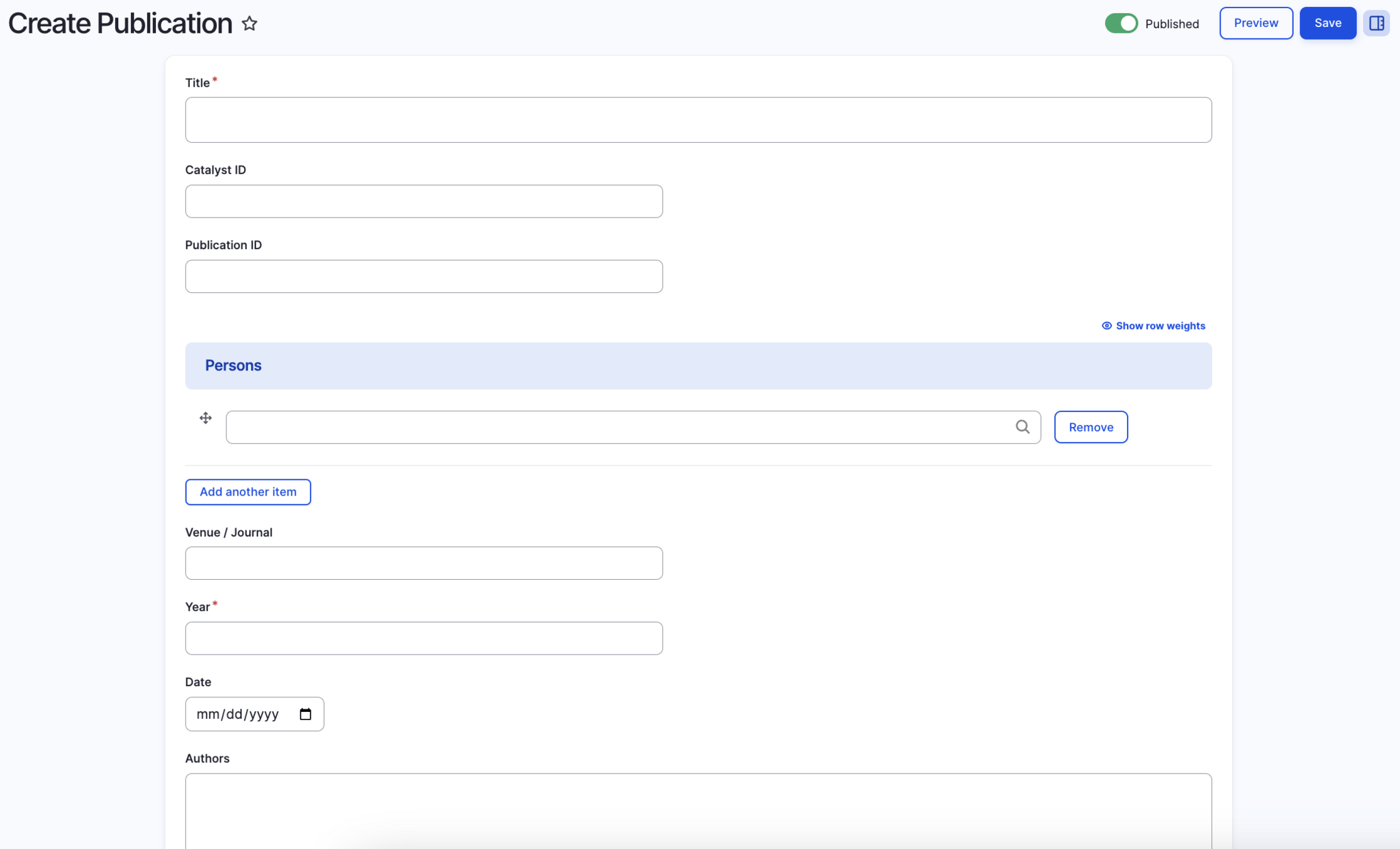
- As we work on fixing the automatic pull/update feature for the HMS Catalyst module, other aspects of the module are still functional.
- This includes the manual pull. Here are the steps to follow in order to pull and update publications for people that have all of the Catalyst information filled out.
HMS Catalyst - Manual Pull
- Go to the person's page on your Drupal site that you want to update publications for
- Once there, scroll down to the catalyst section and click on the "Fetch Catalyst data" making sure "Import Publications" is checked.
- Once that is done, click "Save"
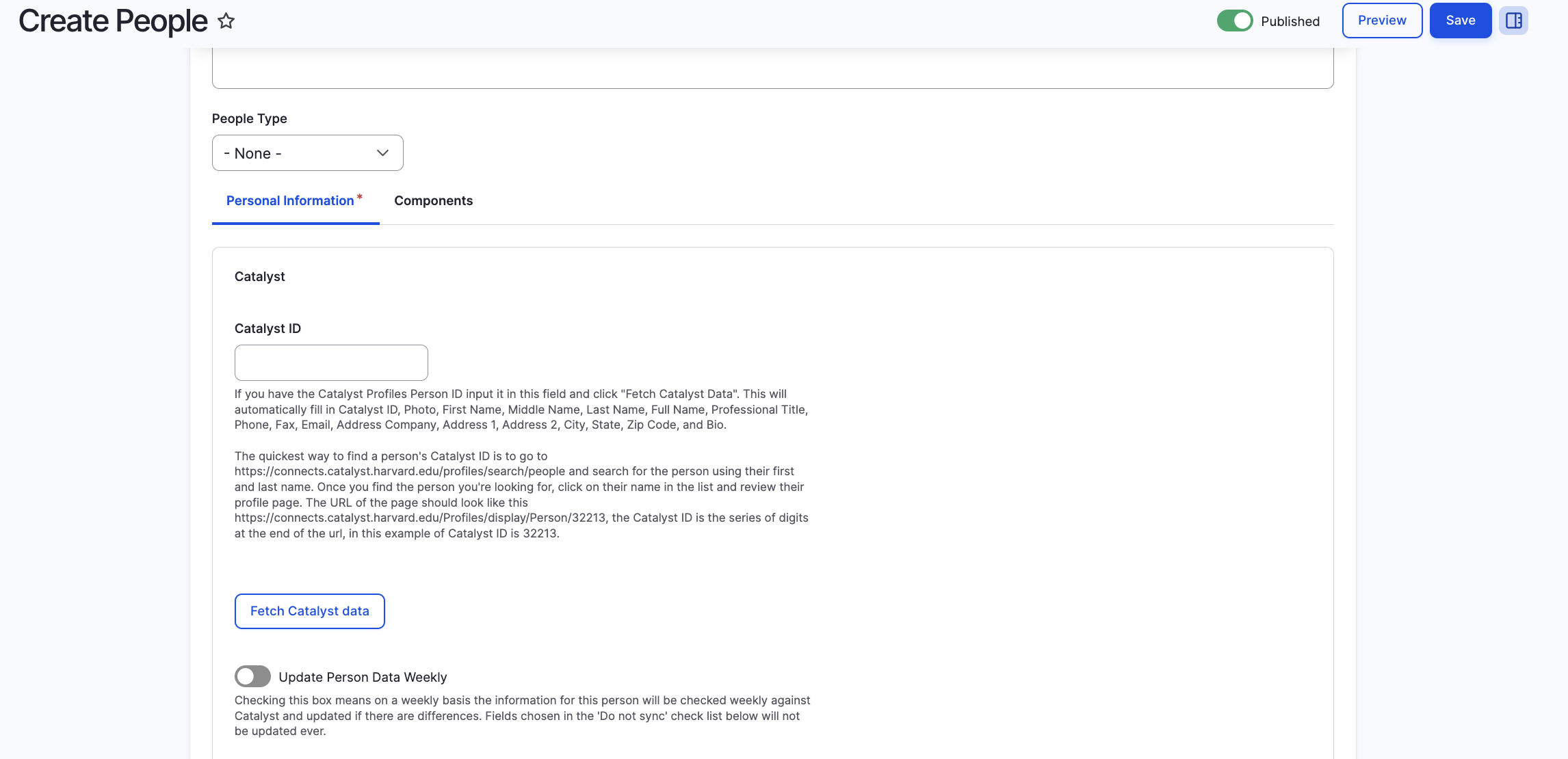
- If you don't want to add publications manually, or want to use the HMS Catalyst manual pull feature, you can use a People Profile Tabs within the People content type and create a link that would lead users to PubMed, Catalyst, or any other publication service/site you would like.
- To create this tab, go into someone's page (or when creating a new People content type, go to Content --> Add Content --> People)
- Click on the Components tab, which would bring you to the People Profile Tabs section.
People Profile Tabs
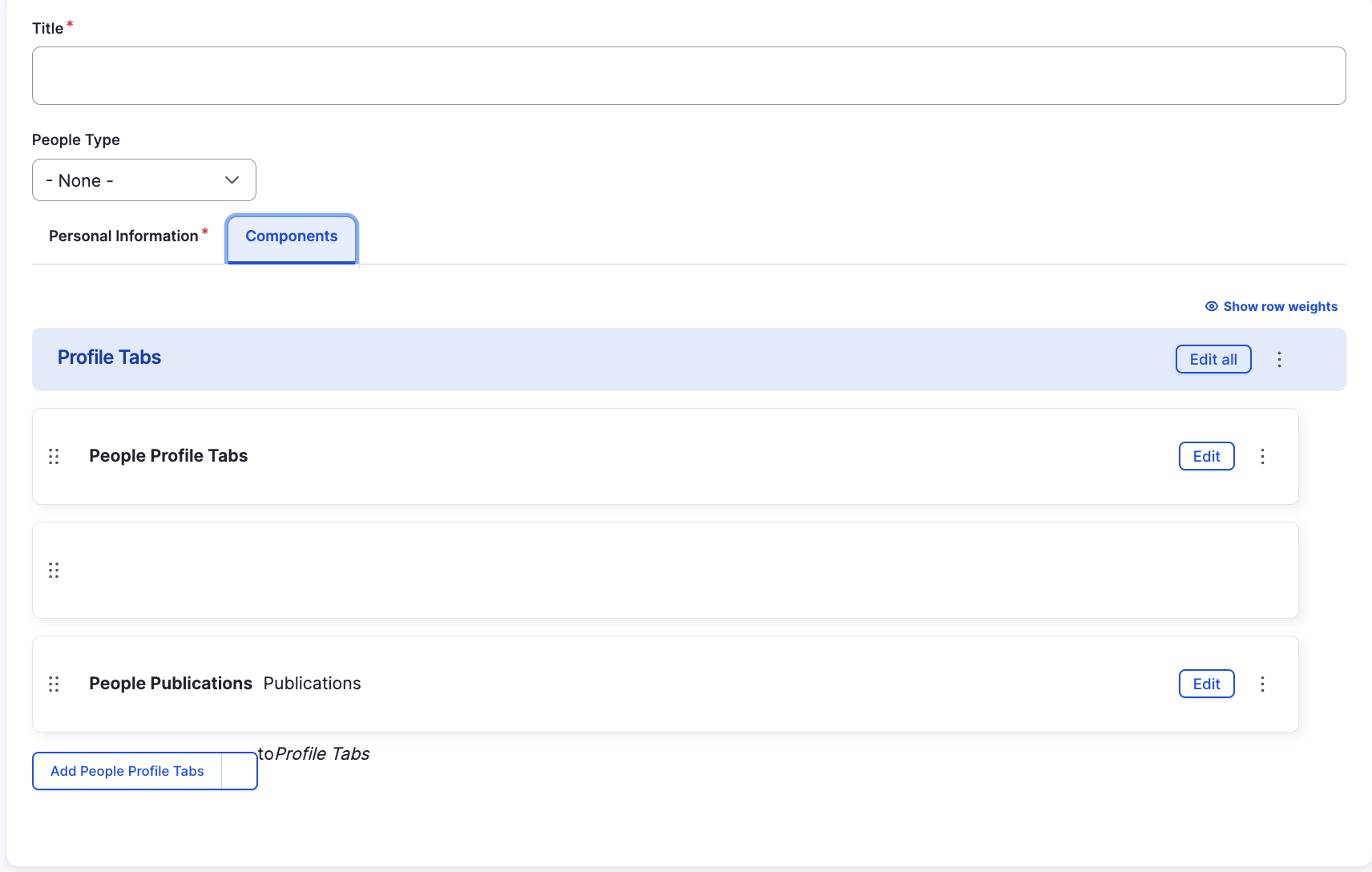
-
Next, click on "Add People Profile Tabs" and the screenshot to the right is what you will see
-
Tab Title can be whatever you would like
-
In the Tab Content section, you can create a simple hyperlink that would bring users to the list of publications for the person
-
As you probably have noticed, there is already a "People Publications" tab. This tab is reserved for HMS Catalyst handling the pull of publications. If you do not want that there because you won't be using HMS Catalyst, you can remove it and just have your newly created Profile Tab
-
You can keep both as well, just note you can have a max of 3 tabs per person.
People Profile Tabs (continued)
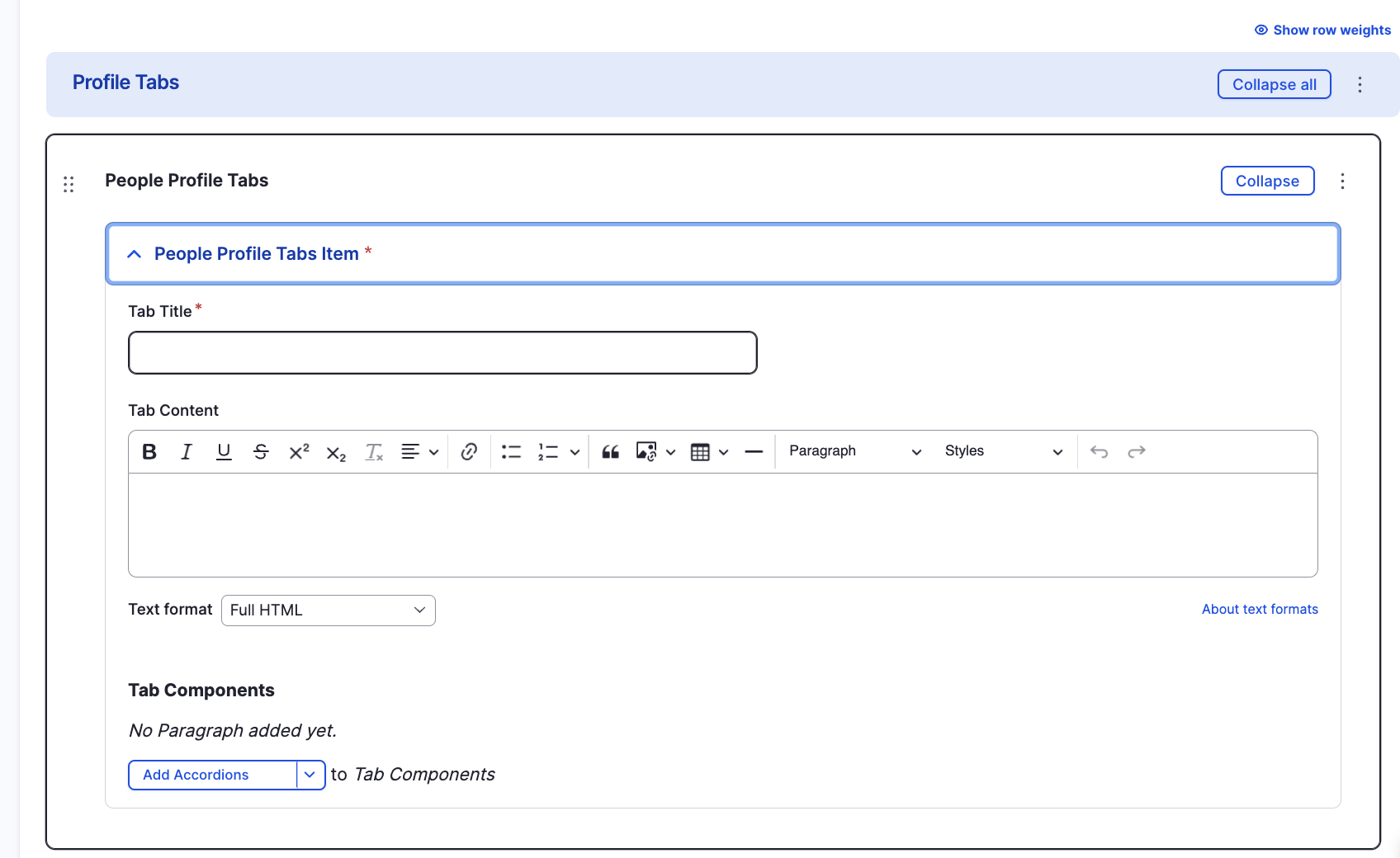
Congratulations!
You have completed the
Publications and HMS Catalyst Walkthrough
use the back button to go back to where you were