Rich Text Component

Use the arrow keys or spacebar to go to the next slide.
Make this presentation full screen for best effect.
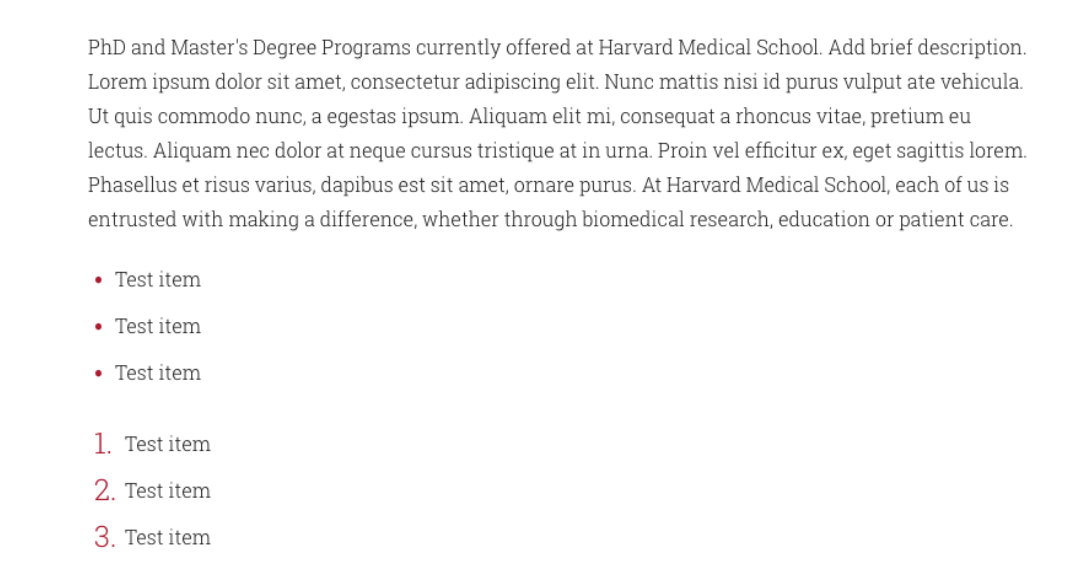
- This component allows the functionality that you’d expect from any basic WYSIWYG editor, similar to that of any standard word processor. You can use this for general body copy, inline images, lists (bulleted/numbered), inline hyperlinks, preformatted headers (h1, h2, etc), bold, italics, etc.
- The practical use of this component would be if you would like a component in between sections within your main content.
- For example, if you have 3 sections of content and you want a component in between sections 2 and 3, you would cut section 3 and paste it into the rich text component. This essentially puts a component around your content
What is Rich Text Component?
Below is a list of available fields that are a part of the Rich Text component:
- Component Title
- Body
Available Item Fields
When you are on the page to start creating your new piece of content, there will be a tab next to Main Content called "Components". Click on that tab to be brought to the component section of your new content.
How to add Components
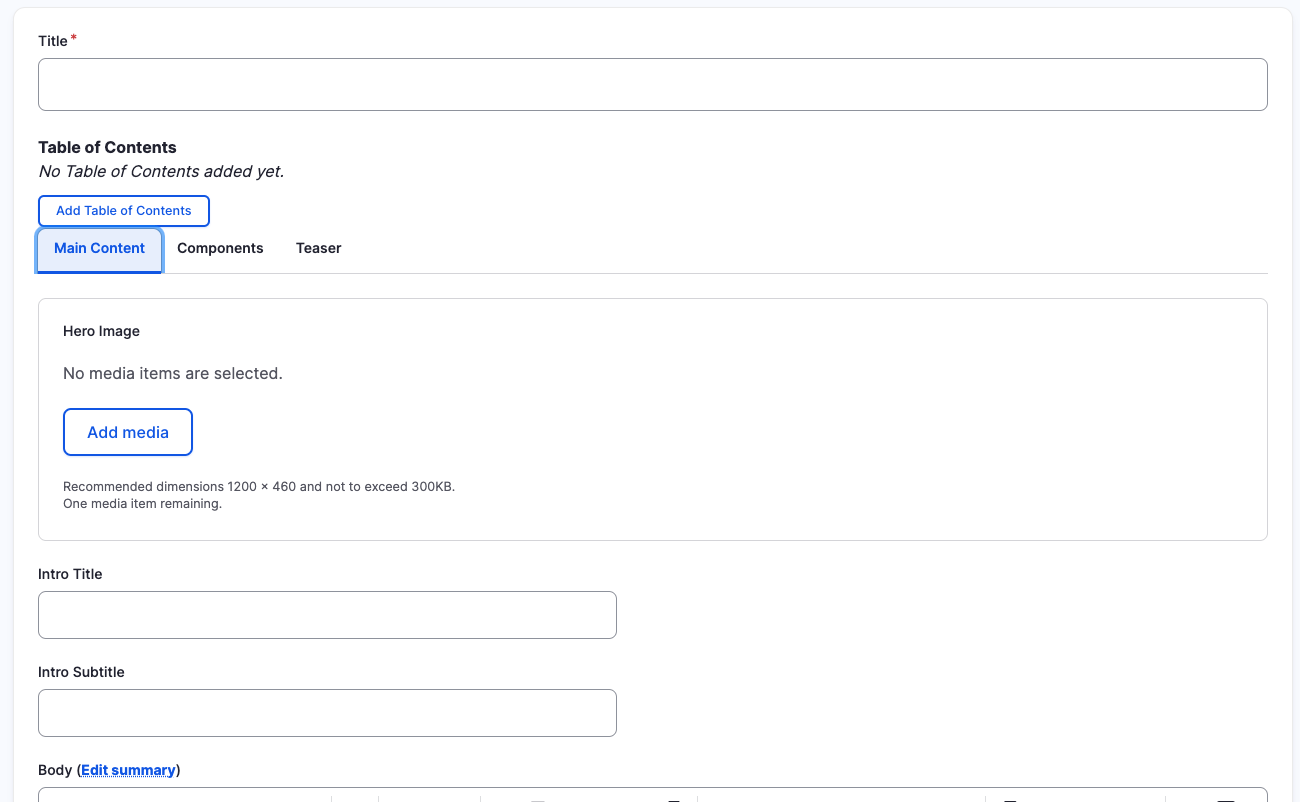
In the Components tab, you will have a section to "Add Component" with a dropdown. Click the dropdown to get the full list of components available to you for your new content.
How to add Components
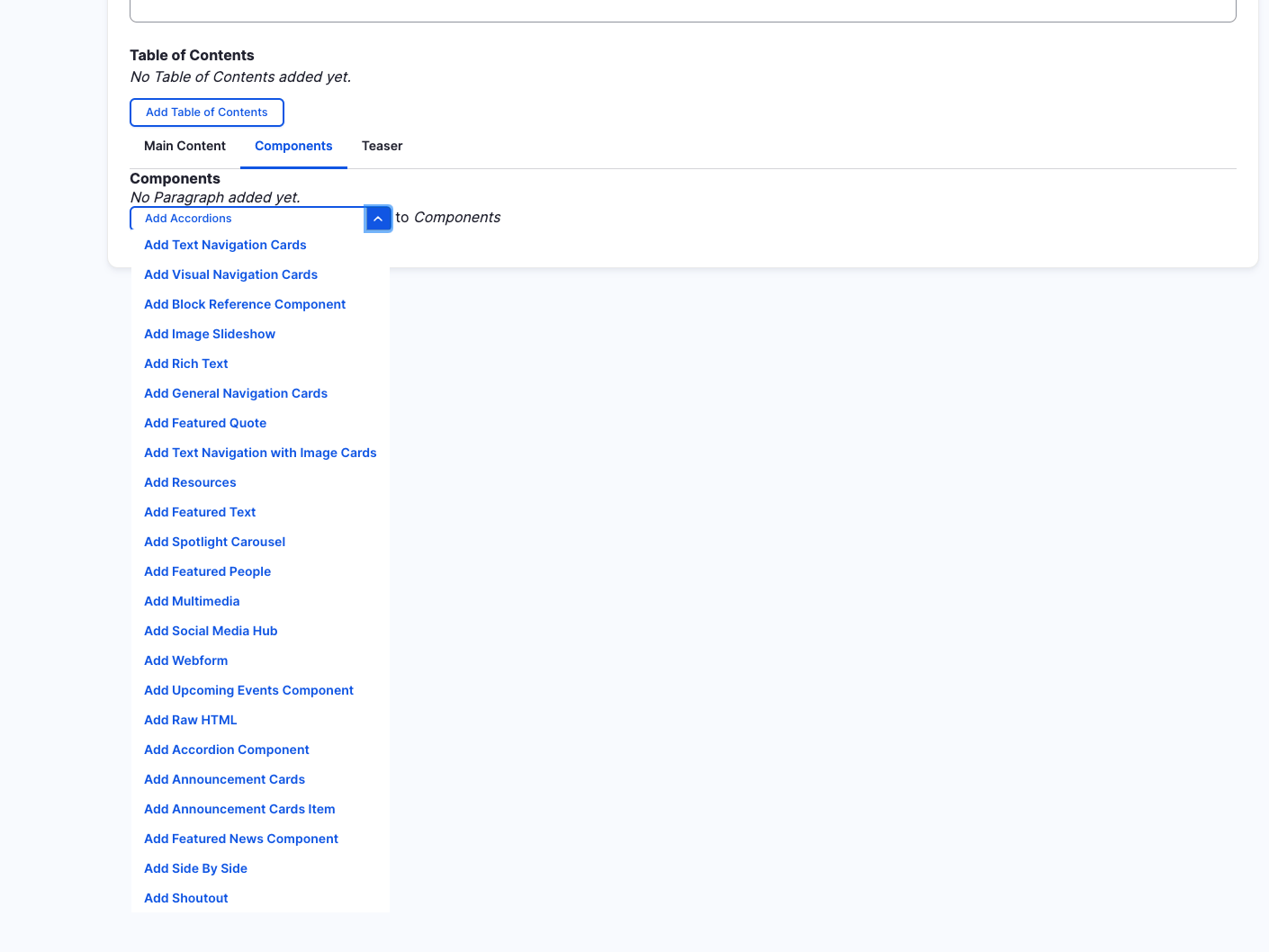
Rich Text Component (backend)
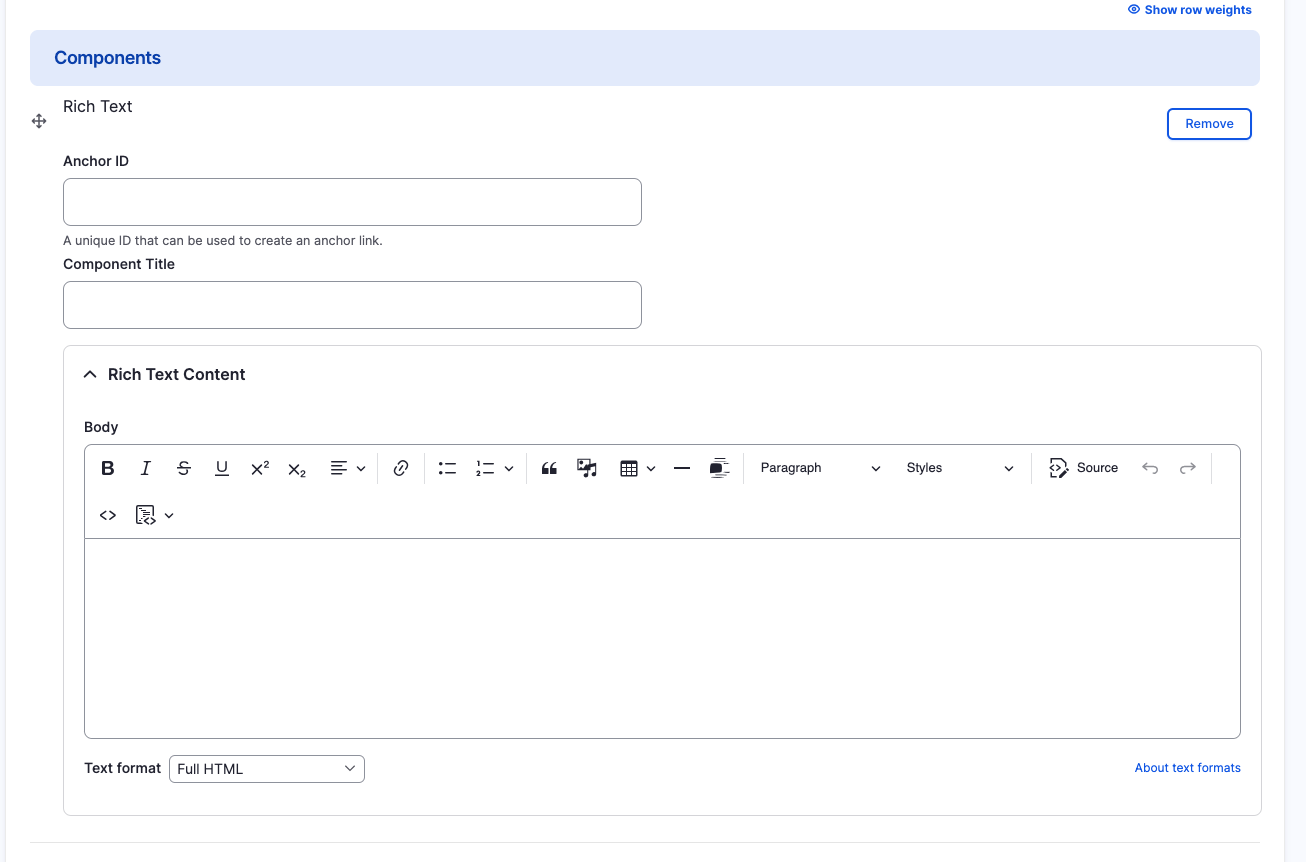
Rich Text Component
- Component Title
- Body
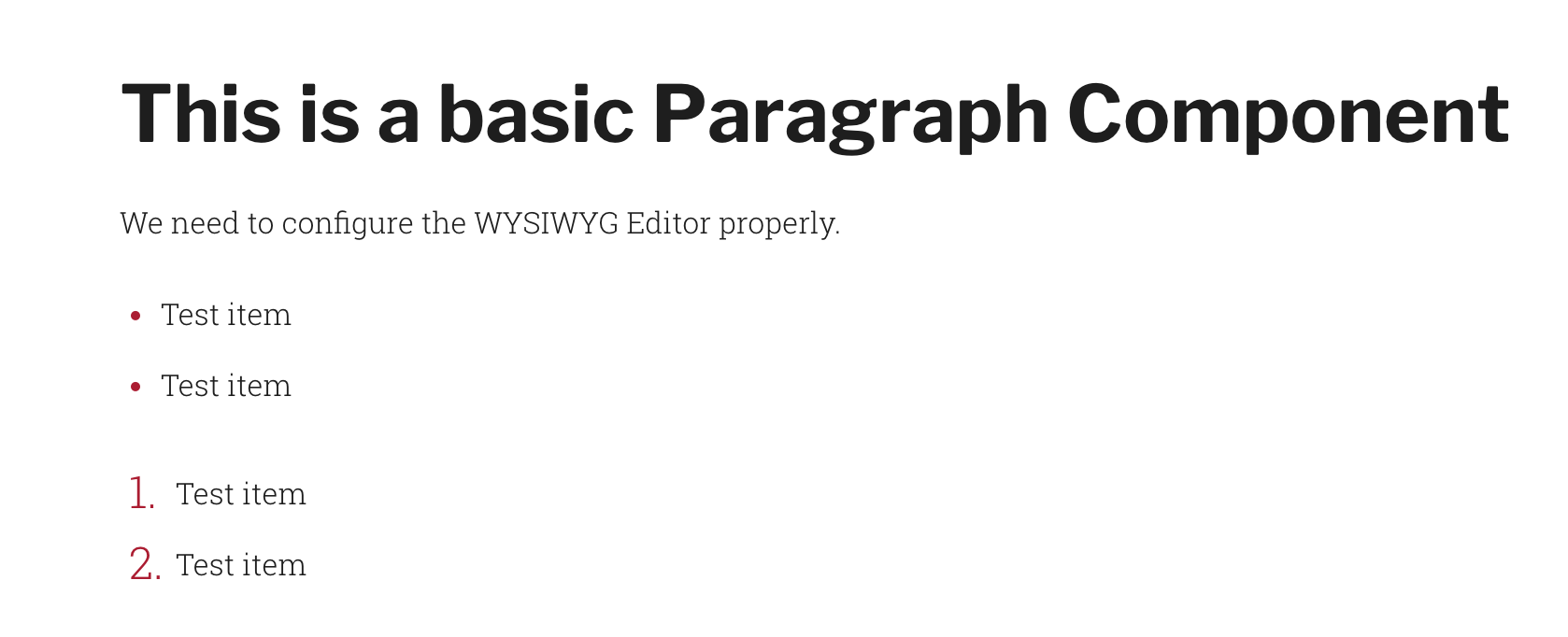
Rearranging and Ordering Components
If you have components, you can change the order as to which they will appear. To do so, right above each component, you will have the ability to drag and drop each one to determine the order.
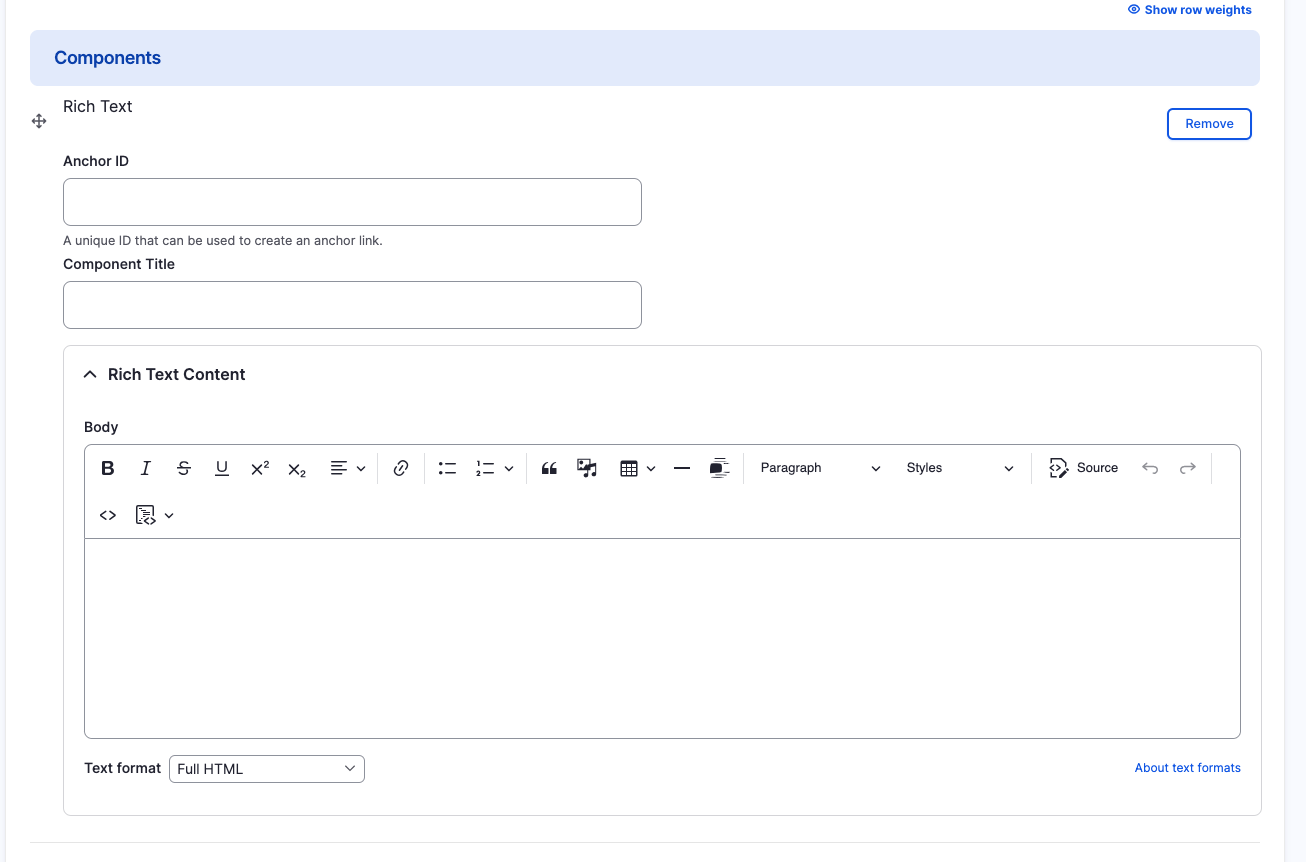
Removing Rich Text Component
Also, if you would like to remove one of the components you created, all you have to do is click the remove button associated with the component you would like to remove. There will be a confirm removal that appears so if you didn't mean to remove an item, you can cancel it or you can confirm the removal.
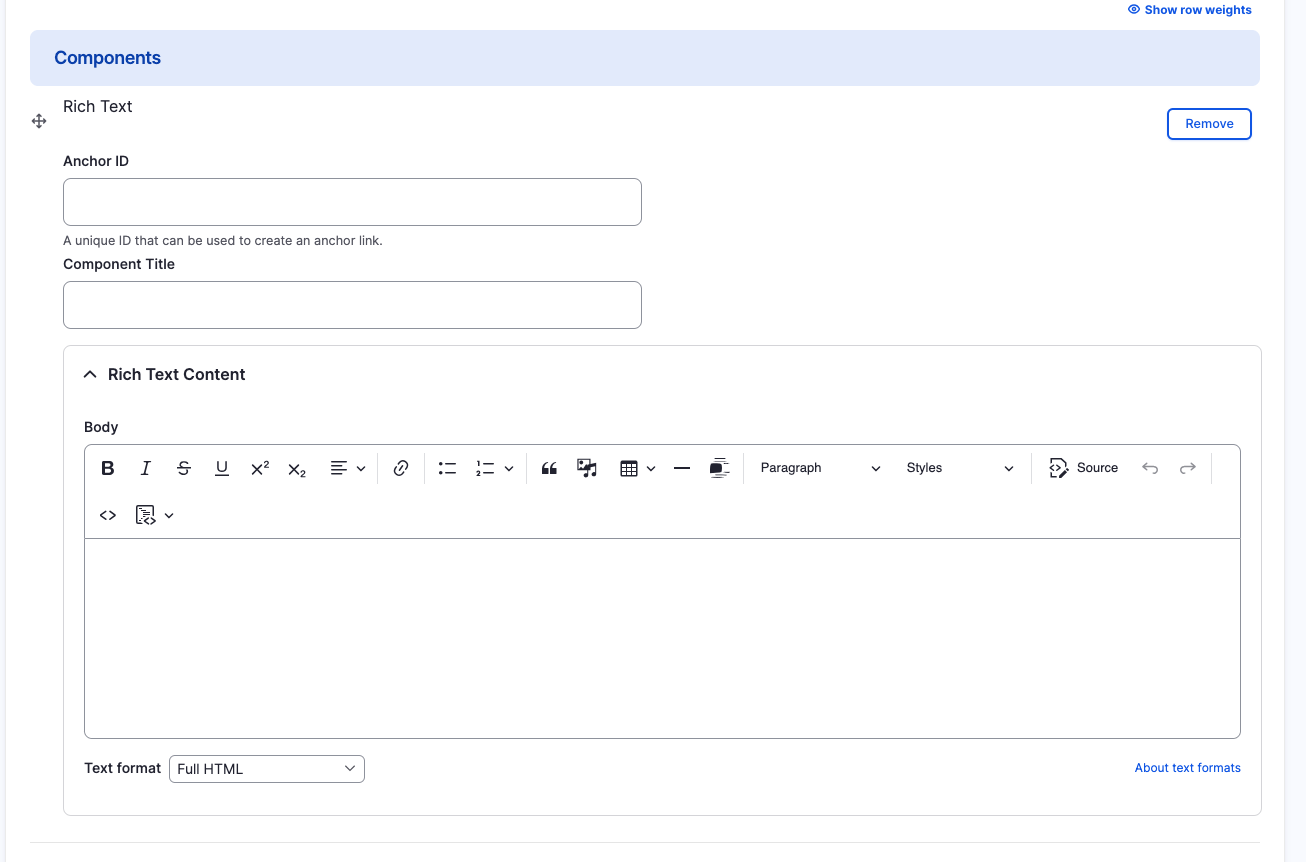
How to rearrange order of components
To rearrange the order of your components, drag the component by the icon to the left of the component as show above and move it to the correct order you desire.
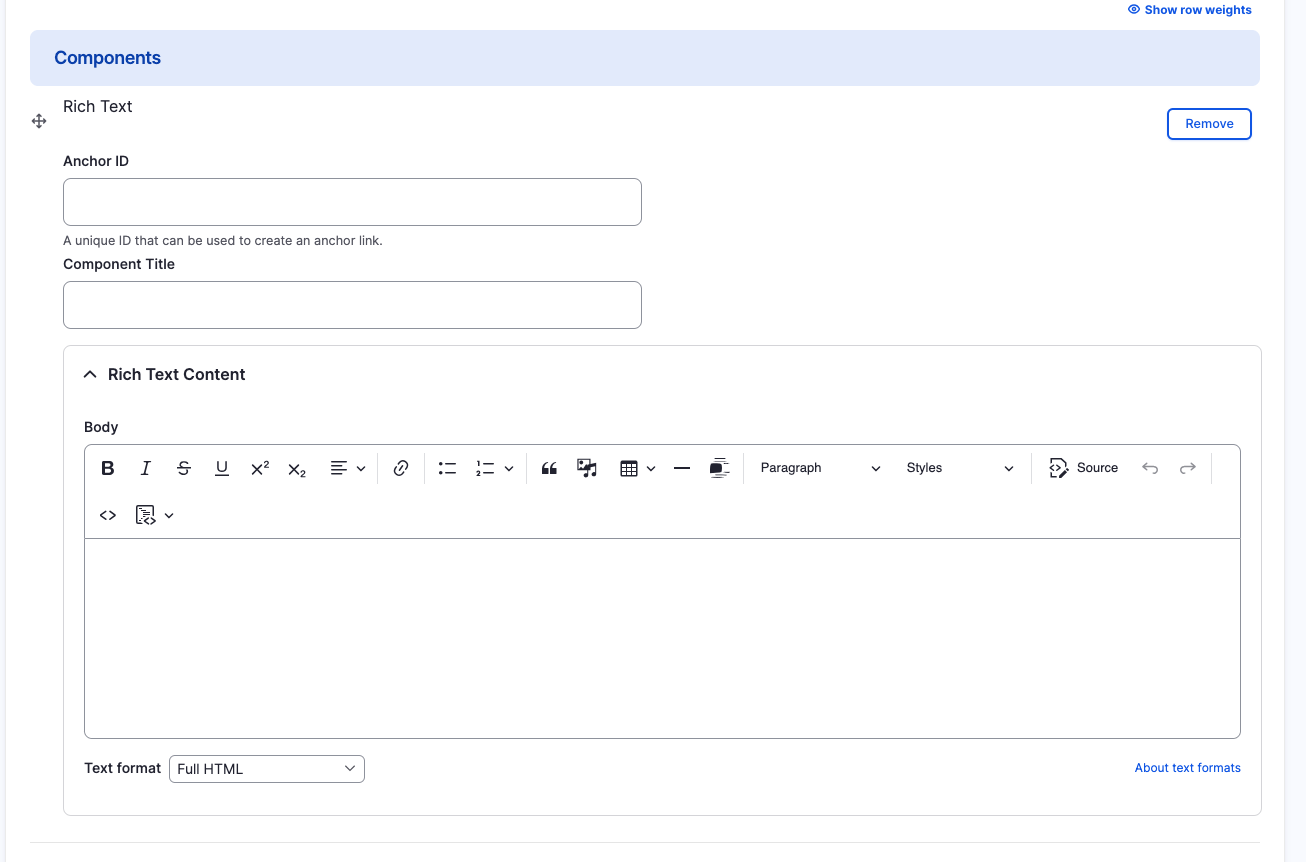
Rich Text Component
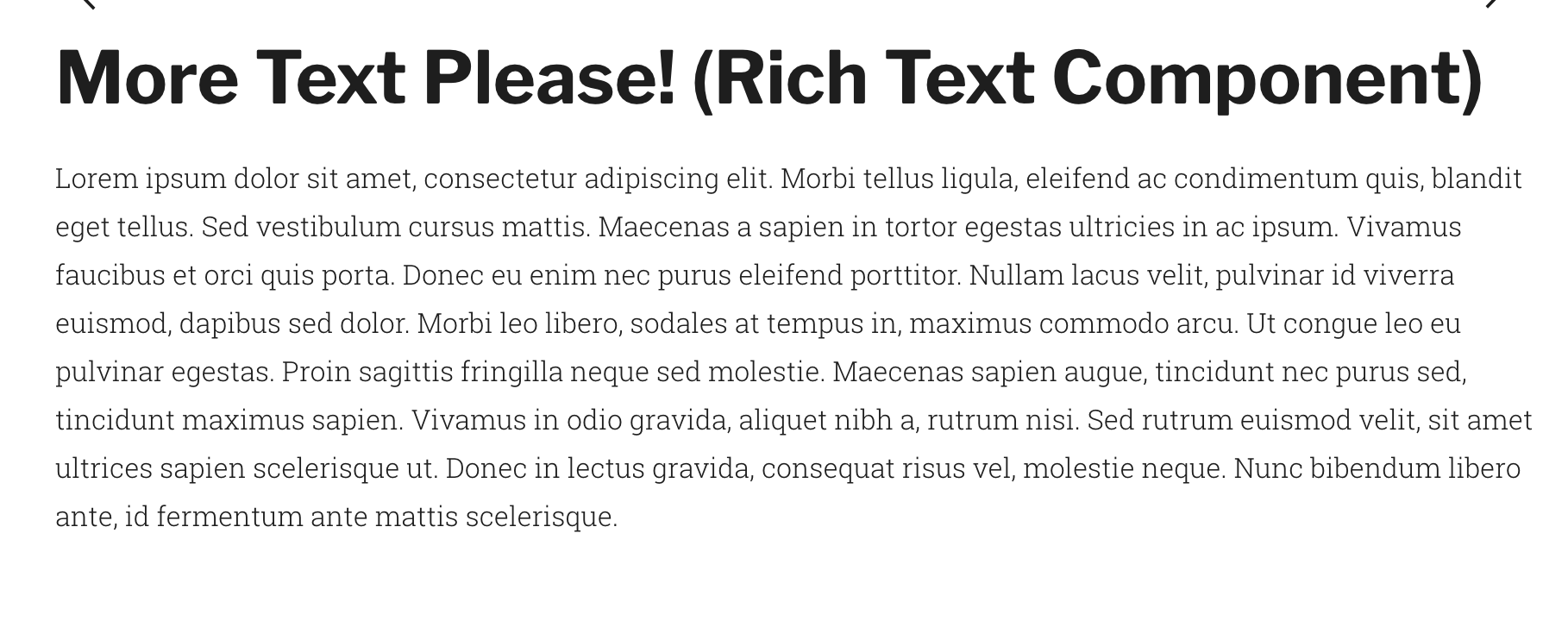
Congratulations!
You have completed the
Rich Text Component Walkthrough
use the back button to go back to where you were