Social Media Hub Component

Use the arrow keys or spacebar to go to the next slide.
Make this presentation full screen for best effect.
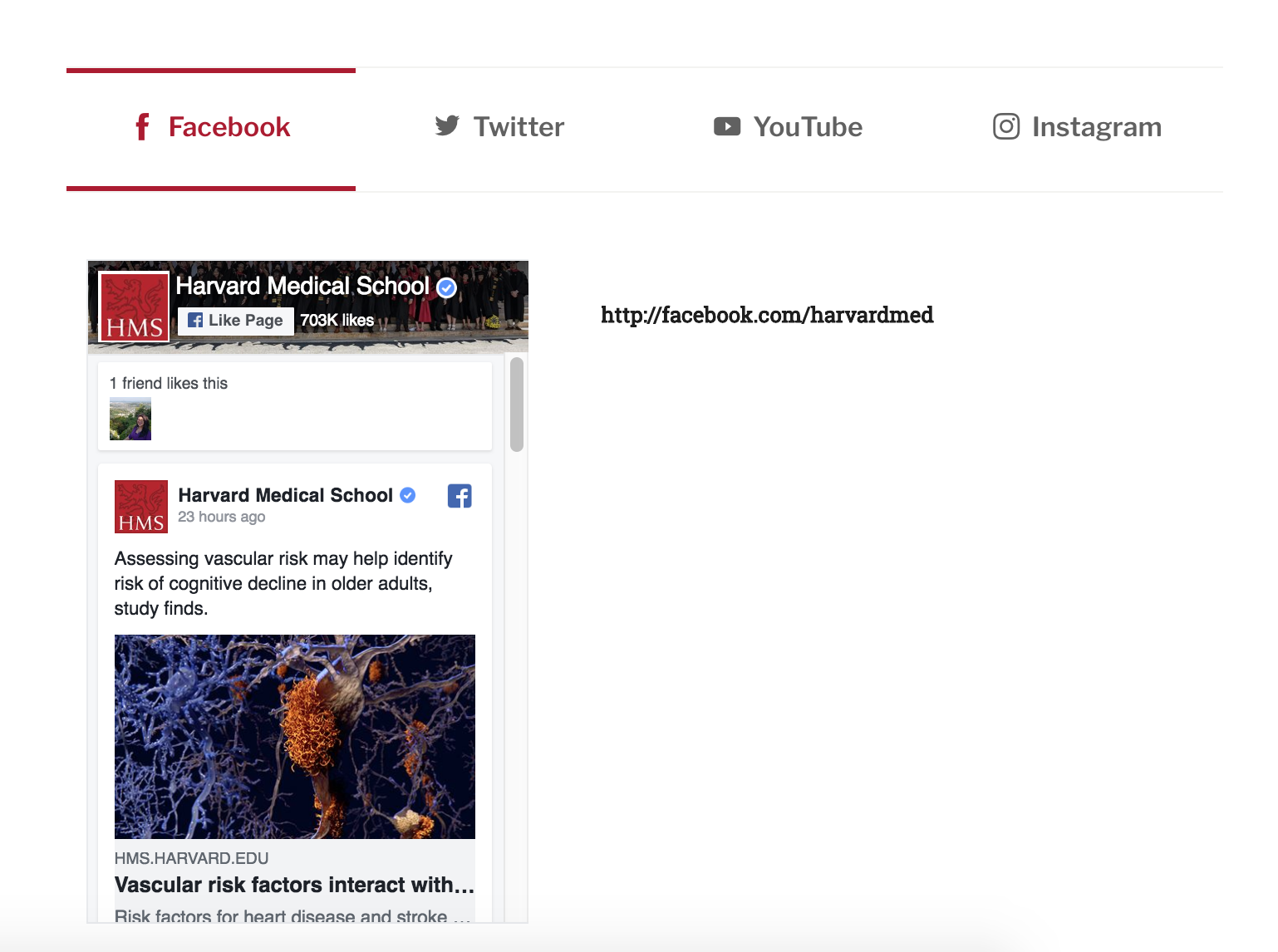
This component was designed as a way to present an entire component that is dedicated to social media. A user can add as many social media tabs as they would like that are available, and provided the necessary information to display the correct social media they desire.
Component Fields:
-
Tab Title
-
Tab Icon
-
Required Javascript
-
Social Media Embed
-
Social Media Hub Links
What is Social Media Hub Component?
How to add Components
When you are on the page to start creating your new piece of content, there will be a tab next to Main Content called "Components". Click on that tab to be brought to the component section of your new content.
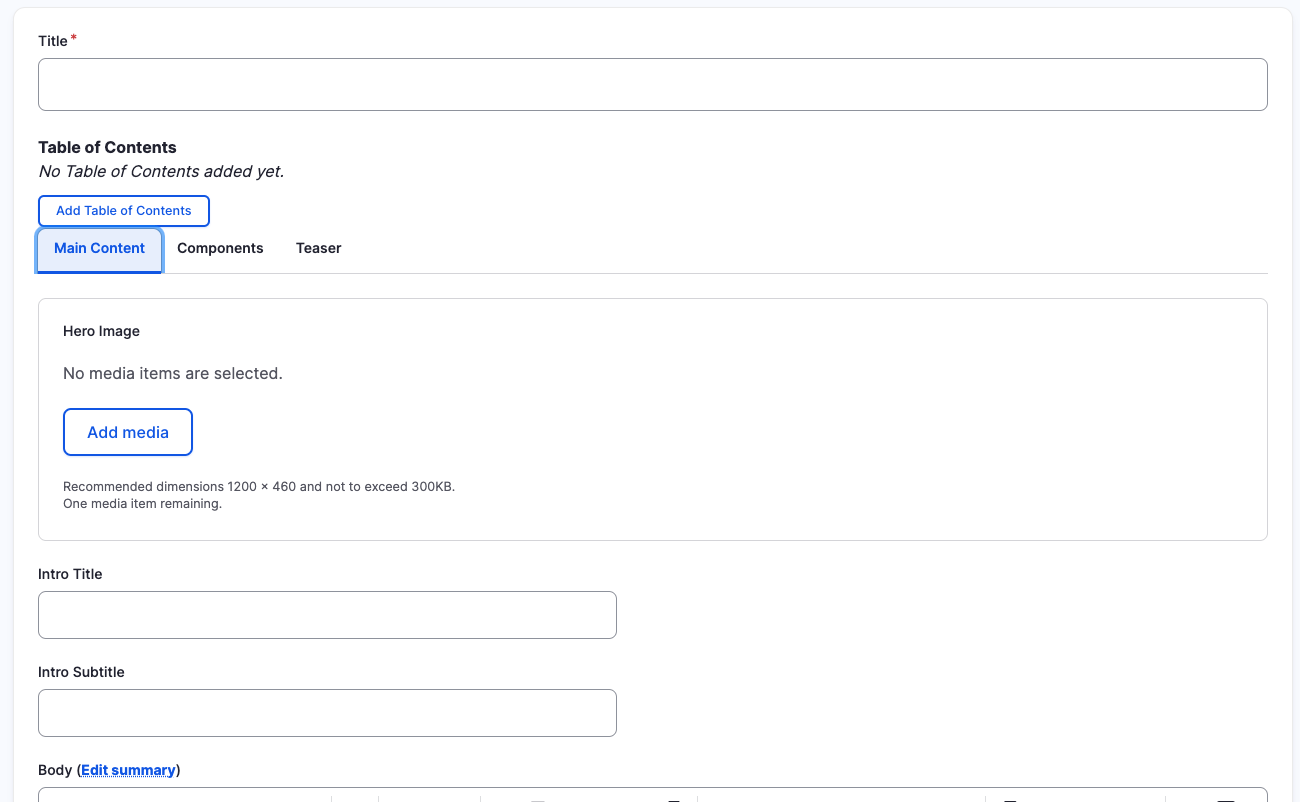
How to add Components
In the Components tab, you will have a section to "Add Component" with a dropdown. Click the dropdown to get the full list of components available to you for your new content.
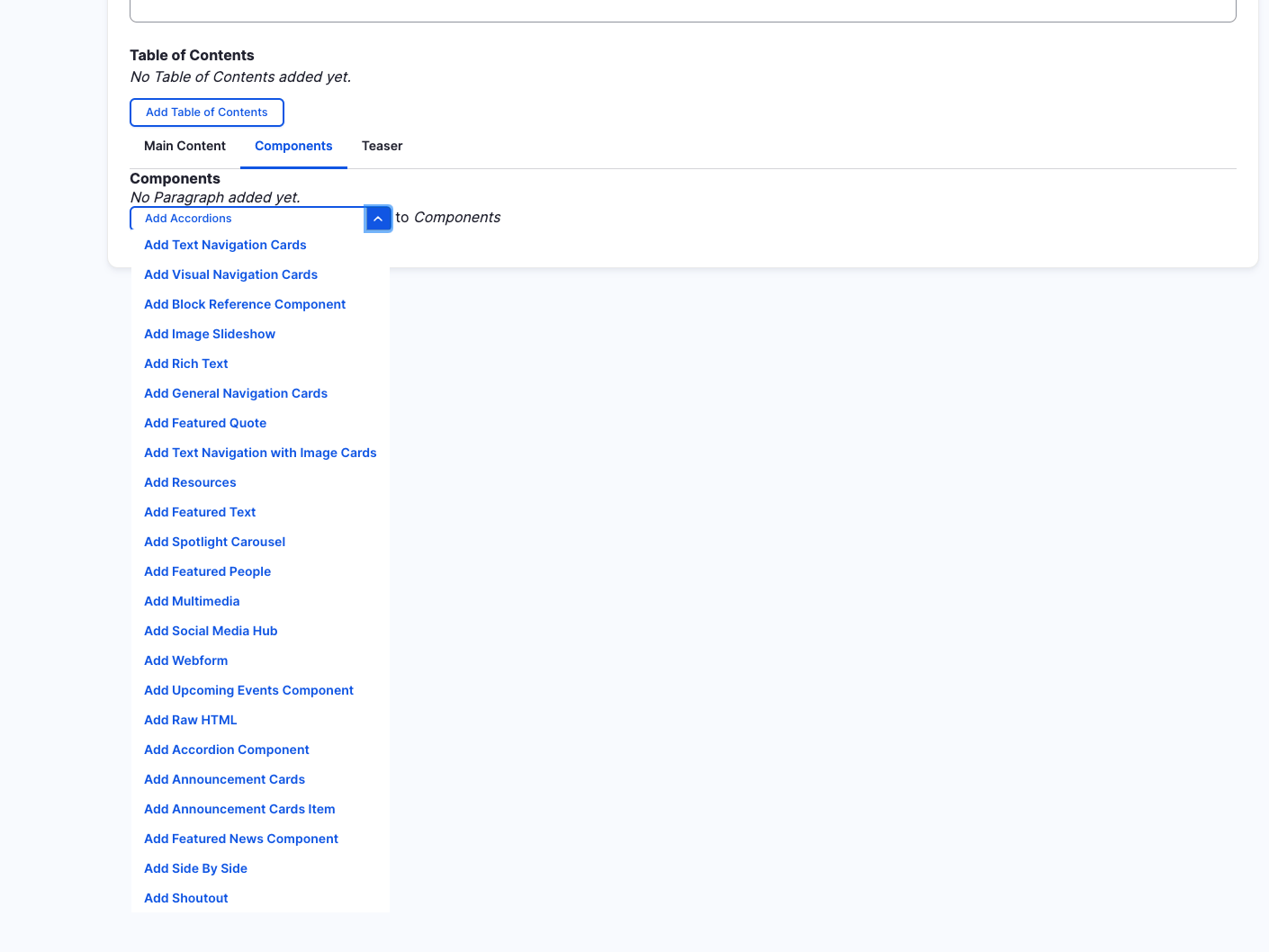
Social Media Hub (backend)
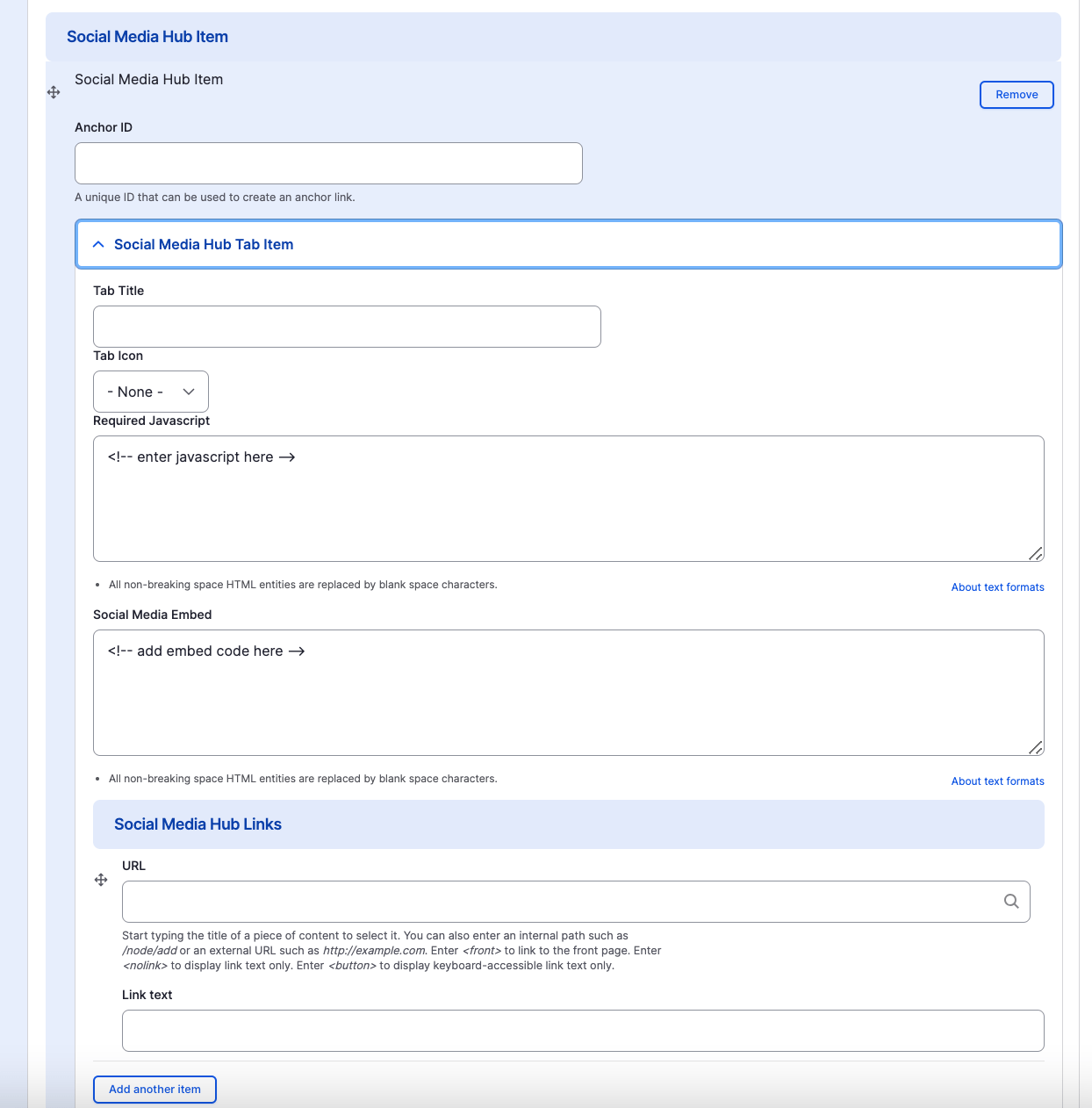
Social Media Hub Component
-
Tab Title
-
Tab Icon
-
Required Javascript and Embed
-
Social Media Hub Links
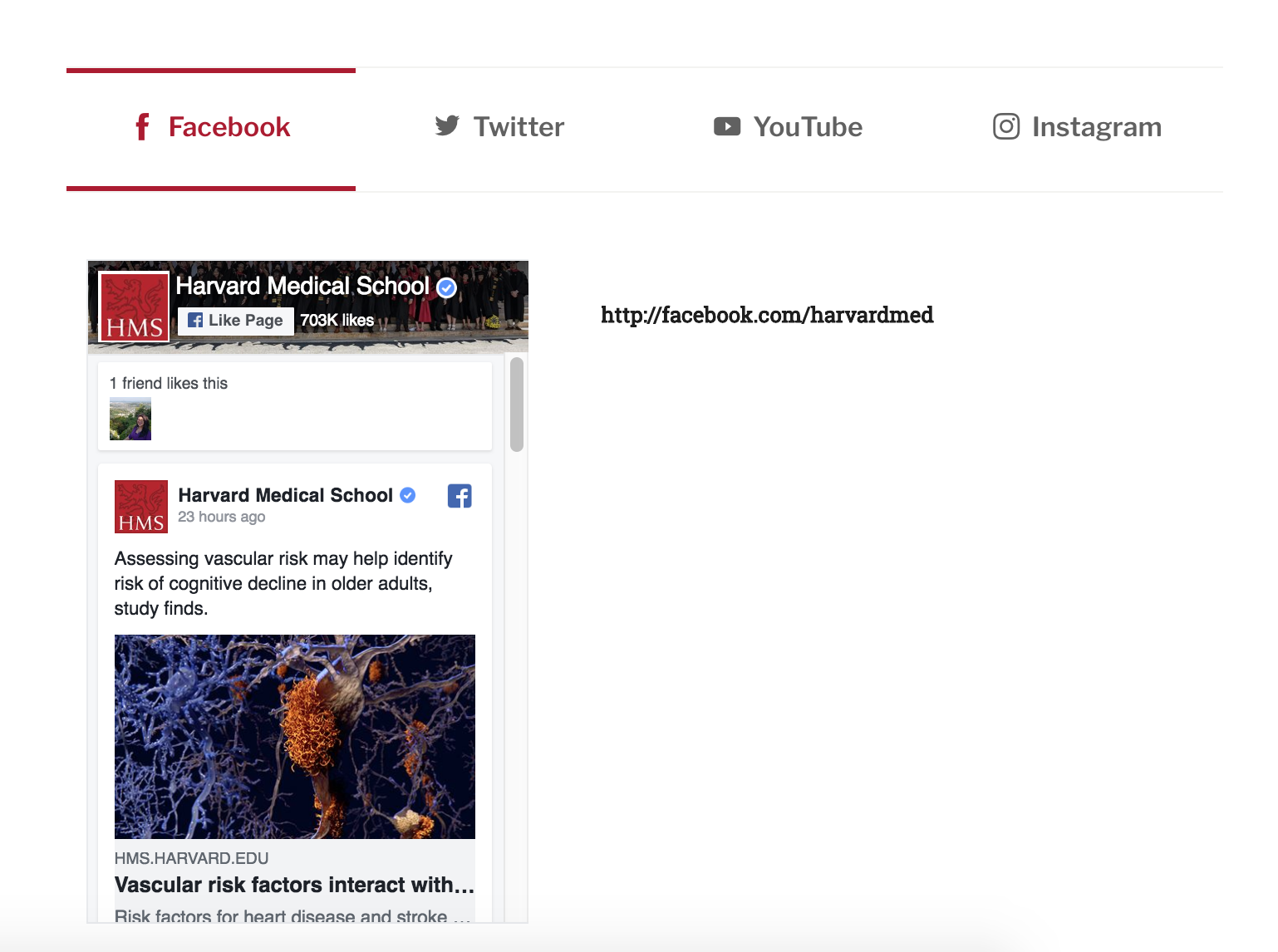
Adding Multiple Social Media Hub Tabs
Also, if you would like to add a social media hub tab, all you have to do is click the "Add Another Items" button.
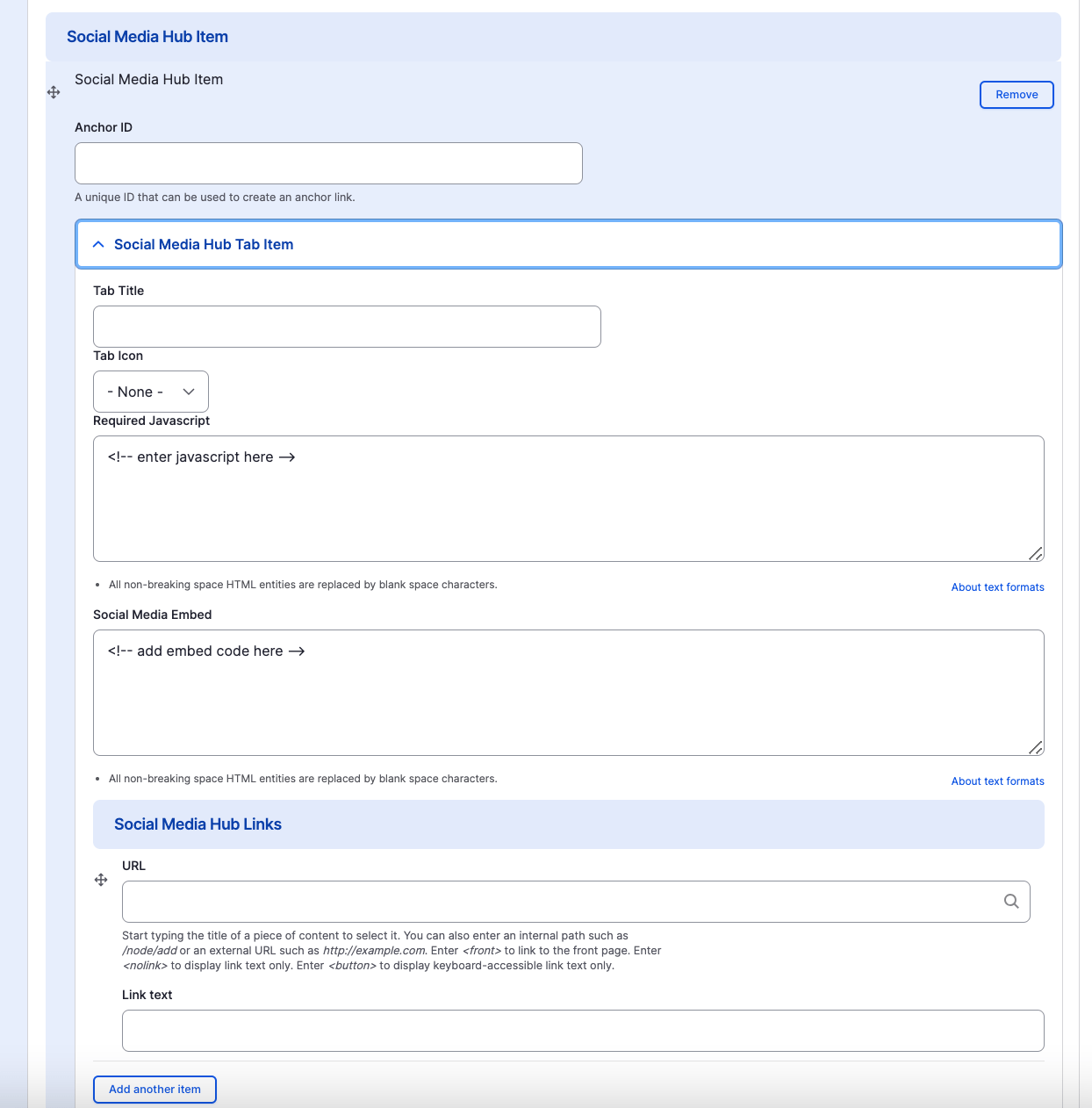
How to rearrange component order
To rearrange the order of your components, drag the component by the icon to the left of the component as show above and move it to the correct order you desire.
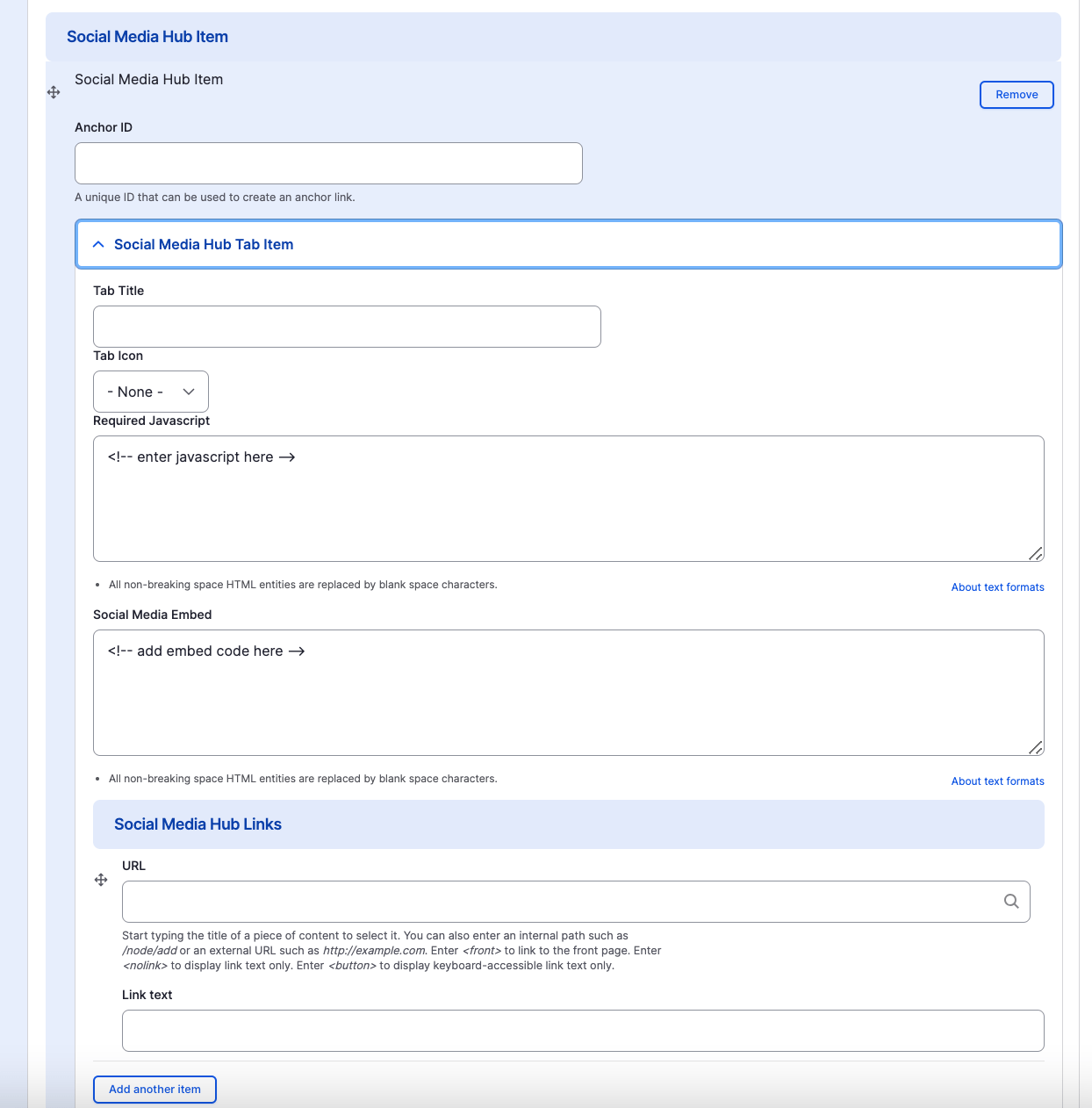
Removing Social Media Hub Component
If you would like to remove the tab you created, all you have to do is click the remove button associated with the item you would like to remove. There will be a confirm removal that appears so if you didn't mean to remove an item, you can cancel it or you can confirm the removal.
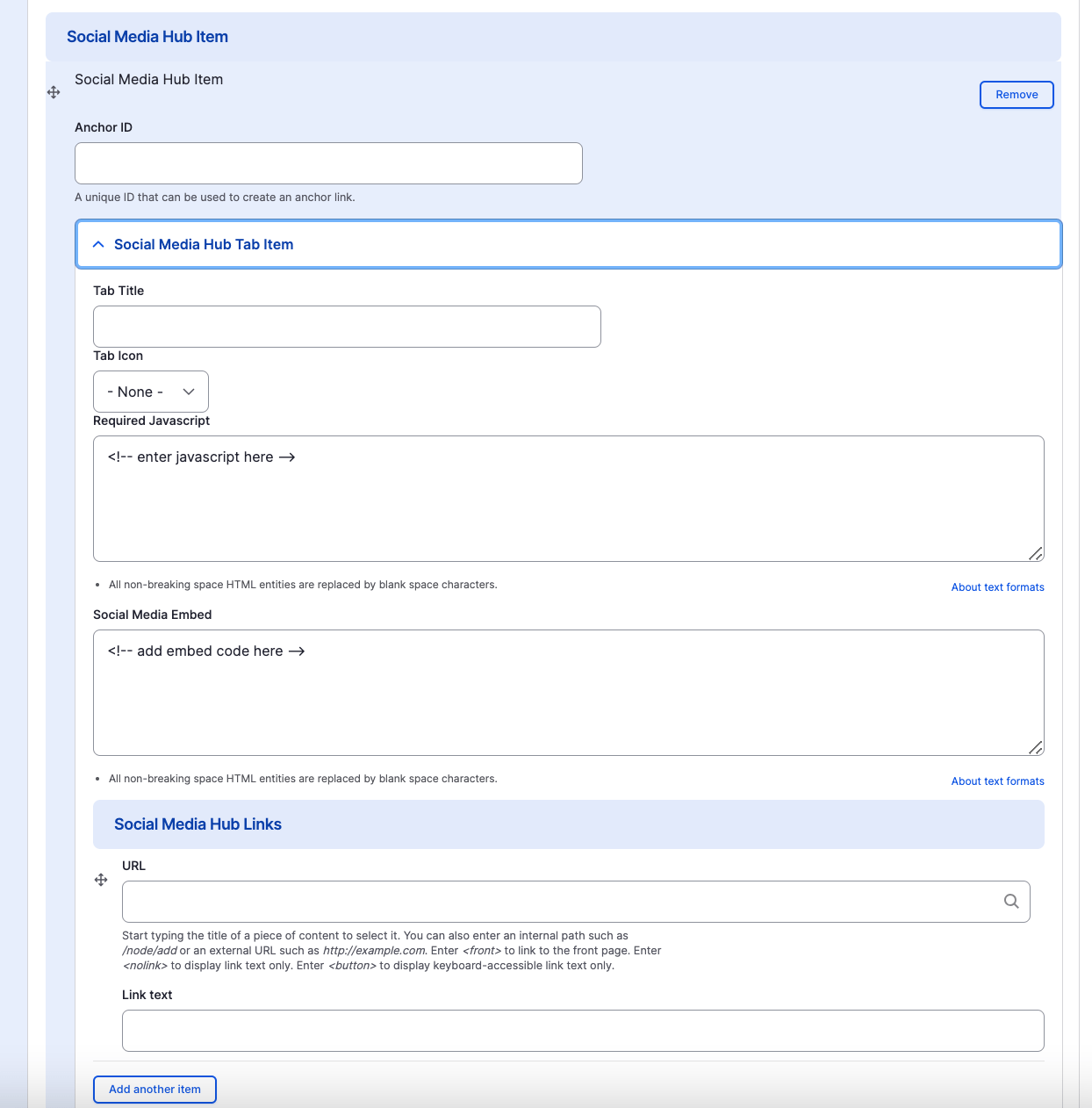
Congratulations!
You have completed the
Social Media Hub Component Walkthrough
use the back button to go back to where you were