<info 340/>
Interactive React
Joel Ross
Autumn 2024
It's 8am after election day...
Mental Health Resources
- UW Student Wellbeing https://wellbeing.uw.edu/
- Husky Helpline https://wellbeing.uw.edu/huskyhelpline/
- iSchool Mental Health Counselor https://outlook.office365.com/book/iSchoolStudentConsultation@cloud.washington.edu/
View of the Day
-
Project Draft 2 details
-
Review: Chat Components
-
React Events
-
Managing State
-
Working with Forms
Project Draft 2
What we are looking for: Refactored Draft 1 into a React App
Converted the HTML/CSS from draft 1 into a published React app. Began to add interactive functionality.
- ALL of content rendered: You should have Components that render DOM for every part of your page
- Has Components w/ props and data: Organize your Components! Can hard-code sample data for now
- Uses routes to show all page content ("next" week)
- Has 1 feature implemented: Includes event handling and state manipulation (today). Can be the small feature!
- Fixes issues from draft 1: You're revising the HTML/CSS, fix problems while you're at it!
-
Published to Firebase hosting: get that working this draft
(see assignment for details; "next" week)
# switch to starter branch to get new starter code
git checkout starter
# download new starter code
git pull
# switch back to main branch for coding
git checkout main
# merge in new starter code (use default msg)
git merge starter --no-edit
# code and enjoy!Get the starter code from the starter branch, but do all of your work on main.
Updating Lecture Code

Vite Dev Server
Vite provides a development server which will:
- Automatically transpile React code into pure JavaScript
- Manage module dependencies, including external libraries
- Show build and syntax errors in the console
- Automatically reload the page (replaces live-server)!
# Make sure you are in the project directory
cd path/to/project
# Install dependencies for existing project (installs vite)
npm install
# Run the development server script
npm run dev -- --hostOur chat app so far...
Let's make a chat app!
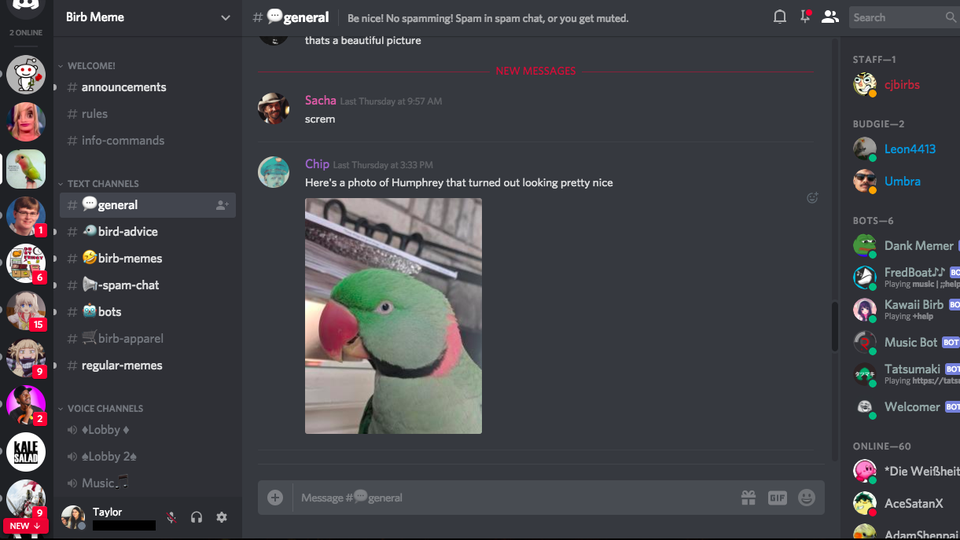
React Style Guidelines
React Events
We add user interaction in React the same way as with the DOM: by listening for events and executing callback functions when they occur.
function MyButton() {
//A function that will be called when clicked
//The name is conventional, but arbitrary.
//The callback will be passed the DOM event as usual
const handleClick = function(event) {
console.log("clicky clicky");
}
//make a button with an `onClick` attribute!
//this "registers" the listener and sets the callback
return <button onClick={handleClick}>Click me!</button>;
}special React prop
can only put listeners on HTML
elements, not Components!
function MyButton(props) {
//A function that will be called when clicked
//The name is conventional, but arbitrary.
//The callback will be passed the DOM event as usual
const handleClick = (event) => {
console.log("clicky clicky");
}
//make a button with an `onClick` attribute!
//this "registers" the listener and sets the callback
return <button onClick={handleClick}>Click me!</button>;
}In addition to the props, React components can also track their internal state. This keeps track of information about the Component that may change due to user interaction.
React State
State is reserved only for interactivity, that is, data that changes over time
Some examples of state data:
- The sorted order of child components
- Timers or dynamic content
- Which model data are shown!
DOM Interactivity
//The current "state"
const state = {
data: [ {}, {}, {} ],
...
}
//define presentation - lots of these kinds of functions
function renderData() {
//render all the data
//...
}
//define user interaction
button.addEventListener('click', function() {
//MODIFY THE STATE
state.data[i] = ...;
//CLEAR OLD VIEW AND RE-RENDER CONTENT
document.querySelector('#main').innerHTML = '';
renderData(); //RE-RENDER CONTENT
})
changeable data lives out here
1. modify the state data
2. re-render the view
2. re-render the view
On button click, do 2 things:
You add state to a component by using a state hook. The hook defines a "state variable" which will retain its value across Component function calls, as well as a function to update that variable.
Using State Hooks
//import the state hook function `useState()` to define state
import React, { useState } from 'react';
function CountingButton(props) {
const [count, setCount] = useState(0);
const handleClick = (event) => {
setCount(count+1); //update the state to be a new value
//and RE-RENDER the Component!
}
return (
<button onClick={handleClick}>Clicked {count} times</button>
);
}state variable
update function
initial value for variable
Naming Conventions Matter!
In order to write correct React (that can be understood
and debugged by you and others), you need to follow the naming conventions:
- The argument to a Component function is called props (with an s)
- A "state-setter" function for state variable foo is called setFoo (replacing "foo" with the state variable name)
Changing State
React state is changed asynchronously.
Calling a "state-setter" function automatically re-renders the Component (by calling the function again), in order to get the updated state value.
function CountingButton(props) {
const [count, setCount] = useState(3) //initial value of 3
console.log(count); //will have "current" value of state
//3 first render, 4 after clicking
const handleClick = (event) => {
setCount(4); //change the state (but not the local variable)
//AND re-render!
console.log(count); //will output "3";
//local variable has not changed yet!
}
return (
<button onClick={handleClick}>Clicked {count} times</button>
);
}Debugging State
Because state changes are asynchronous, you can only "see" them after the component has re-rendered. Use console logs at the "rendering" step to debug
function CountingButton(props) {
const [count, setCount] = useState(3) //initial value of 3
console.log("DEBUG: count", count); //debug variable here,
//after re-render
const handleClick = (event) => {
setCount(count + 1); //increment count AND re-render!
//do not debug variable here!
}
return (
<button onClick={handleClick}>Clicked {count} times</button>
);
}Multiple State Variables
Components can (and often do) contain multiple state variables.
//Example from React documentation
function ExampleWithManyStates(props) {
//Declare multiple state variables!
const [age, setAge] = useState(42);
const [fruit, setFruit] = useState('banana');
const [todos, setTodos] = useState([{ text: 'Learn Hooks' }]);
//...
}
state variable is an array of objects!
State & Arrays/Objects
State variables will only be updated if a different value is passed to the setter function. For arrays and objects, pass a copy of the element with an updated element or property.
function TodoListWithError(props) {
//a state value that is an array of objects
const [todos, setTodos] = useState([{ text: 'Learn Hooks' }]);
const handleClick = (event) => {
todos[0].text = "Fix bugs"; //modify the object
//but don't make a new one
setTodos(todos) //This won't work! Not "changing"
}
//...
}
function TodoList(props) {
//a state value that is an array of objects
const [todos, setTodos] = useState([{ text: 'Learn Hooks' }]);
const handleClick = (event) => {
//create a copy of the array using the `map()` function
const todosCopy = todos.map((todoObject, index) => {
const objCopy = {...todoObject}; //copy object as well
if(index == 0) { //transform objects if needed
objCopy.text = "Fix bugs"
}
return objCopy; //return object to go into new array
})
setTodos(todosCopy) //This works!
}
//...
}Props vs State
props are for information that doesn’t change from the Component’s perspective, including “initial” data. state is for information that will change, usually due to user interaction (see React FAQ).
-
Is the value passed in from a parent via props? If so, it probably isn’t state.
-
Does the value remain unchanged within a single page viewing? If so, it definitely isn’t state.
- Can you compute it based on any other state or props in your component? If so, it definitely isn’t state.
props are for information that doesn’t change from the Component’s perspective, including “initial” data. state is for information that will change, usually due to user interaction (see React FAQ).
React Form Inputs
To access the
value in an
<input>, save that value in the
state (and update it
onChange). This is called a controlled form.
use DOM event to refer to which input element
function MyInput(props) {
const [inputValue, setInputValue] = useState('')
const handleChange = (event) => {
let newValue = event.target.value
setInputValue(newValue);
}
return (
<div>
<input type="text" onChange={handleChange} value={inputValue} />
You typed: {value}
</div>);
)
}ALL FORMS MUST BE CONTROLLED
Passing Callbacks
function App(props) {
const [data, setData] = useState([]);
const addItemToData = (newItem) => {
const newData = [...data, newItem]; //copy via spread
setData(newData); //update state
}
return (
<FruitButton callback={addItemToData} text={"Apple"} />
<FruitButton callback={addItemToData} text={"Banana"} />
)
}
function FruitButton(props) {
//what to do when clicked
const handleClick = (event) => {
//call given callback, passing in given text
props.callback(props.text);
}
return (
<button onClick={handleClick}>{props.text}</button>
)
}To allow child components to "update" the parent's state, pass them a callback function as a prop.
Style Guide: do not pass a state setter function directly.
Lifting Up State
If multiple components rely on the same
data (variable), you should "lift up" that
state to a shared parent, who can pass the information back down as
props.
ChildA
ChildB
Parent
Has Data
(state)
Needs Data
<ChildA data={data} />
Has Data (prop)
Has Data (prop)
<ChildA data={data} />
Has Data (state)
Action Items!
Action Items!
-
Complete task list for Week 7 (all items!)
-
Review Ch 16-17: React & Interactive React
-
Problem Set 07 due next week
-
Do problem-a and problem-b this week!
-
No class on Monday (holiday), no lab next week
Next time (Wednesday): more interactive React!