Displaying Dynamic images in tableau
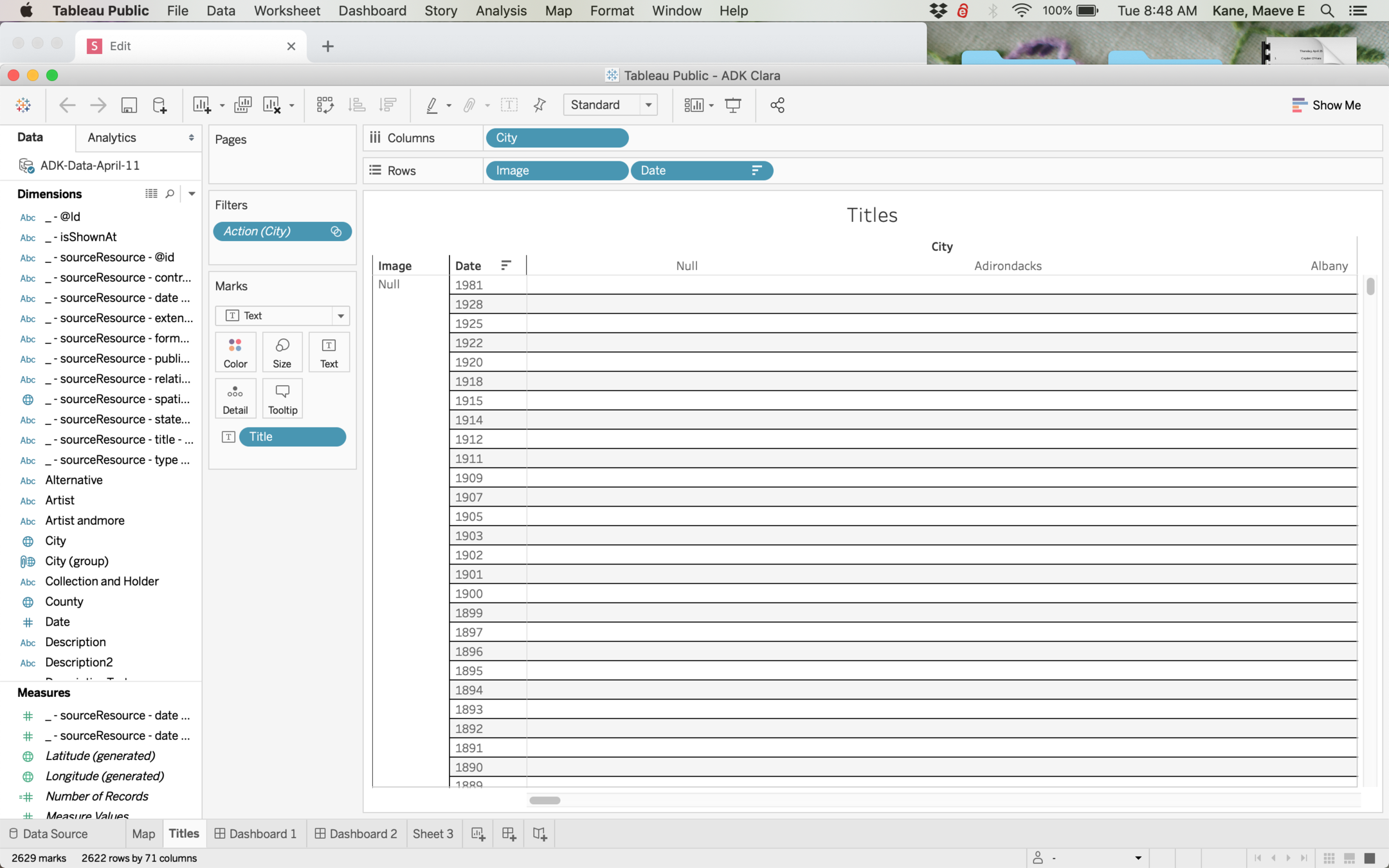
To display images, you'll need something that displays each item with an image individually. How this is set up will depend on your project. You'll also need a column listing the url where your image lives on the web
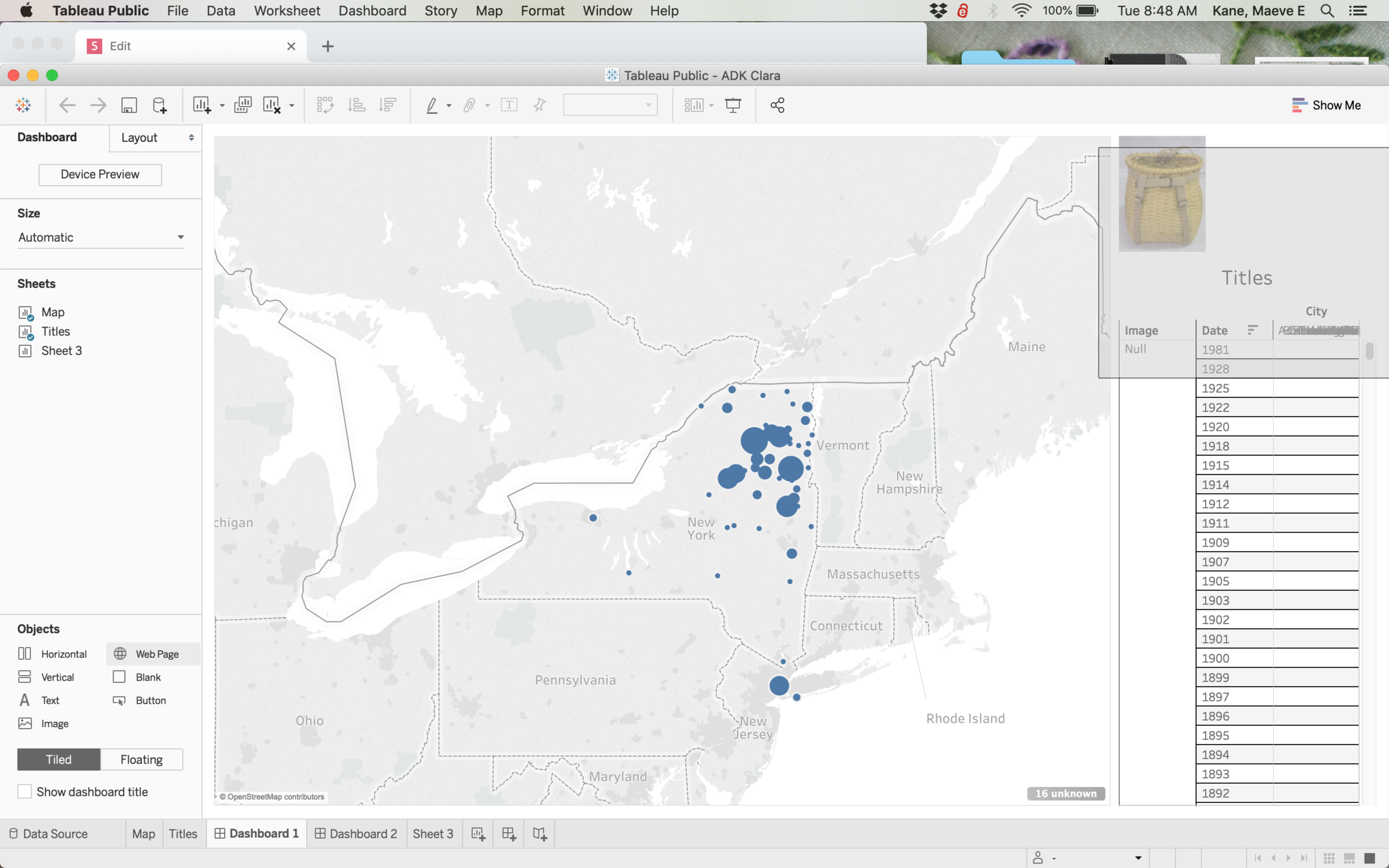
On your dashboard, you'll need to include a Web Page Object where you want your image to display. Drag it where you want and give it the url <Image>, where <Image> is the name of the column with urls in it.
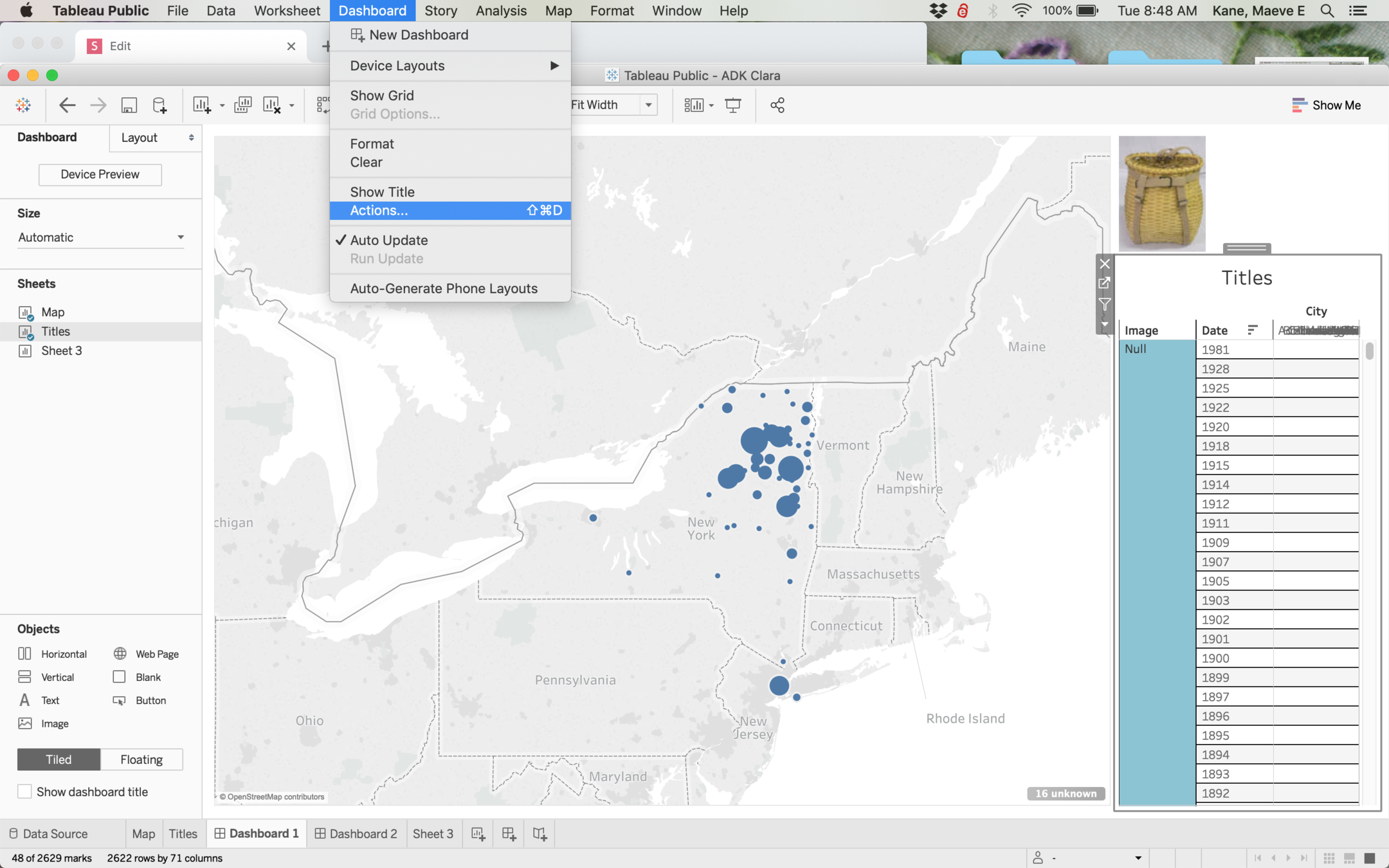
Then go into Dashboard > Actions to make the magic work.
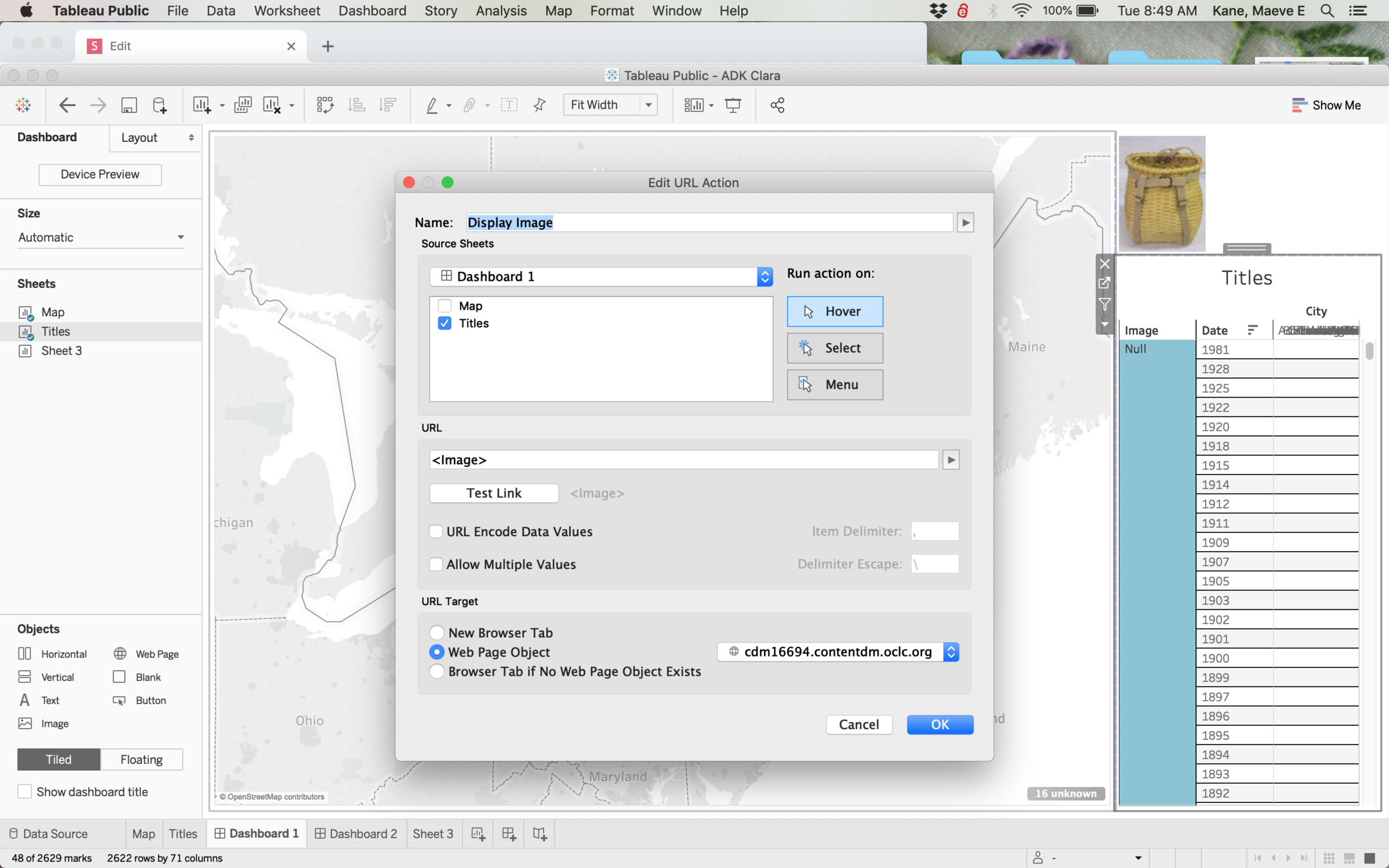
In Add or Edit Action, select the sheet you want to use as a selector (the list of individual items), and in url list the column name in sharp brackets (<Image> here). In URL Target, make sure to select Web Page Object if you want the image to display on your dashboard.