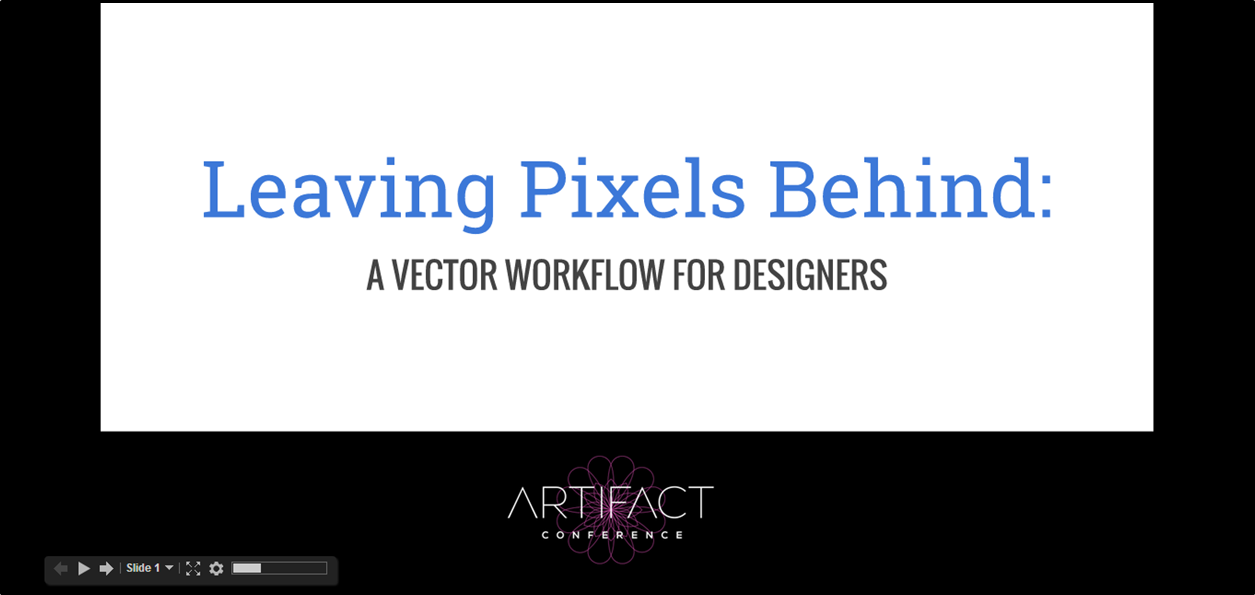Styling & Animating
Scalable Vector Graphics
with CSS
From The Front, Bologna, September 19, 2014
Hello!

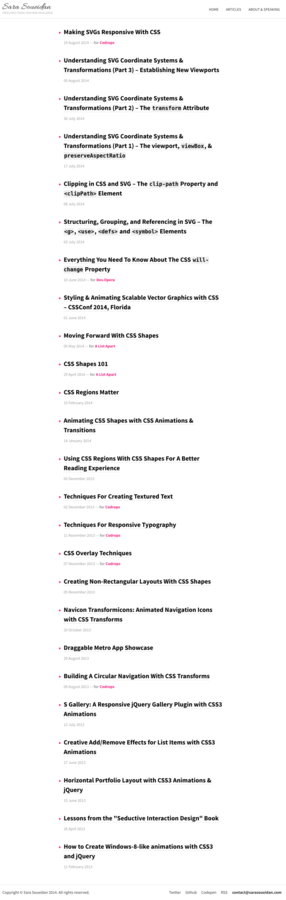
Scalable Vector Graphics (SVG) is an XML-based vector image format for two-dimensional graphics with support for interactivity and animation.
Why SVGs
- Scalable & Resolution-Independent
- Very good browser support
- Accessible
- Smaller file sizes than JPEG and/or PNG
- Built-in graphics effects
- Interactive & styleable
- More..
Overview
- Creating, Exporting & Optimizing SVGs
- Styling SVGs with CSS
- Animating SVGs with CSS
- Embedding SVGs
- Making SVGs Fluid
- Making SVGs Adaptive (with Media Queries)
- More..
Creating, Exporting, and Optimizing SVGs
Creating SVGs: Vector Graphics Editors



Adobe Illustrator Inkscape Sketch
Optimizing SVGs: Standalone Tools (Peter Collingridge's SVG Editor)

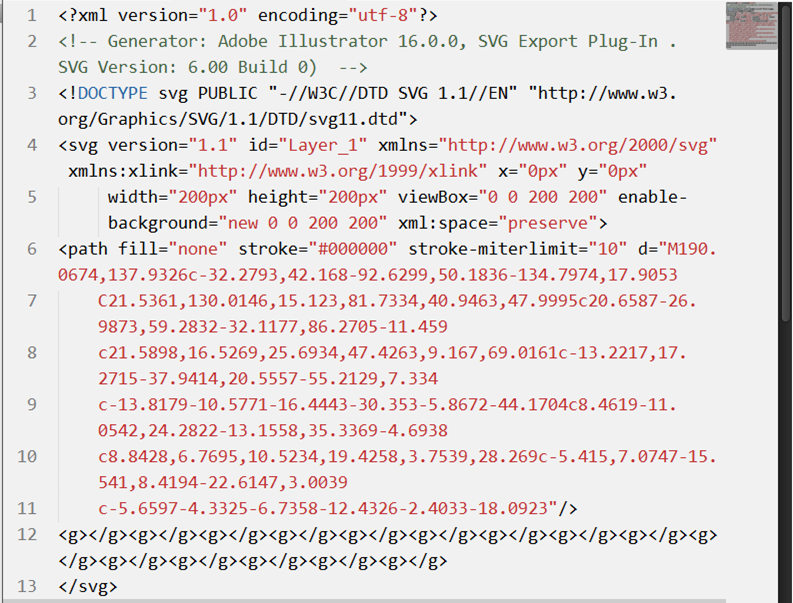
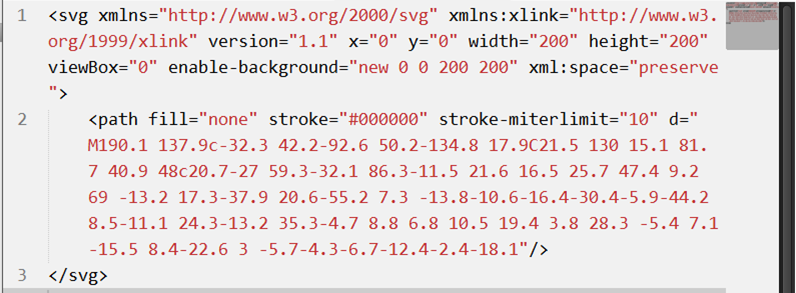
Example
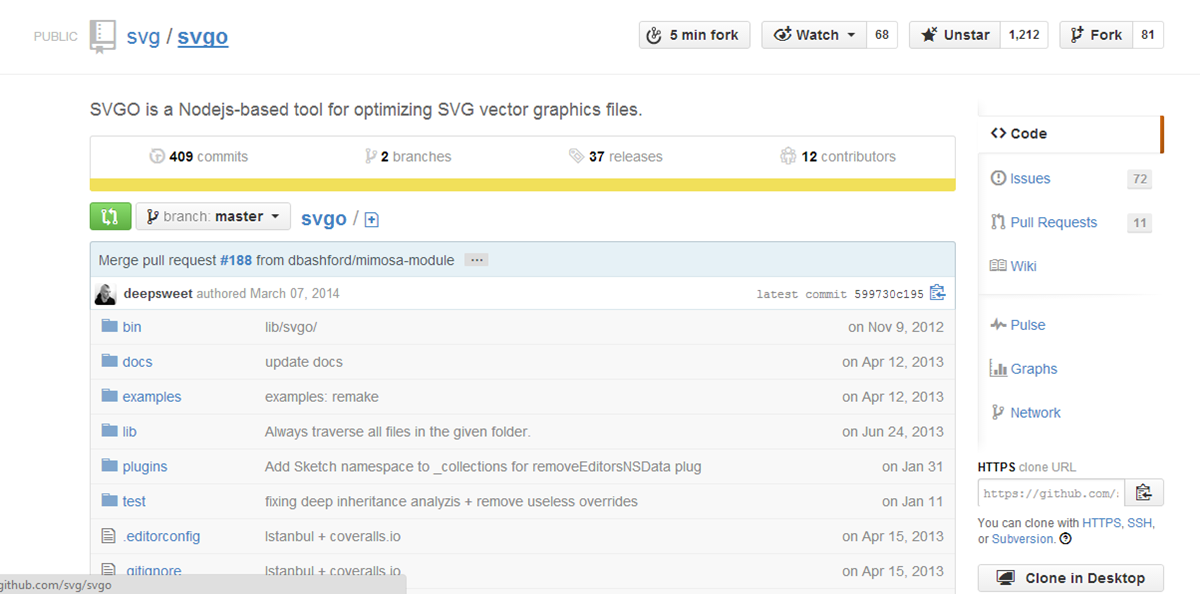
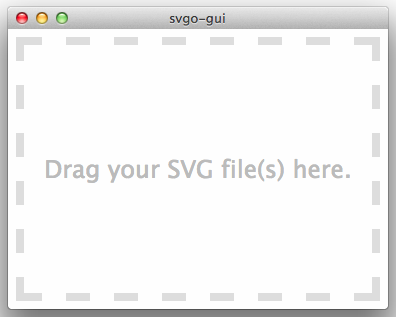
Styling SVGs with CSS
<svg xmlns="http://www.w3.org/2000/svg" version="1.1" width="300px" height="300px" viewBox="0 0 300 300">
<polygon
fill = "#FF931E"
stroke = "#ED1C24"
stroke-width = "5"
points = "279.1,160.8 195.2,193.3 174.4,280.8 117.6,211.1 27.9,218.3 76.7,142.7 42.1,59.6 129.1,82.7 197.4,24.1 202.3,114 "/>
</svg>
SVG Presentation Attributes
star.svg
Shared with CSS |
SVG-Only |
|---|---|
|
|
clip-rule, flood-color, flood-opacity, stop-opacity, kerning, tech-anchor, color-profile, color-rendering, fill, fill-opacity, fill-rule, marker, marker-end, marker-mid, marker-start, stroke, stroke-width, stop-color, lighting-color, enable-background, dominant-baseline, color-interpolation-filters, color-interpolation, glyph-orientation-horizontal, glyph-orientation-vertical, shape-rendering, baseline-shift, alignment-baseline, stroke-miterlimit, stroke-linejoin, stroke-linecap, stroke-dashoffset, stroke-dasharray, stroke-opacity |
In SVG2, more presentation attributes will be added.
<svg xmlns="http://www.w3.org/2000/svg" version="1.1" style="width: 300px; height: 300px;" viewBox="0 0 300 300">
<polygon
style="fill: #FF931E; stroke: #ED1C24; stroke-width: 5;"
points = "279.1,160.8 195.2,193.3 174.4,280.8 117.6,211.1 27.9,218.3 76.7,142.7 42.1,59.6 129.1,82.7 197.4,24.1 202.3,114 "/>
</svg>
Inline Styles (style="...")
star.svg
<svg xmlns="http://www.w3.org/2000/svg" version="1.1" width="300px" height="300px" viewBox="0 0 300 300">
<style type="text/css">
polygon { fill: ... ;}
</style>
<polygon points = "279.1,160.8 195.2,193.3 174.4,280.8 117.6,211.1 27.9,218.3 76.7,142.7 42.1,59.6 129.1,82.7 197.4,24.1 202.3,114 "/>
</svg>
Embedded Styles (<style>) Inside SVG
star.svg
<!DOCTYPE html> <html><head>...</head>
<body>
<style type="text/css">
svg { width: ...; }
polygon { fill: ... ; }
</style>
<svg version="1.1" viewBox="0 0 300 300">
<!--SVG content-->
</svg>
</body>
</html>
Embedded Styles (<style>) Outside SVG
star.svg
External Style Sheets
<?xml version="1.0" standalone="no"?>
<?xml-stylesheet type="text/css" href="styles.css"?>
<svg xmlns="http://www.w3.org/2000/svg" version="1.1" width="300px" height="300px" viewBox="0 0 300 300">
<!-- SVG Content -->
</svg>
star.svg
Style Cascades
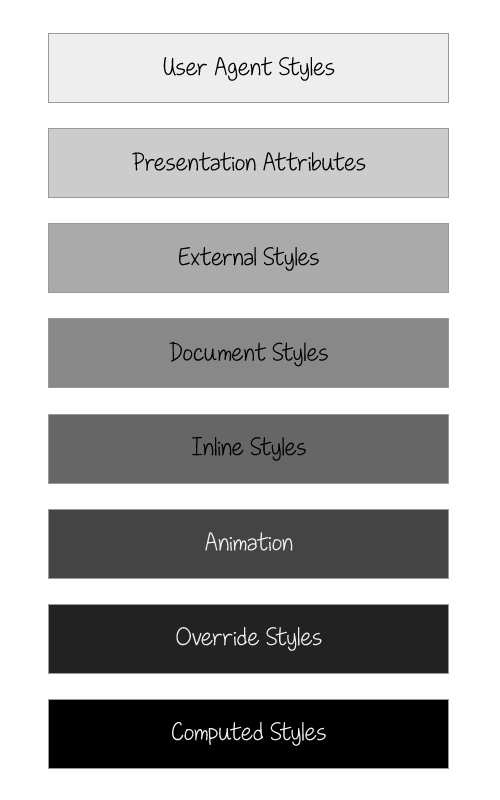
<style>
circle {fill: orange;}
</style>
<svg version="1.1" viewBox="0 0 400 400">
<g fill="yellow">
<circle cx="100" cy="100" r="100" fill="blue" style="fill: deepPink;" />
<!-- ... -->
</g>
</svg>
Styles lower in the diagram override those above them
Animating SVGs with CSS
Example: CSS Transitions Demo: Iconic
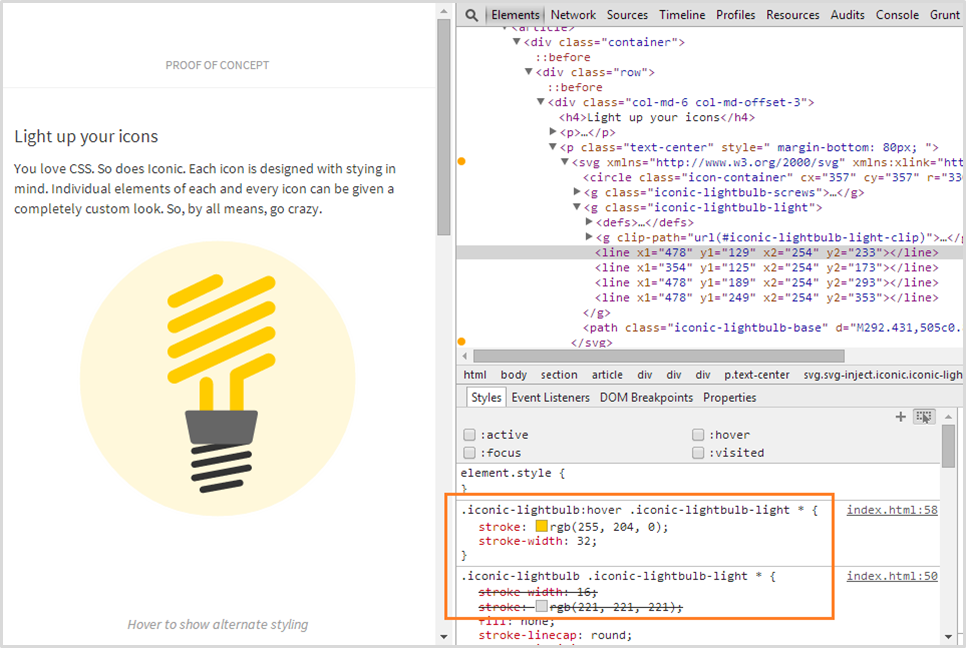
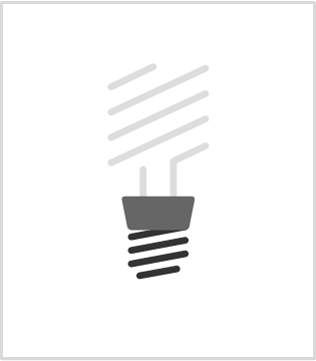
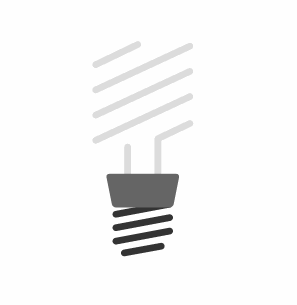
Transforming SVGs
transform-origin: SVG vs HTML
transform-origin (default value)
HTML Elements (div, ::before, etc.)
SVG Elements (circle, rect, etc.)
50% 50%
(the center of the element itself, calculated relative to its box model)
0 0
(top left corner of the SVG canvas, not of the element itself)
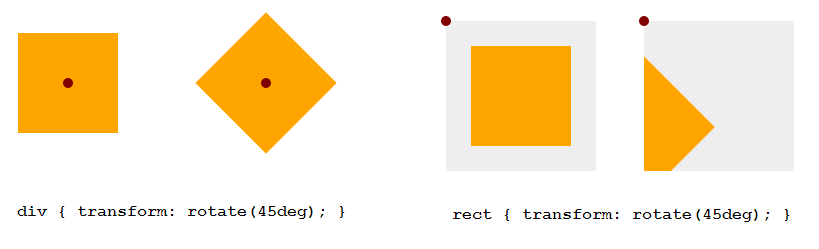
transform-origin: SVG vs HTML
Example: 45deg Rotation
<!DOCTYPE html>
<div style="width: 100px; height: 100px; background-color: orange"> </div>
<svg style="width: 150px; height: 150px; background-color: #eee">
<rect width="100" height="100" x="25" y="25" fill="orange" />
</svg>
Setting transform-origin in SVG using CSS
- Using percentage values: The value is set relative to the element's bounding box, which includes the stroke used to draw its border.
- Using absolute values: The origin is set relative to the SVG canvas.
Setting transform-origin in SVG using CSS
Example

<!DOCTYPE html><style>
div, rect { transform-origin: 50% 50%; }
</style>
Setting transform-origin in SVG using CSS
FIREFOX BUG
Setting transform-origin in percentages does not work as expected. Use absolute values instead.
Example Animations Demo
.wheel {
-webkit-transform-origin: 50% 50%;
transform-origin: 193px 164px;
animation: spin 4s cubic-bezier(.49,.05,.32,1.04) infinite alternate;
}
@keyframes spin {
50% {
transform: rotate(360deg);
}
}
3D Transforms
They work!
But...
Bugs!
- perspective doesn't currently work in Chrome
- 3D transforms on SVG elements are (currently) not hardware-accelerated in Chrome. They have the same performance profile as SVG transform attributes.
CSS Transitions & Animations can be used to animate any of the properties shared with CSS, but not the others.
Example: Morphing Paths
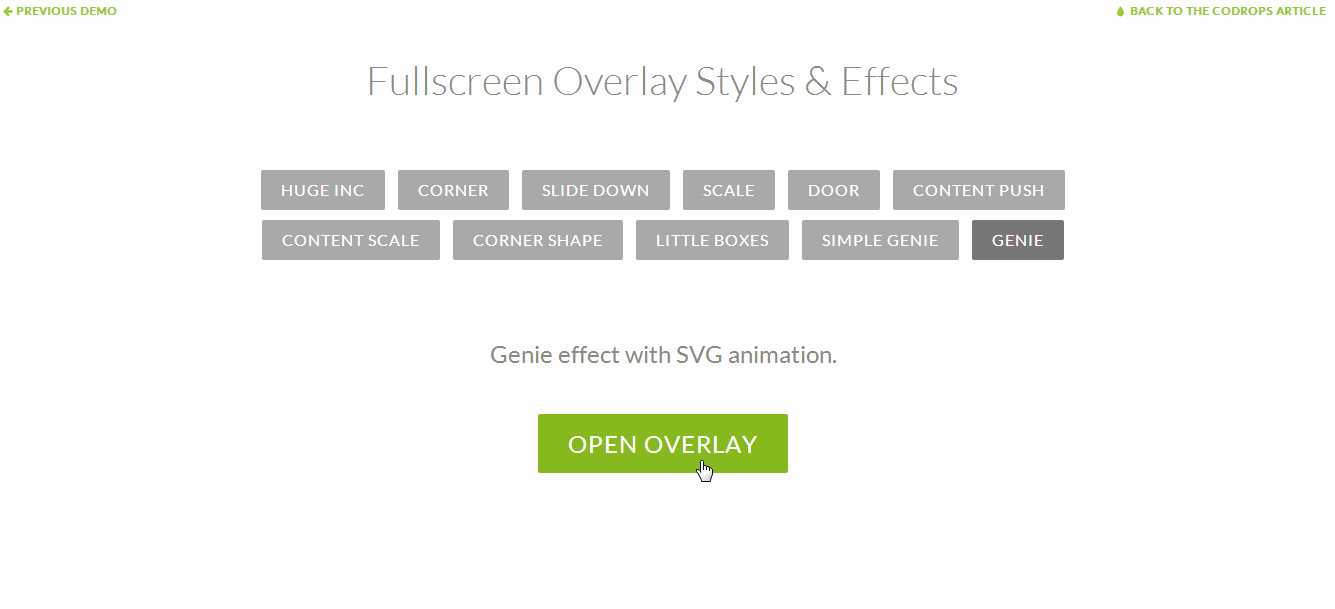
Example: Morphing Paths
Recommended:
Snap.svg

Example: Motion Along a Path
Motion Along a Path in CSS

Embedding SVGs
Embedding Technique
CSS Animations
<img src="mySVG.svg" alt=".." />
CSS Interactions
Yes, only if inside <svg>
No
.el {background: url(mySVG.svg);}
No
Yes, only if inside <svg>
<object type="image/svg+xml" data="mySVG.svg"><!--fallback--></object>
Yes, only if inside <svg>
Yes, only if inside <svg>
<embed type="image/svg+xml" src="mySVG.svg" />
Yes, only if inside <svg>
Yes, only if inside <svg>
<iframe src="mySVG.svg"><!--fallback--></iframe>
Yes, only if inside <svg>
Yes, only if inside <svg>
<svg><!--SVG content--></svg>
Yes
Yes
Making SVGs Fluid
1
Remove 'width' and 'height' attributes from the root <svg>.
<svg version="1.1" xmlns="http://www.w3.org/2000/svg"
viewBox=".."width=".." height=".."> <!-- SVG content --> </svg>
logo.svg
2
Add 'viewBox' attribute if not already present.
<svg version="1.1" xmlns="http://www.w3.org/2000/svg" viewBox=".."> <!-- SVG content --> </svg>
logo.svg
3
Set 'preserveAspectratio' to 'xMidYMid meet'.
logo.svg
Note that preserveAspectRatio has no effect if no viewBox is set.
<svg version="1.1" xmlns="http://www.w3.org/2000/svg" viewBox=".." preserveAspectRatio="xMidYMid meet">
<!-- SVG content -->
</svg>
4
Embed..
..and apply fixes where/when needed..
background: url(logo.svg);
No fixes or hacks needed.
<img src="logo.svg" alt=".." />
img {
width: 100%;
}
Required for Internet Explorer.
<object type="image/svg+xml" data="logo.svg"></object>
object {
width: 100%;
}
Required for Internet Explorer.
<embed type="image/svg+xml" src="logo.svg" />
embed {
width: 100%;
}
Required for Internet Explorer.
<iframe src="logo.svg"></iframe>
Required for all browsers.
The "Padding Hack"
SVG embedded as <iframe> with and without Padding Hack
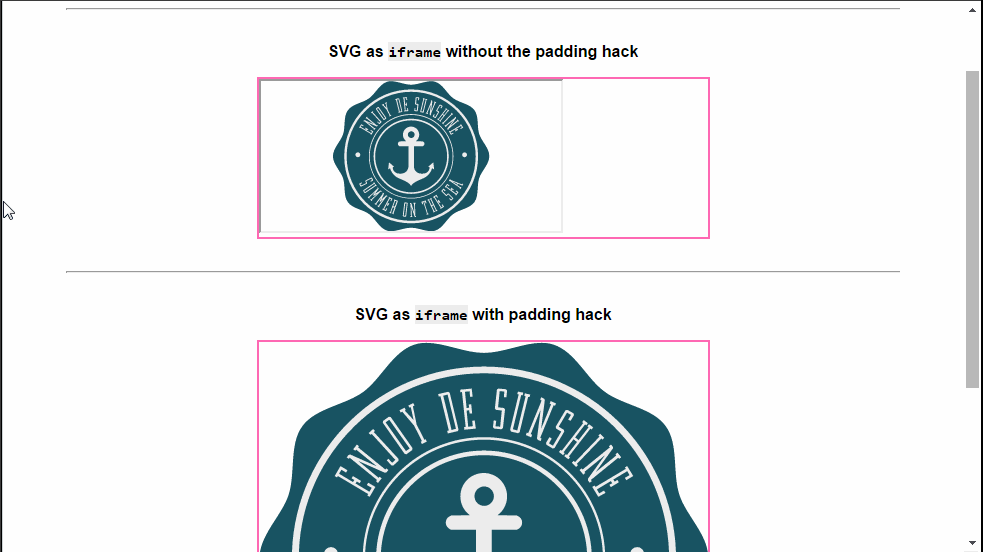
The "Padding Hack"
- Wrap SVG in a container.
- Collapse container's height.
- Apply (top or bottom) padding such that the resulting height to width ratio = the svg's height to width ratio.
- Creating positioning context inside the container.
- Position svg absolutely inside the container.
- Give svg height and width = 100%.
The "Padding Hack"
<!doctype html>
<html>
<head><!-- ... -->
<link rel="stylesheet" href="styles.css" />
</head>
<body>
<div class="container">
<iframe src="logo.svg" alt="Company Logo"><!-- fallback --> </iframe>
</div>
</!-- ... -->
</body>
</html>
page.html
styles.css
.container {
height: 0;
width: width-value;
padding-top: (svg 'height' / svg 'width') * width-value;
position: relative;
}
iframe {
position: absolute;
top: 0;
left: 0;
width: 100%;
height: 100%;
}
1
2
3
4
5
6
<!DOCTYPE html>
<svg version="1.1" viewBox=".."></svg>
Required for Internet Explorer.
The Padding Hack
5
Resize.
Making SVGs Adaptive
(with Media Queries)
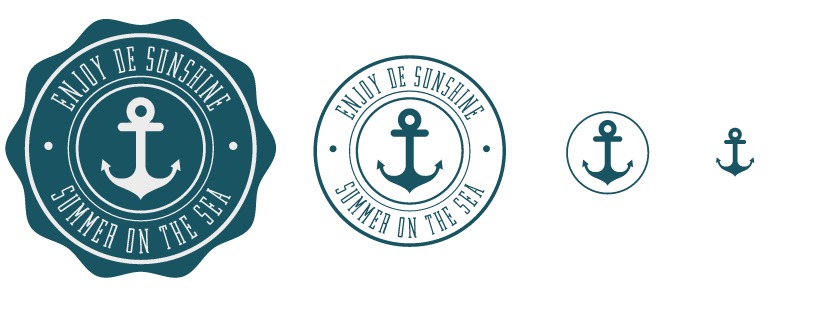
Example: Adaptive Logo
Example: Adaptive Logo
<svg xmlns="http://www.w3.org/2000/svg" version="1.1" viewBox="...">
<style>
svg * { transition: fill .1s ease-out, opacity .1s easeout; }
@media all and (max-width: 250px) {
#curved_bg { opacity: 0; }
#secondary_content, #primary_content { fill: #195463; }
}
@media all and (max-width: 200px) { /* ... */ }
@media all and (max-width: 150px) { /* ... */ }
</style>
<path id="#curved_bg" d="..." /><!-- ....... -->
</svg>
logo.svg
Example: Adaptive Logo
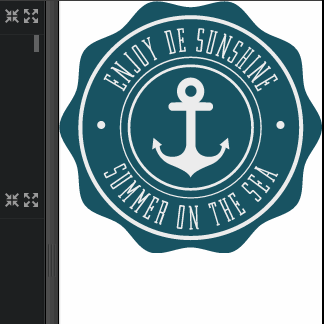
<div class="container">
<img id="logo" src="logo.svg" alt="Company Logo." />
</div>
.container {
width: 25%; /* or whatever */
/* ... */
}
#logo {
width: 100%; /* IE fix */
}
styles.css
The sizes specified in the media queries refer to the size of the SVG viewport, not to the size of the page viewport.
And the SVG viewport depends on the embedding technique you use—it can be either the size of the root <svg> (for an SVG embedded inline), or the size of the element referencing the SVG.
Don't forget to..
Make SVGs Accessible
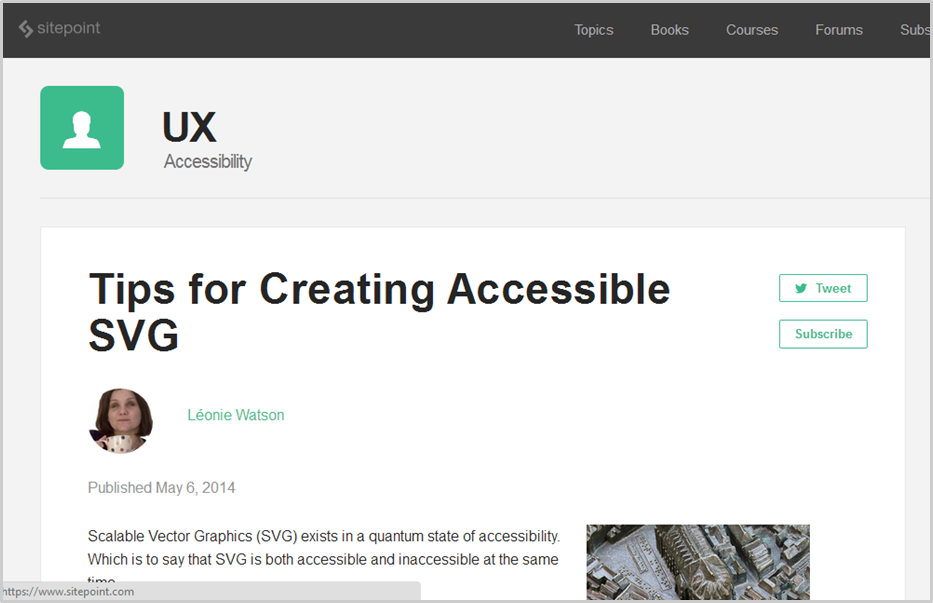
#MustRead
Optimize & Degrade Gracefully
#MustRead