USING Jupyter notebookS
the GLAM Workbench

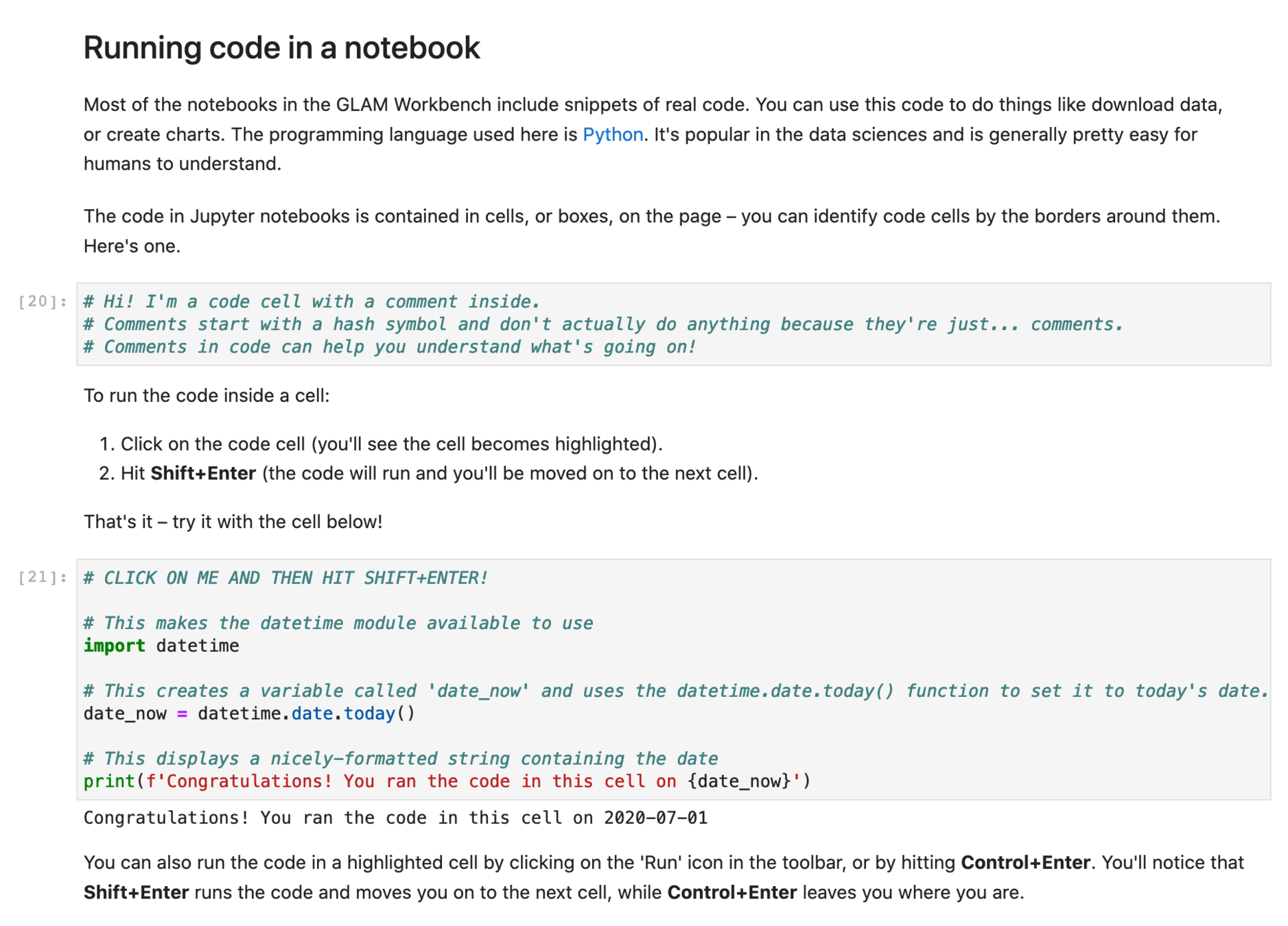
A Jupyter notebook
Two types of cells
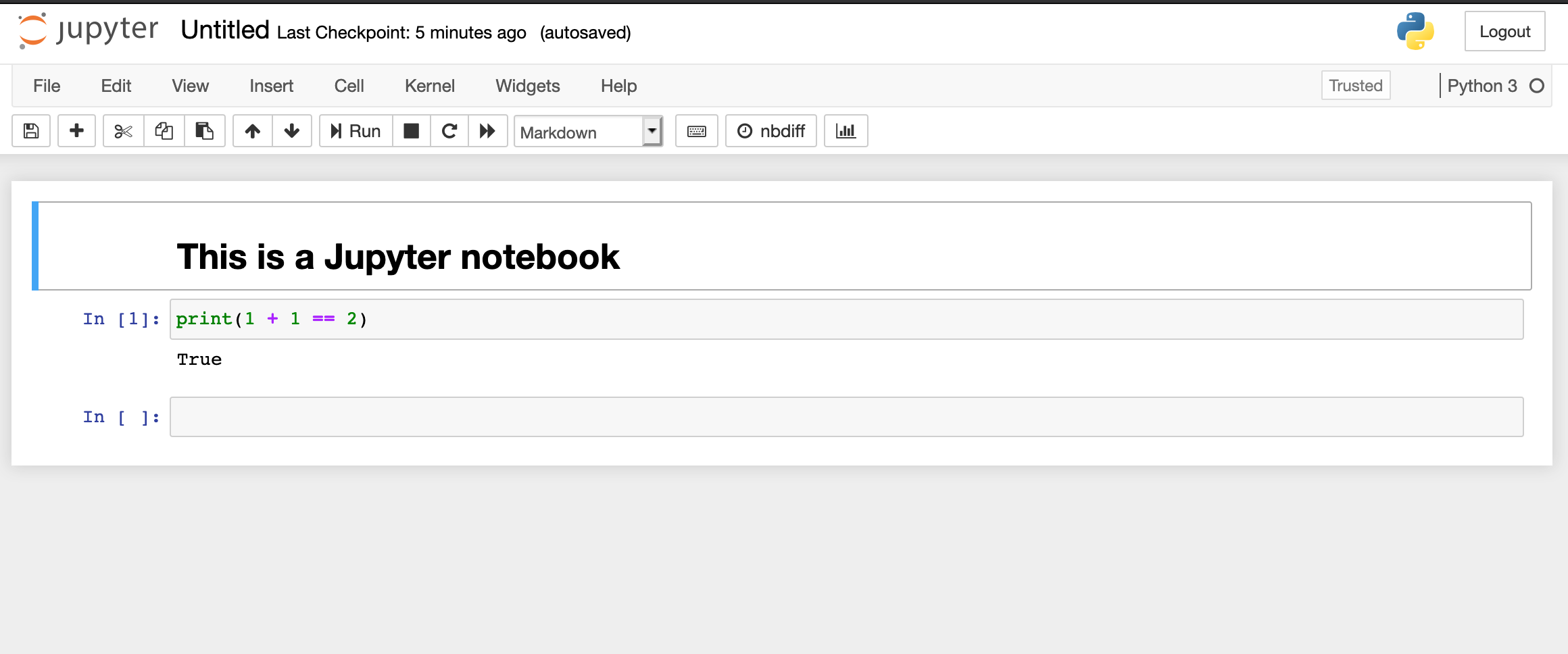
text
code
EDITING Text cells
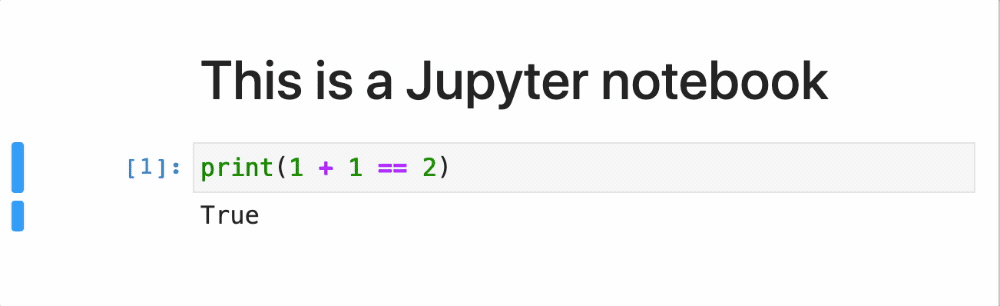
- double click a text cell to start editing
- hit shift+enter when you've finished editing, to display the formatted text
formatting Text cells
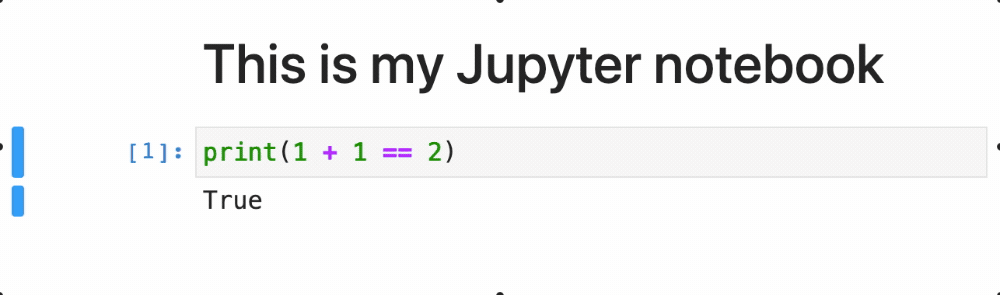
- use Markdown syntax for formatting
CODE CELL
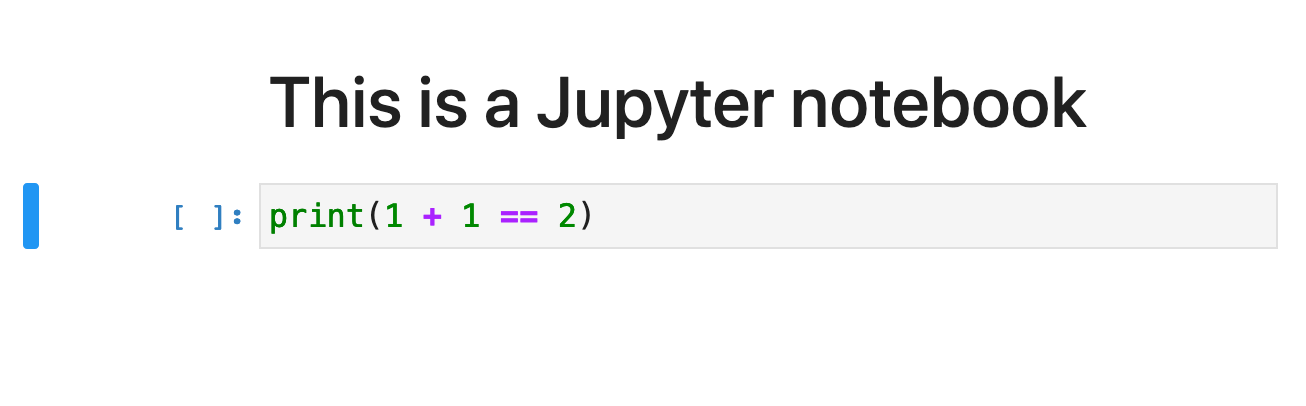
code cells are in a box
CODE CELLS CAN DO THINGS!
- code cells can be run to perform actions
- it's the ability to run real, live code in your browser that makes Jupyter so useful
RUNNING a code cell
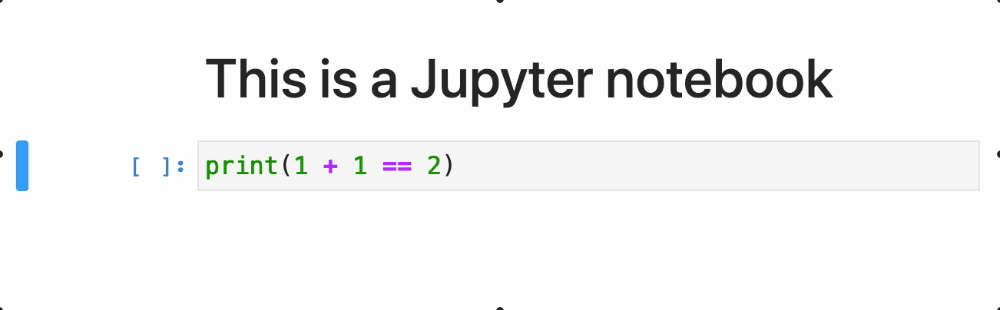
- click on the cell to activate it
- hit shift+enter to run it
- yep, it's really that simple...
WHAT JUST HAPPENED?
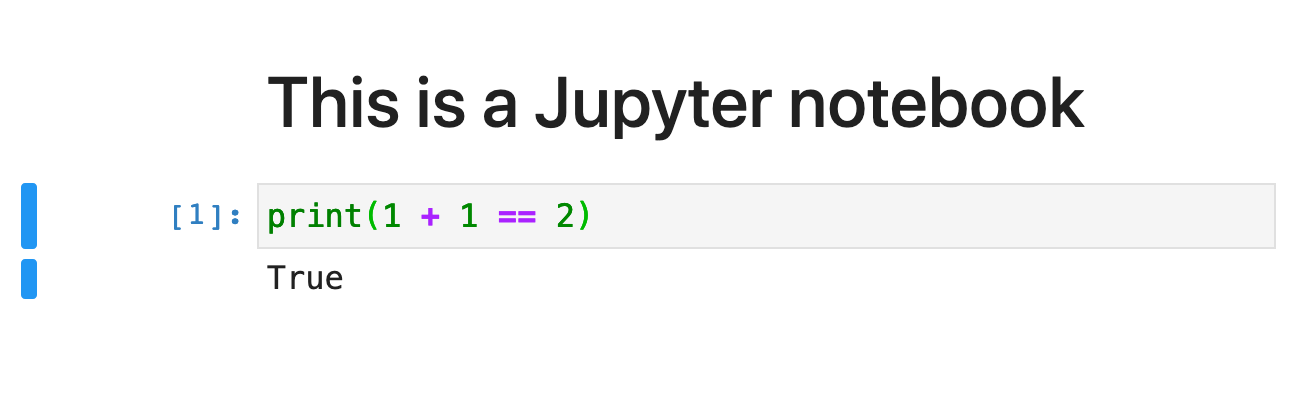
the code cell ran & produced this output
WHAT JUST HAPPENED?
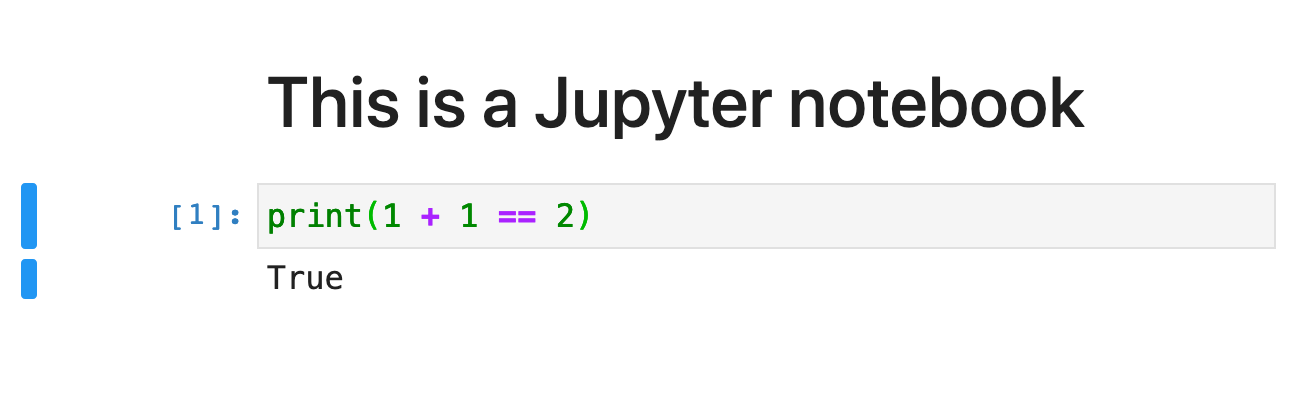
INDICATES the cell has been run
EDITING a code cell
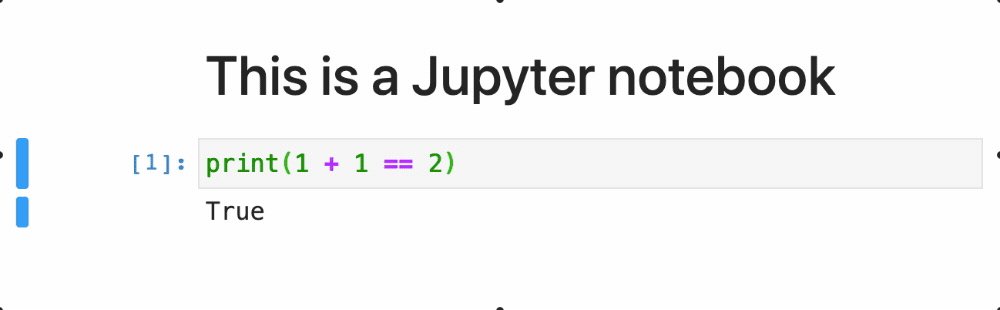
- click on a code cell to start editing
- when you've finished, hit shift+enter to run
SUMMING UP THE BASICS
- click on cells to edit
- hit shift+enter to run
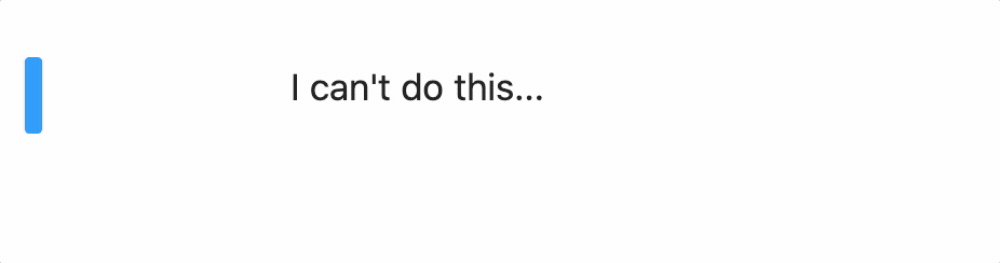
Add a new cell
- click on + in the notebook menu
- choose the cell type from the dropdown
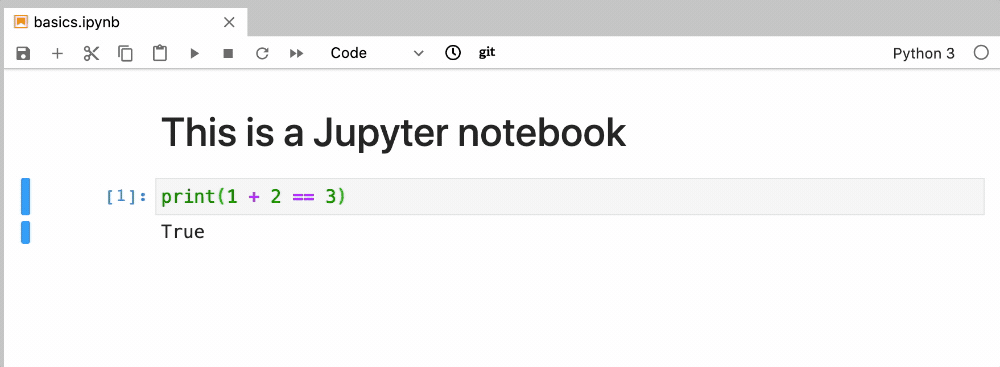
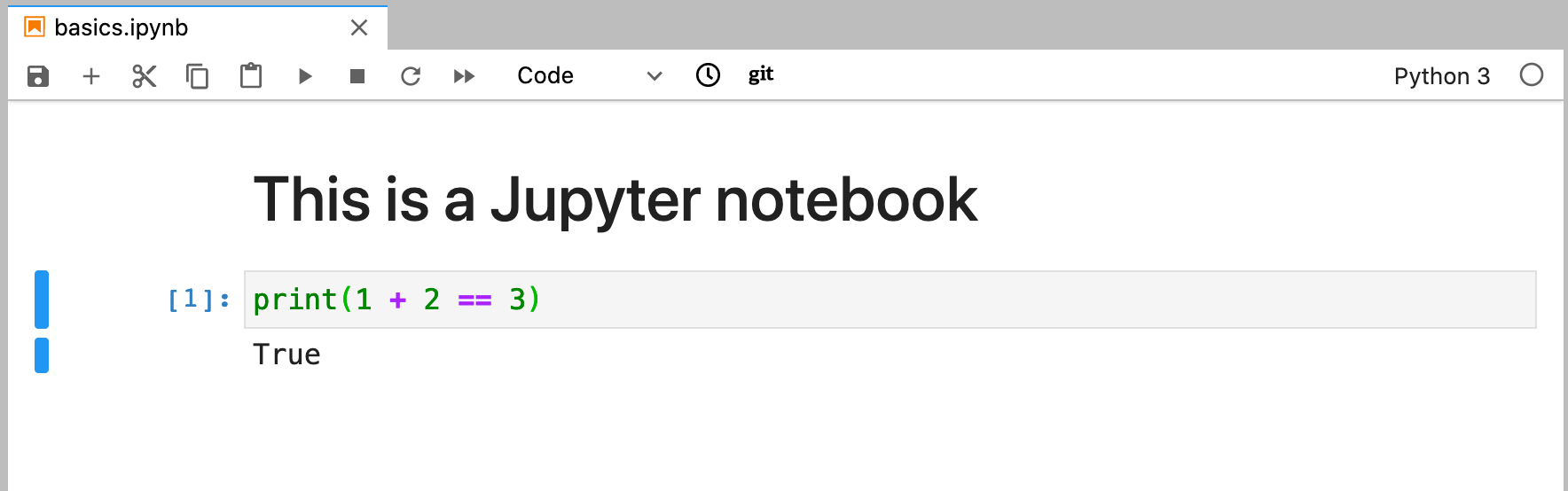
Save
DELETE A CELL
COPY A CELL
PASTE
WHEN THINGS GO WRONG
- error messages are your friend 😀
- if you have 'Name Errors' make sure you've run all the cells above the current one
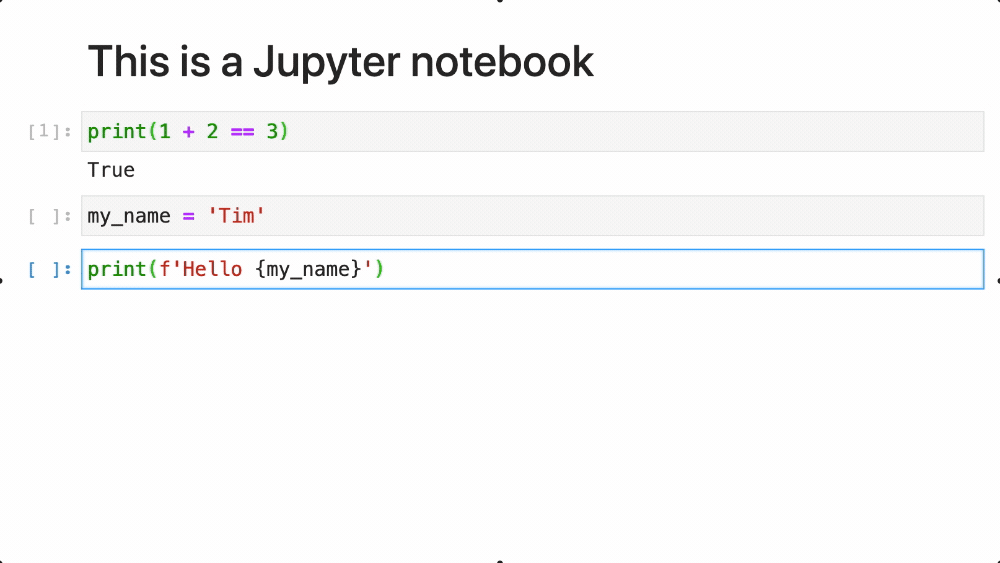
NEXT STEPS
- Work through the Getting started notebook (clicking the link will open the notebook live on Binder)
Created by Tim Sherratt for the
This work is licensed under a
Creative Commons Attribution 4.0 International License.