Up and running in 15 minutes!
With all features needed for system monitoring and error recovery. It's like having a watchdog with a toolbox on your server
MONIT
Barking at daemons
What to monitor?
What to monitor?

How to monitor?
Monit is controlled via an easy to configure control file with a simple syntax. The file is called monitrc and resides in your home directory. Configuring Monit is just text editing.
An example monitrc file is included with the Monit download. Open it in your favourite editor and follow along..
Download either source or binary, or use your package manager to install a recent version (5.8 or later)
Starting and stopping
Start Monit from the command line:
$ monit
$ monit quit
User Interface
In addition to the command line interface, Monit also provides a super lightweight Web-Interface you can use to check the status of all monitored services
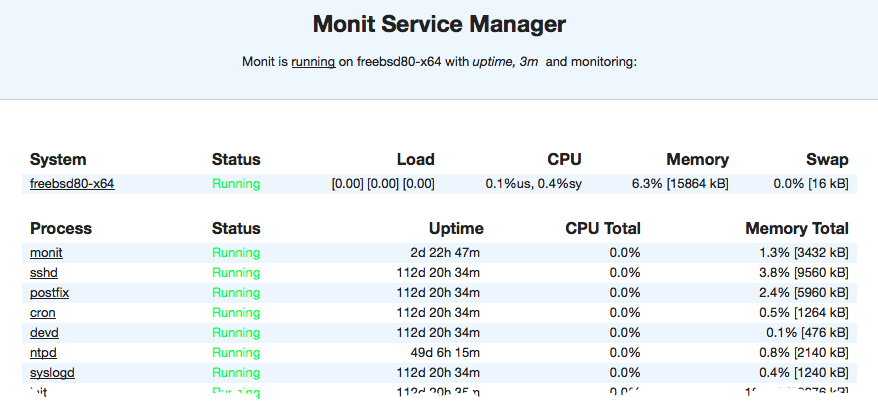
Configuration Examples
Is your website up?
(1) check host mmonit.com with address mmonit.com
(2) if failed port 80 protocol http then alert
(3) if failed port 443 type TCPSSL protocol http then alert- Connects to and test the host mmonit.com
- Test using the HTTP protocol, if this fails, raise an alert
- Do the same test using HTTPS
You can add as many host checks as you need. Basically you can create your own pingdom and if you use M/Monit you will also get the ping and response-time charts.
Check a section on your site
check host mmonit.com with address mmonit.com
if failed
port 80 protocol http
and status = 200
and request /monit/ with content = "Monit [0-9.]+"
then alert..and your mail server?
check host smtp.example.com with address smtp.example.com
if failed port 25 with protocol smtp then alertSee the pattern? A simple check against a host address on the service port and then the protocol to test. Here's another example checking your MySQL server on localhost:
check host localhost with address 127.0.0.1
if failed port 3306 protocol mysql then alertProtocols
if failed port 25 and
expect "^220.*"
send "HELO localhost.localdomain\r\n"
expect "^250.*"
send "QUIT\r\n"
then alert
Processes
Checking a Process
For this example, let us assume that your web-server is Apache, if not, no worries, the same applies to any process. Here is how we can check if Apache is running
check process apache with pidfile /var/run/httpd.pid That's all, Monit will check the process id (pid) in the given pid file and consult the system's process table and check if the process exist. If not, Monit will raise an alert. Next, we'll see how Monit can be configured to automatically start or restart Apache if it is not running.
Automatically start a Process
check process apache with pidfile /var/run/httpd.pid
start program = "/etc/init.d/apache2 start"
stop program = "/etc/init.d/apache2 stop"Tell Monit which program it should use to start the process if it is not running. We also add a stop program which Monit will use to make sure the process has stopped before it calls start. What is useful here is that these programs already exist on your system as init, upstart or systemd scripts and you do not have to write them yourself.
Now, if the Apache process has stopped for some reason, Monit will call the start program to automatically start Apache again.
Restart a Process
check process apache with pidfile /var/run/httpd.pid
restart program = "/etc/init.d/apache2 restart"
if failed port 80 protocol http then restartAvoid false positives
if failed port 80 protocol http for 2 cycles then restartChecked Resource Usage
You can check resources used by a process and perform actions if values goes outside specific bounds
check process apache with pidfile /var/run/httpd.pid
<...>
if cpu > 95% for 2 cycles then alert
if total cpu > 99% for 5 cycles then restart
if memory > 50 MB then alert
if total memory > 500 MB then restartThe following resources can be checked, cpu, memory, total cpu (this, plus child processes cpu usage) and total memory (the combined memory used by this and child processes). See the manual for even more resources that can be checked.
Managing Services
Having start, stop and restart programs defined for a service is convenient if Monit is used from the command line. For instance to shutdown a set of services graceful at once
$ monit -g www stop
The above command line will call the stop program of all services belonging to the group www, which is quite useful for system administration. You can of course do the same to start or restart a single service or a set of services.
Avoid alert spam
Monit, like any monitoring system really, can be noisy and send a lot of email alerts. This can be very annoying, but luckily you can take steps to prevent this. Your primary tool for tuning Monit is the for n cycles statement
if total memory > 500 MB for 3 cycles then alert Use this statement with if-tests that produces too many alerts. How many cycles you should wait, if any, depends on the importance and stability of the service and how long a cycle is
Files, Directories and Disks
Monitoring Files
To keep with the Apache example. Let's say we want to test and perform a log rotate if Apache's access.log becomes too large
check file access.log with path /var/log/apache2/access_log
if size > 250 MB then exec "/usr/sbin/logrotate -f apache"Normally you will run the logrotate program once per day from crond, but if the log file suddenly should grow very large, Monit can perform an “emergency” rotate.
Checked File Changes
For security reasons you may want to monitor files for changes and get a notification if a file was tampered with (i.e. changed). The way to do this is to use the check file statement and utilize a checksum test. You can also test other attributes, such as owner and access permissions
check file apache with path /usr/sbin/httpd
if failed checksum then alert
if failed uid root then alert
if failed gid root then alert
if failed permission 755 then alertHere we test the apache binary. The checksum test in line 2 will raise an alert if the binary was changed
Monitoring directories
Directories can be monitored for changes. In this example we use timestamp to alert if content was added or removed
check directory certificates with path /etc/ssl/certs/
if changed timestamp then alertYou can also turn the table and monitor a directory that should change
check directory incomming with path /var/data/ftp
if timestamp > 1 hour then alertIf your server spool incomming data on a regular basis, an alert can be raised if no new data has arrived in the last hour
Monitoring Filesystems
Monitor a hard disk or a filesystem and raise alerts if the device is about to run out of available space
check filesystem disk2 with path /dev/disk2
if space usage > 95% then alertUsing M/Monit you can then also view charts of your disks and predict when it is time to invest in more space
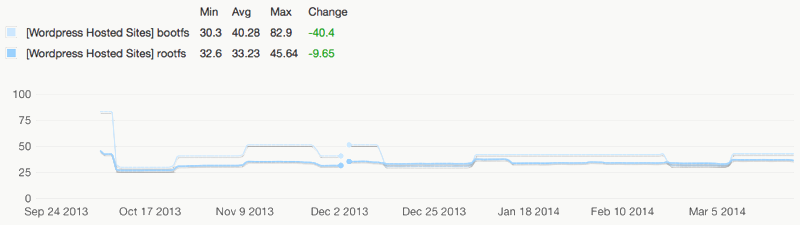
Programs
Check Programs
Monit can execute a program and perform an action if the exit value indicates an error. This means that you can use Monit to perform basically any type of check you can write a script for. For instance, lets say you have a script that connects to MySQL and runs a query. If everything is okay, the script exit with 0 otherwise with 1
check program salesreport with path /var/monit/programs/sales.sh
every "* 8-9 * * 1-5"
if status != 0 then alertThis will run the sales report check every weekday between 8AM and 9AM. Please see the manual for more information
just the tip
Monit, barking at daemons
By Tildeslash
Monit, barking at daemons
Your faithful employee
- 43,410
