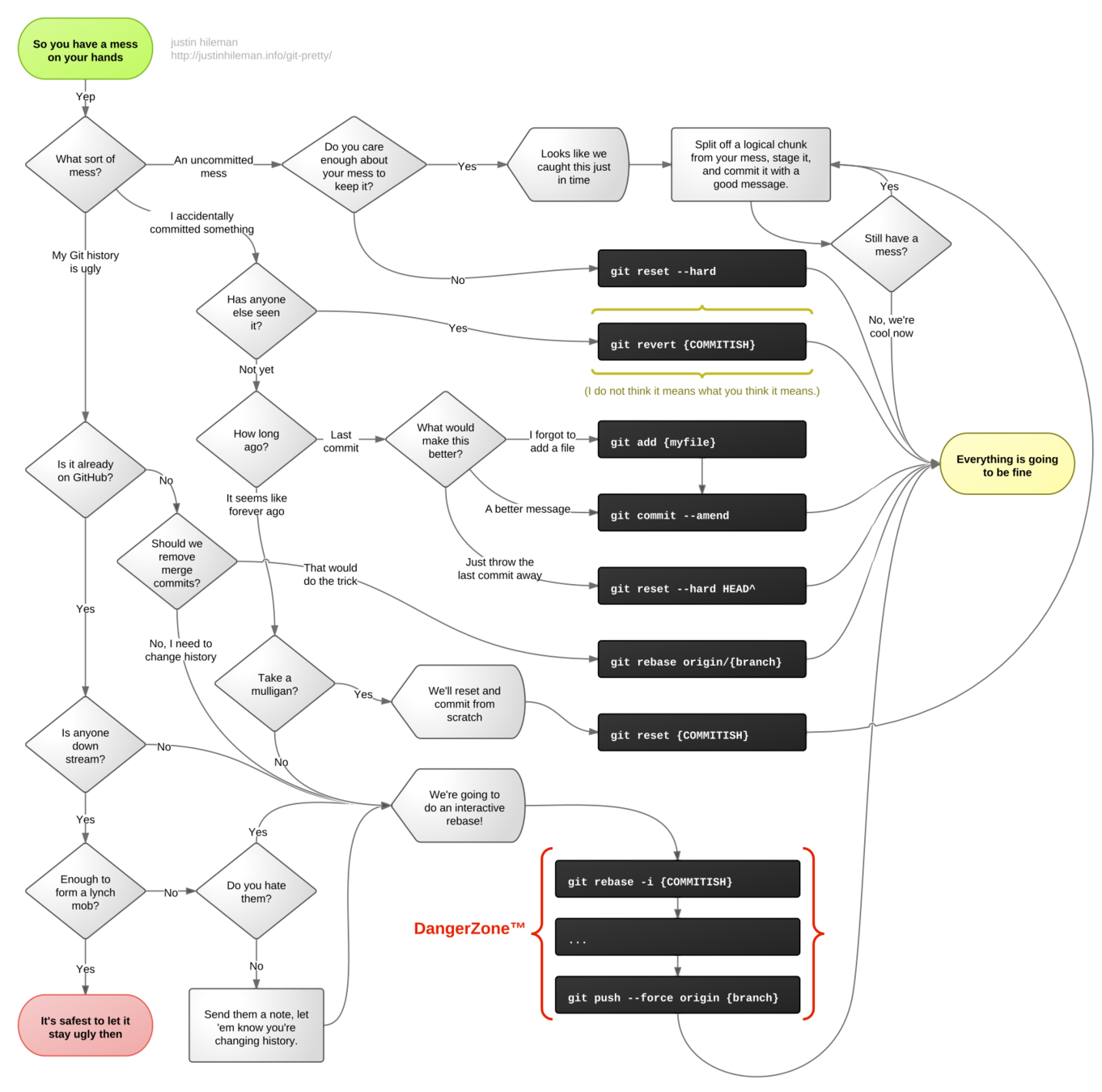"works well with others"
using Git & GitHub with a team
😱 😱 😱 😱
WHAT we'll Cover
- working with others in the same repo
- merging and resolving merge conflicts
- review of basic git concepts
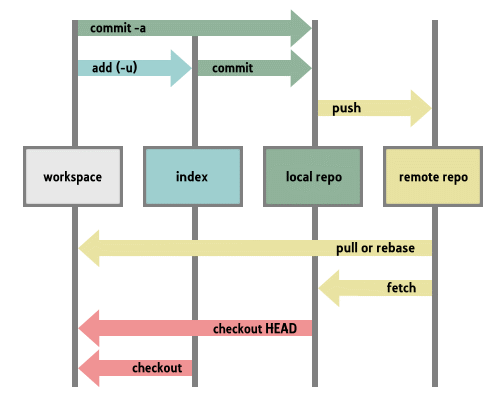
the magical realms of git
It's all about the history
$ git log --oneline
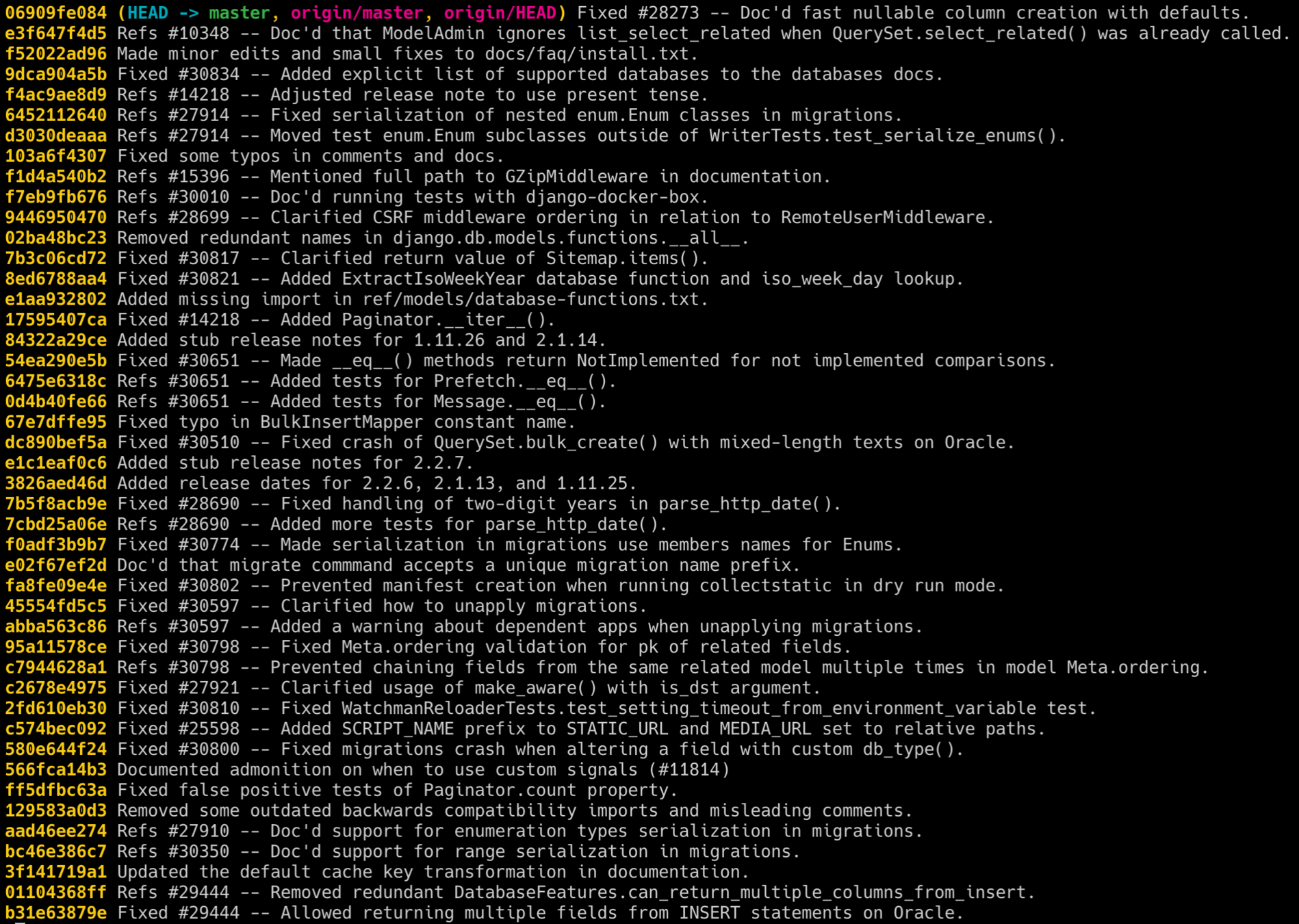
A branch is essentially another copy of your repo that will allow you to isolate changes and leave the original copy untouched.
BRANCHING

You can later choose to combine these changes in whole or part with the another branch or the mainline of development, or not.
The Production branch
MASTER
This is the shared branch that you will deploy to production. Feature branches are merged in when your team agrees.
A Feature Branch (yours only)
This is where you will do your development work. Open a pull request to master when you're ready to merge.
Option 1
$ git checkout -b user-authentication
Create a new feature branch from the master branch like this:
<name descriptive of what you're building>
The Production branch
branch name: MASTER
Since you are deploying, it makes sense to have a branch that you all agree will be deployable at all times. Merge the dev branch here when it's ready to deploy.
Don't introduce broken code to the production branch!
A Feature Branch (yours only)
This is where you will do your development work. Push this up and open a pull request to the shared dev branch.
The SHARED DEVELOPMENT branch
branch name: DEVELOPMENT
This is where you will merge separate feature branches. Code might be broken here. It gives you a place to push changes and share work.
OPTION 2
SETUP
- You and your teammates will be collaborators on a shared repo. One person creates the repo and adds others as collaborators.
- Clone the repo so you each have a local copy.
- You each create and work on feature branches off of master.
- Name each branch something descriptive of the work you are doing, not your own name.
- Discuss as a team how you will work together and communicate throughout.
Discuss & Decide
- Who is working on what? How will you divide the work?
- What is your branching strategy?
- How will pull requests work? Who will merge, and when?
- When will you deploy? Who will deploy?
- How will you communicate when you are not in the same room together?
- Establish a setup: using a single production branch (master), or a development and production branch
- Each dev creates a feature branch
- Dev makes commits and tests their feature locally
- Dev keeps their branches up to date with master
- Dev opens a pull request
- Code review + discuss + make changes if required
- Push changes to (remote) feature branch (updating the PR) if needed
- Merge the PR (so that the feature branch is merged to master on the remote repo)
- Deploy to Heroku! (if you're deploying)
- Each dev pulls down changes from remote to local master
* This is basically the GitHub Flow.
Team Workflow*
Your workflow
On local FEATURE branch:
Make your commit(s).
On local MASTER branch:
$ git pull origin master
Make sure local master is up to date with remote master.
$ git merge master
Keep this branch up to date with master.
If there are merge conflicts, resolve them here on the feature branch.
You can create a pull request on GitHub whenever you want, using their big green button
👆This command merges your local master into the feature branch.
$ git push origin feature-branch
PULL OFTEN so you will have your colleagues' work.
PUSH OFTEN to keep your remote branch up to date.
COMMIT OFTEN to collaborate effectively.
PULL REQUEST so team members can review your work.
MERGE feature branches to master on GitHub.
PRO TIPS
verbal communication is key!
It's your job to keep your feature branch up to date with master.
Tell your team when you are pushing up changes or have opened a pull request that requires their review.
MAINTAIN YOUR BRANCHES
WRITE GOOD COMMIT MESSAGES
Say why a change is needed or what it does.
Make sure your local and remote branches are in sync.
git status...git status...git status
Merging brings two lines of development (branches) together, still preserving the history of each commit
Merging
Merge to get commits from one branch to another
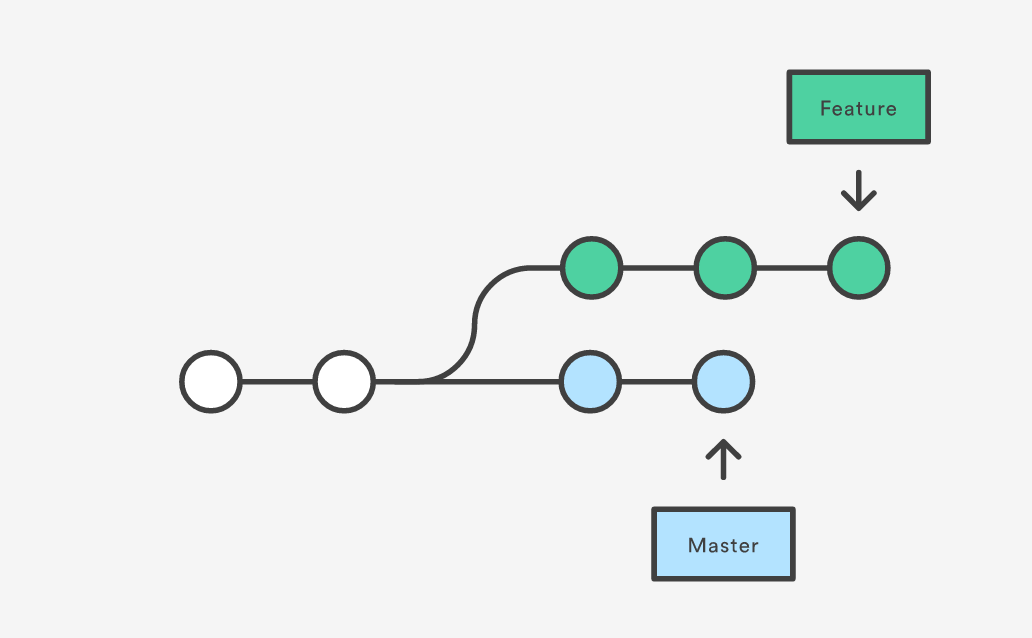
MERGING STrategy
1. merge remote master to local master
3. Merge feature branch to MASTER
$ git checkout master $ git pull origin master
2. Merge MASTER to FEATURE BRANCH
$ git checkout featurebranch $ git merge master
👉 OPEN A PULL REQUEST* ON GITHUB & MERGE THERE
When new code has been merged to remote master
When you have just pulled changes down from remote master
When you are ready to incorporate your feature into the main line
*All ABout PUll REquests
a collaborative way
to request thaT BRanches be mergeD
Create a pull request when you want a collaborator to look at and approve changes on your branch.
GitHub: How to create a pull request
What could possibly go wrong??
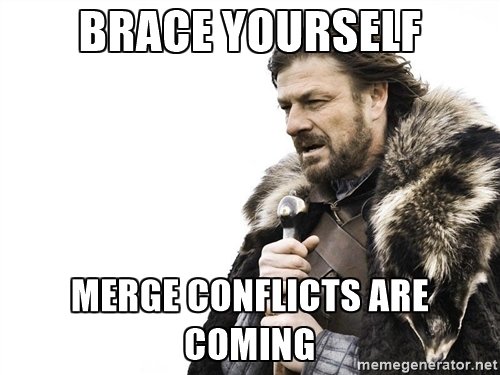
Merge Conflicts
Conflicts occur when changes occurred in each branch to the same line or group of lines, and git doesn't know which to choose.
Here are lines that are either unchanged from the common ancestor,
or cleanly resolved because only one side changed.
<<<<<<< HEAD
Your changes are reflected here in this section.
=======
Their changes are here in this section, in conflict with yours.
>>>>>>> other-branch
And here is another line that is cleanly resolved or unmodified.
The area where a pair of conflicting changes happened is marked with markers <<<<<<<, =======, and >>>>>>>.
The part before the ======= shows your changes,
and the part afterwards shows their changes.
REsolving Merge Conflicts
All you need to do is edit the file that the conflict is in so that it is the way you want.
TALK to a teammate if you are not sure what to keep and what to delete
Delete everything, including the stuff git put in that file, that should not be there.
😃 it will all be ok! 😃
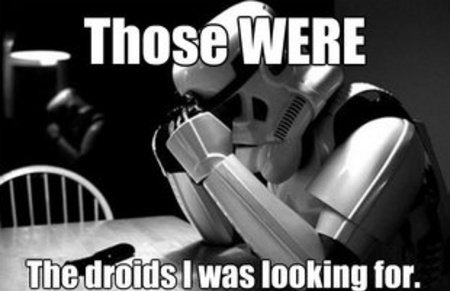
Don't worry. Git is your friend.
We all make mistakes
...and the file has gone back to its state at the previous commit 🎉
UNDOING CHANGES IN YOUR WORKING TREE
If you haven't added (staged) files or committed yet.
$ git checkout app/views/layouts/application.html.erb
👉🏾 Your changes are gone from the working tree (and your editor)
(replace this path with the path to the file you want to get rid of changes in)
The file is removed from staging, but your working copy will be unchanged.
UN-STAGING A FILE
$ git reset app/views/layouts/application.html.erb
When you want to keep the changes in your working tree
$ git checkout app/controllers/main_controller.rbDIscarding CHANGES completely
Your changes are gone from the working tree.
Reset the working tree to its state at the last commit
if you have not staged:
if you have ALREADY staged:
You can reset a file first and then unstage it:
$ git checkout app/controllers/main_controller.rb $ git reset app/controllers/main_controller.rbOr, if you want to discard everything, use the --hard option:
$ git reset --hardUndoing committed changes
Rewind, but learn to live with your regrets.
Find & copy the SHA of the commit you NOW regret:
$ git revert 53d23c4 👆🏽Notice that the original bad commit is still there, but now you also have another commit that undoes the changes introduced by the original one.
GIT REVERT
ER, WHAT IF I ALREADY COMMITTED IT?
$ git log --oneline 👆🏽Your default text editor will open; you can just save it as is.
$ git log --oneline - try.github.io
- The Official Docs
- Git Cheatsheet: There are lots of cheatsheets out there, but this one is a visual illustration of git structure and commands.
- Oh shit, git! 🤬
- Pro Git: a very thorough reference.
- Atlassian's Git Tutorials: from the creator of (among other things) SourceTree, a free visual git tool for Mac & Windows.
- Git Workflows: an overview of different ways that teams can use git.
- ⭐️ Git Collaboration Docs from the excellent GitHub Help
Git resources
Questions?