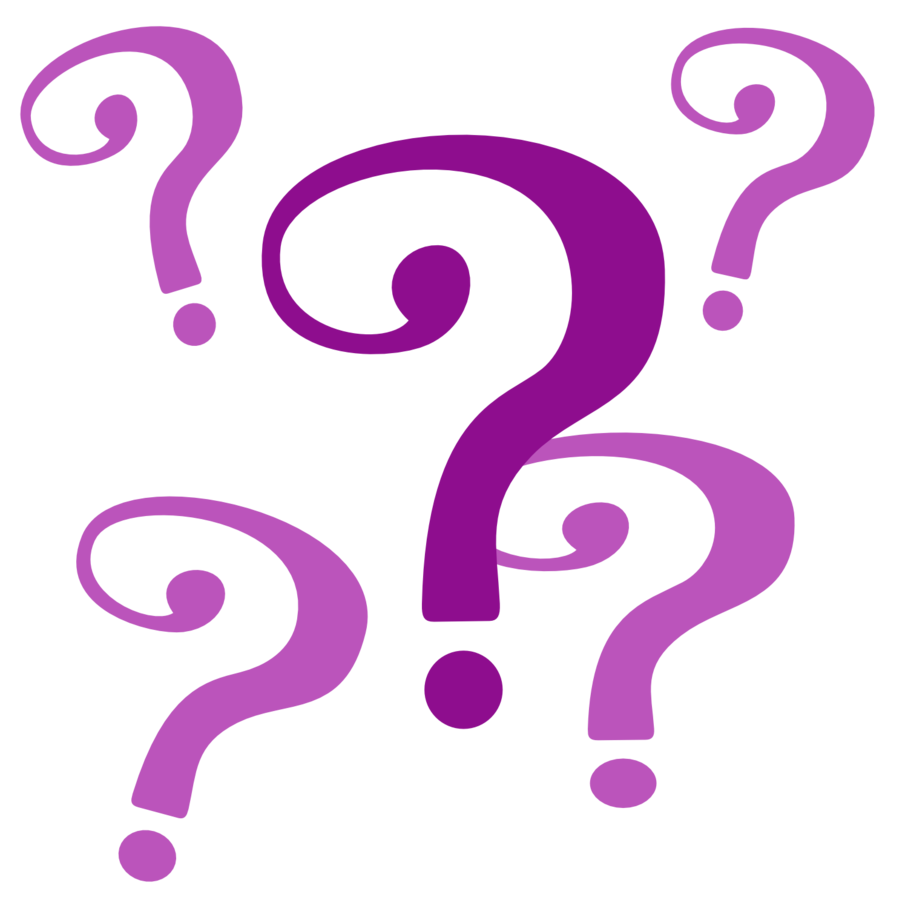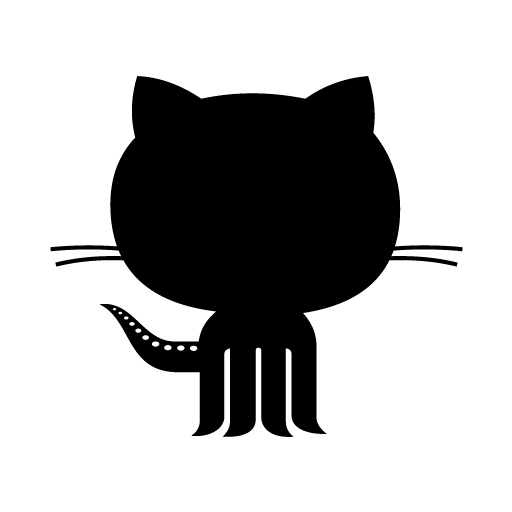Play Framework
Anand Kumar Singh
Software Consultant
Knoldus Software
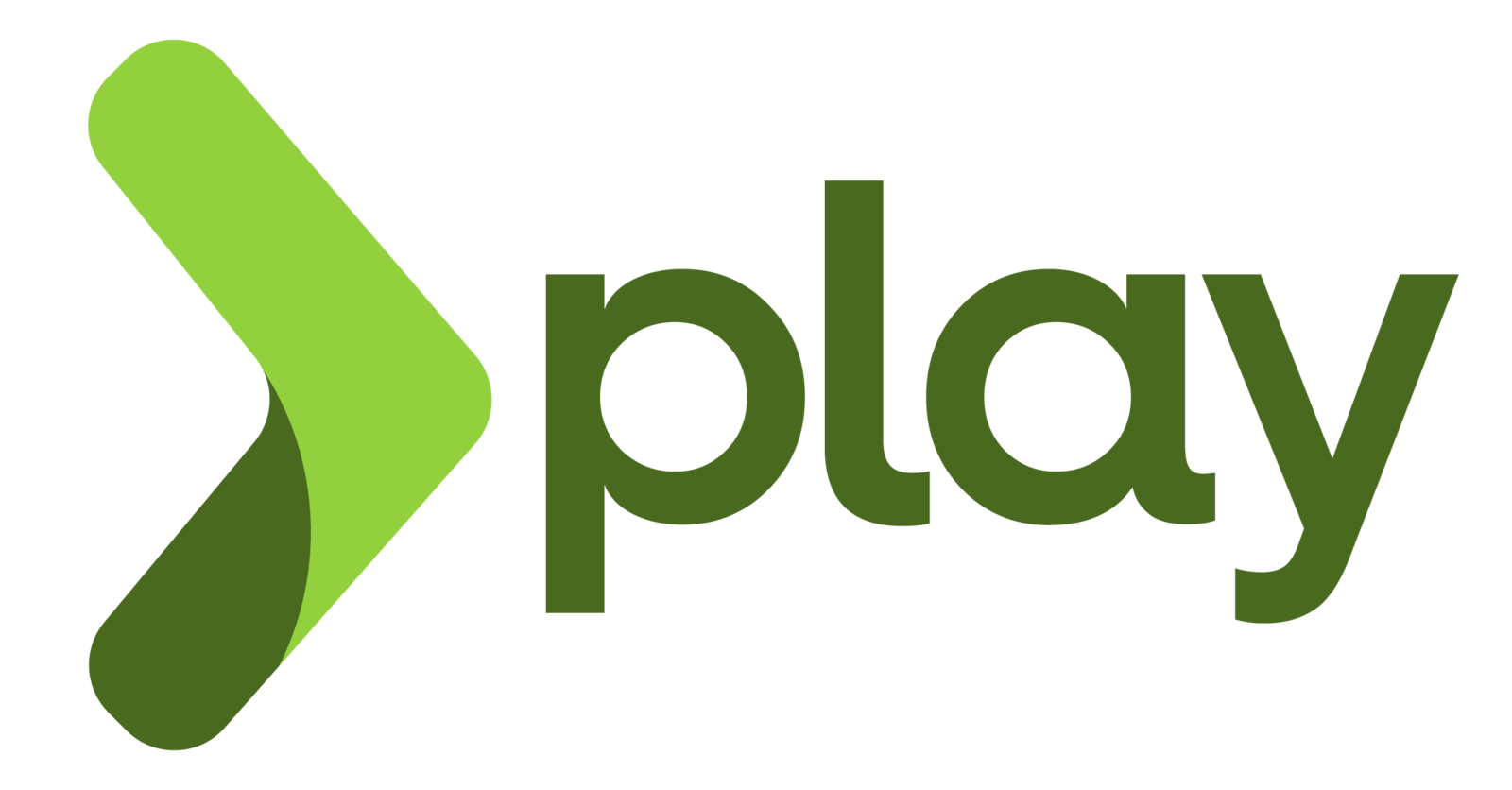
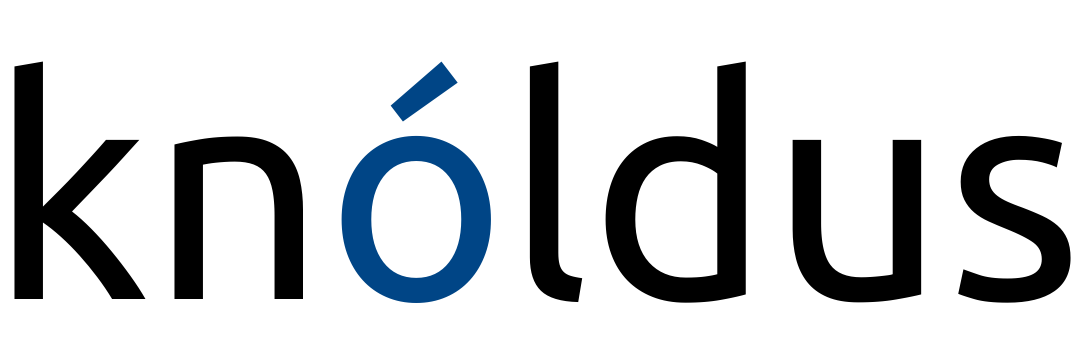
Play Framework
The High Velocity
Web Framework
For Java and Scala
Agenda
-
Introduction to Play
-
Why Play?
-
Installing Play
-
New application in Play
Introduction to Play
Play Framework makes it easy to build web applications with Java & Scala.
Play is based on a lightweight, stateless, web-friendly architecture.
Built on Akka, Play provides predictable and minimal resource consumption (CPU, memory, threads) for highly-scalable applications.
Features
Play was made for web developers
- Declarative URL configuration
- Typesafe mapping – HTTP to Scala
- Typesafe templating
- HTML5 ready
- Live code changes on reload
- Full Stack
Key Features
Simplicity
Usability
Productivity
Low boilerplating, single lines to achieve results
Code change, reload and see result, instead of long
Build deploy cycles
Developer productivity
Compilation and Exact Error
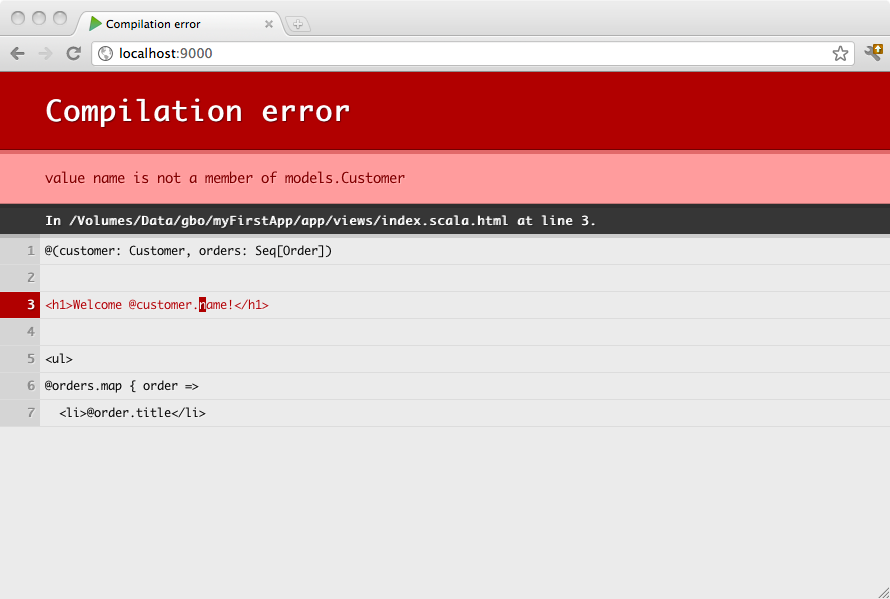
Built on Akka
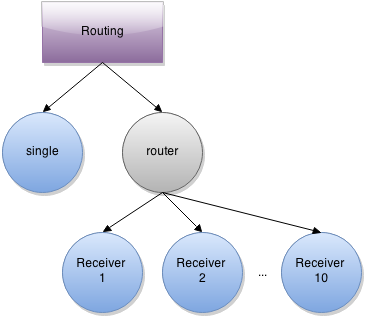
Architecture
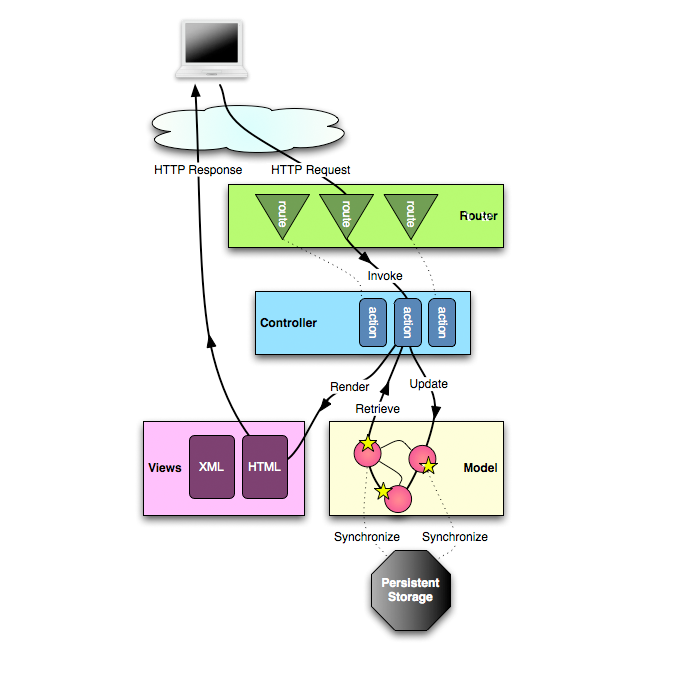
Why Play Framework?
-
Developer friendly.
-
Scale predictably.
-
Modern web & mobile.
-
Solid & fast.
-
Massive ecosystem.
-
Proven in production.
Developer friendly
- Hit refresh workflow
- Powerful console & build tools
- Type safety
- Built in testing tools
- IDE support for Eclipse and IntelliJ IDEA
Make your changes and simply hit refresh! All you need is a browser and a text editor.
Scale predictably
- Stateless Web Tier
- Non-blocking I/O
- Built on Akka
- Real-time enabled
Underneath the covers Play uses a fully asynchronous model built on top of Akka. Combined with being stateless, Play scales simply and predictably.
Modern web & mobile
- RESTful by default
- Asset Compiler for CoffeeScript, LESS, etc
- JSON is a first class citizen
- Websockets, Comet, EventSource
- Extensive NoSQL & Big Data Support
Play was built for needs of modern web & mobile apps.
Solid & fast
- Code is compiled
- Runs on the JVM
- Java NIO via Netty
The compiler and runtime (JVM) do the heavy lifting so that your apps run super-fast and keeps running under load.
Massive ecosystem
- Use Maven Central libraries
- Numerous Play plugins
- Very active Play community
The ecosystem around Java is huge.
There are libraries for everything - most of which can be used in Play.
Proven in production
- Production support by Typesafe
- Many cloud deployment options
- Used in mission-critical apps
From startups to enterprises, Play powers some of the most innovative web sites. Play is proven, reliable and scalable.
Installing Play
Prerequisites: To run the Play framework, you need JDK 6 or later
Step-1: Download Activator from here
Step-2: Go to the ZIP file path and UNZIP it
anand@knoldus:~/software$ unzip typesafe-activator-1.2.12-minimal.zip
Archive: typesafe-activator-1.2.12-minimal.zip
creating: activator-1.2.12-minimal/
inflating: activator-1.2.12-minimal/activator.bat
inflating: activator-1.2.12-minimal/activator
inflating: activator-1.2.12-minimal/activator-launch-1.2.12.jar
anand@knoldus:~/software$
Cont...
Step-3: Set the activator to your path
anand@knoldus:~$ vi .bashrc
export TYPESAFE_ACTIVATOR=/home/anand/software/activator-1.2.10-minimal
export PATH=$PATH:$TYPESAFE_ACTIVATOR
To check
anand@knoldus:~$ which activator
/home/anand/software/activator-1.2.10-minimal/activatorNOTE: If you don’t want to setup the activator into your path then just unzip and go to the activator script path and use it.
Step-4: Check the activator command
Now your system is ready to create a new Play application.
anand@knoldus:~$ activator -help
Usage: activator <command> [options]
Command:
ui Start the Activator UI
new [name] [template-id] Create a new project with [name] using template [template-id]
list-templates Print all available template names
-h | -help Print this message
Options:
-v | -verbose Make this runner chattier
-d | -debug Set sbt log level to debug
-mem <integer> Set memory options (default: , which is -Xms1024m -Xmx1024m -XX:PermSize=64m -XX:MaxPermSize=256m)
-jvm-debug <port> Turn on JVM debugging, open at the given port.
# java version (default: java from PATH, currently java version "1.7.0_72")
-java-home <path> Alternate JAVA_HOME
# jvm options and output control
-Dkey=val Pass -Dkey=val directly to the java runtime
-J-X Pass option -X directly to the java runtime
(-J is stripped)
# environment variables (read from context)
JAVA_OPTS Environment variable, if unset uses ""
SBT_OPTS Environment variable, if unset uses ""
ACTIVATOR_OPTS Environment variable, if unset uses ""
In the case of duplicated or conflicting options, the order above
shows precedence: environment variables lowest, command line options highest.New application
anand@knoldus:~/projects/examples$ activator new into-to-play play-scala
Fetching the latest list of templates...
OK, application "into-to-play" is being created using the "play-scala" template.
To run "into-to-play" from the command line, "cd into-to-play" then:
/home/anand/projects/examples/into-to-play/activator run
To run the test for "into-to-play" from the command line, "cd into-to-play" then:
/home/anand/projects/examples/into-to-play/activator test
To run the Activator UI for "into-to-play" from the command line, "cd into-to-play" then:
/home/anand/projects/examples/into-to-play/activator ui
anand@knoldus:~/projects/examples$
$ activator new into-to-play play-scala
Top level directories
app — Application source code
conf — Configuration files and data
project — Project build scripts
public — Publicly accessible static files
test — Automated tests
project — sbt build definitions
target — everything generated by build system
Anatomy of Play
app → Application sources
└ assets → Compiled asset sources
└ stylesheets → Typically LESS CSS sources
└ javascripts → Typically CoffeeScript sources
└ controllers → Application controllers
└ models → Application business layer
└ views → Templates
build.sbt → Application build script
conf → Configurations files and other non-compiled resources (on classpath)
└ application.conf → Main configuration file
└ routes → Routes definition
public → Public assets
└ stylesheets → CSS files
└ javascripts → Javascript files
└ images → Image files
project → sbt configuration files
└ build.properties → Marker for sbt project
└ plugins.sbt → sbt plugins including the declaration for Play itself
lib → Unmanaged libraries dependencies
logs → Standard logs folder
└ application.log → Default log file
target → Generated stuff
└ scala-2.10.0
└ cache
└ classes → Compiled class files
└ classes_managed → Managed class files (templates, ...)
└ resource_managed → Managed resources (less, ...)
└ src_managed → Generated sources (templates, ...)
test → source folder for unit or functional testsThe conf/routes file
HTTP Method URL Path Controller Action Mapping
# Routes
# This file defines all application routes (Higher priority routes first)
# ~~~~
# Home page
GET / controllers.Application.index
# Map static resources from the /public folder to the /assets URL path
GET /assets/*file controllers.Assets.at(path="/public", file)Useful commands
activator : To launch play console .
run : To run current application in development mode .
compile : To compile application without running the server .
clean : To clean current application without running server.
console : To enter the interactive Scala console, which allows you to test your code interactively
help : To get basic help about the available command .
Batch Mode Command
activator clean compile run
Note : You can also use “sbt” instead of “activator” commandRun the application
$ cd into-to-play
$ activator
anand@knoldus:~/projects/examples$ cd into-to-play/
anand@knoldus:~/projects/examples/into-to-play$ activator
[info] Loading project definition from /home/anand/projects/examples/into-to-play/project
[info] Updating {file:/home/anand/projects/examples/into-to-play/project/}into-to-play-build...
[info] Resolving org.fusesource.jansi#jansi;1.4 ...
[info] Done updating.
[info] Set current project to into-to-play (in build file:/home/anand/projects/examples/into-to-play/)
[into-to-play] $ To launch the play application , change the directory of your project and run “activator”
Cont...
$ run
[into-to-play] $ run
[info] Updating {file:/home/anand/projects/examples/into-to-play/}root...
[info] Resolving jline#jline;2.11 ...
[info] Done updating.
--- (Running the application, auto-reloading is enabled) ---
[info] play - Listening for HTTP on /0:0:0:0:0:0:0:0:9000
(Server started, use Ctrl+D to stop and go back to the console...)
To run the current application in development mode,
use the run command:
Cont...
$ run 8080
[into-to-play] $ run 8080
--- (Running the application, auto-reloading is enabled) ---
[info] play - Listening for HTTP on /0:0:0:0:0:0:0:0:8080
(Server started, use Ctrl+D to stop and go back to the console...)
Just type run to start the server on port 9000, but if that port is already taken by another application (such as Eclipse), specify a different port for it to run on:
Cont...
When you see the “Server started” message, the Play server is running, and you can now access your application from a browser. Because started the server on port 8080, access the http://localhost:8080/ URL in browser and you see

References
-
Getting started with Play Framework
-
Installing Play
-
Creating a new application