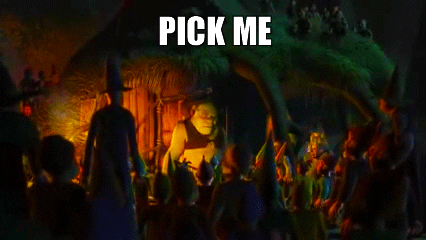Best Practise Kubernetes
DevOpsDays Amsterdam 2018
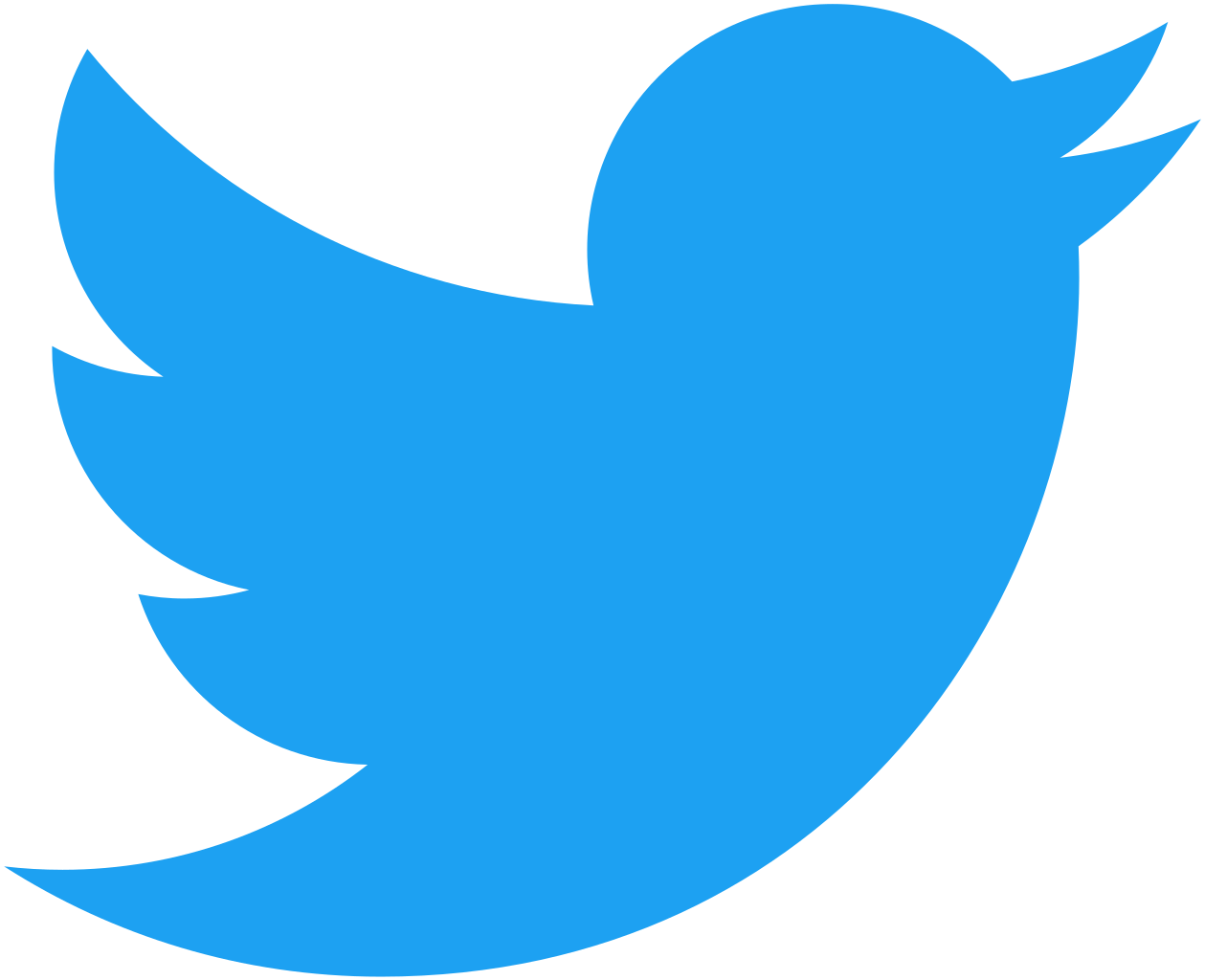
Andy Repton, Mission Critical Engineer @ Schuberg Philis
@SethKarlo
arepton@schubergphilis.com
Overview
- Workshop 1: Installing Helm
- Workshop 2: HA with K8S: Creating a Wordpress Website
- Workshop 3: Readiness and Liveness Probes
- Workshop 4: Quotas and Limits
- Workshop 5: AuthZ RBAC Challenge
- Deep Dive Services quiz
- Questions/Wrap up
Thank you

They have very kindly let us use their AWS account
Please do not abuse it!!
Will this be a serious and sober workshop?

Getting setup
If you do not have kubectl or helm installed already, there is a how-to in the 1-Installing_Helm folder in the repo you just cloned

Link to the repository: https://bit.ly/2KiLT8d
(Please clone this locally)
Number time

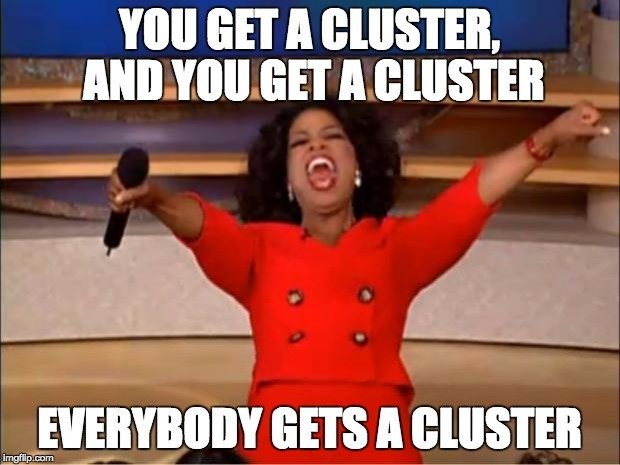
Connecting

cd best-practise-kubernetes
./workshop.sh connect user22
mv ~/.kube/config my_kube_config_backup
mv user22.kubeconfig ~/.kube/configThere is a script we'll use called ./workshop.sh
If you feel more comfortable, you can directly download your kubeconfig from this link:
https://s3-eu-west-1.amazonaws.com/devopsdays-ams-public/${cluster_name}.kubeconfig
Connecting

$ kubectl get componentstatus
NAME STATUS MESSAGE ERROR
scheduler Healthy ok
controller-manager Healthy ok
etcd-1 Healthy {"health": "true"}
etcd-0 Healthy {"health": "true"}Confirm you can connect to your cluster:
Put your hand up or call out if you cannot connect
Installing

helm init
kubectl create serviceaccount --namespace kube-system tiller
kubectl create clusterrolebinding tiller-cluster-rule\
--clusterrole=cluster-admin --serviceaccount=kube-system:tiller
kubectl patch deploy --namespace kube-system tiller-deploy \
-p '{"spec":{"template":{"spec":{"serviceAccount":"tiller"}}}}'
Helm is the Kubernetes Package manager
Confirm it's running:
$ kubectl -n kube-system get pods | grep tiller
tiller-deploy-7ccf99cd64-89mvb 1/1 Running 0 13sHigh Availability in Kubernetes
Making a WordPress site

Deployments and Replica Sets
- Deployments contain Replica Sets
- Can have multiple versions (Editing the deployment will create a new version)
- The old replica set will be scaled down and the new one scaled up
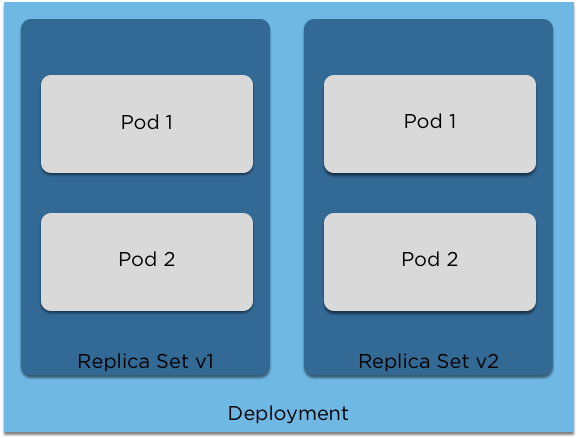

Deploying our site

helm install --name first-wordpress --set wordpressBlogName="Andy's blog" \
stable/wordpressWasn't that easy?
$ kubectl get svc first-wordpress-wordpress --namespace default -o wide
NAME TYPE CLUSTER-IP EXTERNAL-IP PORT(S) AGE SELECTOR
first-wordpress-wordpress LoadBalancer 100.70.163.174 a384579b1786911e895d60a0898d90d2-2143390945.eu-west-1.elb.amazonaws.com 80:32756/TCP,443:32656/TCP 1m app=first-wordpress-wordpressGrab this and let's open up our shiny new Wordpress website in your browser
Question: Is this HA?
Remember to change the name to your own!
Debugging outages

$ kubectl get eventsWe can use the 'get events' command to find out more
$ kubectl get events --sort-by='.metadata.creationTimestamp' -o 'go-template={{range .items}}{{.involvedObject.name}}{{"\t"}}{{.involvedObject.kind}}{{"\t"}}{{.message}}{{"\t"}}{{.reason}}{{"\t"}}{{.type}}{{"\t"}}{{.firstTimestamp}}{{"\n"}}{{end}}'
###
ip-172-20-63-237.eu-west-1.compute.internal Node Node ip-172-20-63-237.eu-west-1.compute.internal has been rebooted, boot id: 4bb677ca-c309-47b1-b5d3-0c1fec21d75a Rebooted Warning 2018-06-25T11:20:56Z
###Or, sorted by timestamp:
We can see our pods got restarted, and our website went down.
Stateful Sets

Some applications can't just be scaled up to multiple replicas
Stateful Sets guarantee ordering and scheduling of your pods
With a database this is important to ensure that replicas are created in a controlled manner.
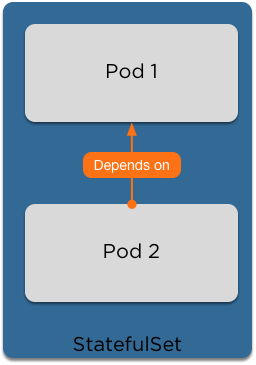
Clean up our site

$ helm del --purge first-wordpress
MariaDB StatefulSet

$ helm install --name my-wordpress-db
--set root.password=devopsdays,
db.user=bn_wordpress,
db.password=devopsdays,
db.name=devopsdays,
slave.replicas=2
stable/mariadbhelm's --set option
We can use the --set option to overwrite variables in our helm charts on the fly. Here, we've adjusted the database name and the root password
HA WordPress

$ helm install --name my-wordpress
--set wordpressBlogName="Andy's blog",
mariadb.enabled=false,
externalDatabase.host=my-wordpress-db-mariadb,
externalDatabase.password=devopsdays,
externalDatabase.database=devopsdays,
externalDatabase.port=3306,
persistence.accessMode=ReadWriteMany
stable/wordpress- We want enough replicas to spread across our nodes.
- Wordpress is as simple as scaling up the replica set!
- We'll use a 'ReadWriteMany' disk to share the disk across the replicas. Once again, set your blog name!
$ kubectl get svc -o wideOnce again get the service and open in your browser
Debugging

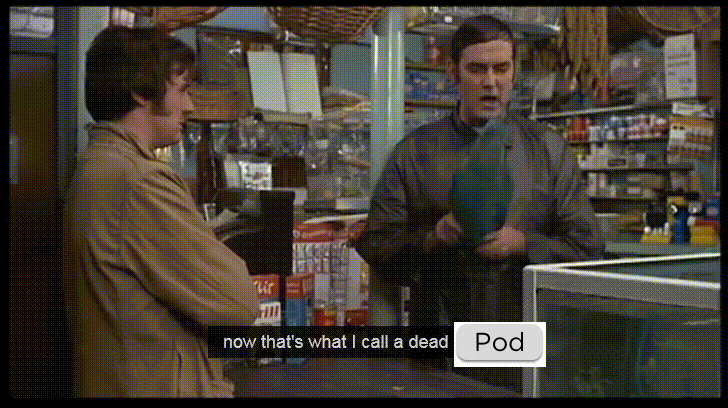
Debugging

$ kubectl describe pod my-wordpress
Events:
Type Reason Age From Message
---- ------ ---- ---- -------
Warning FailedScheduling 12s (x13 over 2m) default-scheduler PersistentVolumeClaim is not bound: "my-wordpress-wordpress" (repeated 3 times)Using kubectl describe to debug:
Ok, something to do with the pvc:
$ kubectl describe pvc my-wordpress-wordpress
Events:
Type Reason Age From Message
---- ------ ---- ---- -------
Warning ProvisioningFailed 11s (x15 over 3m) persistentvolume-controller
Failed to provision volume with StorageClass "gp2": invalid AccessModes [ReadWriteMany]: only AccessModes [ReadWriteOnce] are supportedThird time's the charm

$ helm del --purge my-wordpressLet's clean up once again:
We'll add a basic NFS provisioner to our cluster:
$ helm install --name my-nfs stable/nfs-server-provisionerAnd now we can redeploy WordPress, now using NFS:
$ helm install --name my-wordpress
--set wordpressBlogName="Andy's blog",
mariadb.enabled=false,
externalDatabase.host=my-wordpress-db-mariadb,
externalDatabase.password=devopsdays,
externalDatabase.database=devopsdays,
externalDatabase.port=3306,
persistence.storageClass=nfs
stable/wordpressConfirm our PVC is using NFS:
$ kubectl get pvc my-wordpress-wordpress
NAME STATUS VOLUME CAPACITY ACCESS MODES STORAGECLASS AGE
my-wordpress-wordpress Bound pvc-f80012f7-732b-11e8-926e-0a33561ebb8c 10Gi RWO nfs 52sScale up!

Now that we have our website running again, let's increase the replica count
$ kubectl scale deployment my-wordpress-wordpress --replicas=3Confirm our replicas are on different nodes:
$ kubectl get pods -o wide
NAME READY STATUS RESTARTS AGE IP NODE
my-wordpress-wordpress-66b7d5b545-cvzqd 0/1 Running 0 31s 100.96.1.10 ip-172-20-43-243.eu-west-1.compute.internal
my-wordpress-wordpress-66b7d5b545-r7cpq 0/1 Running 0 31s 100.96.2.4 ip-172-20-40-196.eu-west-1.compute.internal
my-wordpress-wordpress-66b7d5b545-v6cg2 1/1 Running 0 2m 100.96.2.3 ip-172-20-40-196.eu-west-1.compute.internalSo, we're HA now. Right?

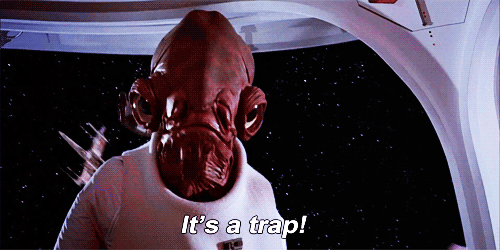
Some things to consider:
- Pod Anti Affinity to force pods away from each other
- What happens if the NFS provisioner dies?
Cleanup

Before we move on let's clean up ready for Workshop 3. The script will do this for you:
$ ./workshop.sh workshop2-cleanup
Cleaning up Workshop2, this will take a couple of minutes
deployment "my-wordpress-wordpress" scaled
release "my-wordpress" deleted
release "my-nfs" deleted
release "my-wordpress-db" deleted
persistentvolumeclaim "data-first-wordpress-mariadb-0" deleted
persistentvolumeclaim "data-my-wordpress-db-mariadb-master-0" deleted
persistentvolumeclaim "data-my-wordpress-db-mariadb-slave-0" deleted
persistentvolumeclaim "data-my-wordpress-db-mariadb-slave-1" deleted
persistentvolumeclaim "first-wordpress-wordpress" deletedReadiness and Liveness probes

Running an image

Using kubectl run, we can quickly create a new deployment
$ kubectl run devopsdays --image sethkarlo/nginx:dod-firstEspecially for DevOpsDays, I've created a custom nginx image for us
Then use the very helpful port-forward to check our webpage
$ kubectl port-forward devopsdays-7f9bdcc9c5-nm7ch 8080:80Get the name of your pod:
$ kubectl get pods
NAME READY STATUS RESTARTS AGE
devopsdays-7f9bdcc9c5-hwbnh 1/1 Running 0 2mReadiness Probes

Once we've all opened the site and given it the proper admiration, let's upgrade
$ kubectl patch deployment devopsdays -p '{"spec":{"template":{"spec":{"containers":[{"name":"devopsdays","image":"sethkarlo/nginx:dod-second"}]}}}}'Patch is a very useful command to quickly update deployments.
Let's check our new image:
$ kubectl get pods
NAME READY STATUS RESTARTS AGE
devopsdays-86945768c-49pvf 1/1 Running 0 18s
$ kubectl port-forward devopsdays-86945768c-49pvf 8080:80
Forwarding from 127.0.0.1:8080 -> 80
Handling connection for 8080Probes continued

$ kubectl logs devopsdays-86945768c-vr57m
I'm pretending to be a veeeeeery slow to start up Java app. Back in 5 minutes
This is what Readiness Probes are for
Let's find out what's going wrong
Probes continued

A readiness probe will stop a pod from being entered into Service until it's ready
Some examples include:
readinessProbe:
exec:
command:
- grep 'alive'
- /var/log/application.log readinessProbe:
httpGet:
path: /healthz
port: 8080
httpHeaders:
- name: X-Custom-Header
value: DevOpsDaysreadinessProbe:
tcpSocket:
port: 8080
initialDelaySeconds: 15
periodSeconds: 20ports:
- name: liveness-port
containerPort: 8080
hostPort: 8080
livenessProbe:
httpGet:
path: /healthz
port: liveness-portProbes continued

$ kubectl apply -f readiness_patch.ymlWe can add a readiness probe using the yaml file located in the repo
$ kubectl get pods
NAME READY STATUS RESTARTS AGE
devopsdays-b5bd6ff4d-nxgrr 0/1 Running 0 40sAnd we can now see that our pod remains 'unready', so it won't be added to services
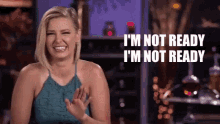
Liveness Probes

$ kubectl apply -f liveness_patch.ymlUsed to restart a pod when it's 'dead'
$ kubectl get pods
NAME READY STATUS RESTARTS AGE
devopsdays-86945768c-49pvf 1/1 Running 0 40s
$ kubectl port-forward 8080:80
Forwarding from 127.0.0.1:8080 -> 80
Handling connection for 8080Now we can port-forward once again and see our final image
For example:
- An application that crashes
- A dependency on a file or process
Quotas and Limits

Requests

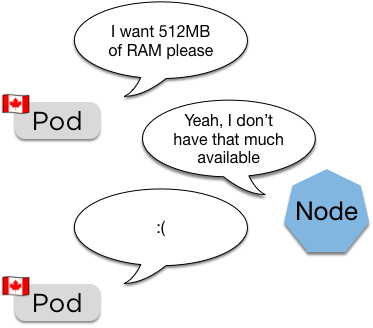
(Canadian pods are very polite)
spec:
containers:
resources:
requests:
memory: "64Mi"
cpu: "250m"- Requests are the pod asking for a certain amount of RAM and CPU to be available
- The scheduler uses this to place the pod
Pod will remain pending until space becomes available (also how the cluster autoscaler works)
Limits

spec:
containers:
resources:
limits:
memory: "128Mi"
cpu: "500m"- Limits are a hard limit on the resources the pod is allowed
- These are passed directly to the container runtime, so usually this is docker
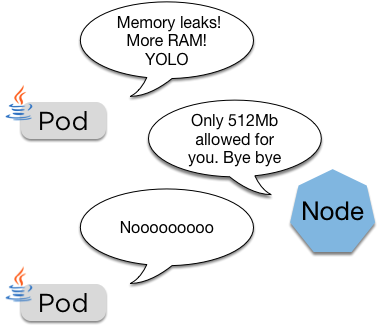
If the pod goes over its limit it'll be restarted
Quotas

apiVersion: v1
kind: ResourceQuota
metadata:
name: devopsdays-demo
namespace: devopsdays-demo
spec:
hard:
requests.cpu: "2"
requests.memory: 2Gi
limits.cpu: "2"
limits.memory: 2Gi- Quotas limit total resources allowed
- Quotas are assigned to namespaces

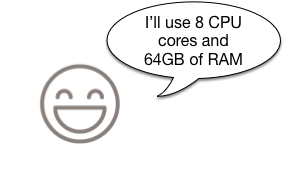
Developer:
Cluster Admin:
Using Quotas

$ kubectl create namespace devopsdays-demoLet's start with a namespace
We'll use the quota from above:
$ kubectl create -f quota.ymlAnd now let's try and roll out 100 replicas of nginx:
$ kubectl -n devopsdays-demo run nginx --image=nginx:stable --replicas=100And now we check if the quota worked

Quotas continued

$ kubectl -n devopsdays-demo get pods
No resources found.
$ kubectl -n devopsdays-demo get deployment
NAME DESIRED CURRENT UP-TO-DATE AVAILABLE AGE
nginx 100 0 0 0 41sFirst up, let's check for pods
This could be quite confusing if someone didn't know about the quota:
$ kubectl -n devopsdays-demo describe replicasets
Warning FailedCreate 1m replicaset-controller Error creating: pods "nginx-7cc8949494-pm68x" is forbidden: failed quota: devopsdays-demo: must specify limits.cpu,limits.memory,requests.cpu,requests.memoryWhen a quota is active, all pods must have limits and requests set.
$ kubectl -n devopsdays-demo delete deployment nginxNow let's clean up and try something a bit more sensible
Adding Requests and Limits

We'll redo our kubectl run command and add the requests and limits in:
$ kubectl -n devopsdays-demo run nginx --image=nginx:stable --requests='cpu=100m,memory=256Mi' --limits='cpu=150m,memory=512Mi' --replicas=10
deployment "nginx" createdAnd now we can see the quota protected us:
$ kubectl -n devopsdays-demo get pods -o wide
NAME READY STATUS RESTARTS AGE IP NODE
nginx-6c788db6bd-2qf8n 1/1 Running 0 3s 100.96.1.186 ip-172-20-57-78.eu-west-1.compute.internal
nginx-6c788db6bd-c6w46 1/1 Running 0 3s 100.96.2.161 ip-172-20-59-214.eu-west-1.compute.internal
nginx-6c788db6bd-dkksk 1/1 Running 0 3s 100.96.1.185 ip-172-20-57-78.eu-west-1.compute.internal
nginx-6c788db6bd-lxh2w 1/1 Running 0 3s 100.96.1.184 ip-172-20-57-78.eu-west-1.compute.internalLet's check on the other 6 pods:
$ kubectl -n devopsdays-demo describe replicasets
Warning FailedCreate 1m replicaset-controller Error creating: pods "nginx-6c788db6bd-cqt4r" is forbidden: exceeded quota: devopsdays-demo, requested: limits.memory=512Mi, used: limits.memory=2Gi, limited: limits.memory=2GiWhat now?

- With this we can limit namespaces effectively
- You can set default limits and requests for a namespace, so if it's not set it'll get the default
- Spending the time early on to get your limits and requests right will pay off in the long run
What's to stop users from simply creating more namespaces, or adjusting the quotas?

AuthZ and RBAC Challenge

What is RBAC?

Role Based Access Control is the successor to ABAC (Attribute Based Access control)
It comprises of Roles and Bindings
kind: Role
apiVersion: rbac.authorization.k8s.io/v1
metadata:
namespace: default
name: read-only-pods-deploy
rules:
- apiGroups: [""]
resources: ["pods", "deployments"]
verbs: ["get", "watch", "list"]kind: RoleBinding
apiVersion: rbac.authorization.k8s.io/v1
metadata:
name: read-only-pods-deploy
namespace: default
subjects:
- kind: Group
name: managers
apiGroup: rbac.authorization.k8s.io
- kind: User
name: yvo
apiGroup: rbac.authorization.k8s.io
roleRef:
kind: Role
name: read-only-pods-deploy
apiGroup: rbac.authorization.k8s.ioRoles

kind: Role
apiVersion: rbac.authorization.k8s.io/v1
metadata:
namespace: default
name: read-only-pods-deploy
rules:
- apiGroups: [""]
resources: ["pods", "deployments"]
verbs: ["get", "watch", "list"]This is an example of a role that only allows read only access to pods and deployments in the default namespace
Role Bindings

kind: RoleBinding
apiVersion: rbac.authorization.k8s.io/v1
metadata:
name: read-only-pods-deploy
namespace: default
subjects:
- kind: Group
name: managers
apiGroup: rbac.authorization.k8s.io
- kind: User
name: yvo
apiGroup: rbac.authorization.k8s.io
roleRef:
kind: Role
name: read-only-pods-deploy
apiGroup: rbac.authorization.k8s.ioNow we can apply this role to the 'managers' group and the user Yvo, to ensure nothing gets broken
Role Bindings apply to a namespace, if you want it for the entire cluster you can use a 'ClusterRoleBinding'
RBAC Challenge

In each of your clusters there is an additional user, named 'devopsandy'. The challenge is:
- Using your namespace from Workshop 4 (devopsdays-demo), with the quota
- Allow the 'devopsandy' user full permissions to create, edit, view and delete anything inside the 'devopsdays-demo' namespace
- Not permit access to any other namespace or any cluster resources
Raise your hand or call out when you've done it and Andy will test from the stage
RBAC Challenge

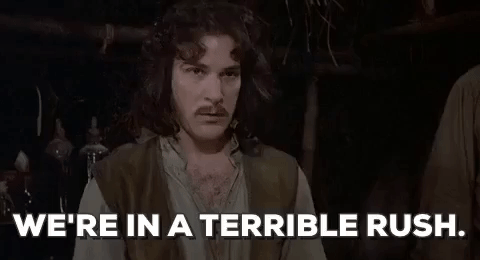
Answers can be found here:
https://bit.ly/2KiLT8d
Kubernetes Services Deep Dive
Networking without overlay
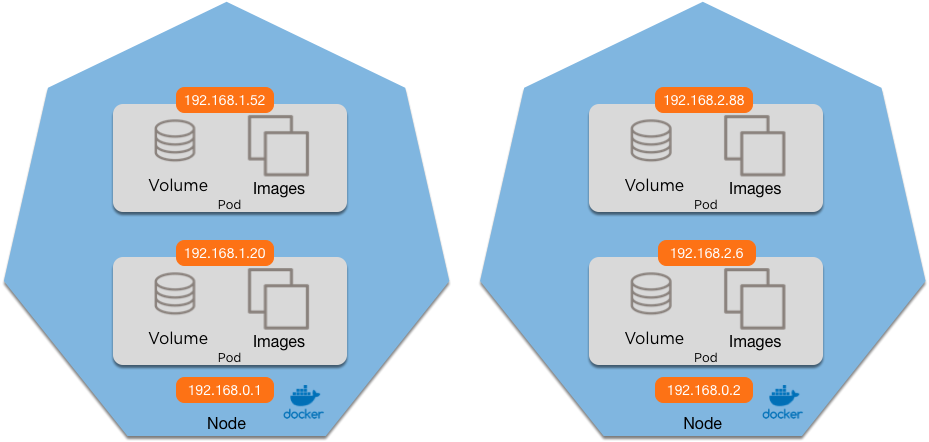
ip route add 192.168.2.0/24 via 192.168.0.2ip route add 192.168.1.0/24 via 192.168.0.1Networking
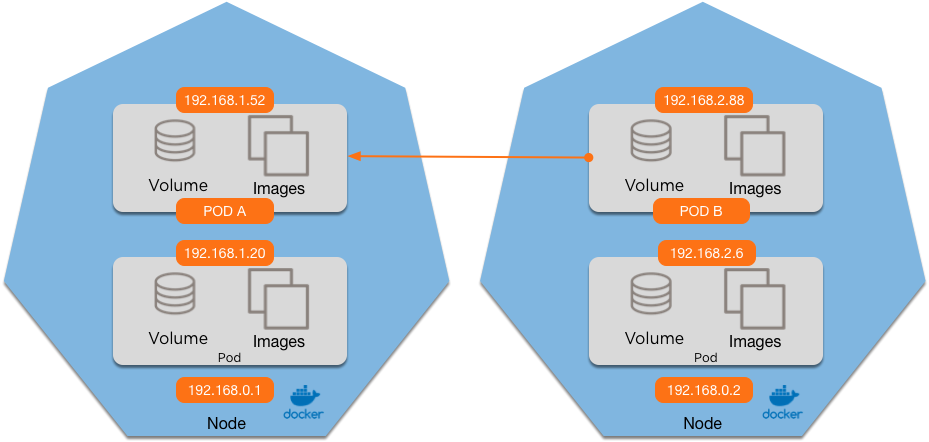
Does Pod A see the request from:
1. 192.168.0.2 (the node) 3. Either
2. 192.168.2.88 (Pod B) 4. Both
What if we add a Service?
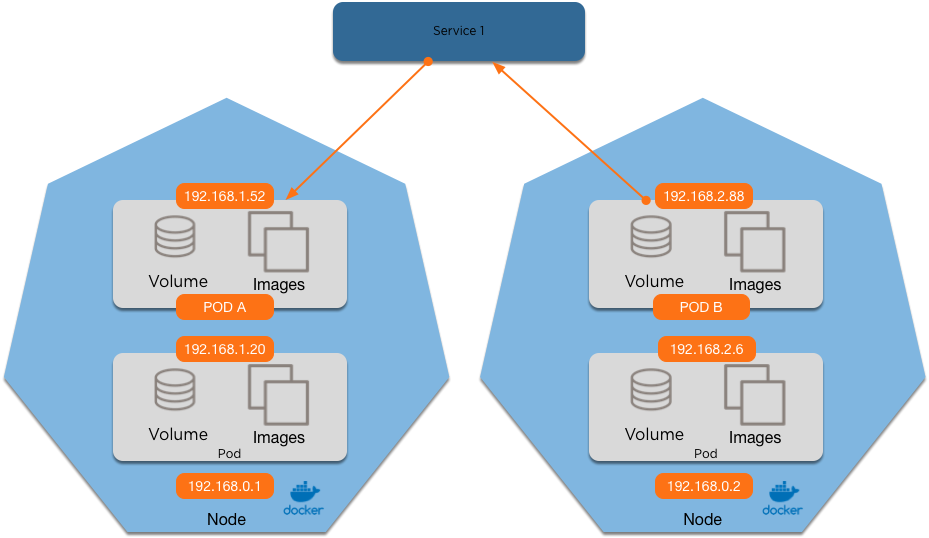
1. 192.168.0.2 (the node) 3. The Service IP
2. 192.168.2.88 (Pod B) 4. Either
What's going on under the hood?
Chain KUBE-SERVICES (2 references)
pkts bytes target prot opt in out source destination
0 0 KUBE-MARK-MASQ tcp -- * * !100.96.0.0/11 100.70.163.174 /* default/first-wordpress-wordpress:http cluster IP */ tcp dpt:80
0 0 KUBE-SVC-F24E2VY7BZETU2MG tcp -- * * 0.0.0.0/0 100.70.163.174 /* default/first-wordpress-wordpress:http cluster IP */ tcp dpt:80Chain KUBE-SEP-KAC5IFIDSIOQVT7B (1 references)
pkts bytes target prot opt in out source destination
0 0 KUBE-MARK-MASQ all -- * * 100.96.5.8 0.0.0.0/0 /* default/first-wordpress-wordpress:http */
0 0 DNAT tcp -- * * 0.0.0.0/0 0.0.0.0/0 /* default/first-wordpress-wordpress:http */ tcp to:100.96.5.8:80Chain KUBE-SVC-F24E2VY7BZETU2MG (2 references)
pkts bytes target prot opt in out source destination
0 0 KUBE-SEP-KAC5IFIDSIOQVT7B all -- * * 0.0.0.0/0 0.0.0.0/0 /* default/first-wordpress-wordpress:http */IPtables is rewritten by the kube-proxy with the service IP
This goes to it's own chain, that has an entry per pod
Which in turn is redirected to the pod IP
Pod balancing
Chain KUBE-SVC-253L2MOZ6TC5FE7P (1 references)
pkts bytes target prot opt in out source destination
0 0 KUBE-SEP-AL7QVWV4IE7GZBWS all -- * * 0.0.0.0/0 0.0.0.0/0 /* default/nginx1: */ statistic mode random probability 0.33332999982
0 0 KUBE-SEP-WW7J6EVG3AA3MAGP all -- * * 0.0.0.0/0 0.0.0.0/0 /* default/nginx1: */ statistic mode random probability 0.50000000000
0 0 KUBE-SEP-AM4GYXY6DIGHHJA3 all -- * * 0.0.0.0/0 0.0.0.0/0 /* default/nginx1: */For a service with 3 endpoints, this now load balances over each pod using statistic probability:
$ kubectl get pods -o wide | grep nginx
nginx1-649d8f4c6-7kcl8 1/1 Running 0 3m 100.96.5.13 ip-172-20-63-237.eu-west-1.compute.internal
nginx1-649d8f4c6-89tnx 1/1 Running 0 3m 100.96.4.11 ip-172-20-35-250.eu-west-1.compute.internal
nginx1-649d8f4c6-qdc4z 1/1 Running 0 3m 100.96.5.14 ip-172-20-63-237.eu-west-1.compute.internalHere's what those pods look like:
Questions?