Docker and Kubernetes 101
Omar Wit,
Mission Critical Engineer @ Schuberg Philis
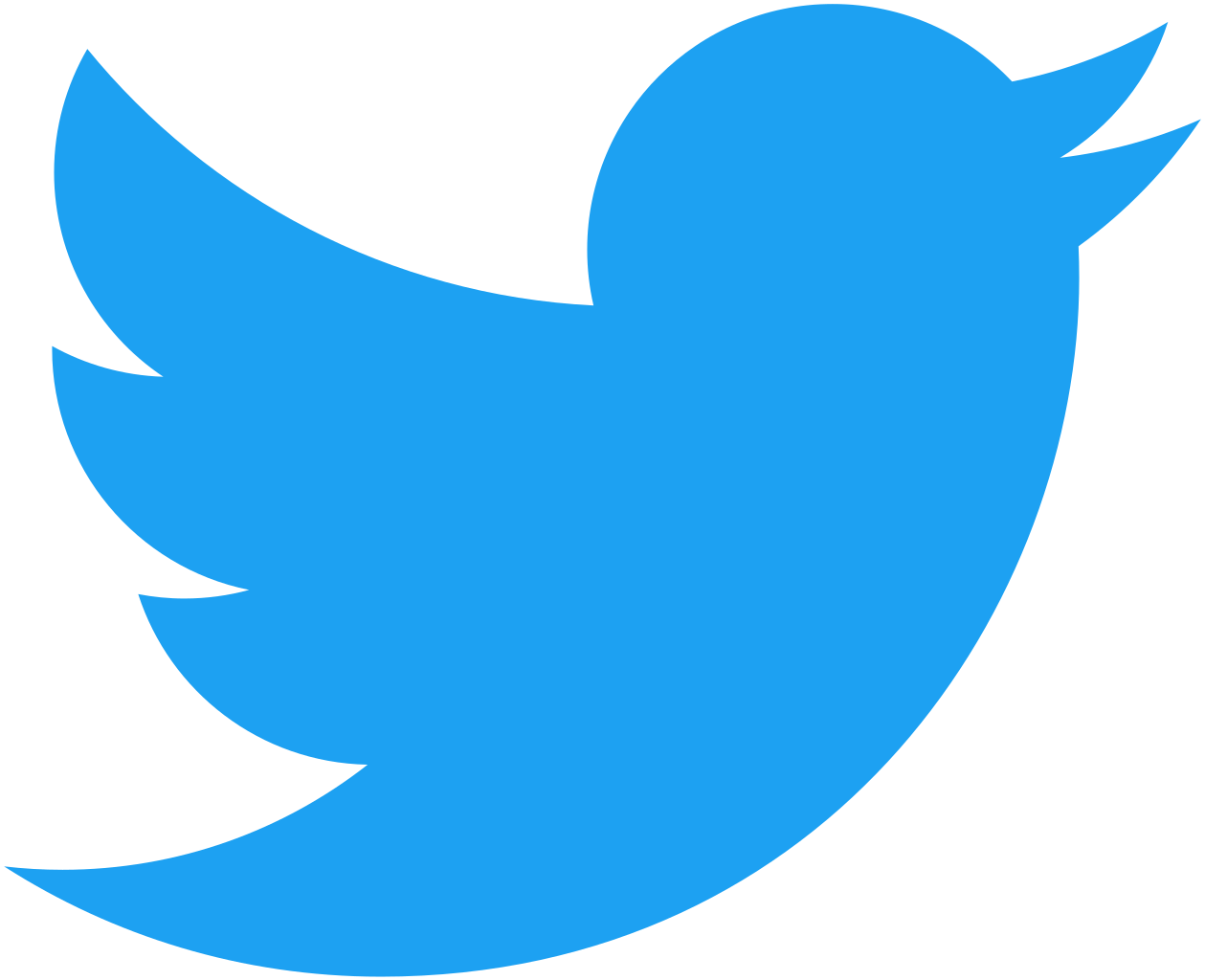
@SethKarlo
arepton@schubergphilis.com
Andy Repton,
Mission Critical Engineer @ Schuberg Philis
owit@schubergphilis.com
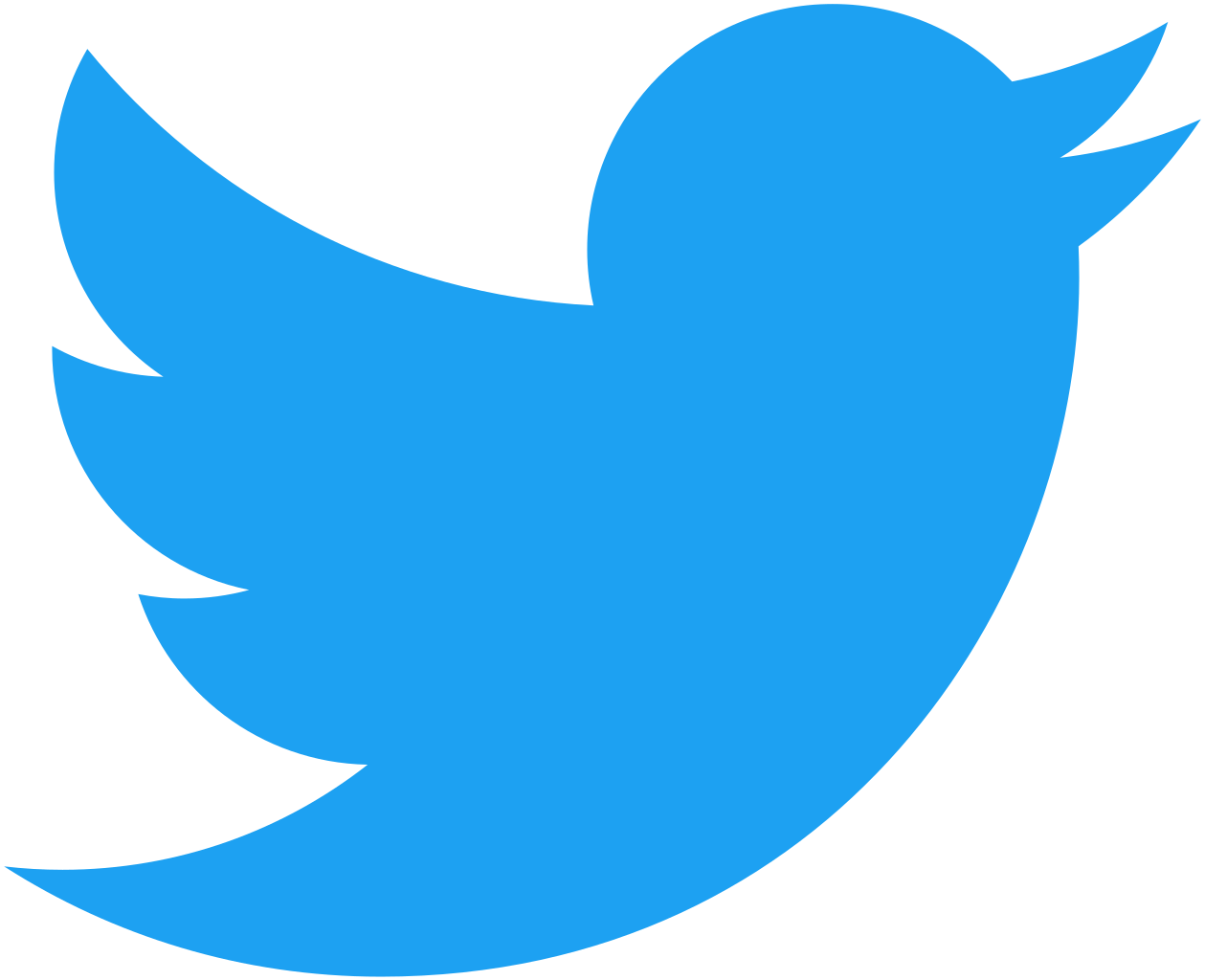
@owit
Agenda
- Intro
- What is a container?
- Lab: Working with Images
- What is Kubernetes?
- Lab: Getting started with kubectl
- Lab: Developing a Wordpress website in Kubernetes
- Lab: Bringing your App to production
Important links for today
- https://sbp.link/bkwi-slack
- https://sbp.link/bkwi-github
- https://sbp.link/bkwi-slides
What is a container?
A container is a packaged unit of software
- Put all of your code and dependencies together
- Only include what you need
- Isolate your code from the rest of the operating system
- Share the host kernel
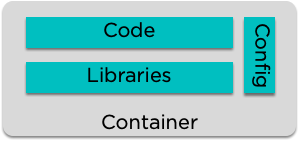
Docker - a current standard
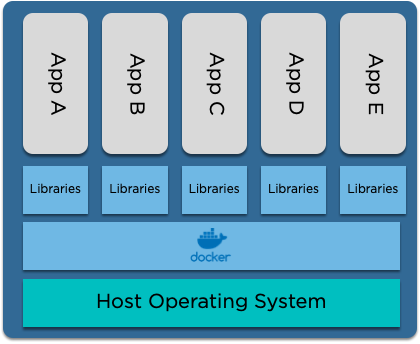
What's the difference to a VM?
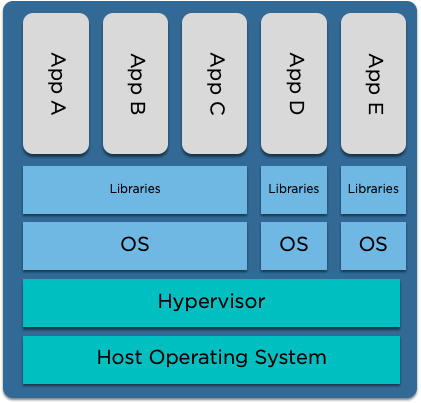
Immutable vs. Converging infrastructure
Why should you use them?
Example usecases of docker containers in day to day life
What questions do you have about them?
Lab: Working with images
Building a Docker Image
Building our image
- Docker images are built using a Dockerfile
- Make sure you're inside the workshop repository and create a new file named 'Dockerfile' using your favourite text editor
# If on Linux/Mac:
$ cd docker-and-kubernetes-101/lab01/src
$ vim Dockerfile
# If on Windows:
$ Set-Location docker-and-kubernetes-101\lab01\src
#use notepad to create the file named 'Dockerfile'Building our Dockerfile
# Base image from the default nginx image
FROM nginx:1.15-alpineInside the Dockerfile, we start with a FROM keyword. This allows us to pull in a preexisting container image and build on top of it
Here, we're going to start with the official nginx image (when the URL is not set Docker will default to the Docker Hub) and use the alpine tag of that image
# Docker format:
<repository>/<image>:<tag>Building our Dockerfile
# Base image from the default Node 8 image
FROM nginx:1.15-alpine
# Set /usr/share/nginx/html as the directory where our site resides
WORKDIR /usr/share/nginx/htmlNext, we'll set the WORKDIR for the container. This will be the where docker will run the process from
Every new command in the Dockerfile will create a new layer. Any layers that already exist on the host will be reused rather than recreated. Docker keeps track of these using a hash
Building our Dockerfile
# Base image from the default nginx
FROM nginx:1.15-alpine
# Set /usr/share/nginx/html as the directory where our app resides
WORKDIR /usr/share/nginx/html
# Copy the source of the website to the container
COPY site .And now we can COPY our Website into the container
You cannot COPY from above the directory you're currently in
# Base image from the default nginx
FROM nginx:1.15-alpine
# Set /usr/share/nginx/html as the directory where our app resides
WORKDIR /usr/share/nginx/html
# Copy /etc/passwd
COPY /etc/passwd /usr/share/nginx/htmlFor example, this won't work:
docker build .
Sending build context to Docker daemon 230.4kB
Step 1/2 : FROM nginx:1.15-alpine
---> df48b68da02a
Step 2/2 : COPY /etc/passwd /usr/share/nginx/html
COPY failed: stat /var/lib/docker/tmp/docker-builder918813293/etc/passwd: no such file or directory
Building our Dockerfile
# Base image from the default nginx
FROM nginx:1.15-alpine
# Set /usr/share/nginx/html as the directory where our app resides
WORKDIR /usr/share/nginx/html
# Copy the source of the website to the container
COPY site .
#Exposing port 80
EXPOSE 80Next, we will EXPOSE the container on port 80, so we can reach the application
Tagging our image
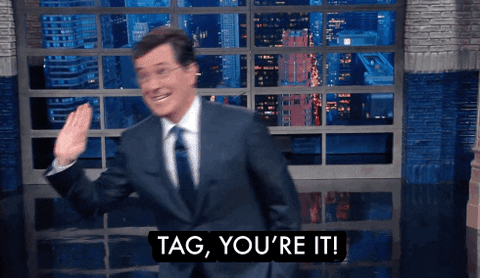
Tagging
$ docker build . -t organisation/<image-name>:<tag>
organisation: sbpdemo
image name : bkwi-yourname
Or:
$ docker tag <image-id> mysuperwebserver:v1
1. During build
2. Afterwards (re-tagging)
Running our image locally
$ docker run --name my-website -d sbpdemo/bkwi-omar:latest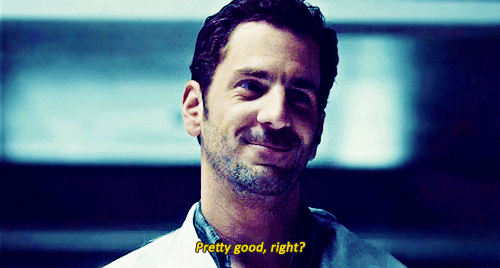
...how do we view it?
Re-running with a port-forward
$ docker run --name my-website -p 8080:80 -d sbpdemo/bkwi-omar:latestAnd now we can view it at http://localhost:8080
Why didn't that work? We need to stop the existing container first
Stopping, restarting and viewing our container
$ docker ps
docker ps
CONTAINER ID IMAGE COMMAND CREATED STATUS PORTS NAMES
a1a144e99570 bkwi-omar:latest "nginx -g 'daemon of…" About a minute ago Up About a minute 80/tcp my-websiteWe can view our running containers with:
And stop it, before starting it again:
$ docker rm -f a1a144e99570
$ docker run --name my-website -p 8080:80 bkwi-omar:latestAnd now we can actually view it!
Pushing our image to our registry
$ docker push sbpdemo/<my-image>:latest

Why didn't that work? Logging into the registry
Logging into a registry
$ docker login
Login with your Docker ID to push and pull images from Docker Hub.
Username: sbpdemo
Password: *Pass*What is Kubernetes?
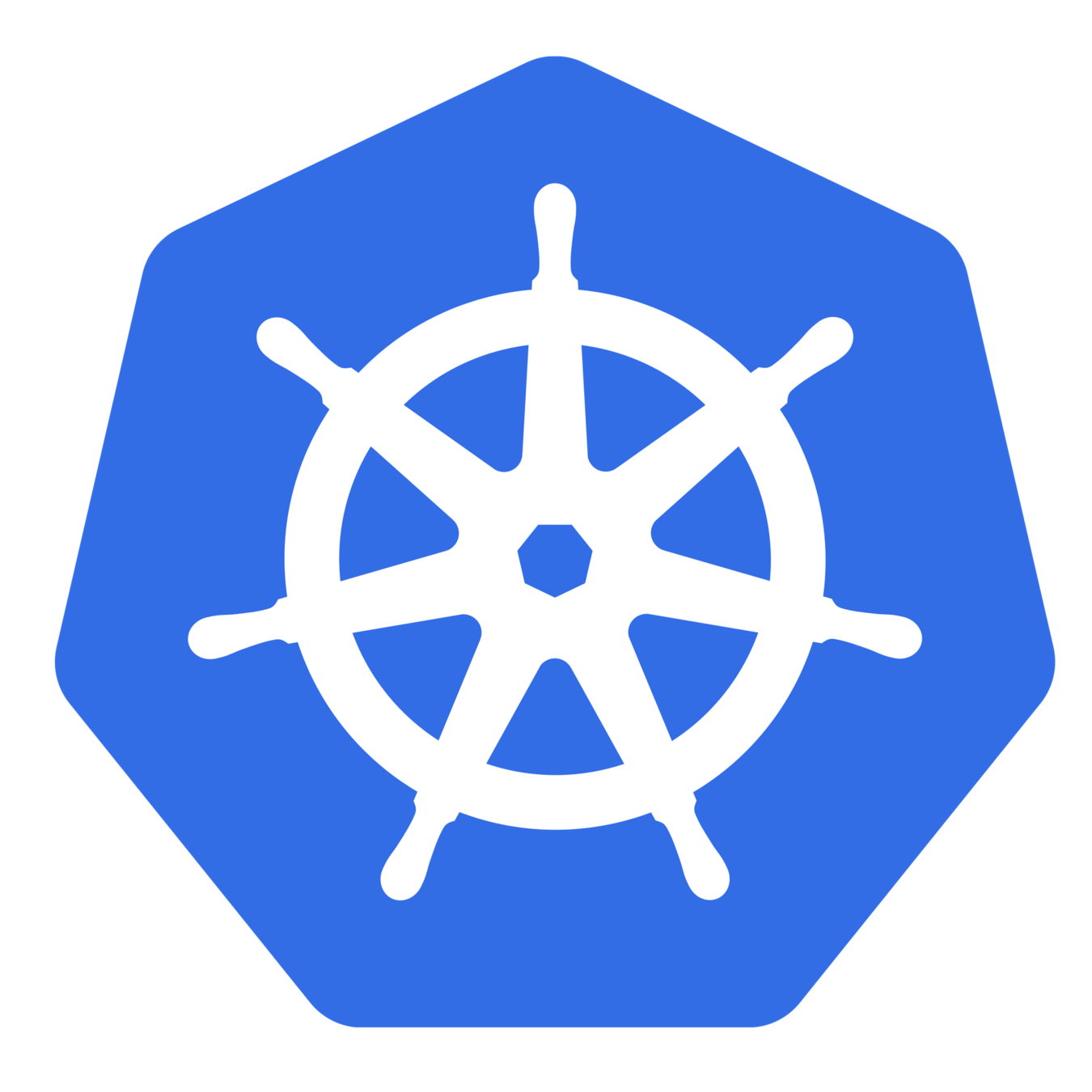
Kubernetes Building Blocks
- Pods
- Replica Sets
- Deployments
- Services
- Ingresses
- Secrets
- Config Maps
- Daemon Sets
- Stateful Sets
- Namespaces
Pods
When we think of 'Bottom Up', we start with the node:

Pods
Then we add the container runtime
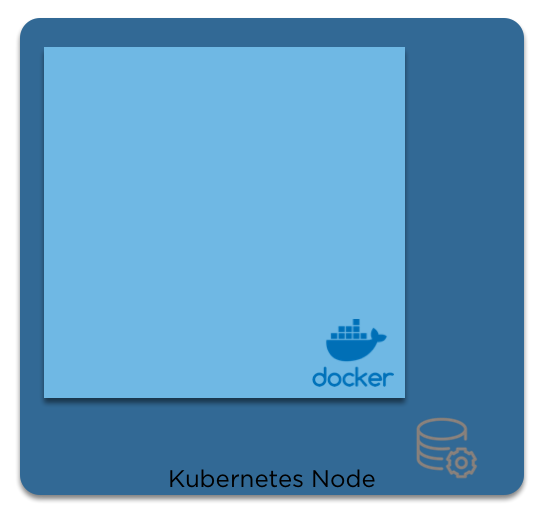
Pods
And then the containers
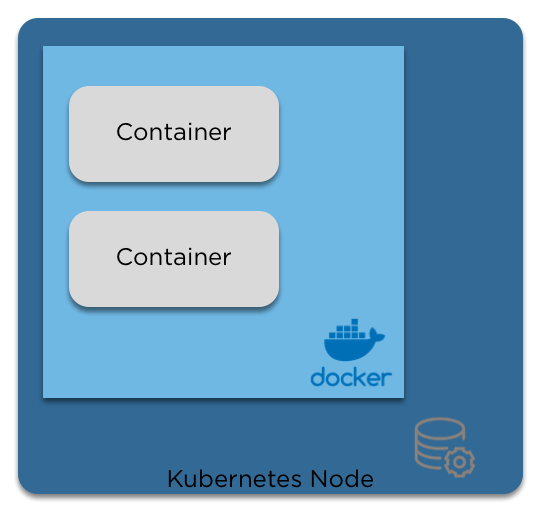
Pods
When we move from the 'physical' layer to kubernetes, the logical wrapper around containers is a pod

Pods
- Pods are the basic building blocks of Kubernetes.
- A pod is a collection of containers, storage and options dictating how the pod should run.
- Pods are mortal, and are expected to die in order to rebalance the cluster or to upgrade them.
- Each pod has a unique IP in the cluster, and can listen on any ports required for your application.
Pods support Health checks and liveness checks. We’ll go through those later
Pod Spec
apiVersion: v1 # The APiVersion of Kubernetes to use
kind: Pod # What it is!
metadata:
name: pod # The name
namespace: default # The namespace (covered later)
spec:
containers:
- image: centos:7 # The image name, if the url/repo is not specified docker defaults to docker hub
imagePullPolicy: IfNotPresent # When to pull a fresh copy of the image
name: pod # The name again
command: ["ping"] # What to run
args: ["-c", "4", "8.8.8.8"] # Args to pass to the containerReplica Sets
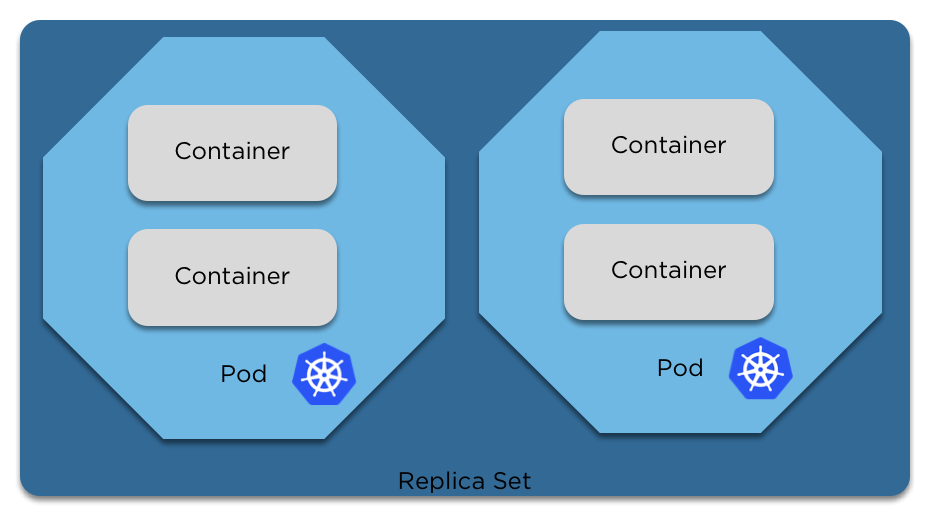
Replica Sets
- Replica sets define the number of pods that should be running at any given time.
- With a replica set, if a pod dies or is killed and the replica set no longer matches the required number, the scheduler will create a new pod and deploy it inside the cluster.
- If too many pods are running, the replica set will delete a pod to bring it back to the correct number.
- Replica sets can be adjusted on the fly, to scale up or down the number of pods running.
-
Editing a replica set has no impact on running pods, only new ones
Replica Set Spec
apiVersion: apps/v1 # New API here!
kind: ReplicaSet # What it is
metadata:
name: replica-set # Name of the replica set, *not* the pod
labels: # Used for a bunch of things, such as the service finding the pods (still to come)
app: testing
awesome: true # Because we are
spec:
replicas: 2 # How many copies of the pod spec below we want
selector:
matchLabels: # Needs to be the same as below, this is how the replica set finds its pods
awesome: true
template: # This below is just pod spec! Everything valid there is valid here
metadata:
labels:
awesome: true
spec:
containers:
- name: pod
image: centos:7Deployments
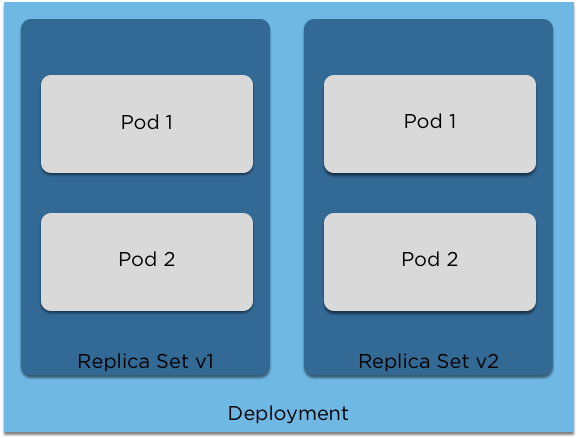
Deployments
- A Deployment is a copy of a replica set and pods.
- If a deployment changes, the cluster will automatically create a new replica set with the new version and will automatically live upgrade your pods.
- A deployment can also be rolled back to a previous version if there is an error.
Deployment Spec
apiVersion: apps/v1 # There's that API again
kind: Deployment # Pretty self explanatory at this point
metadata:
name: pod-deployment
labels:
app: pod
awesome: true
spec: # Anyone recognise this? Yep, it's Replica Set Spec
replicas: 2
selector:
matchLabels:
app: pod
template:
metadata:
labels:
app: pod
spec: # Aaaaand yep, this is pod spec
containers:
- name: nginx
image: nginx:1.7.9
ports:
- containerPort: 80Services
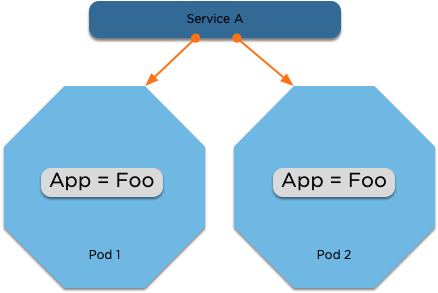
Services
- Services expose your pods to other pods inside the cluster or to the outside world.
- A service uses a combination of labels and selectors to match the pods that it’s responsible for, and then will balance over the pods.
- Using a service IP, you can dynamically load balance inside a cluster using a service of type ‘ClusterIP’ or expose it to the outside world using a ‘NodePort’ or a ‘LoadBalancer’ if your cloud provider supports it.
- Creating a service automatically creates a DNS entry, which allows for service discovery inside the cluster.
Service Spec
kind: Service
apiVersion: v1
metadata:
name: my-service
spec:
selector: # This needs to match the labels of your deployment and pods!
app: MyApp
ports:
- protocol: TCP
port: 80
targetPort: 9376Ingresses
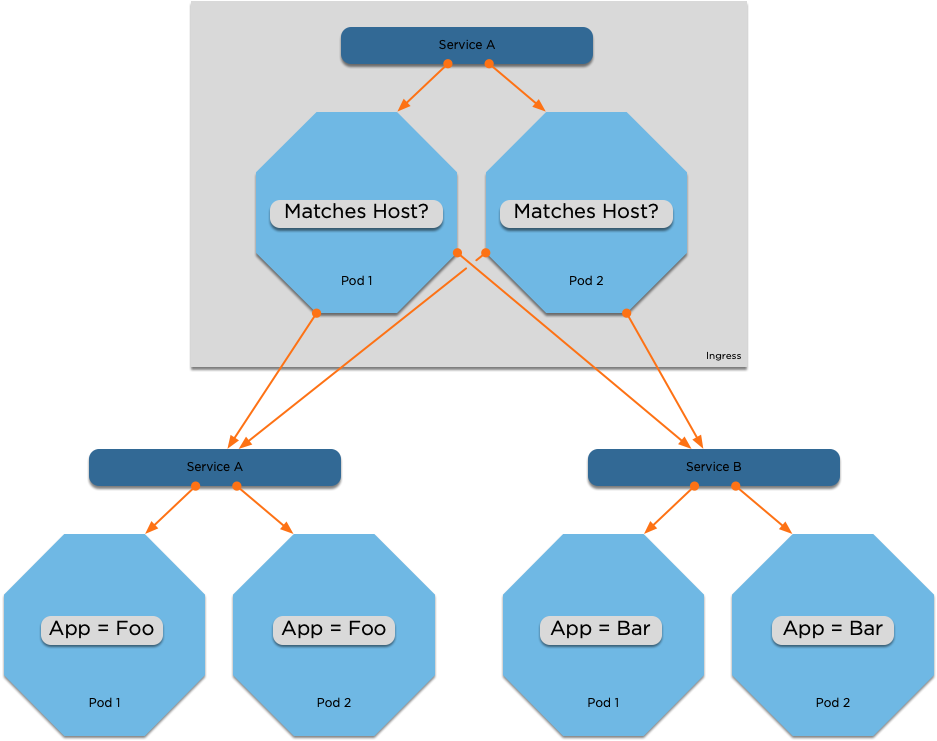
Ingresses
- An Ingress is a resource that allows you to proxy connections to backend services
- Similar to a normal reverse proxy, but these are configured via Kubernetes annotations
Ingress Spec
apiVersion: extensions/v1beta1
kind: Ingress
metadata:
name: simple-fanout-example
annotations:
nginx.ingress.kubernetes.io/rewrite-target: /
spec:
rules:
- host: foo.bar.com
http:
paths:
- path: /foo
backend:
serviceName: service1
servicePort: 4200
- path: /bar
backend:
serviceName: service2
servicePort: 8080Secrets
- A Kubernetes Secret is a base64 encoded piece of information
- It can be mounted as a file inside of a container in the cluster
- It can also be made available as an environment variable
Secret Spec
apiVersion: v1
kind: Secret
metadata:
name: mysecret
type: Opaque
data:
username: YWRtaW4=
password: MWYyZDFlMmU2N2RmConfigMaps
- A config map is a file that is stored inside the kubernetes API.
- You can mount a config map inside a pod to override a configuration file, and if you update the config map in the API, kubernetes will automatically push out the update file to the pods that are consuming it.
- Config maps allow you to specify your configuration separately from your code, and with secrets, allow you to move the differences between your DTAP environments into the kubernetes API and out of your docker container
ConfigMap Spec
apiVersion: v1
data:
game.properties: |
enemies=aliens
lives=3
enemies.cheat=true
enemies.cheat.level=noGoodRotten
secret.code.passphrase=UUDDLRLRBABAS
secret.code.allowed=true
secret.code.lives=30
ui.properties: |
color.good=purple
color.bad=yellow
allow.textmode=true
how.nice.to.look=fairlyNice
kind: ConfigMap
metadata:
name: game-config
namespace: defaultDaemonSets
- A daemonset is a special type of deployment that automatically creates one pod on each node in the cluster. If nodes are removed or added to the cluster, the daemonset will resize to match.
- Daemonsets are useful for monitoring solutions that need to run on each node to gather data for example.
DaemonSet Spec
apiVersion: apps/v1
kind: DaemonSet
metadata:
name: awesome-app
labels:
awesome: true
spec:
selector:
matchLabels:
name: awesome-app
template:
metadata:
labels:
awesome: true
spec: # Yep, Pod Spec again
containers:
- name: awesome-app
image: gcr.io/awesome-app:latest
volumes:
- name: varlog
hostPath:
path: /var/logStatefulSets
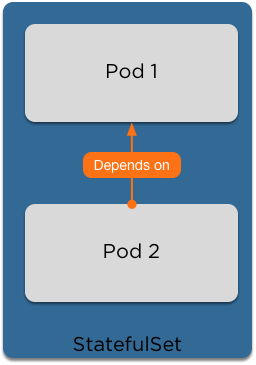
StatefulSets
- StatefulSets (formerly PetSets) are a way to bring up stateful applications that require specific startup rules in order to function.
- With a StatefulSet, the pods are automatically added to the Cluster DNS in order to find each other.
- You can then add startup scripts to determine the order in which the pods will be started, allowing a master to start first and for slaves to join to the master.
StatefulSet Spec
apiVersion: apps/v1
kind: StatefulSet
metadata:
name: web
spec:
selector:
matchLabels:
app: nginx # has to match .spec.template.metadata.labels
serviceName: "nginx"
replicas: 3 # by default is 1
template:
metadata:
labels:
app: nginx # has to match .spec.selector.matchLabels
spec:
terminationGracePeriodSeconds: 10
containers:
- name: nginx
image: k8s.gcr.io/nginx-slim:0.8
ports:
- containerPort: 80
name: webNamespaces
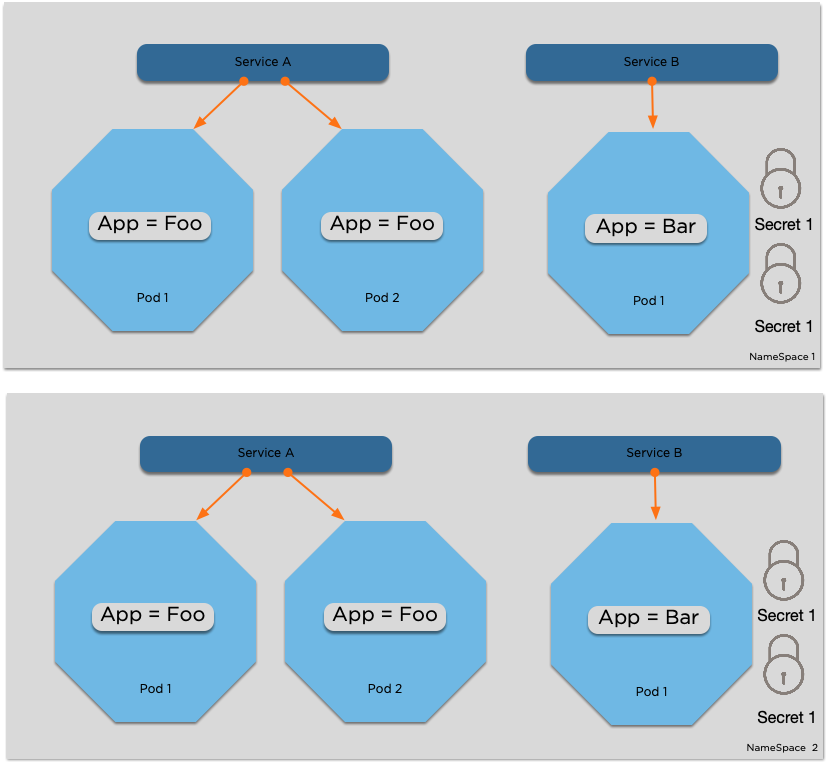
Namespaces
- A namespace is a logical division of other Kubernetes resources
- Most resources (but not all) are namespace bound
- This allows you to have a namespace for acc and prod for example, or one for Bob and one for Omar
- Namespace names are appended to Service names. So, to reach service 'nginx' in namespace 'bob' from namespace 'omar', you can connect to nginx.bob
Namespace Spec
apiVersion: v1
kind: Namespace
metadata:
name: defaultLab: Hands on with kubectl
Connecting to your clusters
kubectl config set-cluster workshop --insecure-skip-tls-verify=true --server https://<replace>
kubectl config set-credentials bkwi-admin --username <username> --password <password>
kubectl config set-context workshop --cluster workshop --user <username>
kubectl config use-context workshop
kubectl get nodeDeploying a container on your cluster
Creating our deployment
$ kubectl run my-website --image eu.gcr.io/pur-owit-playground/bkwi:lab01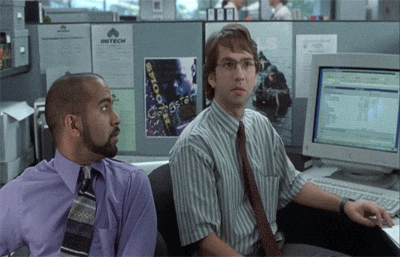
Using a Port-Forward to view our site
$ kubectl port-forward my-website-<randomid> 9000:80What is it, why is it helpful and how does it work?
Now we can view it at http://localhost:9000
Patching our image
$ kubectl set image deployment my-website *=eu.gcr.io/pur-owit-playground/bkwi:lab02
$ # Escape the asterisk if you need to
$ kubectl set image deployment my-website \*=eu.gcr.io/pur-owit-playground/bkwi:lab02Debugging why your container didn't work
$ kubectl get pods
$ kubectl describe pod
$ kubectl logs <name-of-the-pod>
Fixing your container
- With the image you have from Lab 1, how can you fix this to get it working?
Fixing your deployment to use your new image
- Using your image you built in lab01
- Update your deployment to use the new image
- Port forward again to view your image
Lab: Building a Wordpress site
Deploying the Kubernetes dashboard is super simple
$ kubectl apply -f https://raw.githubusercontent.com/kubernetes/dashboard/v1.10.1/src/deploy/recommended/kubernetes-dashboard.yaml
Viewing the dashboard
$ kubectl proxyThen click here:
http://localhost:8001/api/v1/namespaces/kube-system/services/https:kubernetes-dashboard:/proxy/
Getting the token to login. What is a Service Account?
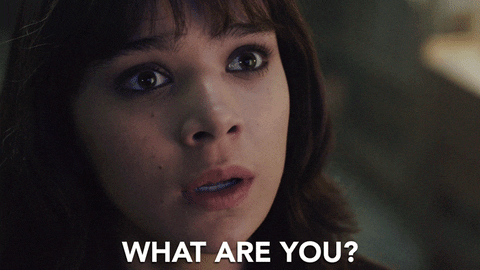
Creating your namespace for your wordpress deployment
$ kubectl create namespace 101-k8s
Deploying mysql
Let's look at 03.2/mysql-deployment.yml together.
Edit the MYSQL_ROOT_PASSWORD variable to be a password of your choice
We can deploy it using:
$ kubectl create -f 03.2/mysql-deployment.ymlHow do we reach our MySQL?
$ kubectl describe service wordpress-mysqlServices of type ClusterIP can be found inside the cluster by their name as a DNS record!
Deploying Wordpress
Let's look at 03.2/wordpress.yml together.
Edit the WORDPRESS_DB_PASSWORD to be what you set above.
We can deploy it using:
$ kubectl create -f 03.2/wordpress.ymlAdding a Persistent Volume
As containers are usually immutable, a persistent volume allows us to persist that data across a restart
Adding a Persistent Volume
Let's look at 03.3/persistent-volume-yml together.
We can deploy it using:
$ kubectl create -f 03.3/persistent-volume.ymlUpdating our site to use our volume
Let's look at 03.3/wordpress.yml together (note, NOT 03.2!).
Edit the WORDPRESS_DB_PASSWORD to be what you set above.
We can deploy it using:
$ kubectl apply -f 03.3/wordpress.yml
$ kubectl apply -f 03.3/mysql-deployment.ymlInstall your wordpress site
We can use the kubectl port-forward command we learned before to reach our websites
Lab: Bring our app to production
Adding requests and limits
Requests
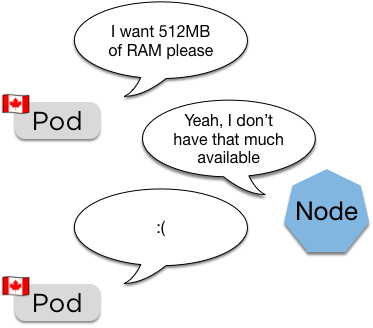
(Canadian pods are very polite)
spec:
containers:
resources:
requests:
memory: "64Mi"
cpu: "250m"- Requests are the pod asking for a certain amount of RAM and CPU to be available
- The scheduler uses this to place the pod
Pod will remain pending until space becomes available (also how the cluster autoscaler works)
Let's look at 04.2/wordpress.yml together.
Edit the MYSQL_ROOT_PASSWORD variable to be a password of your choice
We can deploy it using:
$ kubectl apply -f 04.2/wordpress.ymlAdding Requests
Limits
spec:
containers:
resources:
limits:
memory: "128Mi"
cpu: "500m"- Limits are a hard limit on the resources the pod is allowed
- These are passed directly to the container runtime, so usually this is docker
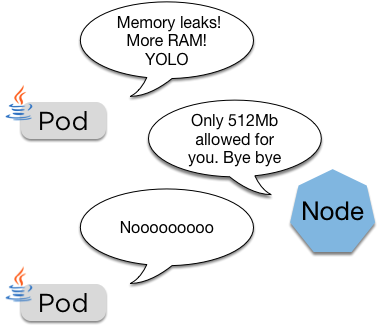
If the pod goes over its limit it'll be restarted
Let's look at 04.3/wordpress.yml together.
Edit the MYSQL_ROOT_PASSWORD variable to be a password of your choice
We can deploy it using:
$ kubectl apply -f 04.3/wordpress.ymlAdding Limits
Adding a quota to our namespace
Quotas
apiVersion: v1
kind: ResourceQuota
metadata:
name: k8s-quota
spec:
hard:
requests.cpu: "2"
requests.memory: 2Gi
limits.cpu: "2"
limits.memory: 2Gi- Quotas limit total resources allowed
- Quotas are assigned to namespaces

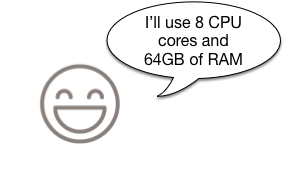
Developer:
Cluster Admin:
Let's look at 04.4/quota.yml together.
We can deploy it using:
$ kubectl create -f 04.3/quota.ymlAdding a Namespace Quota
Moving our secrets to a secret
$ kubectl -n 101-k8s create secret generic mysql-pass --from-literal=password=YOUR_PASSWORD
Creating a secret to hold our mysql password
Editing our deployment to use the new secret
Let's look at the files in 04.5 together.
We can deploy it using:
$ kubectl apply -f 04.5/Making our app available to the internet
Exposing our wordpress to the world
$ kubectl get svc wordpress
NAME CLUSTER-IP EXTERNAL-IP PORT(S) AGE
wordpress 100.70.168.153 <none> 80/TCP 3mLet's edit that and make it type 'LoadBalancer'
$ kubectl edit svc wordpress
service "wordpress" edited
$ kubectl get svc wordpress -o wide
NAME CLUSTER-IP EXTERNAL-IP PORT(S) AGE SELECTOR
wordpress 100.70.168.153 a252b84715a5a11e788170a75658e305-2028720367.eu-west-1.elb.amazonaws.com 80:30867/TCP 4m app=wordpress,tier=frontendAt the moment our service is type 'ClusterIP'
And now we can view our website on the web!
Questions and wrap up
Credits, License and Thanks
Thanks to:
Omar Wit, for helping to build this deck
License:
You may reuse this, but must credit the original!