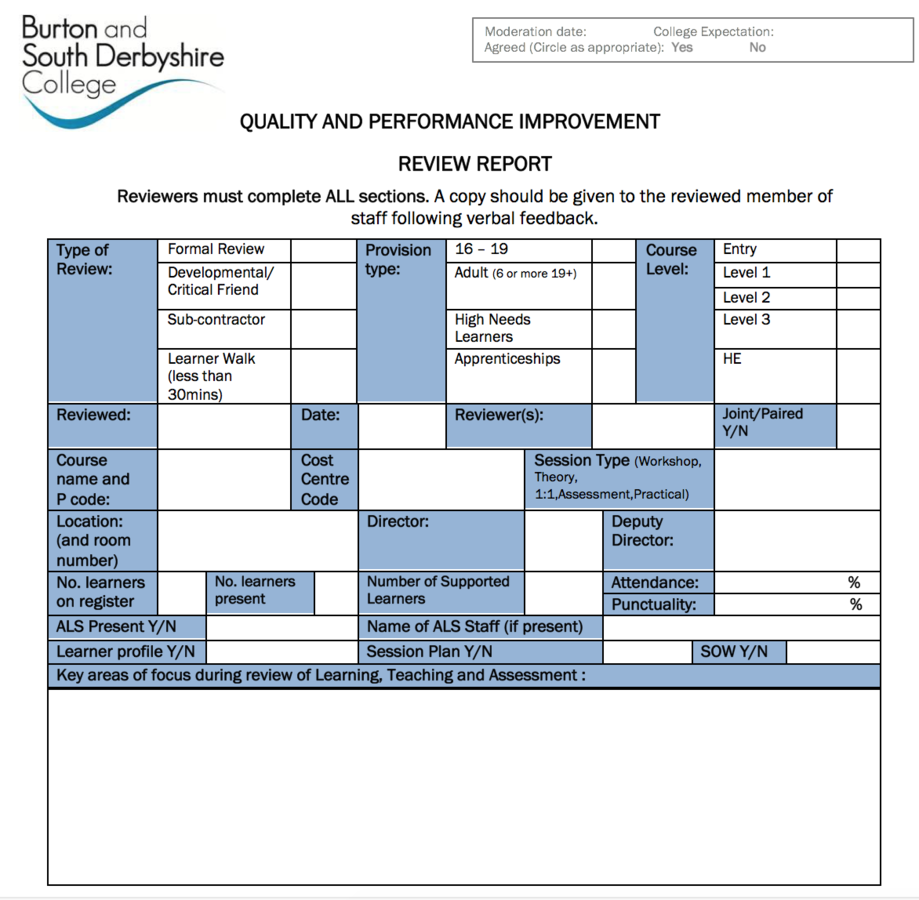Your Guide to Getting Canvas Ready for September
getting
ready for september
canvas
introduction
To support you with getting your courses ready for canvas this guide is designed to show you what you need to have ready by September.
In this guide you will find steps that you will need to complete on Canvas. These come with accompanying videos.
Also, you will find 'Intro' slides that are designed to give you a basic introduction into some of the core services of Canvas.
What We're Expecting By September:
- Completed Home Template
- Basic Module Structure
- Min. 3 Pages
- Organised Navigation
- Evidence of Using Canvas
- Creation of at least 1 Formative and 1 Summative assessment
intro: Course homepage
This is your Course Homepage this page will consist of template that you will be required to edit. This page shouldn't be changed or replaced.

STEP 1: SET the modules link
Shouldn't Do:
Do not remove the Modules List button or remove any other parts from the top navigation bar.
Double click the video to watch Fullscreen
Click 'Edit' then select the text that says 'Module List' then press Modules on the right hand side and press the
Modules List
button to complete.

Step 2: sET THE syllabus LINK
Shouldn't Do:
Do not remove the Course Syllabus button or remove any other parts from the top navigation bar.
Double click the video to watch Fullscreen
Select the text that says 'Course Syllabus' then press Course Navigation on the right hand side and press the
Course Syllabus button to complete.
STEP 3: Complete the template
Shouldn't Do:
Delete all the text and replace with your own. To be consistent please only replace the text identified by ***.
To support you with completing the template, please replace all the text with the *** symbol with text relating to your course.
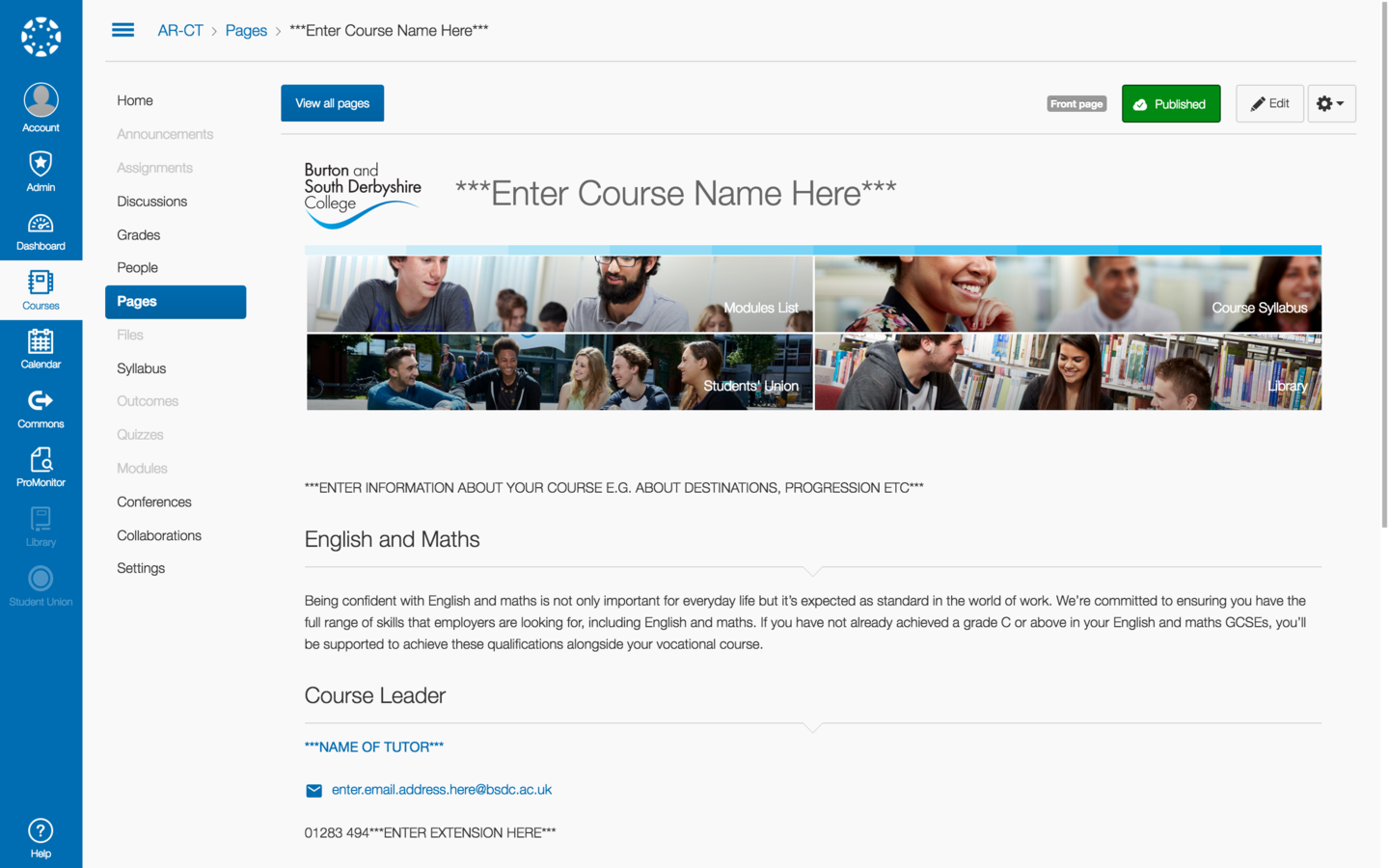
intro: Course navigation
This is your Course Navigation this is the sidebar that accompanies your course. To ensure consistency, please watch the video on the next slide to see how the navigation should be set up.

STEP 4: set the navigation
Should Do:
Feel free to add side links using the Redirect Tool - an addon that lets you add custom navigation links!
Double click the video to watch Fullscreen
Click 'Settings', 'Navigation', click the icon then hit Disable.
Your navigation bar should consist of: Home, Announcements, Syllabus and Modules.

intro: modules
This is your 'Modules' this is what you will use to structure your course.
Modules is a great way to lay down the initial structure to your course.
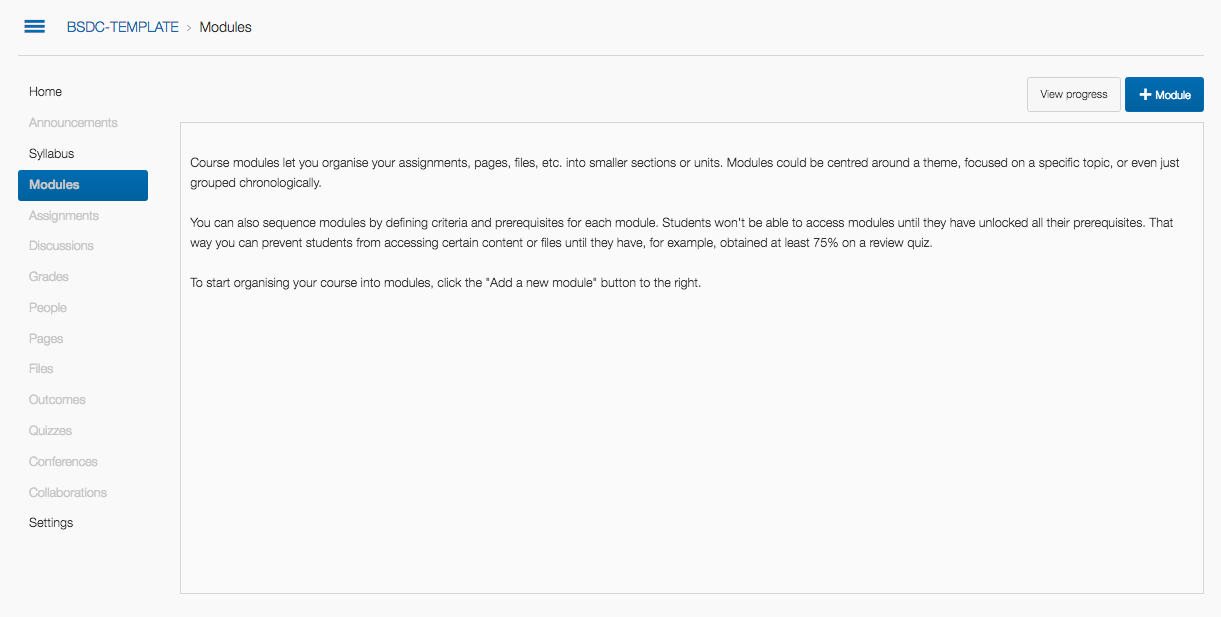
STEP 5: Creating modules
Double click the video to watch Fullscreen
Click 'Modules' then press the button in the top right corner. Give it a name then use the lock function depending on whether or not you want to lock your content to a specific date/time.

Should Do:
All courses will be using Modules! So, use this to build your structure.
intro: pages
Pages are what you will use to create and build your content.
Pages are essentially what 'Topics' on Moodle used to be. You can embed content directly in pages to create a richer experience for learners.
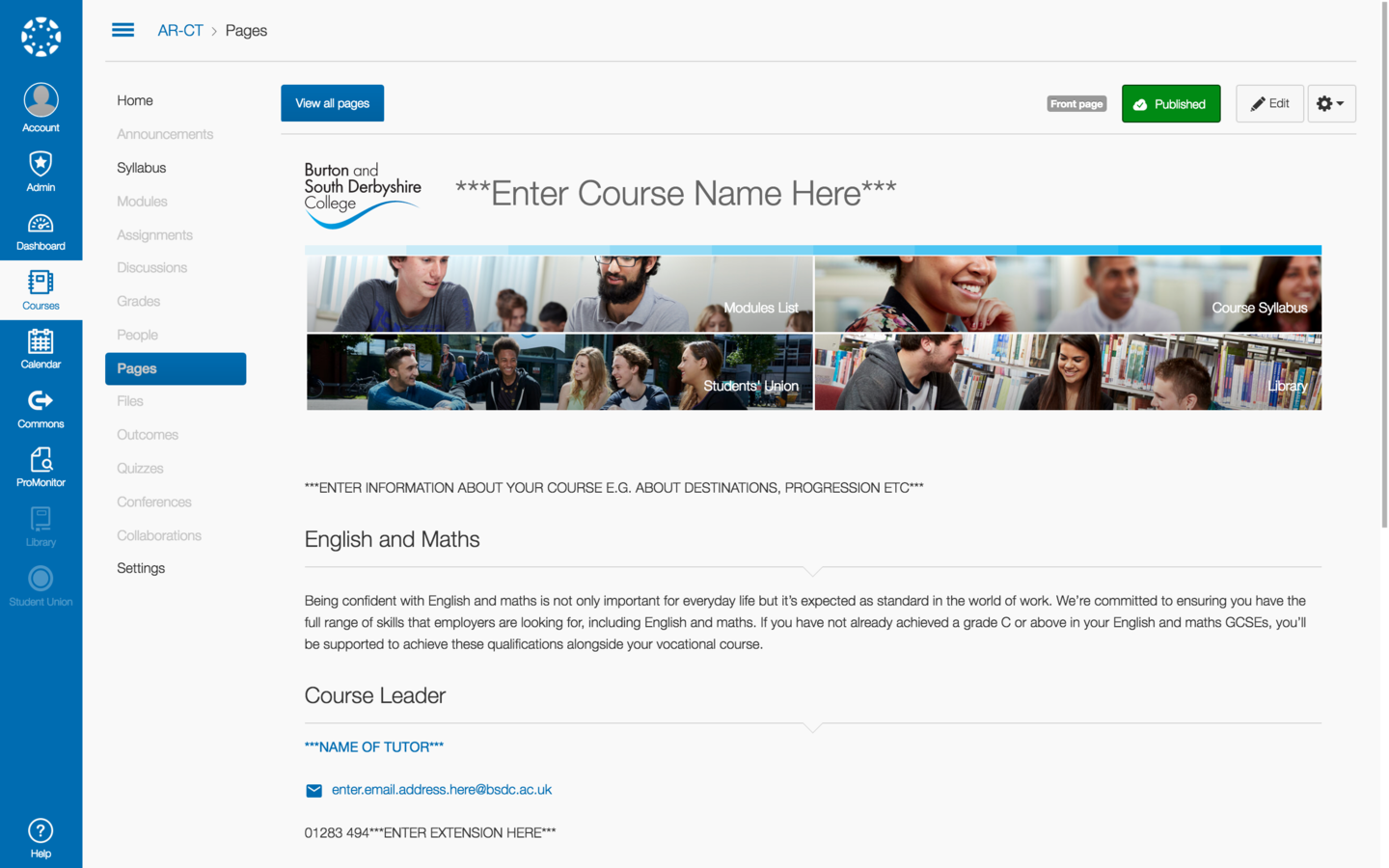
STEP 6: creating pages
Should Do:
Experiment with Pages - you can embed YouTube, Prezi, BlendSpace and plenty of other web services.
Double click the video to watch Fullscreen
Click 'Pages' then press the button (top left) press button (top right then start building your content.
You can then link your pages to your modules.


intro: PUBLISHING
When you're developing content for Canvas, remember to hit 'Publish' when everything is ready.
Publishing means that your content will then be made visible! Without this, everything will be hidden!
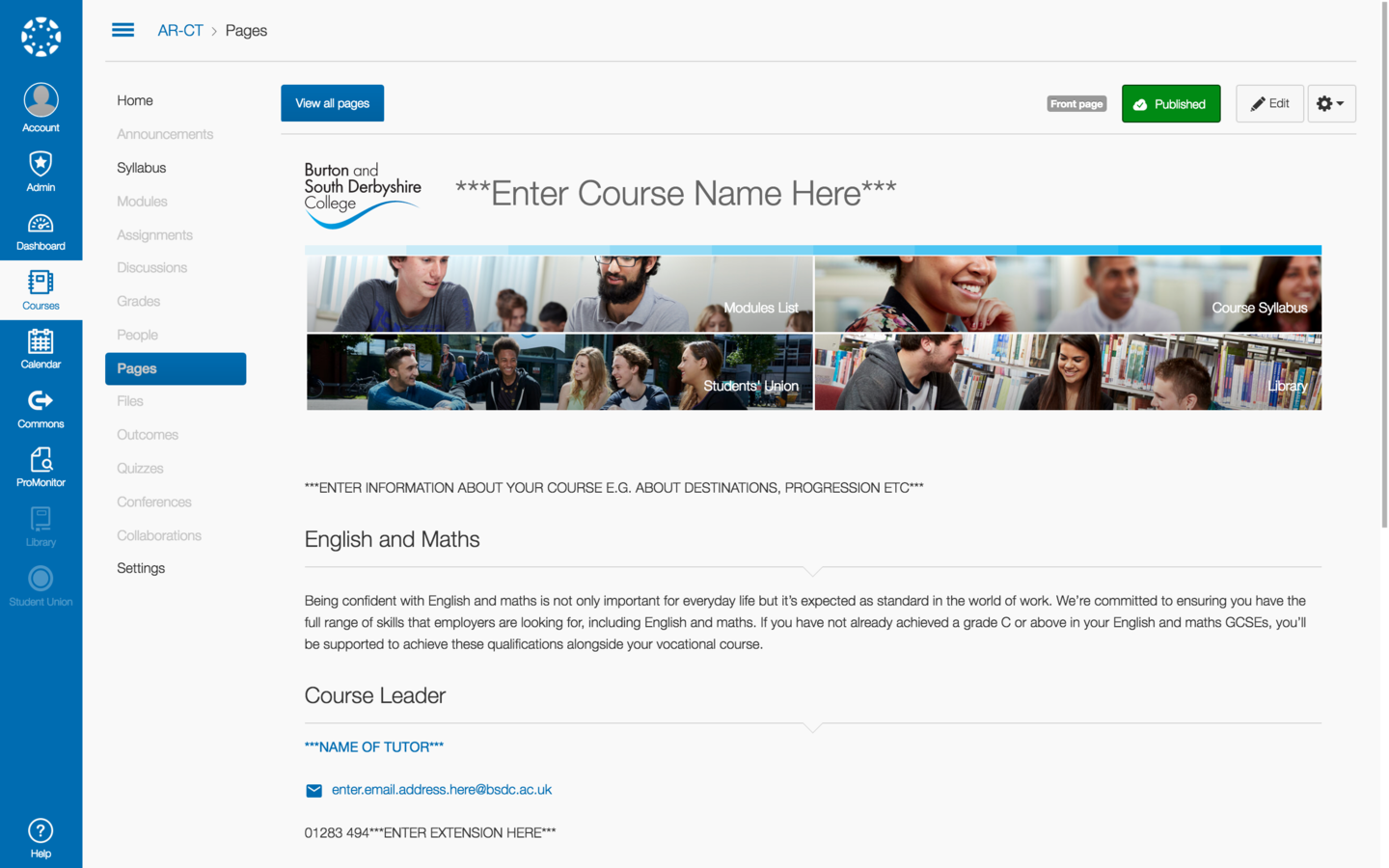
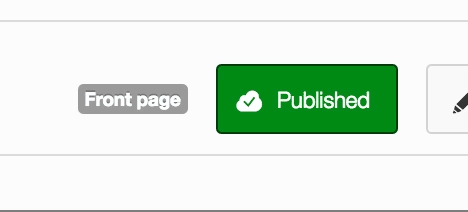
intro: calendar
When creating a structure of your assignments, you can use the calendar to quickly create blank assignments across the year.
This is a great way to build your assignments first then populate as you go through the year.

Simply 'Double Click' on the date to add to the Calendar.
sUPPORT
When building content for Canvas if you ever get stuck you can always ask for help.
Simply press the Help button (bottom left corner)
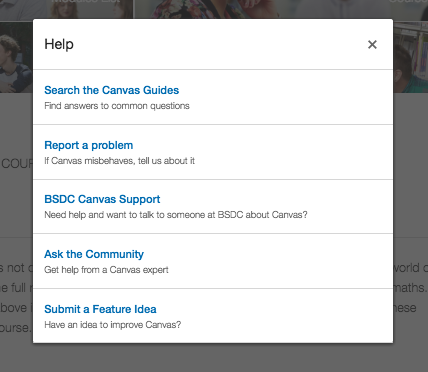
If you find that something is buggy or broken click 'Report a Problem'. To arrange to speak to someone about Canvas, simply press 'BSDC Canvas Support'
Review process
All staff are expected to engage effectively with Canvas and this will be audited by the Quality, Performance and Improvement team via the LTADR review process.