Introduction to Docker

Objectives
- Why we need Docker
- Install Docker
- Run a container
- Manage your images and containers
- Create a Docker image
- Share your Docker image
What is Docker
- Software that helps us isolate a computing environment
- Called a "kernel level virtualization system"
Kernel
Applications
Hardware
Docker (fast)
Virtual Machines (slow)
Install Docker now
1. Create a DockerHub account (hub.docker.com)
2. Docker Desktop for Mac
Docker Desktop for Windows
Docker for Linux
Why isolate a computing environment?
- For the good of science
- For yourself
- For your friends
- For the cloud
- For your future
Isolate a computing environment for reproducibility
- Our software environments are complex
- make it easy for others to redo the analysis for your paper
- Imagine a world where you:
- Read a paper, want to build on it
- You easily run their entire analysis with their data
- You run it with your data
- You build on it, improve it, and discover something new
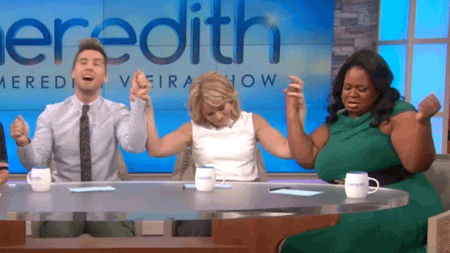
Isolate a computing environment to work efficiently
- You could redo the analysis for your paper, years later
- Free to experiment:
- Installing other software doesn't break other software on your computer
- Save time!
Isolate a computing environment to collaborate
- Avoid "Well, this works on my computer"
- Share environment with your collaborator
- Even works on Windows!
- Save time
Isolate a computing environment to use the cloud
- Our datasets are getting bigger, analysis more complex
- Sometimes local hardware doesn't cut it
- Cloud machines are blank slates: you need to set up an environment anyway
Isolate a computing environment to get a job
- Great for your resume!
- Science needs Docker (maybe not everyone knows it)
- Industry knows they need it
Objectives
- Why we need Docker
- Install Docker
- Run a container
- Manage your images and containers
- Create a Docker image
- Share your Docker image
Intro to
Images & Containers
- Image: a blueprint of an environment
- Container: an instance of an image
you can have many running containers of an image
Pull a Docker image
$ docker pull hello-world
in your terminal
Run a Docker image
$ docker run hello-world
in your terminal
Run a Docker image
$ docker run -it ubuntu bash
in your terminal
give us an interactive terminal
name of image
commandto run
Run a Docker image
$ docker run ubuntu echo 'hello world'
in your terminal
name of image
commandto run
inputs
Objectives
- Why we need Docker
- Install Docker
- Run a container
- Manage your images & containers
- Create a Docker image
- Share your Docker image
Manage your images and containers
$ docker ps
in your terminal
Shows your currently running containers
Manage your images and containers
$ docker ps -a
in your terminal
Shows your currently running and stopped containers
$ docker start -i <container_name>
to restart (interactively) a stopped container
Manage your images and containers
$ docker stop <container_id/name>
in your terminal
Stops a running container
$ docker rm <container_id/name>
to remove a stopped container
List your images
$ docker images
in your terminal
Shows the images stored on your computer.
Pay attention to size!
List your images
$ docker rmi <image_id>
in your terminal
removes an image
Commands so far
$ docker pull <image_name>
$ docker run -it <image_name> <commands> <args>
$ docker ps -a
$ docker images
$ docker stop/rm <container_name/id>
$ docker rmi <image_name/id>
Container management trick
$ docker run -it --rm <image_name> <commands> <args>
when the container stops, automatically delete it
Objectives
- Why we need Docker
- Install Docker
- Run a container
- Manage your images and containers
- Create a Docker image
- Share your Docker image
Build an image
$ mkdir myProject
in your terminal, create a new folder
create a file named Dockerfile in that folder and open it with a text editor
Dockerfile
FROM python:3.6
RUN pip install jupyterlab
in your text editor
Build your image
$ docker build -t <image_name> .
in your terminal, in your folder
$ docker build -t my_image .
Run your container
in your terminal, in your folder
$ docker run -p 8888:8888 -ti --rm my_image jupyter lab --ip 0.0.0.0 --port=8888 --allow-root
then go http://127.0.0.1:8888/lab in your web browser
adding your local filesystem
in your terminal, in your folder
$ docker run -p 8888:8888 -ti --rm -v $PWD:/myworkspace
-w /myworkspace my_image:latest jupyter lab --ip 0.0.0.0 --port=8888 --allow-root
-v mounts a directory from you local computer to a location in the container
-w sets the working directory
Exercise
Install dipy to your Docker image
$ pip install dipy
Hint: normally we'd do:
Adding files to your image
In your Dockerfile
FROM python:3.6
RUN pip install jupyterlab
RUN pip install dipy
ADD ./myscript.py /myscript.py
ENTRYPOINT ["python", "/myscript.py"]
print('hello human')
Create a file called myscript.py
Objectives
- Why we need Docker
- Install Docker
- Run a container
- Manage your containers and images
- Create a Docker image
- Share your Docker image
Sharing your image on Dockerhub
$ docker login
$ docker build -t <username>/<image_name>:<version> .
$ docker push <username>/<image_name>:<version>
Things to note:
- Docker requires root access
- Won't work on your local cluster :(
- Need to convert your docker image to Singularity
- ask your cluster admin to install Singularity
- check out https://github.com/singularityware/docker2singularity
- Satra's presentation: http://satra.cogitatum.org/om-images/#1
- other examples: https://sylabs.io/docs/
Neuroimaging + Docker
- Instead of building your neuroimaging docker image from scratch, take a shortcut:
https://github.com/kaczmarj/neurodocker
generates Docker and Singularity images!
More Resources
Conclusions
- Docker takes time and practice
- Still, its worth doing! For Science!
- We only scratched the surface today
- There are many resources and shortcuts we can take
- Will be very useful during the hackweek and beyond!