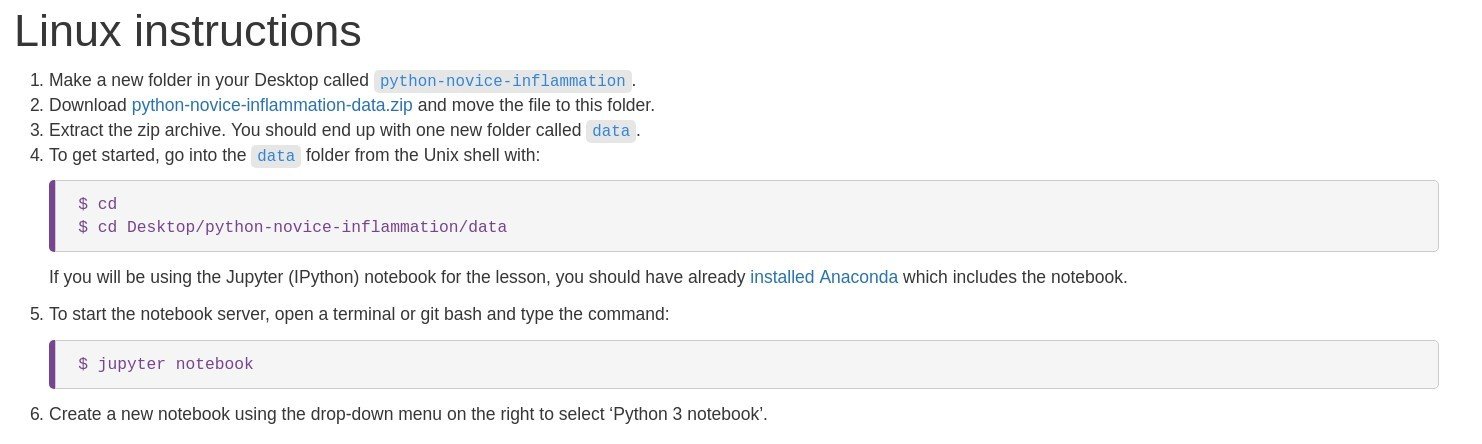Program with Python
Initial tasks:
-
Please sit near the front
-
So you can easily follow all the links: open these slides
(link has been emailed):
https://slides.com/anngledson/programming-python
-
Open the course notes (link has been emailed):
https://swcarpentry.github.io/python-novice-inflammation
Feedback
-
Note there is no attendance sheet - complete feedback instead
-
Positive, or constructive suggestions!
-
If you recommend the course, feel free to tweet: @UoM_eResearch
Research-related IT Services
Described on IT Services website.
Announcements given via Research IT blog.
- Training courses teaching computing skills for Research
- General guidance and advice about research software
- Access to specialist support and consultancy e.g. code reviews
- Access to High Performance Computing (HPC) systems
- Data storage and management
- Full list of services on offer
For help and support use the Support Centre
Housekeeping
- Fire exit
- Toilets
- Course timing
- 09:30 -- 12:00
- 12:00 -- 13:00 lunch
- 13:00 -- 16:00
- Cafes: Barnes Wallis, Starbucks.
But the two most important things are to use whatever language your colleagues are using, so that you can share your work with them easily, and to use that language well.
Our real goal is not to teach you Python!
- Teach basic programming concepts
- We use Python in our lessons because:
-
we have to use something for examples;
- it’s free, well-documented, and runs almost everywhere;
- it has a large (and growing) user base among scientists; and
- experience shows that it’s easier for novices to pick up than most other languages.
-
Teaching methods
- Interactive workshop-style course
- Type along with the examples
- Test your understanding in the exercise sessions
-
Course notes
- All examples and exercises are in the notes
- Slides will remain online after the course
Getting help
- Sticky notes
- Used for getting help and giving real-time feedback
- Green/Yellow = OK / ready to go
- Red/Orange = not OK (too fast, didn't understand, computer says no etc)
- Please interrupt me to ask questions
- Peer learning
- During exercises, please help each other as required
- Please try to be quiet during worked examples so everyone can hear
Setting up
- PLEASE USE THE SET-UP NOTES ON THE NEXT SLIDES!
- ...which are for setting up the computer in today's lab.
- ...which are for setting up the computer in today's lab.
-
We prefer you to use the lab computers if possible:
- If you get stuck, setting up your own laptop, we can only spend a limited amount of time helping you
- As every laptop is different - and our time is limited.
- The 'setup' section in today's course notes:
(https://swcarpentry.github.io/python-novice-inflammation/)- Is for setting up your own computers/laptops
Lab Set-Up: Windows (part 1)
1) Find the C:\Work folder (or directory) on your lab PC. (This is a folder called 'Work' that is on the C drive.)
2) if there are files (and/or folders) inside this Work folder, you can delete them (but don't delete the 'Work' folder)
2) Download the zip file:
https://swcarpentry.github.io/python-novice-inflammation/data/python-novice-inflammation-data.zip
3) Move this zip file to the C:\Work folder
4) Extract the contents of the zip file by right clicking and then Extract All. (See below)
(Double clicking on the zip file does not extract them)
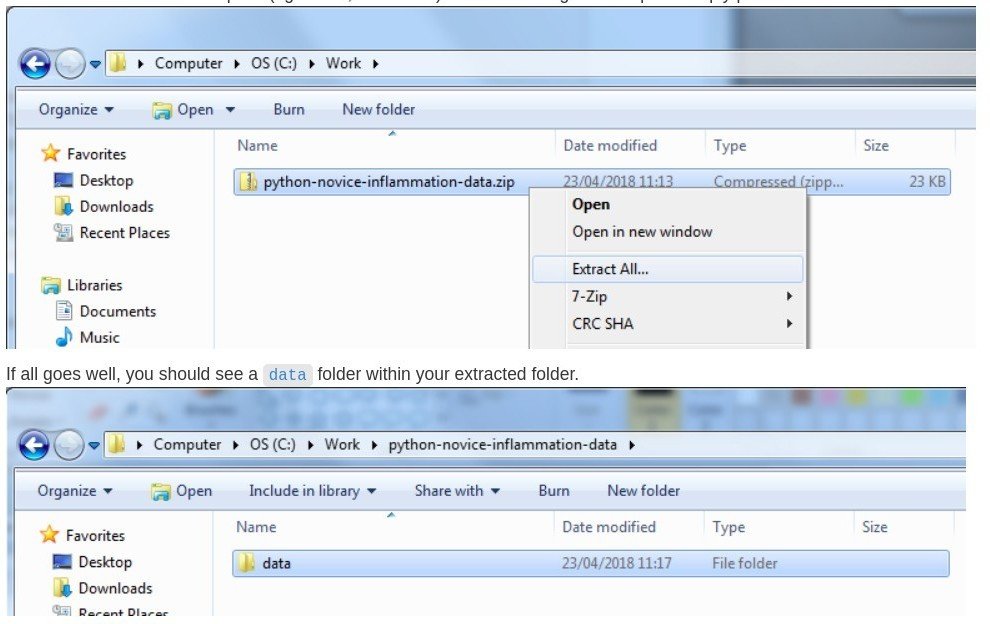
Lab Set-Up: Windows (part 2)
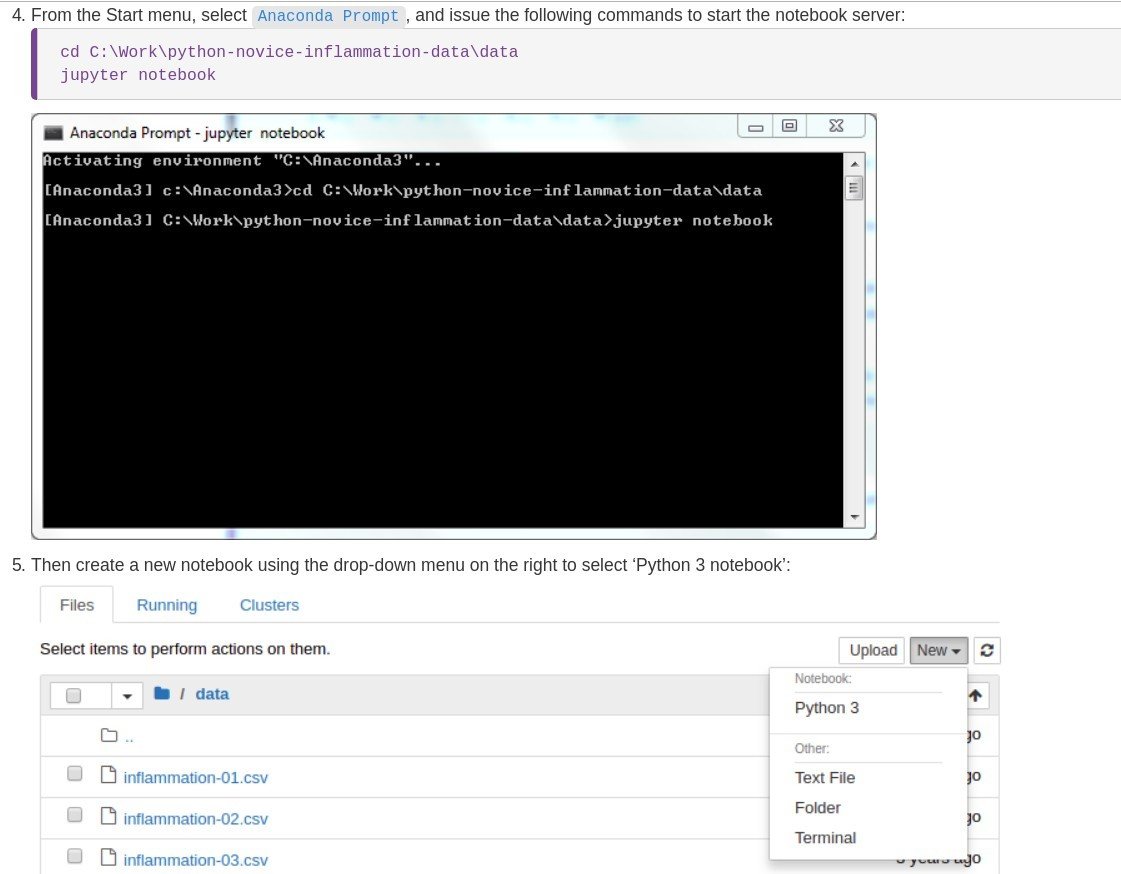
Lab Set-Up: Linux