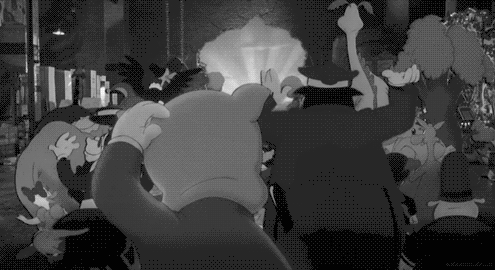07/2015
Michaël Garrez
What is Docker ?

Wikipedia Definition
Docker is an open-source project that automates the deployment of applications inside software containers, by providing an additional layer of abstraction and automation of operating-system-level virtualization on Linux.

Linux Containers
Docker is based on LXC (Linux Containers) which allows
it to isolate containers from each other.
LXC use mainly two Linux Kernel features to acheave it :
- Namespaces (Isolation of resources)
- Cgroups (Isolation of resource usage as CPU/RAM)

Docker World
Docker can be split in multiple different parts :
- Docker Engine
- Docker Hub
- Docker Company

How to use Docker ?
Docker can be used natively on Linux (and only Linux) by the simple bash command :

wget -qO- https://get.docker.com/ | shDocker installation requires at least 3.13 Linux Kernel.



How to use Docker ?
Docker uses boot2docker to create a VM with a Tiny Core Linux version including Docker.

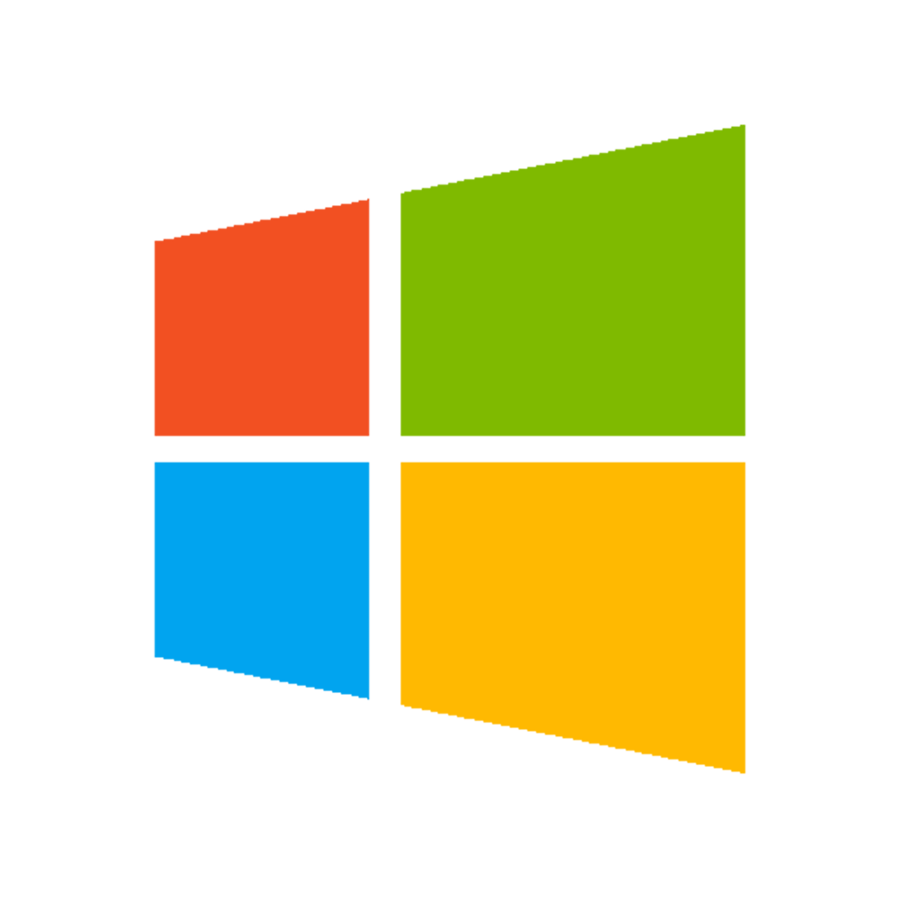
How to use Docker ?
Docker now offers Docker Toolbox which contains
Docker-machine (which still uses boot2docker).
It allows to create multiple docker machines (multiple VMs).

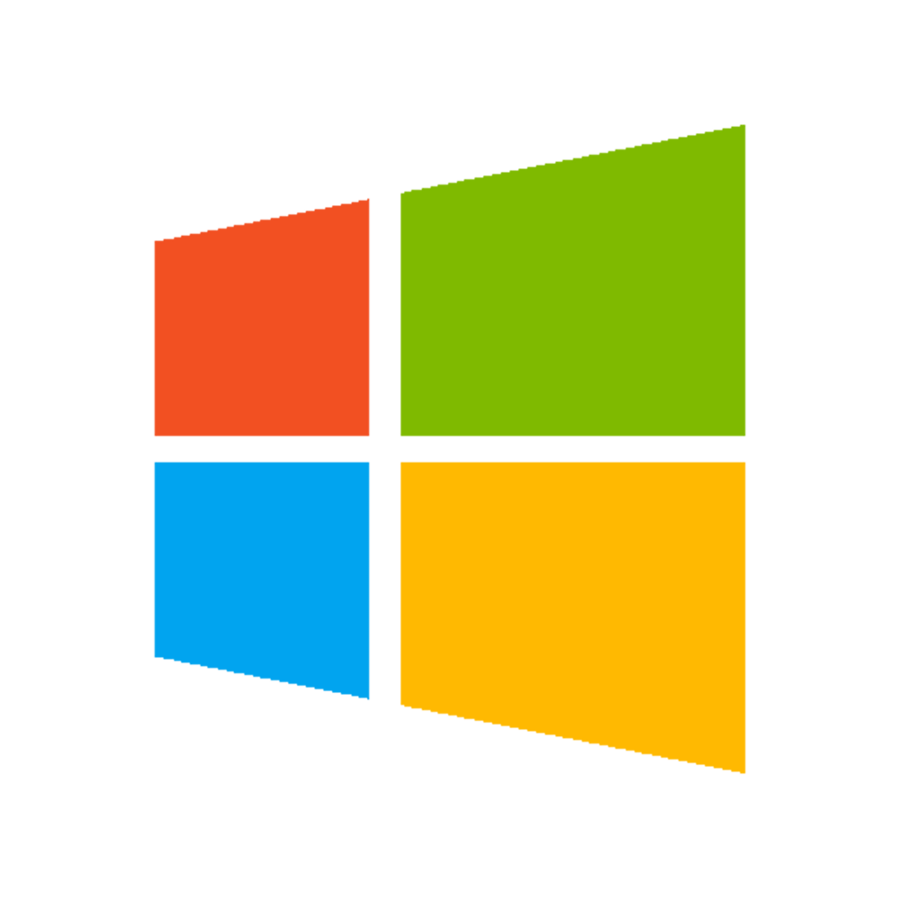
Container VS VM

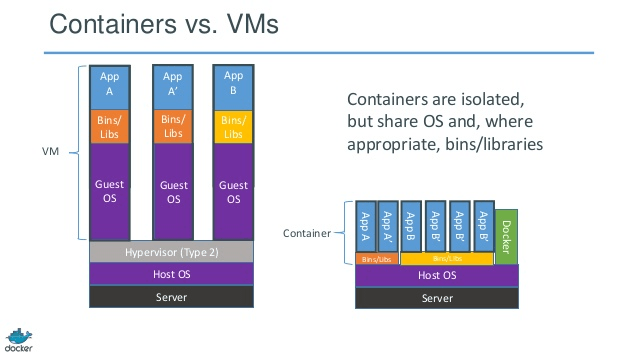
Container VS Image

Image
An image is an inert snapshot of a container.
When runned (with a run command) it becomes a container.
As images can be quite heavy they are designed to be composed of layers of other images which allows to minimize an image weight.
Images are stored on Docker Hub.
Container VS Image

Image
An image is built from a Dockerfile. A file describing how the image is supposed to behave, what it extends from, ...
docker images command lists all local images :

Container VS Image

Container
Programmatically speaking, if an image what a class, then a container would be an instance of this class.
You may launch multiple containers for the same image.
docker ps command lists all running containers :

Build our first container

$ docker run -itd ubuntu:14.04To create a container from the official ubuntu image :
To enter into a container with your terminal :
$ docker exec -it CONTAINERID bashTo check your running containers and their ids :
$ docker psTurn our container in an image

As said before :
An image is a snapshot of a container
Let's take a snapshot of our container :
$ docker commit -m "First commit" CONTAINERID babacooll/myfirstimageBuild a container

You can now create as many container from this image as you want :
$ docker run -dit babacooll/myfirstimage-d : Daemonized
-it : Allocate TTY
Image name
Dockerfile

This approach is nice but as developers
we highly prefer working in files than terminals.
That's why Docker uses Dockerfiles.
Dockerfile

A Dockerfile translation of our current image would be :
FROM ubuntu
MAINTAINER Michael Garrez <michael.garrez@gmail.com>
ENV REFRESHED_AT 2015-05-11
RUN mkdir -p /var/www
To build an image from this Dockerfile :
$ docker build -t babacooll/mysecondimage .Container

To create a container from our new image :
$ docker run -dit babacooll/mysecondimage-d : Daemonized
-it : Allocate TTY
Image name
Image : Apache + PHP7


Dockerfile

# use the latest Ubuntu base image
# adapted from https://registry.hub.docker.com/u/coderstephen/php7 for additional needs
FROM ubuntu:14.04
MAINTAINER Michael Garrez <michael.garrez@gmail.com>
# install packages for Apache and for compiling PHP
RUN apt-get update && apt-get install -y \
apache2-mpm-prefork \
apache2-prefork-dev \
aufs-tools \
automake \
bison \
btrfs-tools \
build-essential \
curl \
git \
libbz2-dev \
libcurl4-openssl-dev \
libmcrypt-dev \
libxml2-dev \
re2c
# get the latest PHP source from master branch
RUN git clone --depth=1 https://github.com/php/php-src.git /usr/local/src/php
# we're going to be working out of the PHP src directory for the compile steps
WORKDIR /usr/local/src/php
ENV PHP_DIR /usr/local/php
# configure the build
RUN ./buildconf && ./configure \
--prefix=$PHP_DIR \
--with-config-file-path=$PHP_DIR \
--with-config-file-scan-dir=$PHP_DIR/conf.d \
--with-apxs2=/usr/bin/apxs2 \
--with-libdir=/lib/x86_64-linux-gnu \
--enable-bcmath \
--with-bz2 \
--enable-calendar \
--with-curl \
--enable-exif \
--enable-ftp \
--with-ldap \
--enable-mbstring \
--enable-mbregex \
--with-mcrypt \
--with-mysqli=mysqlnd \
--with-openssl \
--enable-pcntl \
--without-pear \
--enable-pdo \
--with-pdo-mysql=mysqlnd \
--enable-sockets \
--with-zip \
--with-zlib
# compile and install
RUN make && make install
ENV PATH=$PATH:/usr/local/php/bin
# set up Apache environment variables
ENV APACHE_RUN_USER=www-data \
APACHE_RUN_GROUP=www-data \
APACHE_LOG_DIR=/var/log/apache2 \
APACHE_LOCK_DIR=/var/lock/apache2 \
APACHE_PID_FILE=/var/run/apache2.pid
# Remove default site
RUN rm -f sites-enabled/000-default.conf
# Enable additional configs and mods
ENV HTTPD_PREFIX /etc/apache2
RUN a2dismod mpm_event && a2enmod mpm_prefork
RUN ln -s $HTTPD_PREFIX/mods-available/expires.load $HTTPD_PREFIX/mods-enabled/expires.load \
&& ln -s $HTTPD_PREFIX/mods-available/headers.load $HTTPD_PREFIX/mods-enabled/headers.load \
&& ln -s $HTTPD_PREFIX/mods-available/rewrite.load $HTTPD_PREFIX/mods-enabled/rewrite.load
RUN usermod -u 1000 www-data
ENV TERM xterm
EXPOSE 80
# By default, simply start apache.
CMD /usr/sbin/apache2ctl -D FOREGROUND
Build the image

$ docker build -t babacooll/apachephp7 .Image name
Dockerfile directory


Run a Container

$ docker run -dit babacooll/apachephp7-d : Daemonized
-it : Allocate TTY
Image name

Let's check Apache

To know the IP of Docker Host :

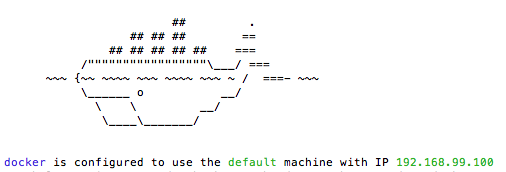
D.M. Name
D.M. IP
Browse our container


Open ports

To open a port on the Container :
$ docker run -dit -p 80:80 babacooll/apachephp7
How to add PHP code ?

Solutions ?
- Open Container and work in it ?
- Open Container in FTP ?

How to add PHP code ?

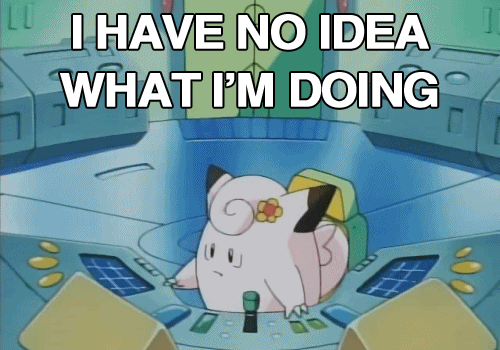

How to add PHP code ?

Let's build a new Image babacooll/apachephp7project
extending babacooll/apachephp7
Dockerfile
FROM babacooll/apachephp7
MAINTAINER LFT <lft@quanta.lu>
ENV REFRESHED_AT 2015-05-11
COPY vhost.conf /etc/apache2/sites-enabled/
RUN mkdir -p /var/www/babacooll
VOLUME ["/var/www/babacooll"]
COPY application/ /var/www/babacooll
WORKDIR /var/www/babacooll
EXPOSE 80
CMD ["apache2ctl", "-D", "FOREGROUND"]
How to add PHP code ?

Vhost
<VirtualHost *:80>
ServerName babacooll.dev
DocumentRoot /var/www/babacooll
#RewriteEngine On
DirectoryIndex index.php
<Directory /var/www/babacooll>
Options FollowSymLinks
AllowOverride All
Require all granted
</Directory>
LogLevel info
ErrorLog /var/log/apache2/myapp-error.log
CustomLog /var/log/apache2/myapp-access.log combined
</VirtualHost>
<FilesMatch \.php$>
SetHandler application/x-httpd-php
</FilesMatch>
How to add PHP code ?

Let's build our image :

$ docker build -t babacooll/apachephp7project .Let's run a container from this image :
$ docker run -dit -p 80:80 babacooll/apachephp7projectHow to add PHP code ?


How to add PHP code ?

Our image contains now :
- Our Project (./application)
- An Apache vhost (vhost.conf)
- Apache + PHP7 (babacooll/apachephp7)

How to add PHP code ?

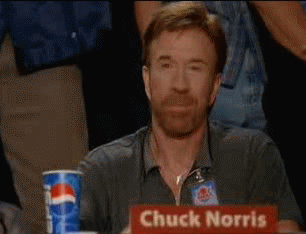

How to add PHP code ?

Now let's change our index.php file
to display phpinfo() :
<?php
phpinfo();
How to add PHP code ?

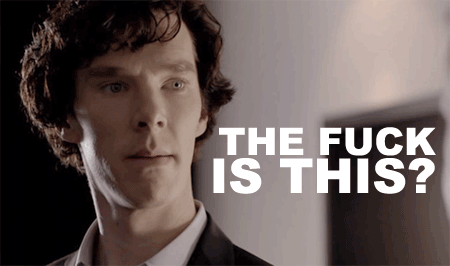

How to add PHP code ?

As babacooll/apachephp7project is an inert image of Apache + PHP7 + Our project, a modification in my local files CAN'T affect this image.
As our container is a living babacooll/apachephp7project,
a modification in my local files CAN'T affect this container.

How to add PHP code ?

A solution would be to update files directly in the container but it would only update the current container, not all containers related to
babacooll/apachephp7project.

How to add PHP code ?

Another (better) solution is to mount dynamically
a volume in the container :
$ docker run \
-dit \
-p 80:80 \
-v //c/Users/Workspace/DockerPres/ApachePHP7Project/application:/var/www/babacooll \
babacooll/apachephp7projectLocal folder to mount from
Container folder to mount on

Image : MariaDB


Docker Hub


Let's use the official mariadb repository
$ docker pull mariadbMariaDB Container


To run a Container with MariaDB :
$ docker run \
--name mymariadb \
-e MYSQL_ROOT_PASSWORD=mypassword \
-e MYSQL_DATABASE=babacooll \
-d \
mariadbMariaDB Container


That's all for the MariaDB container !

Link Containers


Let's link our application to MariaDB !
<?php
try {
$dbh = new PDO('mysql:host=mariadbcontainer;dbname=babacooll', 'root', 'mypassword');
} catch (PDOException $e) {
print "Erreur !: " . $e->getMessage() . "<br/>";
die();
}

Link Containers


Our PHP container has no knowledge of the MariaDB container.
Let's fix that !

$ docker run \
-dit \
-p 80:80 \
--link mymariadb:mariadbcontainer \
-v //c/Users/Workspace/DockerPres/ApachePHP7Project/application:/var/www/babacooll \
babacooll/apachephp7projectDocker Hub

Docker Hub contains a lot of images for various purposes.
Docker Hub provides a free storage facility for your public images and a paying storage facility for your private images (GitHub style).
Push on Docker Hub

$ docker push babacooll/apachephp7projectPull on Docker Hub

$ docker pull babacooll/apachephp7projectAutomated Builds

Docker Hub allows you to link a GitHub repository to a Docker Hub repository.
Your GitHub repository should contain a Dockerfile on the root directory.
Each time you push on GitHub, Docker Hub (through webhooks) will pull your repository and build an image into your Docker Hub repository.
Orchestration

Running all containers by hand can
be really messy and complicated.
But Docker has a solution for us :
Docker Compose
Orchestration

For the moment our simple application requires us to do those commands :
$ docker run \
--name mymariadb \
-e MYSQL_ROOT_PASSWORD=mypassword \
-e MYSQL_DATABASE=babacooll \
-d \
mariadb
$ docker run \
-dit \
-p 80:80 \
--link mymariadb:mariadbcontainer \
-v //c/Users/Workspace/DockerPres/ApachePHP7Project/application:/var/www/babacooll \
babacooll/apachephp7projectOrchestration

Solutions ?
- Put those commands into a README ?
- Put those commands into a bash script ?
No.
The solution is Docker compose !
Orchestration

Docker compose works by putting a single yaml file in your project.
For example this is the corresponding docker-compose.yml file for our project :
web:
image: babacooll/apachephp7project
ports:
- "80:80"
volumes:
- //c/Users/Workspace/DockerPres/ApachePHP7Project/application:/var/www/babacooll
links:
- mariadb:mariadbcontainer
mariadb:
image: mariadb
environment:
MYSQL_ROOT_PASSWORD: mypassword
MYSQL_DATABASE: babacooll
Orchestration

Our project can now be started by a simple command :
$ docker-compose up -dScalability

Docker compose allows you to multiply a container by using the scale command :
$ docker-compose scale mariadb=5To allow links to properly function you have to stop and remove your web container and relaunch it :
$ docker-compose stop web
$ docker-compose rm web
$ docker-compose run -d webNetworking

By default containers cannot contact each other.
To allow that, we can use links or networks.
Containers which are in the same network can contact each other.
Networks can be external or internal.