Setting up iRODS
LDAP Authentication Using PAM

Dan Bedard
Interim Executive Director
The iRODS Consortium
RENCI at the University of North Carolina
Major Steps
1) Set up iRODS PAM Authentication
2) Set up LDAP
3) Set up PAM Module
These instructions derived from
https://docs.irods.org/master/manual/authentication/#pam and
Diagram
iRODS Server
PAM Plugin
pam_ldap.so
iRODS Client
SSL
OpenLDAP
PHPldapadmin
Set up iRODS PAM Authentication
Diagram
iRODS Server
PAM Plugin
iRODS Client
SSL
Set up LDAP
Summary:
1) Install LDAP server (slapd)
2) Configure LDAP
3) Install web interface (PHPldapadmin)
4) Configure web interface
5) Update the web interface
6) Populate LDAP directory
iRODS Server
Set up LDAP
iRODS Server
$ sudo apt-get install slapd ldap-utils
1) Install LDAP server
Answer the questions:
-
Administrator password? admin! (suggested)
Set up LDAP
iRODS Server
$ sudo dpkg-reconfigure slapd
2) Reconfigure slapd
Answer the questions:
-
Omit OpenLDAP server configuration? No
-
DNS domain name? irods.example.org (not actually DNS referenced)
-
Organization name? irods.example.org
-
Administrator password? admin! (suggested)
-
Database backend to use? HDB
-
Remove the database when slapd is purged? No
-
Move old database? Yes
-
Allow LDAPv2 protocol? No
Set up LDAP
iRODS Server
$ sudo apt-get install phpldapadmin
3) Install administrative web interface
Set up LDAP
iRODS Server
$ sudo nano /etc/phpldapadmin/config.php
4) Configure PHPldapadmin
Make some modifications:
- $servers->setValue('server','host','localhost'); - $servers->setValue('server','base',array('dc=irods, dc=example, dc=org')); - $servers->setValue('login','bind_id','cn=admin,dc=irods, dc=example, dc=org'); - $config->custom->appearance['hide_template_warning'] = true;
Set up LDAP
iRODS Server
$ sudo nano /usr/share/phpldapadmin/lib/TemplateRender.php
5) Update the web interface
Make a modification:
- $default = $this->getServer()->getValue('appearance','password_hash_custom');
Set up LDAP
iRODS Server
6) Populate the LDAP directory
Point your webbrowser to http://<hostname>/phpldapadmin
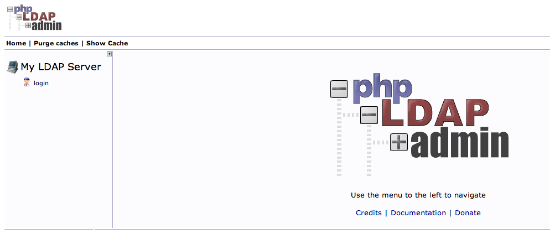
Set up LDAP
iRODS Server
6) Populate the LDAP directory (continued)
Click login to... log in
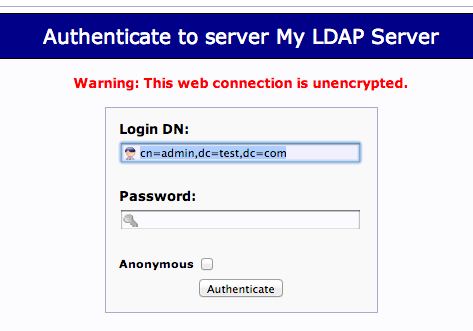
Set up LDAP
iRODS Server
6) Populate the LDAP directory (continued)
Click the plus to expand the domain components. Click "Create new entry here" and create a "generic organisational unit" called "groups"
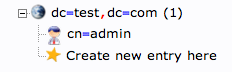
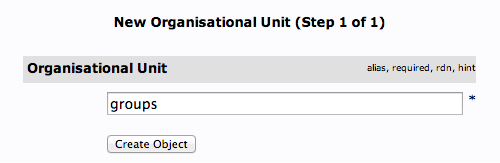
Commit the changes.
Set up LDAP
iRODS Server
6) Populate the LDAP directory (continued)
Click the plus to expand the domain components. Click "Create new entry here" and create a "generic organisational unit" called "users"
Commit the changes to achieve the following:
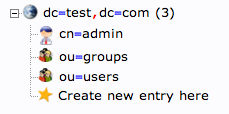
Set up LDAP
iRODS Server
6) Populate the LDAP directory (continued)
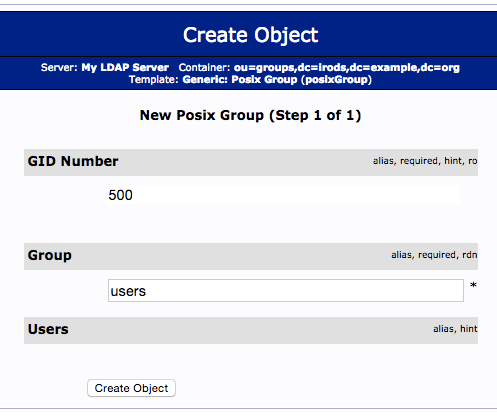
Click the new "groups" unit.
Click "Create a child entry" and select the "Generic: Posix Group" type.
Enter "users" in the Group field and create the object.
Commit the changes.
Set up LDAP
iRODS Server
6) Populate the LDAP directory (continued)
Click the new "users" unit.
Click "Create a child entry" and select the "Generic: User Account" type.
Create a new user, assigned to GID "users" with a password.
REMEMBER THE User Name field!
Commit the changes.
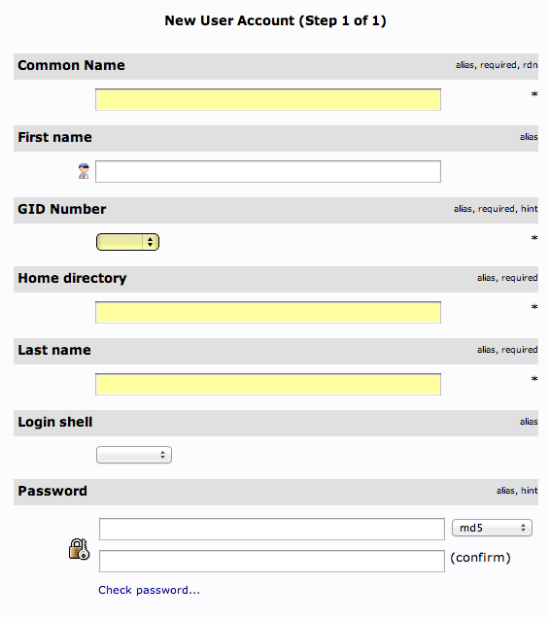
Diagram
iRODS Server
PAM Plugin
iRODS Client
SSL
OpenLDAP
PHPldapadmin
Set up the PAM Module
Summary:
1) Install libpam-ldap
2) Undo Unix login configuration
3) Update /etc/pam.d/irods
iRODS Server
Set up the PAM Module
iRODS Server
$ sudo apt-get install libpam-ldap
1) Install the libpam-ldap package
Answer the questions:
LDAP server URI: ldap://localhost (note: not ldapi!)
DN of the search base: "dc=irods,dc=example,dc=org
LDAP version to use: 3
Make local root Database admin: Yes
Does the LDAP database require login? No
LDAP account for root: "cn=admin,dc=irods,dc=example,dc=org"
LDAP root account password: admin!
Set up the PAM Module
iRODS Server
$ sudo pam-auth-update
2) Undo Unix login configuration
Unstar the LDAP box.
The previous step installed the pam_ldap.so module (good) and set up the OS to use the module for system user authentication (bad)
Set up the PAM Module
iRODS Server
$ sudo nano /etc/pam.d/irods
3) Update /etc/pam.d/irods
Replace the existing configuration with the following directive:
auth sufficient pam_ldap.so
Diagram
iRODS Server
PAM Plugin
pam_ldap.so
iRODS Client
SSL
OpenLDAP
PHPldapadmin
Let's iRODS
$ iadmin mkuser <the user you set up in LDAP> rodsuser
$ iinit
Edit ~/.irods/irods_environment. Change the value of "irods_user_name" to the name of the new user in the LDAP catalog.
Try the password you set up in the catalog.
Questions?
Thank you!
Dan Bedard
danb@renci.org
+1-919-445-0632