SMS to Map
http://bit.ly/sms-to-map
Brandon Rumiser
Carol Kraemer
A simple and inexpensive solution for getting information from the ground when there is only limited access to telecommunications
This isn’t meant to be a comprehensive solution as situations on the ground may not allow someone to even have the electricity to charge their phone. We hope this will be lightweight to extend battery life on the user’s device, as well as, save precious bandwidth so that fragile telecommunications can be shared by more people.
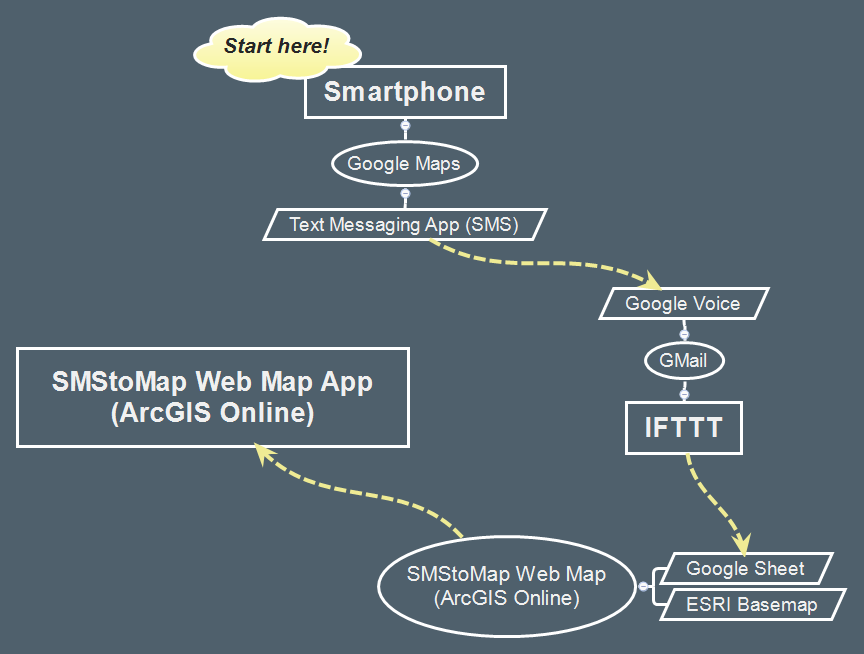
What you should know before submitting information
Information that will be shared publicly:
You will be submitting a GPS location that can be your current location. This will be shared on a map that is currently public. If you don’t want your current location shared, make sure to drop your pin at a different location on the map (See instructions below)
Anything that you write as a comment with your SMS message will show up on the map and be public. Pretty please be kind. We are trying to do some good. I am very interested in device and app information at this time.
Information that will only be shared with those of us working on the project:
Your phone number and possibly your name will come through to a spreadsheet as raw data. I strip that from the feed that goes to the map.
About the phone number you will be texting:
It is a number I created for just this purpose and only I have access to it but any other messages you send will go to a spreadsheet that can be seen by others.
Google Map instructions for submitting GPS coordinates using SMS messaging
User must have the following to submit data:
- Device that has a functioning GPS receiver (turn on in device settings if not already)
- Device that has the Google Maps app installed on device
- Device has an SMS messaging app and texting services as part of its plan (IMPORTANT: If your plan does not have unlimited text messaging, you may be charged for this)
- You must turn off mobile data and wifi (to simulate lack of internet connectivity)
How to submit data for SMStoMap testing:
-
Simulate an offline/disconnected environment (absolutely no data connections, meaning no access to internet and cat videos)
-
Open the Google Maps app (if you are getting a GPS signal, you should see a blue dot appear on your map at your current location)
-
Anywhere on the map, press and hold where you want to drop a pin on the map.
-
Click on “More Info”
-
Then click on the “Share” icon and select your text messaging app of choice.
-
The phone number to send this message to will be 706-521-4030 (it’s just for this project!)
-
The text in your messaging app should look something to the right.
-
At the end of the message, add the kind of device and messaging app you are using in the following format: <space> your device and your messaging app (e.g. Using a Google Pixel with Textra messaging service.
-
Send message!
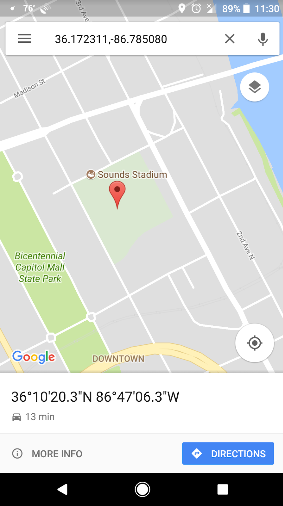
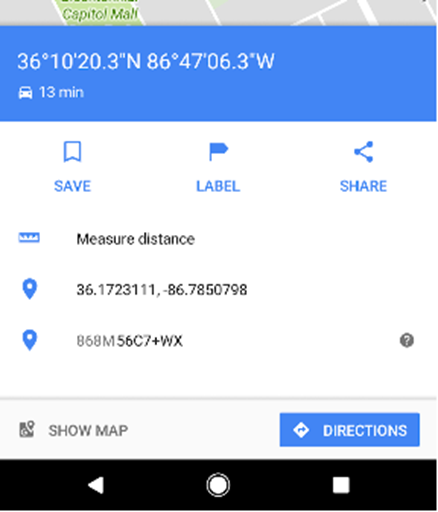
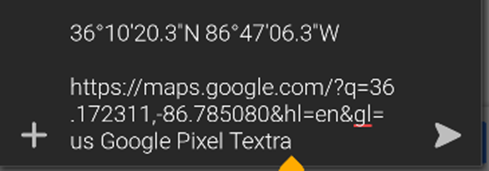
View the data being submitted
in ArcGIS Online
SMStoMap in AGO: https://arcg.is/1PGvTX
Data is updated within 20 minutes (usually less) and it depends on wizardry that I have no control over (for now).
**** Again, thank you for your time! ****
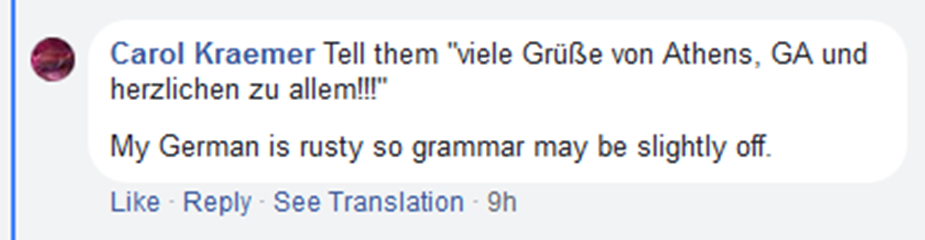
Notes from beta testing
-
As mentioned above, Google uses short URLs when online (connected to mobile or wifi data) - This solution is meant to be used during and after a disaster while telecommunications is damaged and being propped back up. Limiting the use of data during a crisis means more likelihood that the existing fragile networks will be not be overloaded and allow more people to communicate in order to see where need is. Once the network is stable and back to normal, there are other data solutions available.
-
This method only works with Google Maps and was selected for specific reasons:
- It is hugely popular, meaning that even many iPhone users have it already downloaded
- It stores image tiles on the device and can be viewed offline allowing the user to select a location other than the current device location.
-
This proof of concept shows the data from a sheet going directly to an AGO web app. However, in a real world situation, there needs to be human decision making when analyzing the data submitted in order to determine priority levels. Since the user’s telephone number is part of the raw data feed, this may be hugely beneficial to emergency response in case they need to contact the user for more information during a crisis to assist with the decision making.
- Data formatting appears to be consistent across devices and messaging apps when the instructions are followed.
-
Tested with 500+ character count and the message still came through without being split into multiple messages. (YAY!!!)
- Took Tablet offline and dropped a pin in google maps
- Copied pin link and pasted it into google voice (send message portion)
- Dropped a few other pins and repeated the pasting process in google voice
- Google Voice appears to queue messages until you have a working wifi connection
- Turned the WiFi connection back on
- Google Voice sent queued messages
- All queued tests went into the google sheet just like standard SMS
-
This looks like a good alternative method
using a tablet and google voice number