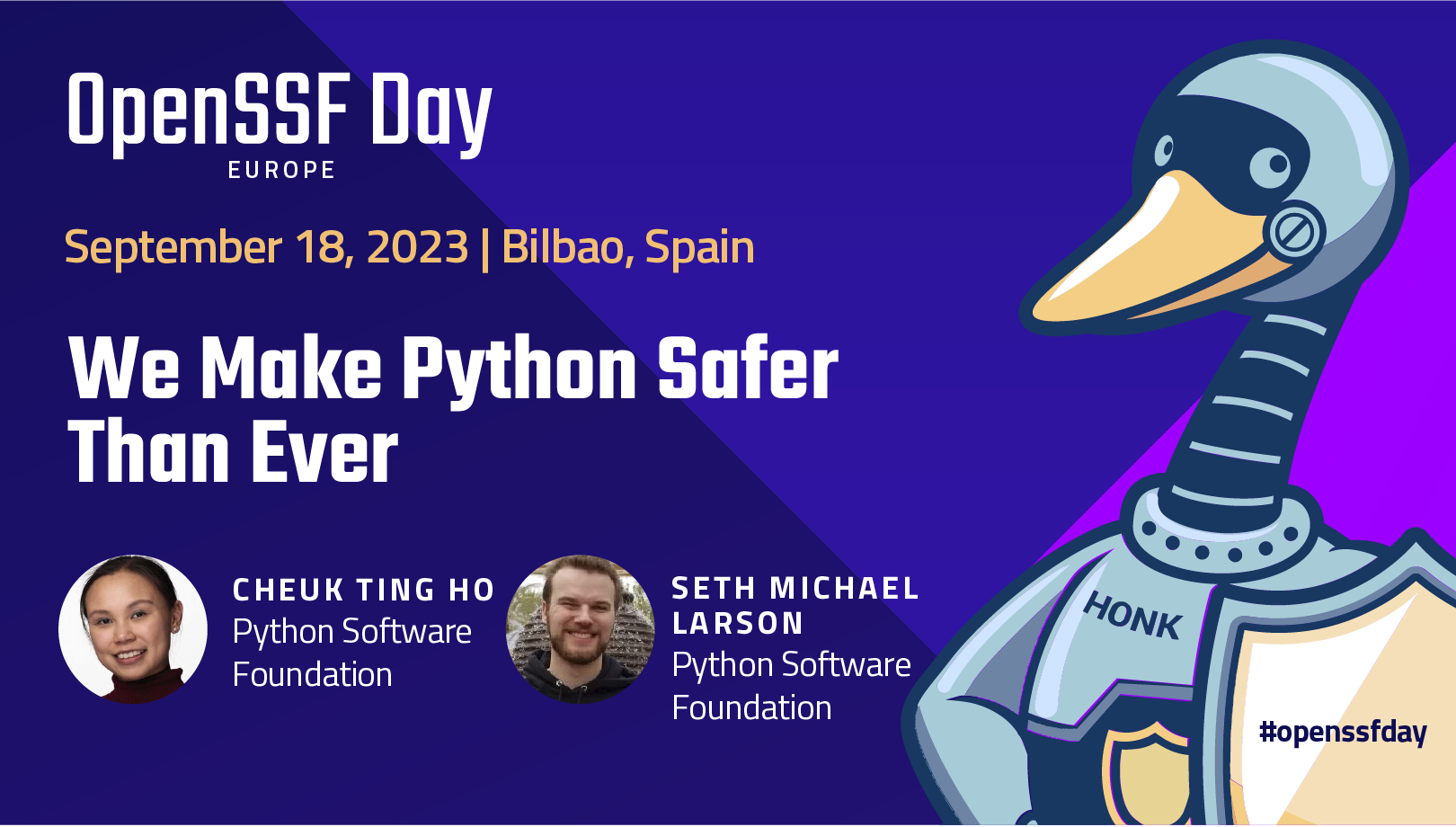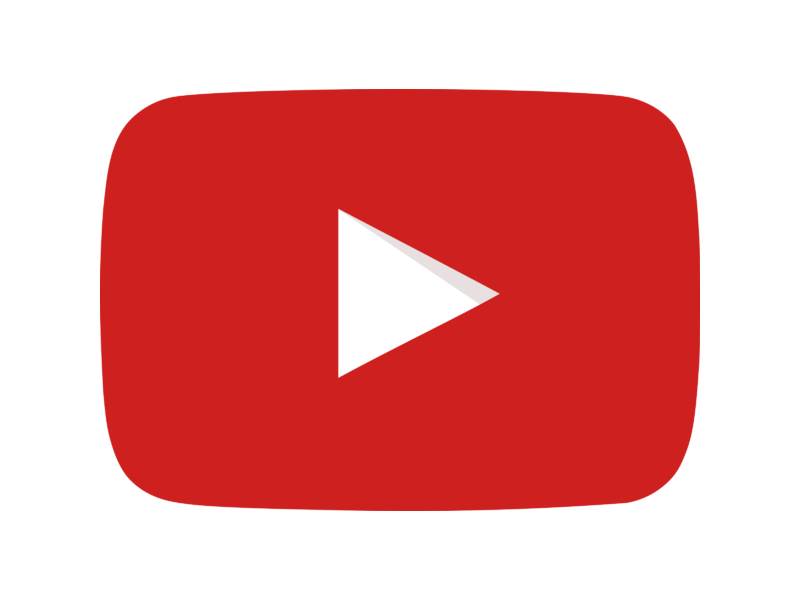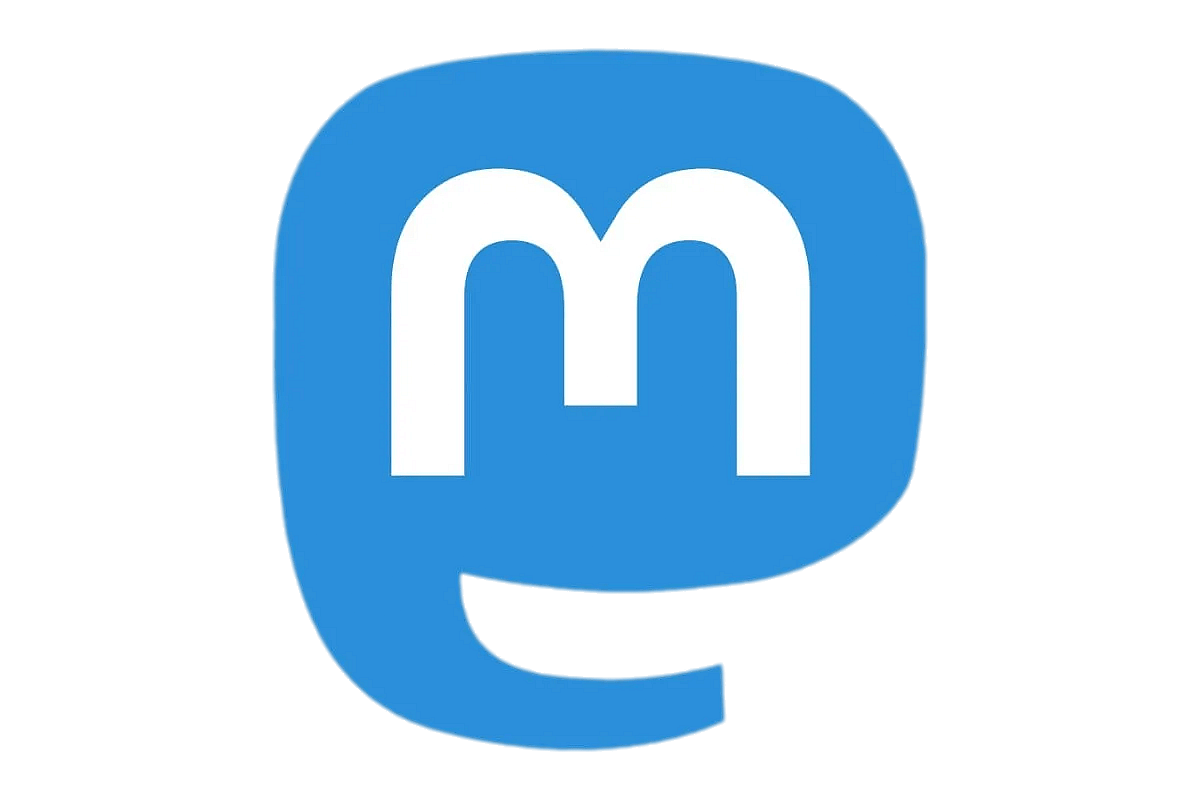HTMX vs WASM
more backend or more frontend?
Get the slides: slides.com/cheukting_ho/htmx-vs-wasm/

Hello I am Cheuk
-
Open-Source contributor
-
Organisers of community events
-
PSF director and fellow
- Community manager at OpenSSF
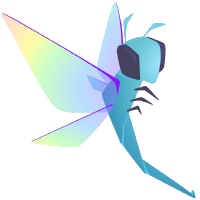
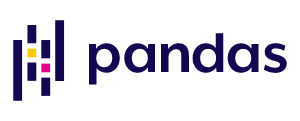
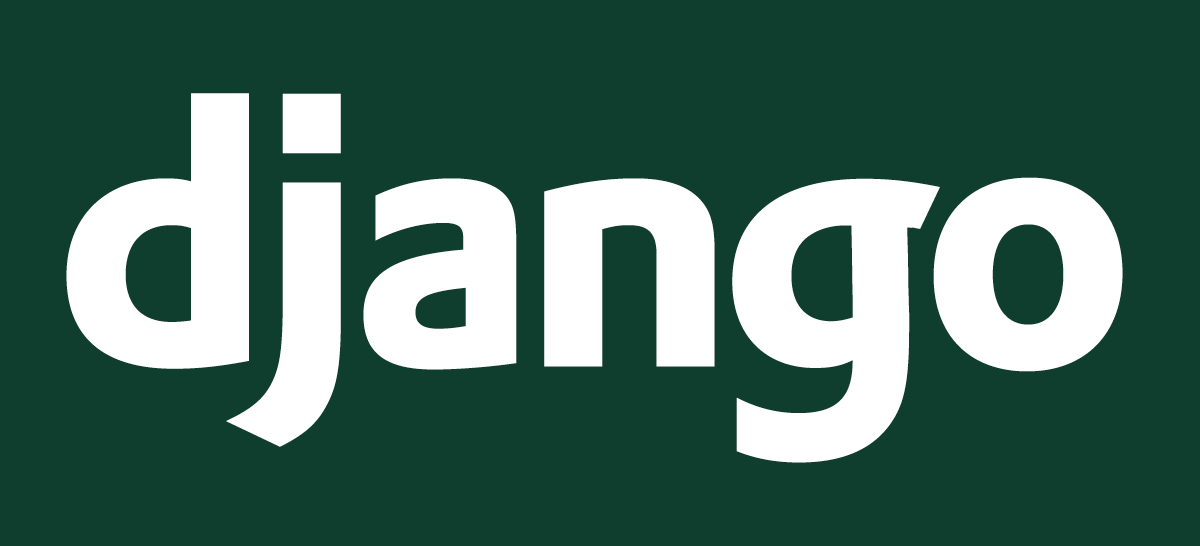
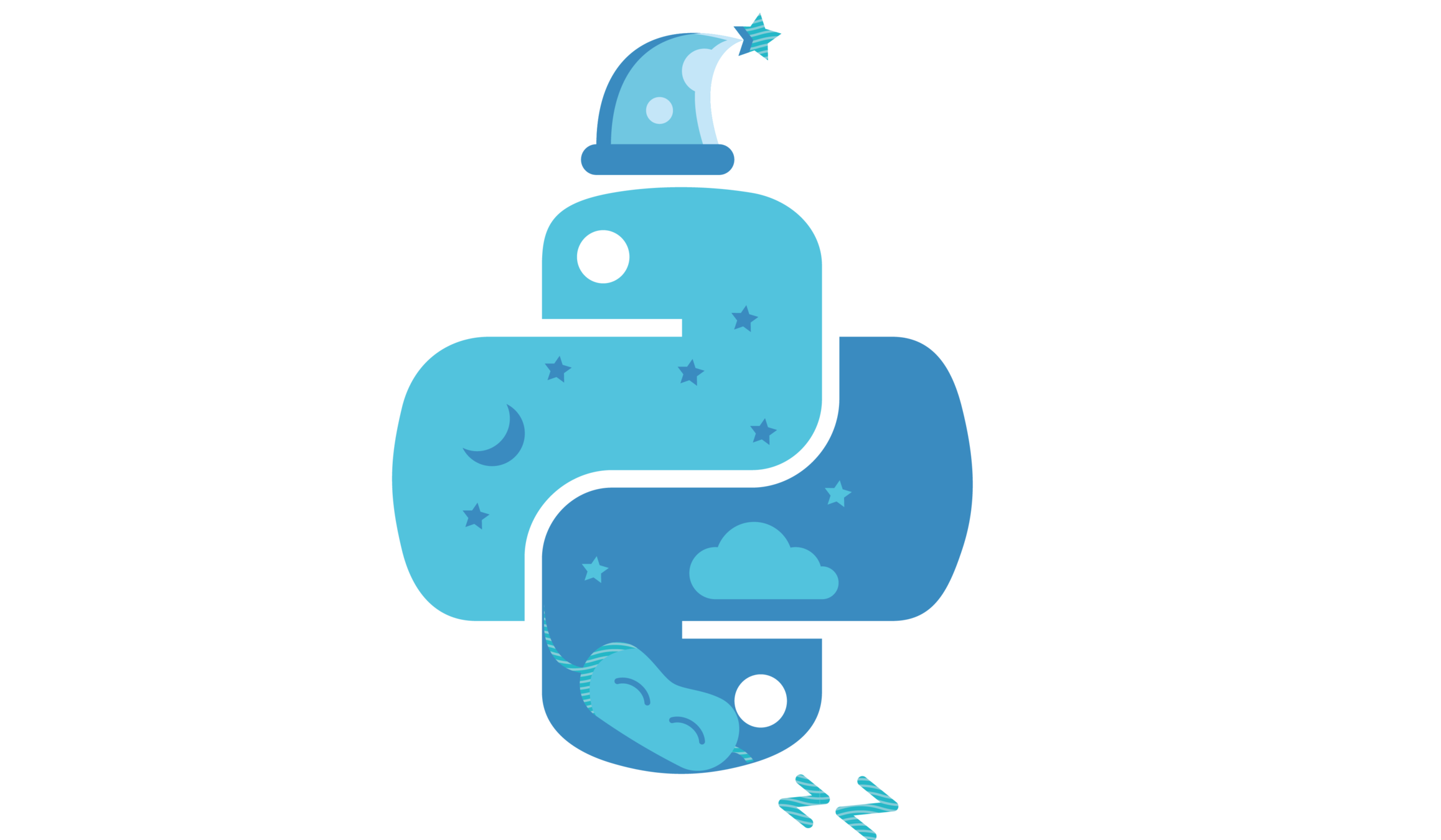
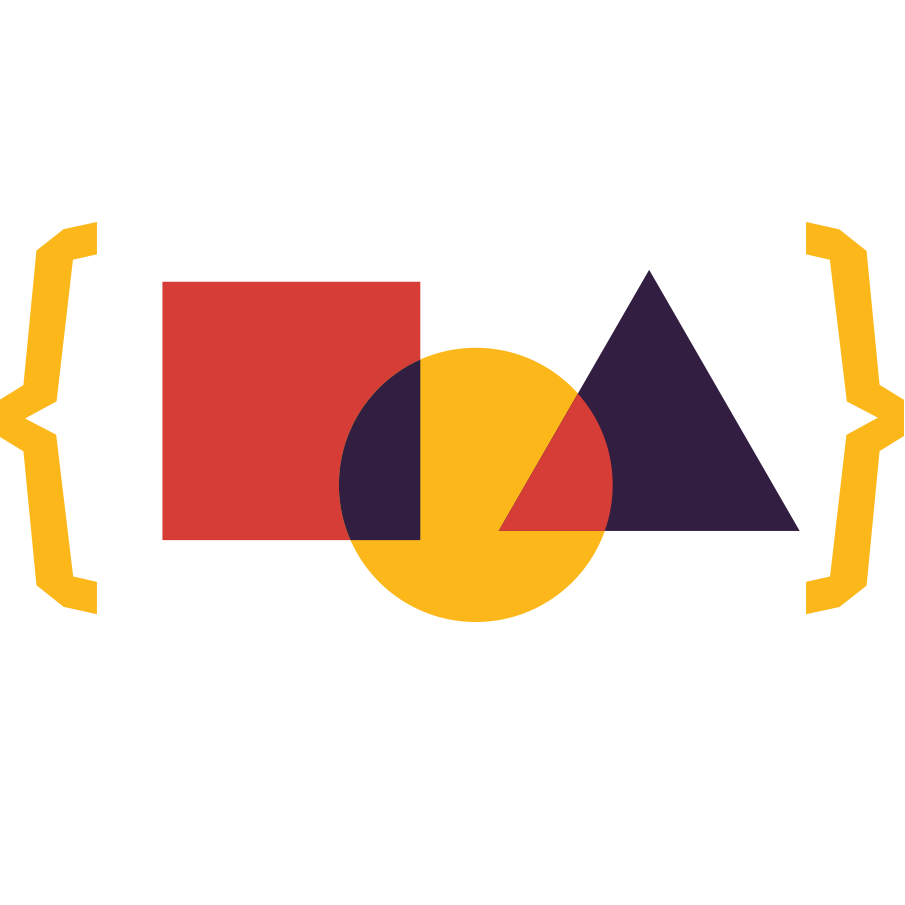
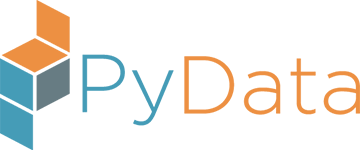
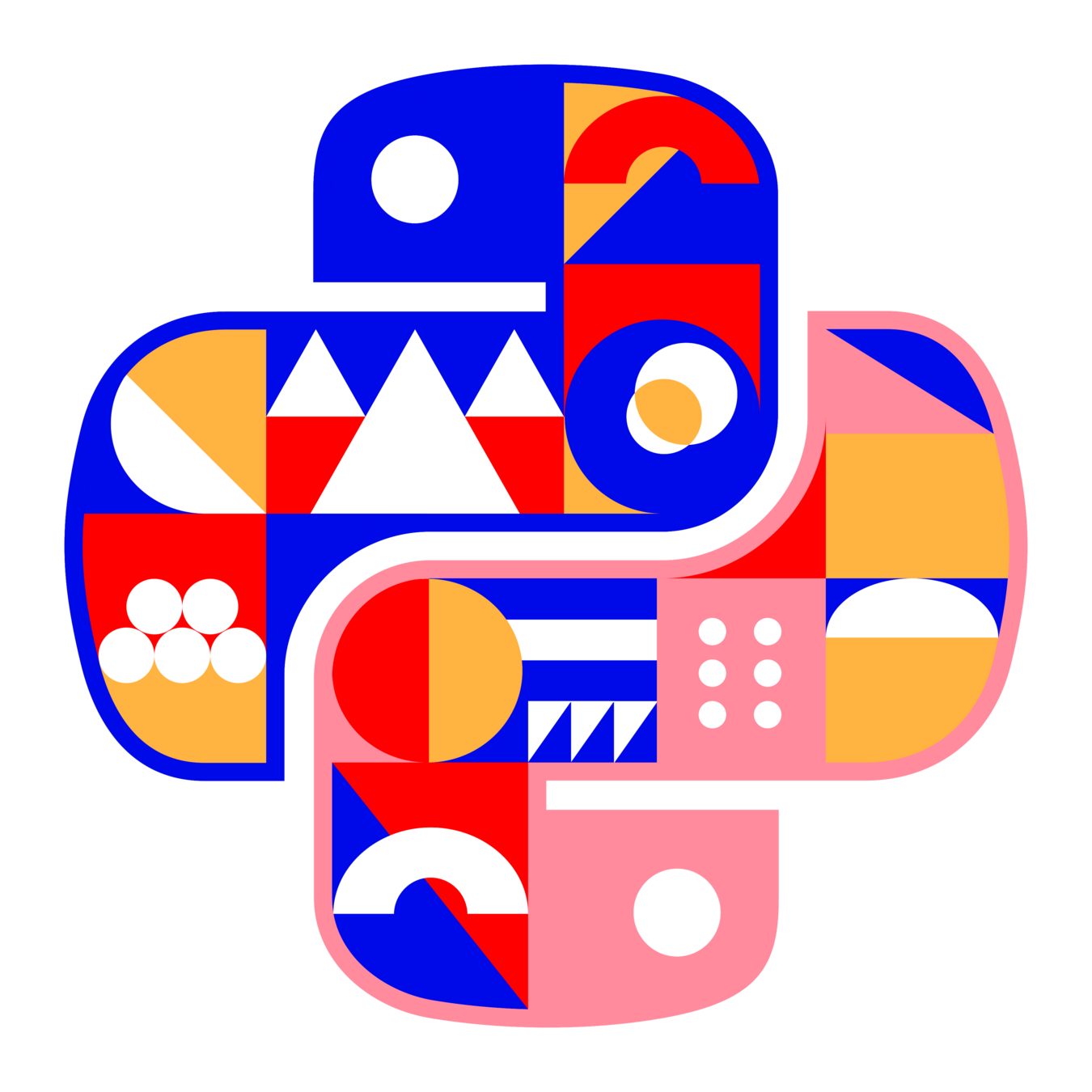

- Part of the Linux Foundation
- Focus on Open Source Security
- Not for Profit
- Security newsletters and blog
- Free courses:
-
OpenSSF Day (OSS EU)
- 18th Spet Bilbao
Who has heard of Project Iodide?
Project Iodide
- Mozilla's trial project
- Build Scientific tools and interactive docs
- Uses the power of modern browsers
- Not Jupyter - no backends
- Not Python specific - JSMD (JavaScript MarkDown)
- Sunset in September 2020
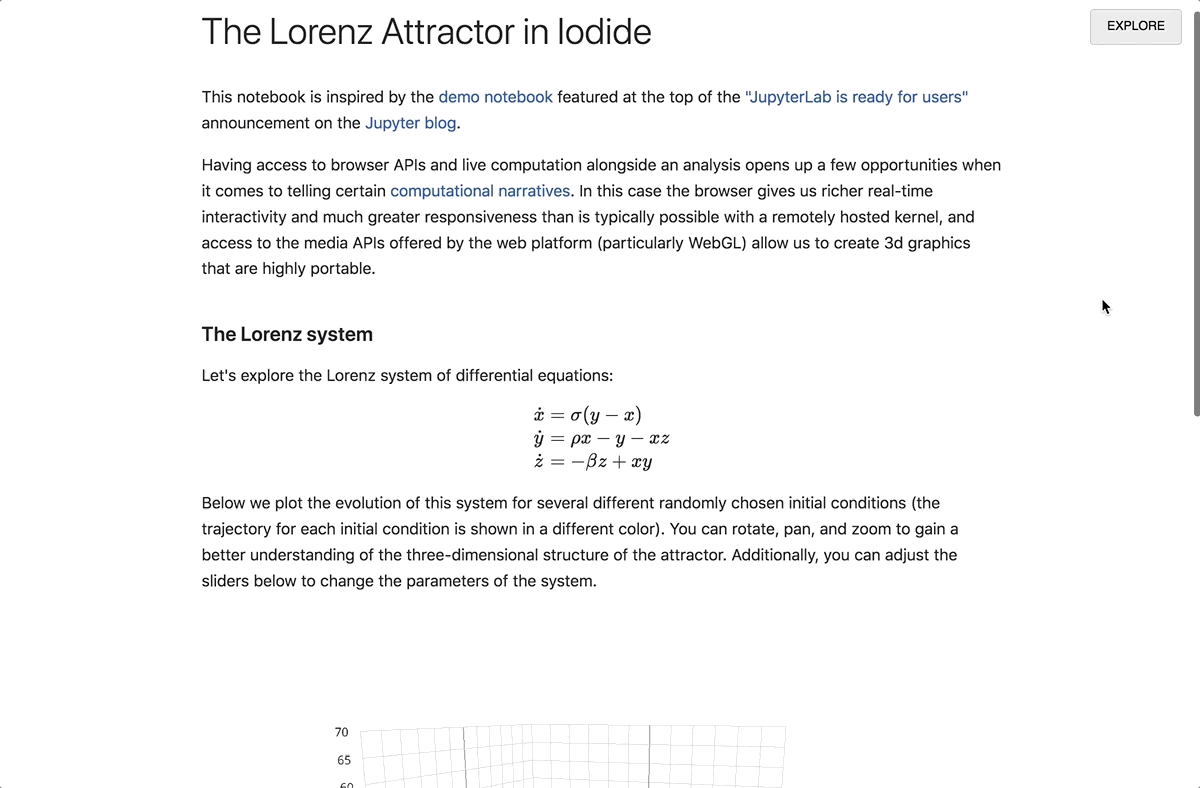
WASM
Looks cool
to do that we need
What is WASM?
Your computer
- a CPU chip
- machine code
- C compiler
- CPython
- Python
Web Browser
- virtual machine
- WASM
- Emscripten
- Pyodide
- Python
Why project Iodide was not more popular?
Problems with Iodide
- Not adopting as well as Jupyter
- Support mainly by one organisation
- Leads to sunset in 2020
- Also leads to spin out of Pyodide
- A community-run project
We are in the age of Python on browser
Pyodide enable
- Running Python code in browser
- Install and run Python packages in browser
- Run Jupyter notebook in the browser - JupyterLite
- Build frontend application with Python on the browser - PyScript
PyScript
- a framework
- run Python applications in the browser
- access to DOM
- multiple backends - Pyodide / MicroPython
- many popular packages of Python available
(Thanks Pyodies) - Playground at pyscript.com
<!doctype html>
<html lang="en">
<head>
<meta charset="utf-8" />
<title>Todo App</title>
<link rel="icon" type="image/png" href="favicon.png" />
<link
rel="stylesheet"
href="https://pyscript.net/latest/pyscript.css"
/>
<script defer src="https://pyscript.net/latest/pyscript.js"></script>
<link rel="stylesheet" href="./assets/css/examples.css" />
</head>
<body>
<nav class="navbar" style="background-color: #000000">
<div class="app-header">
<a href="/">
<img src="./logo.png" class="logo" />
</a>
<a class="title" href="" style="color: #f0ab3c"
>Pyscript Native TODO App</a
>
</div>
</nav>
<section class="pyscript">
<h1>To Do List</h1>
<py-tutor modules="utils.py;pylist.py">
<py-register-widget
src="./pylist.py"
name="py-list"
klass="PyList"
></py-register-widget>
<py-config>
plugins = [
"https://pyscript.net/latest/plugins/python/py_tutor.py"
]
[[fetch]]
files = ["./utils.py", "./pylist.py"]
</py-config>
<py-script>
from js import document
from pyodide.ffi.wrappers import add_event_listener
def add_task(*ags, **kws):
# create a new dictionary representing the new task
new_task_content = Element("new-task-content")
task = { "content": new_task_content.value, "done": False, "created_at": dt.now() }
# add a new task to the list and tell it to use the `content` key to show in the UI
# and to use the key `done` to sync the task status with a checkbox element in the UI
myList.add(task)
# clear the inputbox element used to create the new task
new_task_content.clear()
def on_click(evt):
add_task()
def handle_keypress(evt):
if evt.key == "Enter":
add_task()
add_event_listener(
document.getElementById("new-task-content"),
"keypress",
handle_keypress
)
</py-script>
<div class="py-box">
<input id="new-task-content" />
<button
py-click="add_task()"
id="new-task-btn"
class="py-button"
>
Add Task!
</button>
</div>
<py-list id="myList"></py-list>
<py-repl id="my-repl" auto-generate="true"> </py-repl>
</py-tutor>
</section>
</body>
</html>
Source: https://pyscript.net/examples/
The frontend is getting
thicker and thicker
Is this what we want?
There are limitations:
-
loading time
- RAM in the browser VM (4GB)
What about we make it thinner?
How about just HTML?
HTMX
On the other hand,
we have another movement
Using HTMX
- Forget about JavaScript
- Easily adding dynamic elements in HTML
- Lighter than React
- Everything in one place
Using Django with HTMX
Using Django with HTMX
- CSRF security token needed
- HTMX elements in template
- dynamically change the page
- plug-in like django-htmx
<html>
<head><title>Htmx Demo!</title></head>
<body>
{% block main %}{% endblock %}
<script src="https://unpkg.com/htmx.org@1.1.0"></script>
<script>
document.body.addEventListener('htmx:configRequest', (event) => {
event.detail.headers['X-CSRFToken'] = '{{ csrf_token }}';
})
</script>
</body>
</html>base.html
<div id="tasks"
hx-confirm="Are you sure you want to delete this task?"
hx-target="#tasks"
hx-swap="outerHTML">
{% for task in tasks %}
<div>{{ forloop.counter }} {{ task.description }}
<a class="block mr-2 hover:text-gray-600"
hx-delete="{% url 'delete_task' task.id %}">
Delete?
</a>
</div>
{% endfor %}
</div>
display_tasks.html
So what will it be like in the future?
My wild guesses...
- JavaScript no longer needed for frontend work
- JavaScript will be considered "low level"
- More casual coders
- More integration with AI models