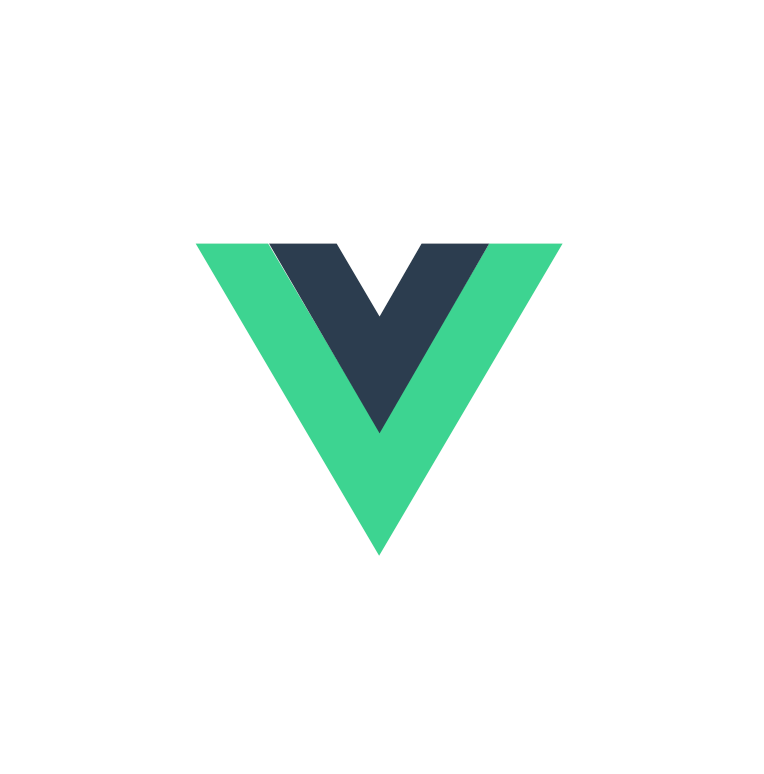
Vue.js Certification
Bootcamp
👋
Welcome!
Let us introduce ourselves

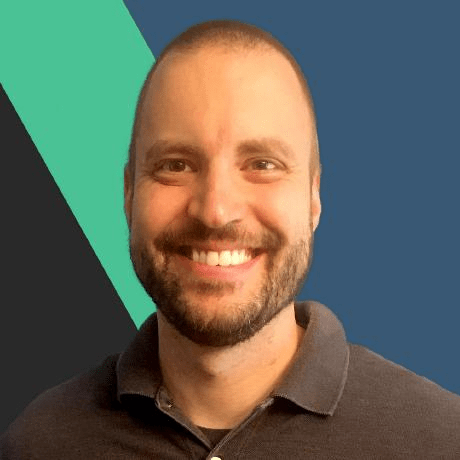

800+ Video Lessons
150,000 users








Alex Kyriakidis
Daniel Kelly
Debbie O'Brien
Chris Fritz
Maria Lamardo
Roman Kuba
Sébastien Chopin
Filip Rakowski
Mostafa Said

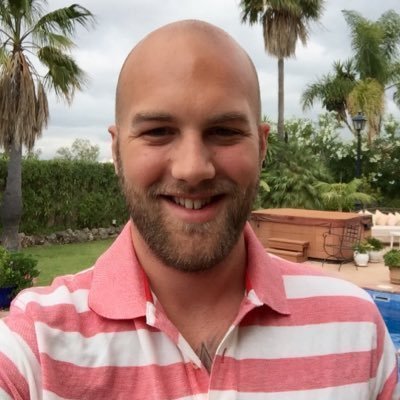
Rolf Haug
What is It?
- hands-on and expert-guided exam prep
- a 3 week program consisting of:
- 👨🏫 live instruction
- 👨💻 coding challenges
- 📚 homework assignments
- 🧪 practice exam
Our goal is for you to ace the exam 💪

What to expect?
Day 1 and Day 2 will look similar
Day 1
6 Sections
👨🏼🏫 presentation
👩💻👨🏽💻 exercise
💬 Q&A
📺 solution
👨🏼🏫
Presentation will look much like what we're doing now
💬
Questions are taken from the chat.
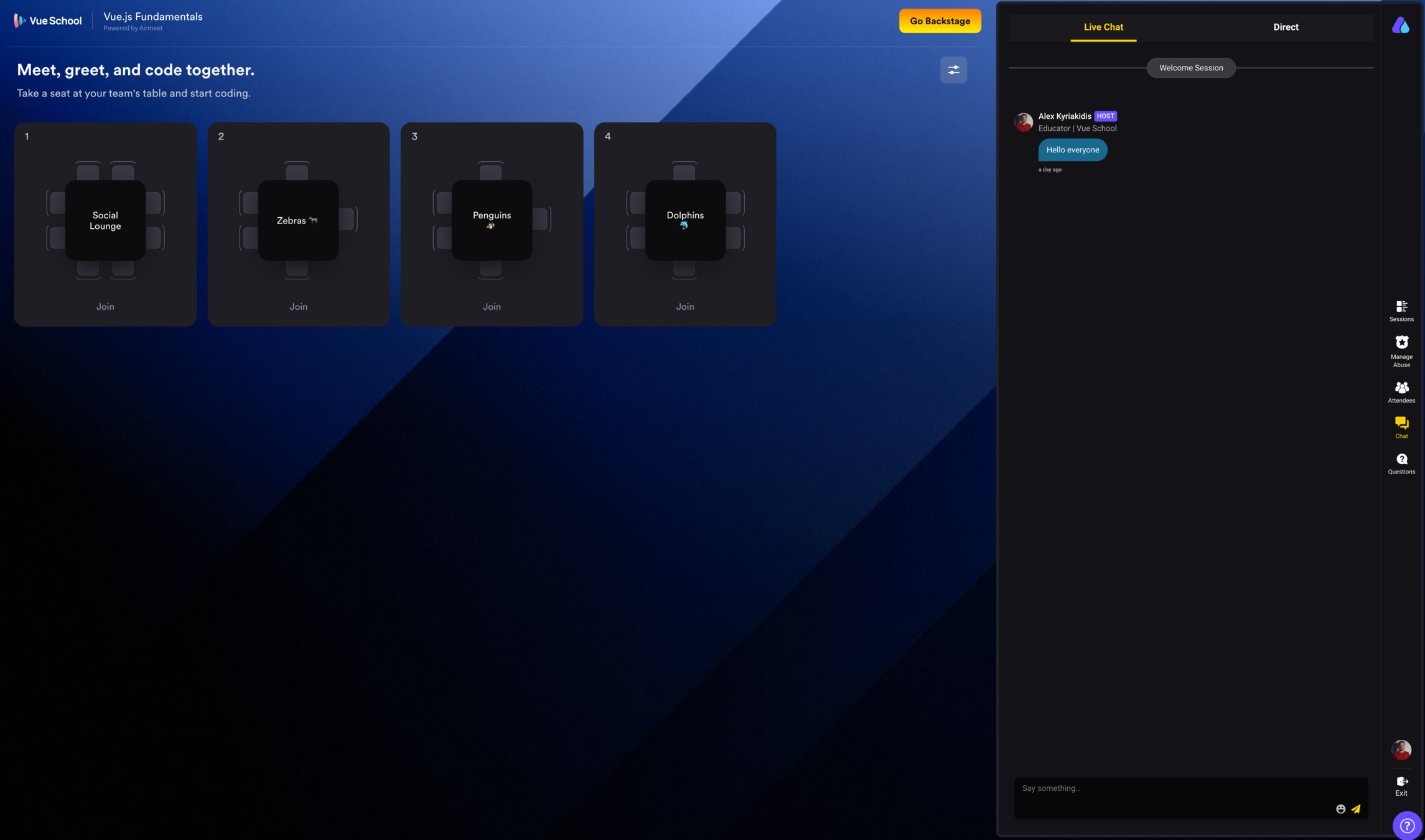
Global Chat
- Chat during the session
- Communicate with everyone while you are in a room
👩💻👨🏽💻
Exercises are your time to practice what you've learned
👩💻👨🏽💻 Exercises
- on your own machine
- work in teams
- exercises are independent
- ±20 minutes
(show structure in repo)
Global Chat
while in a room
- Send 'Help Bees 🐝' if you need help from a trainer
- Send 'Done Bees 🐝' if everyone in your team is done with the exercise
- Use your team name instead of Bees
- Emojis are optional
Global Chat
while in a room
- Send 'Help Bees 🐝' if you need help from a trainer
- Send 'Done Bees 🐝' if everyone in your team is done with the exercise
- Use your team name instead of Bees
- Emojis are optional
Day 1
- Intro to Vue
- Template Syntax
- Event Handling
- Reactivity Fundamentals
- Class and Style bindings
- Form Input Bindings
Section Topics
Day 2
- Component basics
- Lifecycle hooks
- Slots
- Watchers
- Template refs
- Transitions
- Plugins
Section Topics
What to expect?
Day 3 will be a little different
Day 3
We'll do a live practice exam together!
- Real-time multiple-choice questions
We'll explain and discuss the solutions - A feature coding challenge
You complete yourself and we'll live-code the solution - A bug coding challenge
You complete yourself and we'll live-code the solution
📚 We'll send you home with another practice exam too!
Let's join rooms and meet each other!
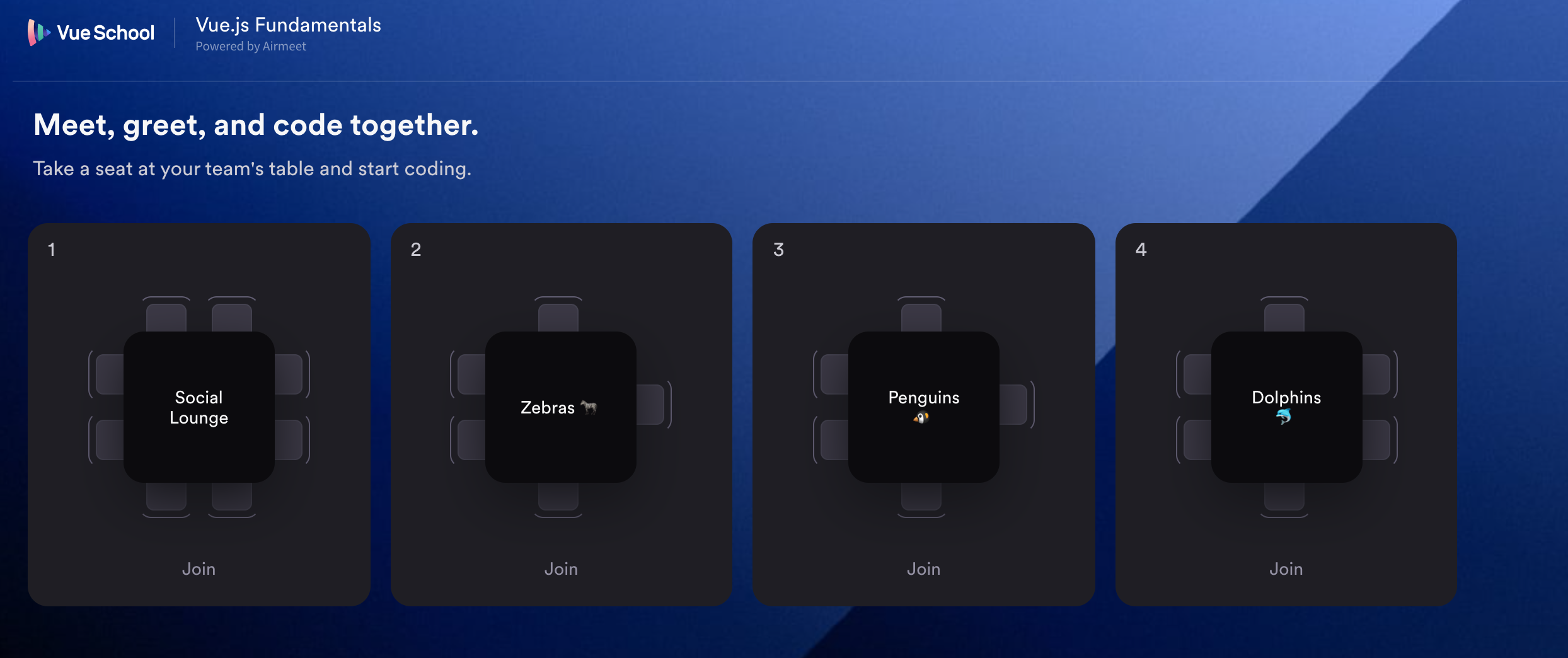
⏰ 5 mins
👩💻👨🏽💻 everybody join a room?
Day 1
Let's start learning the material for
🚦
Intro to Vue and
Reactivity Fundamentals
1
Section
What is Vue.js?
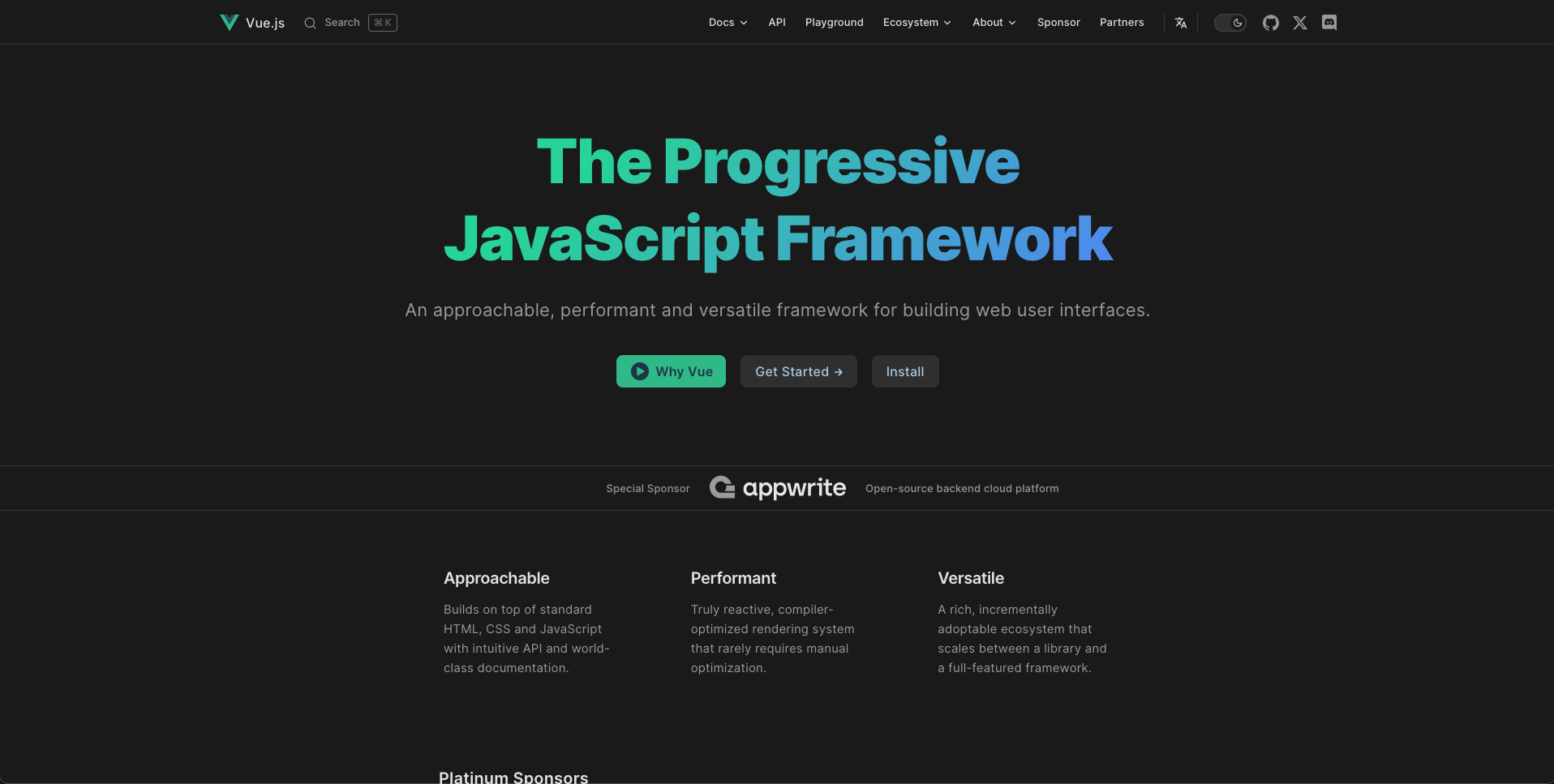
What is Vue.js?
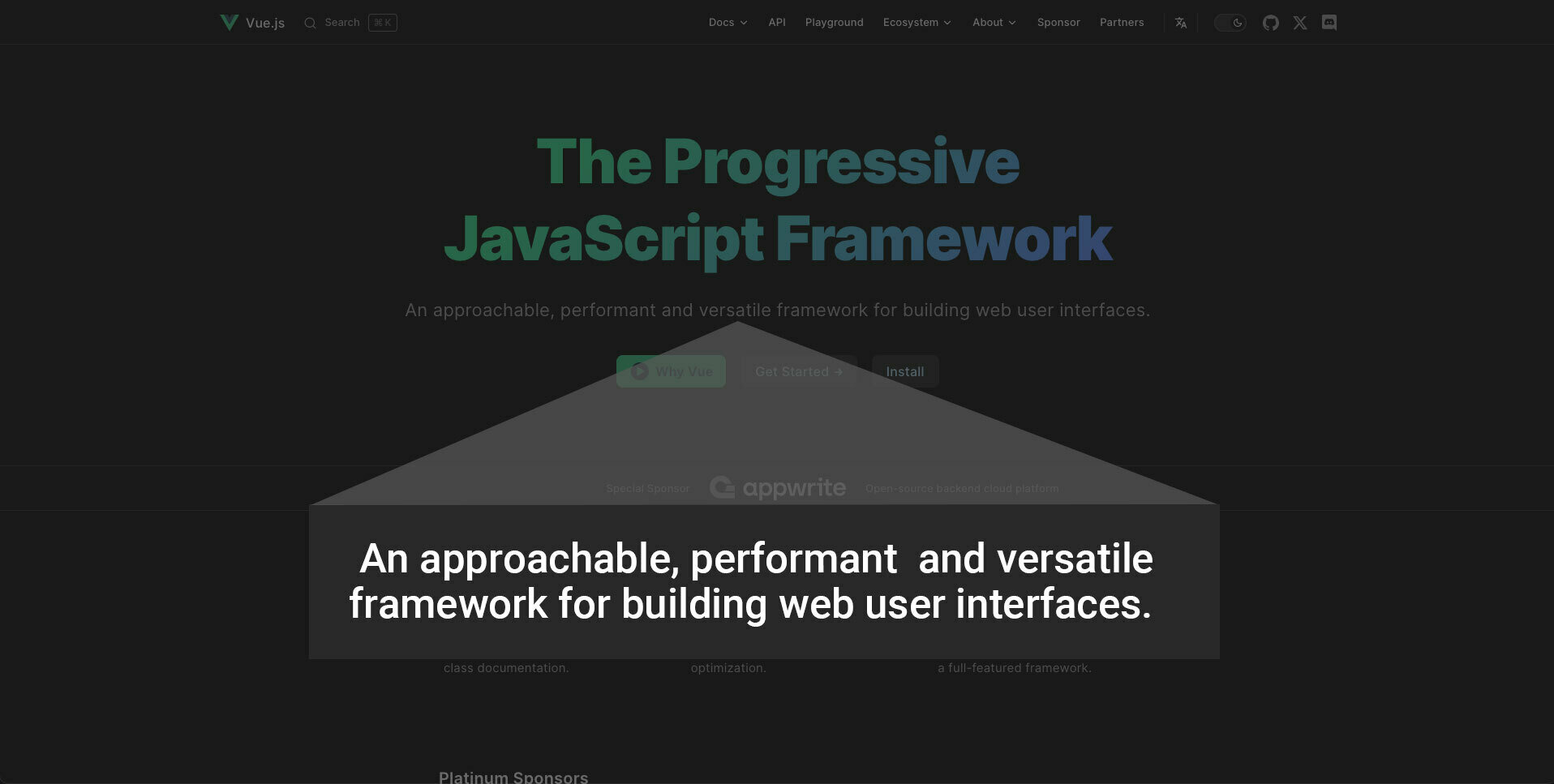
Build Interactive UI Elements
Interactive Forms
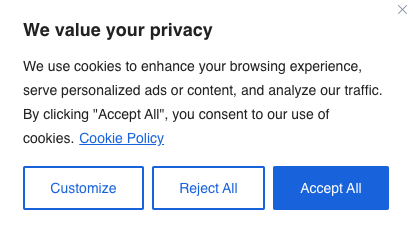
Cookie Consent Dialogs
Carousels
Build Full Applications
- Vue Components - UI Elements
- Vue Router - Pages
- Pinia - State Management
- Combine with an API for Data
What about others?
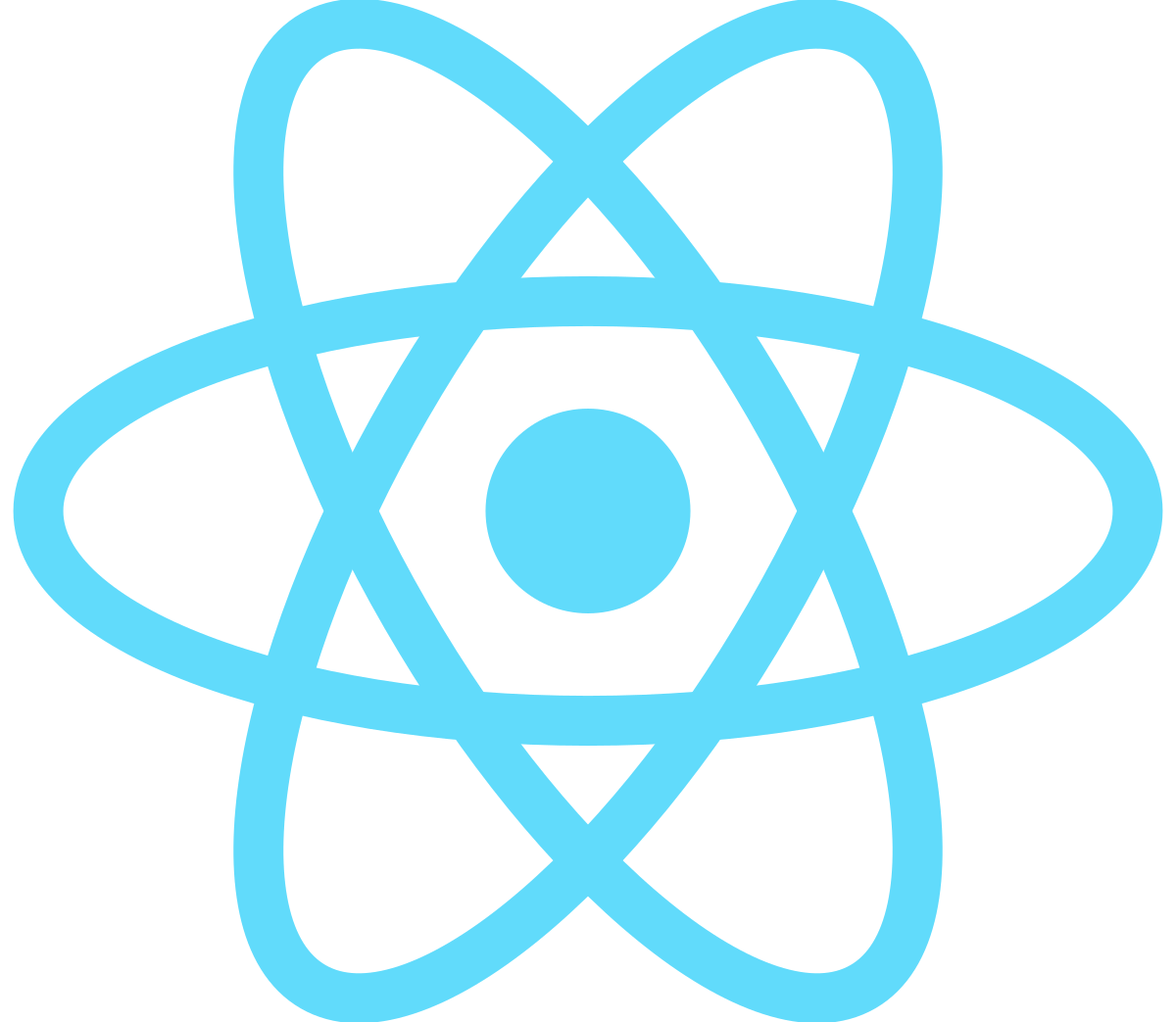
React
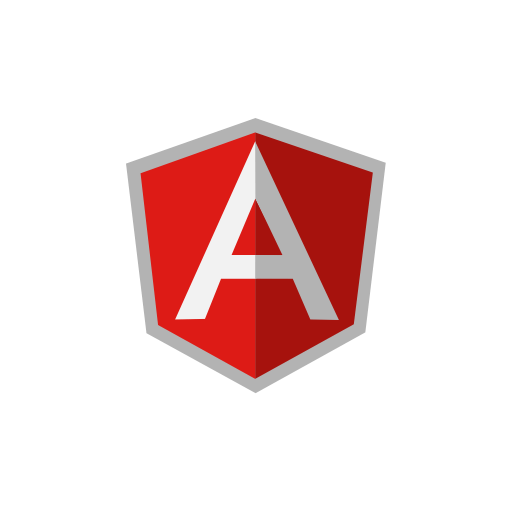
Angular
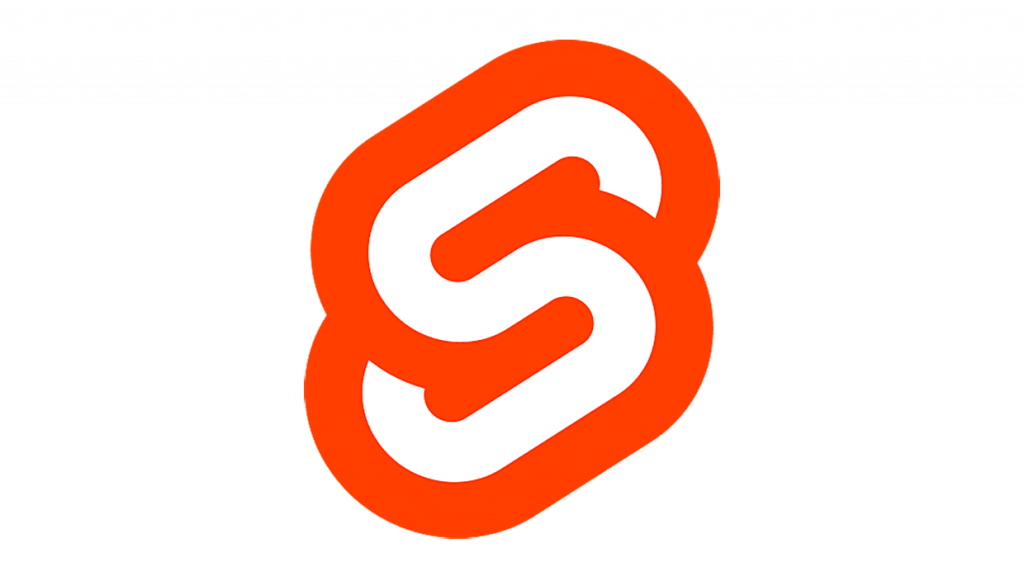
Svelte
They are similar in use case just a little different in approach and syntax
What about others?
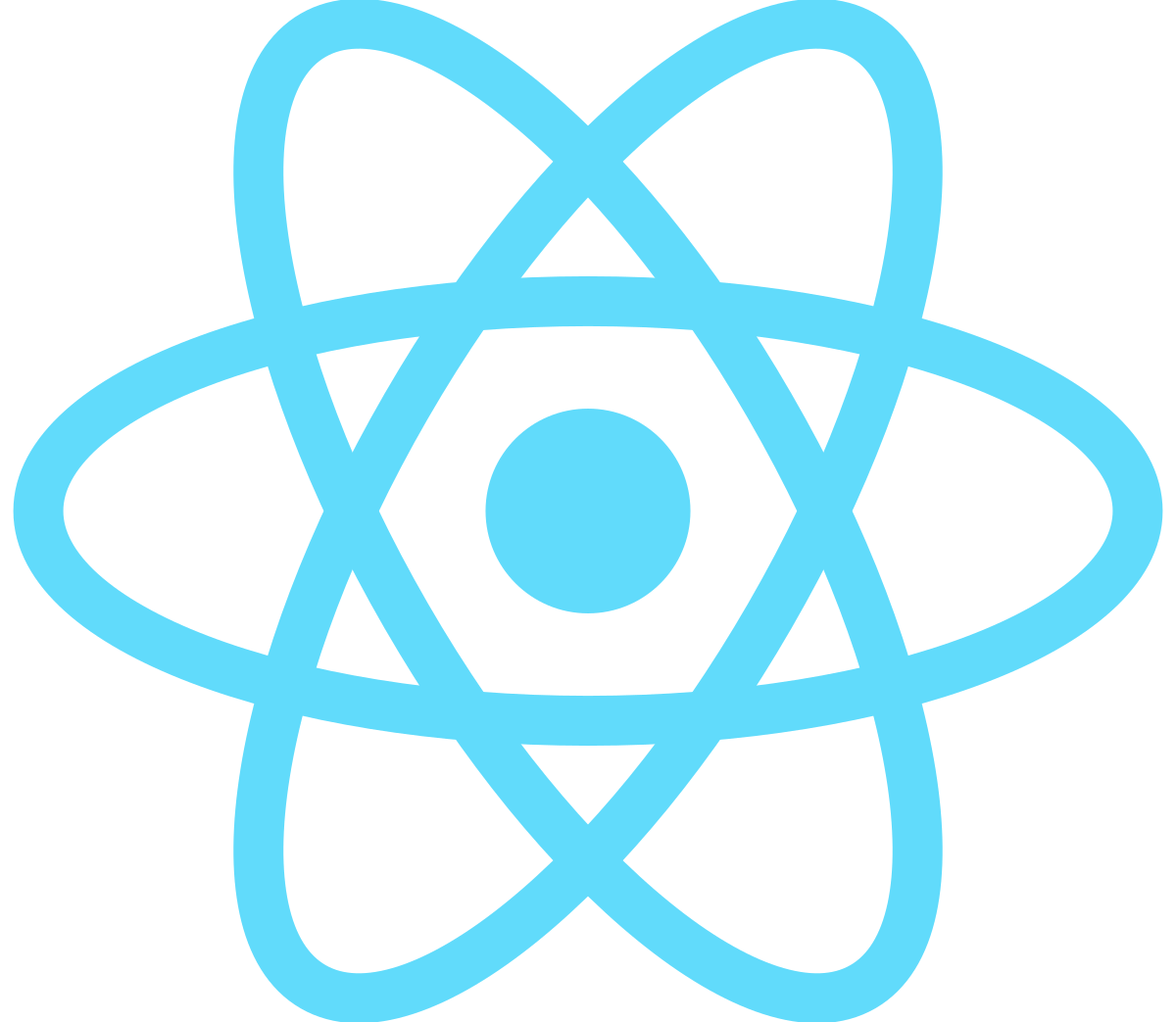
React
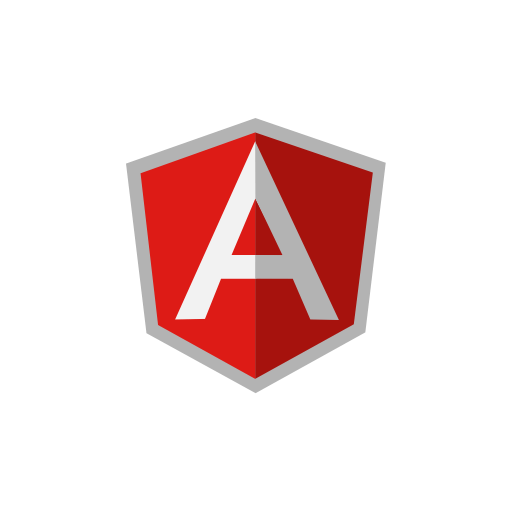
Angular
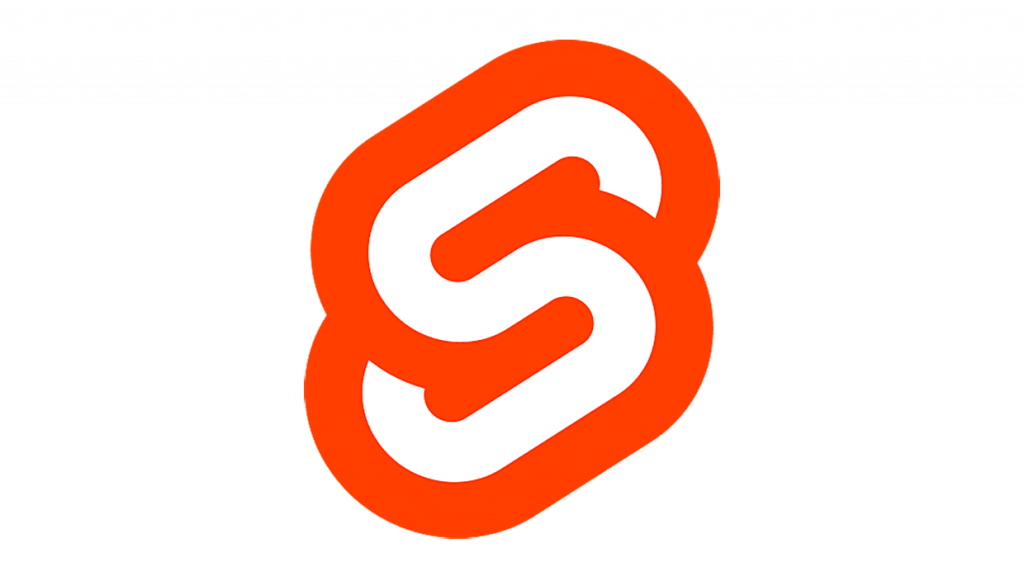
Svelte
What about others?
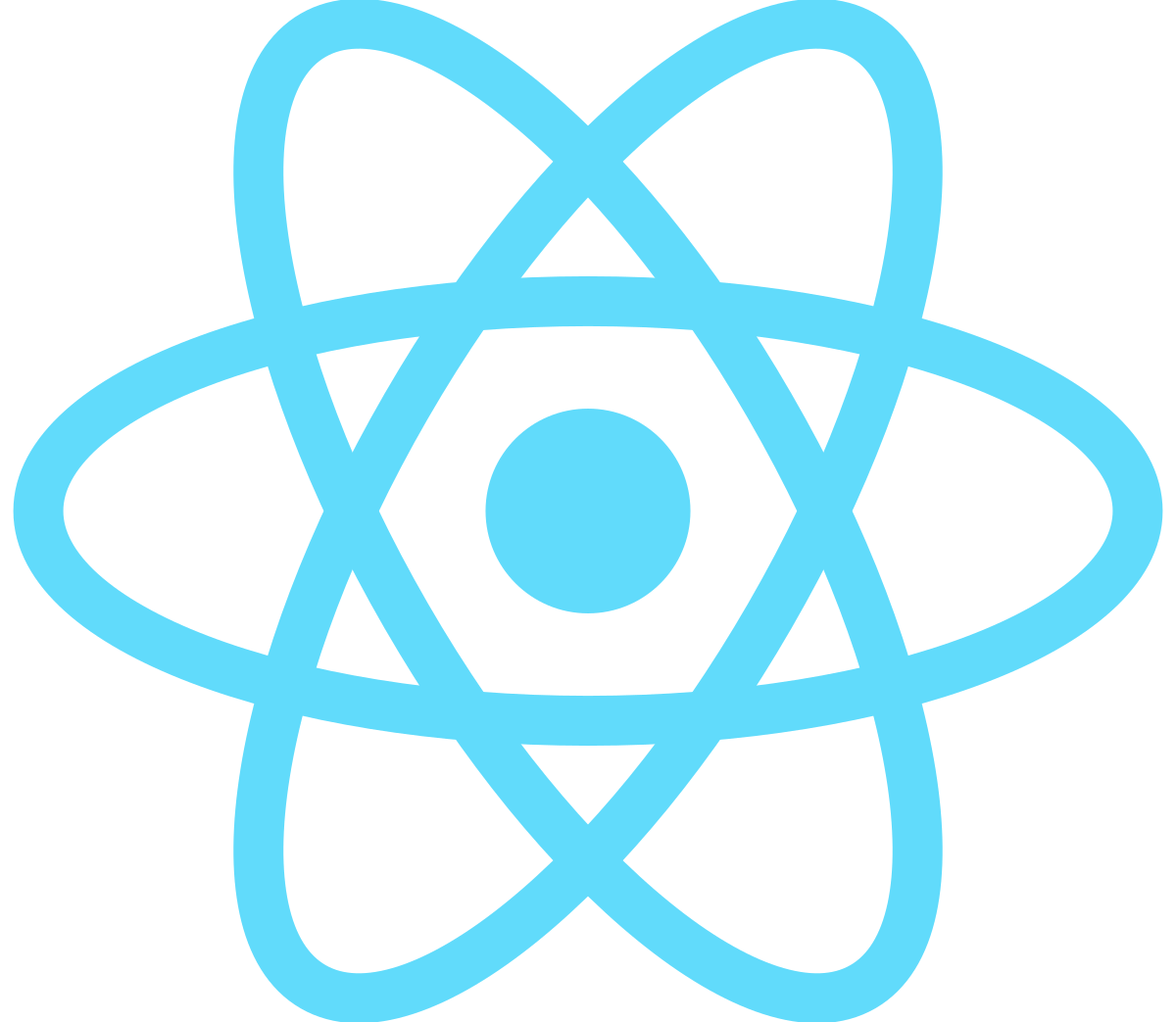
React
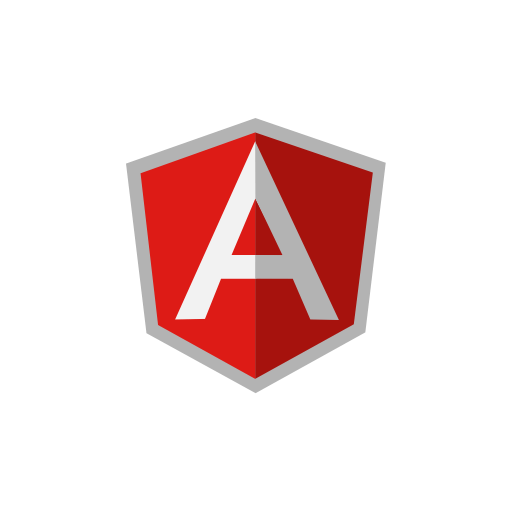
Angular
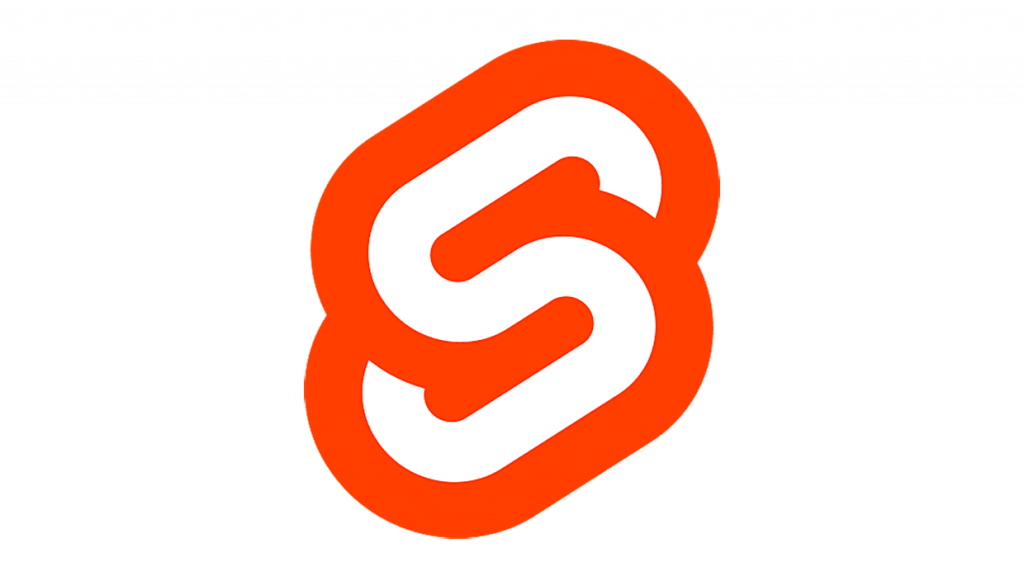
Svelte
- Vue was created by an individual (Evan You), not a company
- Vue is maintained by a community instead of a company
- Vue is notoriously easy to learn
Who Uses Vue?



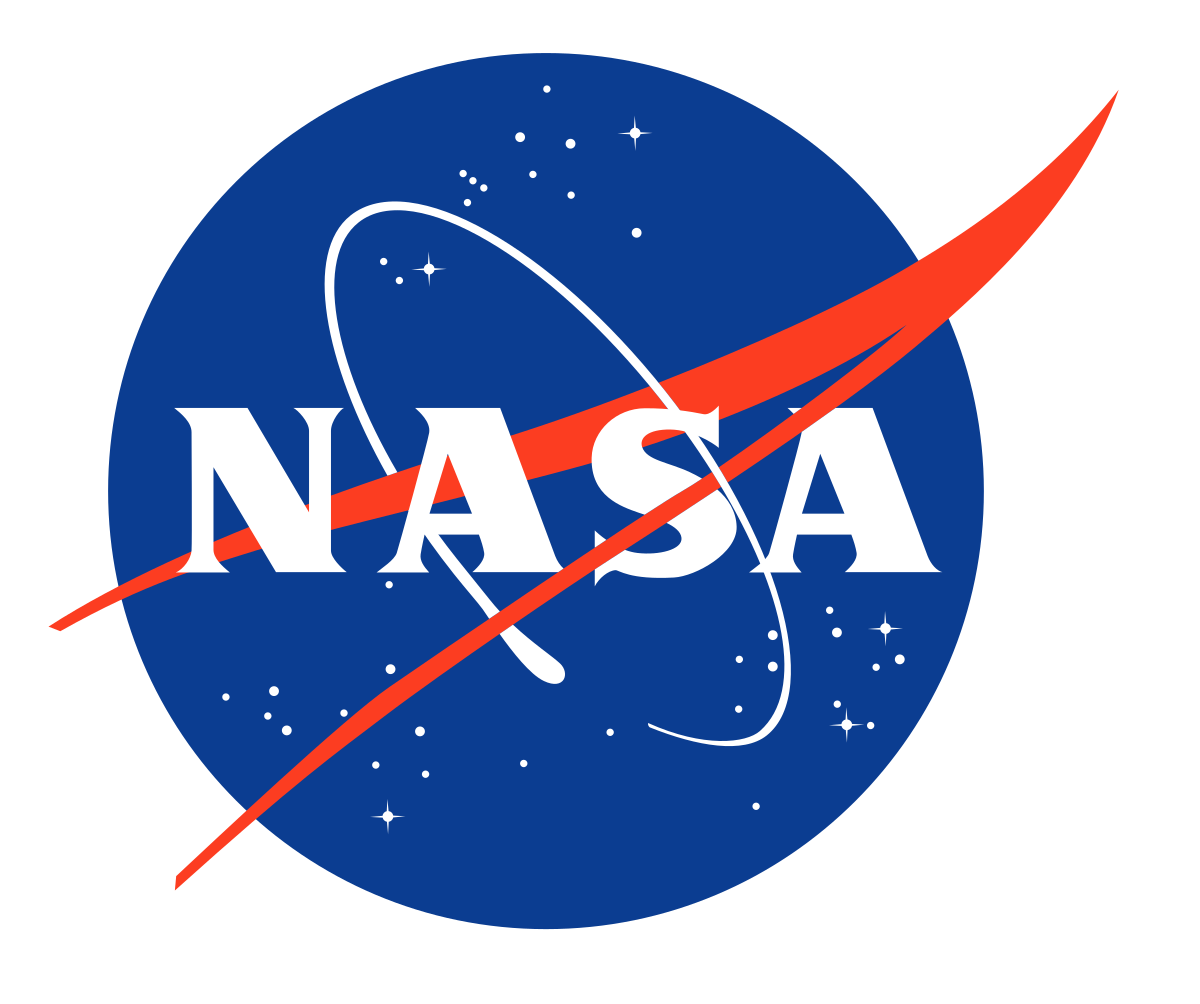

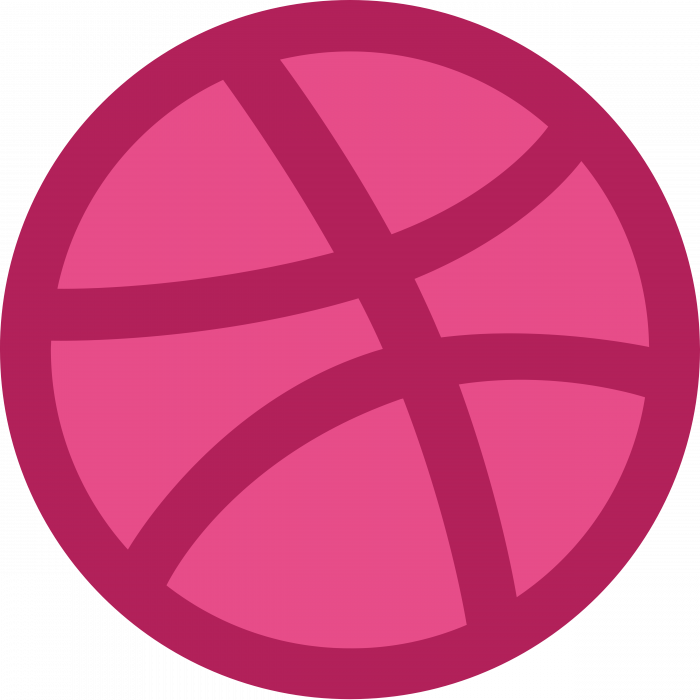
+ Many more
How to Get Started?
That depends on your needs
How to Get Started?
Vue is known as a progressive framework
We've Got Several Options
Depending on How You'd like to "Do" Vue
And what your site or apps needs are
Have an existing static or server-rendered site?
Option 1
Use Vue to enhance it with a direct link via a script tag
<script src="https://unpkg.com/vue@3"></script>👇
Have an existing static or server-rendered site?
Use Vue to enhance it with a direct link via a script tag
<script src="https://unpkg.com/vue@3"></script>👇
Have an existing static or server-rendered site?
✅ No Build Step Required
Use Vue to enhance it with a direct link via a script tag
<script src="https://unpkg.com/vue@3"></script>👇
Have an existing static or server-rendered site?
⛔️BUT can't use Single File Components (SFCs)
Want to create an SPA?
That runs entirely client side and handles all templating and logic with Vue and JavaScript
Option 2
Bootstrap a Vue app with Vite for a build tool
npm create vue@latest👇
Want to create an SPA?
Want to create an SPA?
- ✅ Great for admin dashboards, internal company tooling, etc
- ✅ Great dev experience from Vite with HMR
- ✅ Support for Single File Components and script setup
- ✅ Optionally scaffold with popular tooling like Pinia, TypeScript, Vitest, ESLint, Vue Router, and More
- ⛔️ Slightly harder to setup (but usually worth it)
- ⛔️ Can't be used to enhance an existing site
Want to create a server rendered app?
That uses JavaScript and Vue for logic and templating on both the client and the server
Option 3
Use the meta-framework Nuxt
npx nuxi init👇
Want to create a server rendered app?
Want to create a server rendered app?
- ✅ Great for sites that require SEO
- ✅ Great dev experience from Vite with HMR
- ✅ Support for Single File Components and script setup
- ✅ Tons of built-in conventions
- ✅ Auto importing of all the things
- ✅ File based routing
- ✅ and more!
- ⛔️ Can't be used to enhance an site
- ⛔️ Universal apps can be tricky
Those are the 3 primary options
There's more but these are the most popular
From a CDN
SPA
SSR
Vue as an SPA
Bootcamp and the Exam Focuses on
Vue as an SPA
Bootcamp and the Exam Focuses on
- ✅ We aren't concerned with SSR
- ✅ Assumes SFC's unless otherwise stated
- ✅ most concepts and syntaxes apply to all approaches
- ✅ choosing to focus code examples on a single approach is less confusing
The Composition API
Bootcamp and the Exam Focuses on
Vue has 2 ways to write components:
⚙️ The options API
📓 The composition API
⚙️ The options API
- the original Vue component syntax
- can be more structured and organized
BUT
- more flexible code organization
- better logic reuse
- better type inference (TS)
- smaller production bundle and less overhead
instead of the Options API, the exam FOCUSES on the COMPOSITION API
❓FAQ❓
Can I use the options API during the exam?
❓FAQ❓
Can I use the options API during the exam?
Yes! Kind of...
❓FAQ❓
Can I use the options API during the exam?
✅
You can provide your coding challenge solutions in either API
⛔️
Multiple Choice Questions will use the Composition API
⛔️
Coding Challenge Boilerplate will use the Composition API
Script Setup Syntax
Bootcamp and the Exam Focuses on
Script Setup Syntax
Bootcamp and the Exam Focuses on
- the way most people will work with the composition API
- compile time syntactic sugar to reduce boilerplate code
Practical Implications
- When there are options for how to "do" Vue focus on:
- Single File Components
- Composition API
- Script Setup (vs setup method)
- Do have a high level understanding of various other ways to "do" Vue
The Application Instance
Back to Creating a New App...
The Application Instance
Every Vue application starts by creating a new application instance
import { createApp } from 'vue'
import App from './App.vue'
const app = createApp(App)All Vue apps have a single top-level (root) component
main.js
The Application Instance
Every Vue application starts by creating a new application instance
import { createApp } from 'vue'
import App from './App.vue'
const app = createApp(App)This app only exists in "JavaScript Land"
main.js
The Application Instance
import { createApp } from 'vue'
import App from './App.vue'
const app = createApp(App)
app.mount("#app")We must mount it to a DOM element to render anything to the page
main.js
The Application Instance
import { createApp } from 'vue'
import App from './App.vue'
const app = createApp(App)
app.config.errorHandler = (err) => {
/* handle error */
}
app.mount("#app")Use config object to set
some app level settings
main.js
App Config Options
[Application API Docs](vuejs.org/api/application.html)
-
errorHandler - global handler for uncaught errors
-
warnHandler - for runtime warnings from Vue
-
performance - enable component init, compile, render and patch performance tracing
-
and more - compilerOptions, globalProperties, optionMergeStrategies
import { createApp } from 'vue'
import App from './App.vue'
const app = createApp(App)
app.mount("#app")main.js
Let's look into the root level App component
The Application Instance
Single File Components
<style scoped>
.bg-blue{
background: blue;
}
</style>App.vue
SFC's encapsulate the component's logic (JavaScript), template (HTML), and styles (CSS) in a single file.
<script setup>
const msg = ref("Hello Bootcampers!");
</script>
<template>
<div class="bg-blue">{{msg}}</div>
</template>
<style scoped>
.bg-blue{
background: blue;
}
</style><template>
<div class="bg-blue">{{msg}}</div>
</template>
<style scoped>
.bg-blue{
background: blue;
}
</style>Single File Components
<style scoped>
.bg-blue{
background: blue;
}
</style>App.vue
The order of each section is not important
<script setup>
const msg = ref("Hello Bootcampers!");
</script>
<template>
<div class="bg-blue">{{msg}}</div>
</template>
<style scoped>
.bg-blue{
background: blue;
}
</style><template>
<div class="bg-blue">{{msg}}</div>
</template>
<style scoped>
.bg-blue{
background: blue;
}
</style>Single File Components
<style scoped>
.bg-blue{
background: blue;
}
</style>App.vue
The examples in the Vue.js docs do always start with the Script tag
(so this is a common convention but not required)
<script setup>
const msg = ref("Hello Bootcampers!");
</script>
<template>
<div class="bg-blue">{{msg}}</div>
</template>
<style scoped>
.bg-blue{
background: blue;
}
</style><template>
<div class="bg-blue">{{msg}}</div>
</template>
<style scoped>
.bg-blue{
background: blue;
}
</style>Single File Components
<script setup>
const msg = ref("Hello Bootcampers!");
</script>
<template>
<div class="bg-blue">{{msg}}</div>
</template>App.vue
An SFC doesn't have to contain ALL of the sections
(for those who use Tailwind CSS you'll often exclude the style tag)
Single File Components
<script setup>
const msg = ref("Hello Bootcampers!");
</script>
<template>
<div class="bg-blue">{{msg}}</div>
</template>App.vue
But it MUST contain at least a script OR a template
Not using these slides below
But keeping for record, just in case
Single File Components
<script setup>
const msg = ref("Hello Bootcampers!");
</script>App.vue
Components with ONLY a Script Tag are called
Renderless Components
Single File Components
<template>
<div class="bg-blue">{{msg}}</div>
</template>App.vue
Components with ONLY a template Tag are often (unofficially) called Presentational Components
<script setup>
const msg = ref("Hello Bootcampers!");
</script>
<template>
<div>{{msg}}</div>
</template>App.vue
Single File Components
The setup attribute enables "script setup" mode which makes it easier to use the Composition API
<script setup>
const msg = ref("Hello Bootcampers!");
</script>
<template>
<div>{{msg}}</div>
</template>App.vue
Single File Components
What's happening in each section?
Declarative Rendering
- We declare data in script
- and use double curly braces to display it in the DOM
<script setup>
const msg = ref("Hello Bootcampers!");
</script>
<template>
<div>{{msg}}</div>
</template>App.vue
Declarative Rendering
- ✅ Better than Vanilla JS because we don't have to manually query the DOM and keep it in sync with the data
- ✅ Better than HTML only because we can change what's in the DOM without totally refreshing the page
<script setup>
const msg = ref("Hello Bootcampers!");
</script>
<template>
<div>{{msg}}</div>
</template>App.vue
⚡️Reactivity System
⚡️Reactivity System
App.vue
- Reactive data is declared with the ref function
- We'll talk more about declaring reactive data later
- For now, know that ref is the officially recommended approach
<script setup>
const msg = ref("Hello Bootcampers!");
</script>
<template>
<div>{{msg}}</div>
</template>⚡️Reactivity System
Whenever the data updates the DOM re-renders the div
⚡️Reactivity System
A common way of updating data is by accepting user input with v-model
<script setup>
const msg = ref("Hello Bootcampers!");
</script>
<template>
<input v-model="msg">
<div>{{msg}}</div>
</template>⚡️Reactivity System
<script setup>
const msg = ref("Hello Bootcampers!");
</script>
<template>
<input v-model="msg">
<div>{{msg}}</div>
</template>Questions?
🙋🏾♀️
Exercise 1
👩💻👨🏽💻
Template Syntax
2
Section
How do we interact with the data in the script section from the template?
How do we interact with the data in the script section from the template?
- With the mustache syntax
- With directives
Mustache Syntax
display text to the page
<div>{{msg}}</div>Directives
Special HTML Attributes provided by Vue
Directives
Always start with a v-
<div>
{{msg}}
<input v-model="msg">
</div>Directives
Apply reactive behavior to the DOM
v-bind allows us to bind Vue.js Data to any HTML attribute
Common Directives
Common Directives: v-bind
<script setup>
const path = ref("/path/to/cat.jpg");
const alt = ref("a smiling cat");
</script>
<template>
<div>
<img v-bind:src="path" v-bind:alt="alt" />
</div>
</template>The attribute is an argument to the v-bind directive
<div>
<img src="/path/to/cat.jpg" alt="a smiling cat" />
</div>Rendered Output
Common Directives: v-bind
<script setup>
const path = ref("/path/to/cat.jpg");
const alt = ref("a smiling cat");
</script>
<template>
<div>
<img v-bind:src="path" v-bind:alt="alt" />
</div>
</template>use square brackets to make dynamic
Dynamic Directive Arguments
<script setup>
import { ref } from "vue";
const path = ref("/path/to/cat.jpg");
const alt = ref("a smiling cat");
const dynamicAttr = ref("src")
</script>
<template>
<div>
<img v-bind:[dynamicAttr]="path" v-bind:alt="alt" />
</div>
</template>shorten v-bind to just a colon
V-bind shorthand :
<script setup>
import { ref } from "vue";
const path = ref("/path/to/cat.jpg");
const alt = ref("a smiling cat");
const dynamicAttr = ref("src")
</script>
<template>
<div>
<img v-bind:[dynamicAttr]="path" :alt="alt" />
</div>
</template>Conditional Rendering
Common Directives
v-if allows us to conditionally render elements
Common Directives: v-if
<script setup>
import {ref} from "vue";
const sunny = ref(true);
</script>
<template>
<div>
<p v-if="sunny">
It's sunny today! 🌞
</p>
</div>
</template>Common Directives
v-else and v-else-if
Common Directives: v-else
<script setup>
import {ref} from "vue";
const sunny = ref(false);
</script>
<template>
<div>
<p v-if="sunny">It's sunny today! 🌞</p>
<p v-else>Is it raining? ☔️</p>
</div>
</template>
Common Directives: v-else-if
<script setup>
import {ref} from "vue";
const sunny = ref(false);
const windy = ref(true);
</script>
<template>
<p v-if="sunny">It's sunny today! 🌞</p>
<p v-else-if="windy">It's windy today! 🌬</p>
<p v-else>Is it raining? ☔️</p>
</template>
Conditional Display with v-show
Common Directives: v-show
<script setup>
import {ref} from "vue";
const sunny = ref(false);
</script>
<template>
<p v-if="sunny">It's sunny today! 🌞</p>
<p v-show="sunny">It's sunny today! 🌞</p>
</template>
Neither will display to the page
Common Directives: v-show
<script setup>
import {ref} from "vue";
const sunny = ref(false);
</script>
<template>
<p style="display: none;">It's sunny today! 🌞</p>
</template>
Rendered Result
v-if leaves NO DOM element
v-show hides with style
🤔 Which Should I Use?
v-show or v-if
v-show or v-if
Use v-show if the element will be toggled often and/or quickly. This will be slightly more performant
Directives support inline expressions
Directives support inline expressions
<script setup>
import {ref} from "vue";
const weather = ref("hurricane");
</script>
<template>
<div>
<p v-if="weather === 'sunny'">It's sunny today! 🌞</p>
<p v-else-if="weather === 'windy'">It's windy today! 🌬</p>
<p v-else>Is it raining? ☔️</p>
</div>
</template> Mustache Syntax also supports inline expressions
Mustache Syntax also supports inline expressions
<script setup>
import {ref} from "vue";
const ok = ref(true);
</script>
<template>
<div>
Is everything ok? {{ ok ? "Yes" : "No" }}
</div>
</template> Don't bloat your template with inline expressions
Keep it simple or extract the logic
List Rendering with v-for
List Rendering with v-for
<script setup>
import {ref} from "vue";
const heroes = ref([
{id: 1, name: 'Bruce Wayne', alterEgo: 'Batman'},
{id: 2, name: 'Clark Kent', alterEgo: 'Superman'},
{id: 3, name: 'Tony Stark', alterEgo: 'Ironman'},
{id: 4, name: 'Diana Prince', alterEgo: 'Wonder Woman'}
])
</script>List Rendering with v-for
Is the individual array item
Name of the reactive data
Can be any name
<script setup>
import {ref} from "vue";
const heroes = ref([
{id: 1, name: 'Bruce Wayne', alterEgo: 'Batman'},
{id: 2, name: 'Clark Kent', alterEgo: 'Superman'},
{id: 3, name: 'Tony Stark', alterEgo: 'Ironman'},
{id: 4, name: 'Diana Prince', alterEgo: 'Wonder Woman'}
])
</script>
<template>
<ul>
<li v-for="hero in heroes"> {{ hero.name }} </li>
</ul>
</template>List Rendering with v-for
Can also access the index
<li v-for="(hero, index) in heroes"> {{ hero.name }} </li> List Rendering with v-for
<ul>
<li> Bruce Wayne </li>
<li> Clark Kent </li>
<li> Tony Stark </li>
<li> Diana Prince </li>
</ul>Rendered Output
<div v-for="hero in heroes">
{{ hero.name }}
</div>v-for scope
The item is available inside the element
<div v-for="hero in heroes">
<span>{{ hero.name }}</span>
</div>v-for scope
The item is available inside child elements
<img
v-for="image in myImages"
:src="image.src"
:alt="image.title" />v-for scope
The item is available on the element
<img
v-if="image.src"
v-for="image in myImages"
:src="image.src"
:alt="image.title" />v-for scope
It is not recommended to use v-if with v-for on the same element
<img
v-for="image in filteredImages"
:src="image.src"
:alt="image.title" />v-for scope
<template v-for="image in myImages">
<img
v-if="image.src"
:src="image.src"
:alt="image.title" />
</template>OR
v-for :key
<li v-for="hero in heroes" :key="hero.id"> {{ hero.name }} </li> - Uniquely identifies each item to make updates more efficient
- Necessary in cases where array items will change order
- It is recommended to provide a key attribute with v-for whenever possible
- It should NOT be the index (but something that uniquely describes each item)
v-for is for MORE than arrays
v-for with Objects
<script setup>
import { ref } from 'vue';
const framework = ref({
name: 'Vue',
isAwesome: true,
latestMajorVersion: 3,
});
</script>
<template>
<ul>
<li v-for="value in framework">{{ value }}</li>
</ul>
</template>
<ul>
<li>Vue</li>
<li>true</li>
<li>3</li>
</ul>
Rendered Output
v-for with Objects
<li v-for="(value, key) in framework">{{key}} {{value}}</li>
access property key
<li>name Vue</li>
<li>isAwesome true</li>
<li>latestMajorVersion 3</li>Rendered Output
v-for with a Range
<li v-for="n in 3">{{n}}</li>
<li>1</li>
<li>2</li>
<li>3</li>Rendered Output
v-for with a String
<li v-for="char in 'Hello'">{{char}}</li>
<li>H</li>
<li>e</li>
<li>l</li>
<li>l</li>
<li>o</li>Rendered Output
Questions?
🙋🏾♀️
Exercise 2
👩💻👨🏽💻
Coffee Break
☕️
Event Handling
3
Section
Vue.js allows us to easily to attach event listeners in our HTML
v-on allows us to add event listeners to the DOM
<button v-on:click="raining = true">Make it rain!</button>v-on syntax
Event
(inline handler)
Handler
<button @click="raining = true">Make it rain!</button>v-on shorthand
shorten to @
v-on syntax
Function
<button @click="raining = true">Make it rain!</button>makeItRain()v-on syntax
<script setup>
import {ref} from "vue";
const raining = ref(false);
function makeItRain(){
raining.value = true;
}
</script>
<template>
<button @click="makeItRain()">Make it rain!</button>
</template><button v-on:click="raining = true">Make it rain!</button>makeItRain()Define a handler function in script setup
Notice .value
v-on syntax
<script setup>
import {ref} from "vue";
const raining = ref(false);
function makeItRain(){
raining.value = true;
}
</script>
<template>
<button @click="makeItRain">Make it rain!</button>
</template>Can shorten handler by excluding the parens
v-on syntax
<script setup>
import {ref} from "vue";
const raining = ref(false);
function makeItRain(e){
raining.value = true;
}
</script>
<template>
<button @click="makeItRain">Make it rain!</button>
</template>This automatically passes the event
in this case it's a browser native Event object
v-on syntax
The same event is available inline as $event
<script setup>
import {ref} from "vue";
const raining = ref(false);
function makeItRain(e){
raining.value = true;
}
</script>
<template>
<button @click="makeItRain($event)">Make it rain!</button>
</template>We can also make listeners dynamic
Dynamic listeners
It's just a directive argument!
<script setup>
//...
const listener = ref("click");
</script>
<template>
<button v-on:[listener]="makeItRain">Make it rain!</button>
</template>Dynamic listeners
<script setup>
//...
const listener = ref("click");
</script>
<template>
<button @[listener]="makeItRain">Make it rain!</button>
</template>It works with the shorthand too
We can have as many listeners as we want
Multiple listeners
<script setup>
const handleClick = ()=> console.log("clicked");
const handleMouseEnter = ()=> console.log("mouse entered")
</script>
<template>
<button
@click="handleClick"
@mouseenter="handleMouseEnter"
>
Make it rain!
</button>
</template>Or we can bind multiple listeners at one time
Multiple listeners at once
<script setup>
const listeners = {
click: () => console.log('clicked'),
mouseenter: () => console.log('mouse entered'),
};
</script>
<template>
<button v-on="listeners">Make it rain!</button>
</template>All listeners as object
Event Modifiers
Event Modifiers
A shortcut for altering how the browser reacts to certain events
Event Modifiers
<form @submit.prevent="submitForm">
...
</form>submitForm(event) {
event.preventDefault()
// ...
}By moving the modifier to the template we keep our methods clean
Let's try it together
Event Modifiers
💡 TIP: Order Matters
// prevents click's default action on
// the element itself and its children
@click.prevent.self// only prevent click's default action
// on the element itself.
@click.self.preventKey Modifiers
Key Modifiers
Allows us to quickly attach listeners to specific keys
Key Modifiers Example
<textarea @keydown.esc="clearText" />.enter.tab-
.delete
(captures both "Delete" and "Backspace" keys) .esc.space.up.down.left.right
Key Aliases
.ctrl.alt.shift.meta
System Modifier Keys
.a.b....
Any Valid Key Name
Let's try it!
Questions?
🙋🏾♀️
Exercise 3
👩💻👨🏽💻
Reactivity Fundamentals
4
Section
So far we've used
ref()
to define reactive data
You could also use
reactive()
What's the difference? 🤔
- `reactive` creates a proxy that behaves like the original object
- `ref` creates a wrapper that exposes the original value via .value
According to the docs:
Practically speaking what does that mean?
Ref Works on Primitives
Reactive does not
// ✅ ref works
const framwork = ref('Vue')
const isAwesome = ref(true)
const created = ref(2014)
// ❌ won't work
const framwork = reactive('Vue')
const isAwesome = reactive(true)
const created = reactive(2014)Can Re-assign whole ref values but not reactive
// ✅ ref works
let posts = ref(['post 1', 'post 2'])
posts.value = ['post 3', 'post 4']// ❌ won't work
let posts = reactive(['post 1', 'post 2'])
posts = ['post 3', 'post 4']Ref requires .value reactive does not
// ref
const framework = ref({
name: 'Vue',
author:'Evan You',
tags: ['javascript', 'vue']
})
⬇️
console.log(framework.value.name)// reactive
const framework = reactive({
name: 'Vue',
author:'Evan You',
tags: ['javascript', 'vue']
})
console.log(framework.name)Can destructure object of refs, cannot destructure a reactive object
// ✅ ref works
const framework = {
name: ref('Vue'),
author: ref('Evan You'),
tags: ref(['javascript', 'vue'])
}
const { name } = framework
// ❌ reactive doesn't
const framework = reactive({
name: 'Vue',
author:'Evan You',
tags: ['javascript', 'vue']
})
// name is no longer reactive
const { name } = frameworkCan convert reactive object to refs
// ✅ will work
const framework = toRefs(reactive({
name: 'Vue',
author:'Evan You',
tags: ['javascript', 'vue']
}))
const { name } = framework
Which to use? 🤔
- Sometimes you have no choice
- Must use refs for primitives
- Must use ref when replacing whole value
- Otherwise, it's personal preference
- Many choose to use ref for everything
- The Vue.js docs recommend ref
Ref or Reactive
Besides reactive state, we can also define derived reactive state with
computed()
<script setup>
import {ref} from "vue";
const message = ref("Hello world");
</script>
<template>
<h1>{{ message.split('').reverse().join('') }}</h1>
<input v-model="message">
</template>We can do inline expressions
BUT this has drawbacks:
- Makes the template messy
- Makes values hard to re-use
Instead we can use computed
<script setup>
import { ref, computed } from "vue";
const message = ref("Hello world");
const backwardsMessages = computed(()=>{
return message.value.split('').reverse().join('')
})
</script>
<template>
<h1>{{backwardsMessages}}</h1>
<input v-model="message">
</template>Some common use cases
Filtering Array Data
<script setup>
import { ref, computed } from 'vue';
const movies = ref([
{ title: 'Jurassic Park', rating: 8.2 },
{ title: 'The Shawshank Redemption', rating: 9.3 },
{ title: 'The Dark Knight', rating: 9.0 },
{ title: 'The Master of Disguise', rating: 3.3 },
]);
const goodMovies = computed(() => {
return movies.value.filter((movie) => movie.rating > 5);
});
console.log(goodMovies.value.length) // 3
</script>Sorting Array Data
<script setup>
import { ref, computed } from 'vue';
const movies = ref([
{ title: 'Jurassic Park', rating: 8.2 },
{ title: 'The Shawshank Redemption', rating: 9.3 },
{ title: 'The Dark Knight', rating: 9.0 },
{ title: 'The Master of Disguise', rating: 3.3 },
]);
const moviesOrderedByRatingDesc = computed(() => {
return [...movies.value].sort((a, b) => b.rating - a.rating);
});
</script>Notice we cloned the movies array
Sort alters the array its called on!
⚠️
Be careful to NEVER mutate data or trigger side effects in a computed prop
Computed values are cached based on reactive deps
Cached example
<script setup>
import { ref, computed } from 'vue';
const message = ref('Hello world');
const backwardsMessage = computed(() => {
console.log('computing');
return message.value.split('').reverse().join('');
});
</script>
<template>
{{ backwardsMessage }}
{{ backwardsMessage }}
{{ backwardsMessage }}
</template>
This will only log once!
Common Mistake
<script setup>
import { ref, computed } from 'vue';
const randomNumber = computed(() => {
return window.localStorage.getItem('randomNumber');
});
setInterval(() => {
window.localStorage.setItem('randomNumber', Math.random());
}, 1000);
</script>Expecting non-reactive deps to trigger computed to re-evaluate
Questions?
🙋🏾♀️
Exercise 4
👩💻👨🏽💻
Coffee Break
☕️
Class and Style Bindings
5
Section
You can bind classes and styles with v-bind just like any other attribute
<script setup>
import { ref } from 'vue';
const active = ref(false);
</script>
<template>
<div :class="active ? 'is-active' : ''"></div>
</template>
Boolean Classes
<div class=""></div>Rendered Result
<script setup>
import { ref } from 'vue';
const active = ref(true);
</script>
<template>
<div :class="active ? 'is-active' : ''"></div>
</template>
Boolean Classes
<div class="is-active"></div>Rendered Result
Boolean Classes
<script setup>
import { ref } from 'vue';
const active = ref(true);
</script>
<template>
<div :class="{ 'is-active': active }"></div>
</template>
Can shorten to an object
Boolean Classes
<script setup>
import { ref } from 'vue';
const active = ref(true);
</script>
<template>
<div :class="{ active }"></div>
</template>
Can shorten further if the class-name is the same as the reactive data
<div class="active"></div>Rendered Result
Mix static and dynamic classes
<script setup>
import { ref } from 'vue';
const active = ref(true);
</script>
<template>
<div
class="static"
:class="{ active }"
></div>
</template>
<div class="static active"></div>Rendered result
Multiple Classes as an Array
<div class="class-1 class-2 class-3"></div> <div :class="['class-1', 'class-2', 'class-3']"></div>Same as
(easier to work with if your class list is dynamic)
Can Mix Arrays and Objects
<div :class="[ { active }, 'static' ]"></div>Can bind to computed prop or reactive data
<script setup>
import { ref, computed } from 'vue';
const active = ref(true);
const classes = computed(()=>{
return [
'static',
{ active: active.value }
]
})
</script>
<template>
<div
:class="classes"
></div>
</template>
Vue also has shortands for
Styles
<div :style="{
color: activeColor,
fontSize: fontSize + 'px'
}"></div>const activeColor = ref('red')
const fontSize = ref(30)Styles Shorthand
camelCase is recommended
<div :style="{
color: activeColor,
'font-size': fontSize + 'px'
}"></div>const activeColor = ref('red')
const fontSize = ref(30)Styles Shorthand
Kebab case is also supported
(but must have quotes)
<div :style="styleObject"></div>const styleObject = ref({
color: 'red',
fontSize: '13px'
})Can bind full reactive ref
<div :style="[baseStyles, overridingStyles]"></div>const baseStyles = ref({ /*...*/ })
const overridingStyles = ref({/*...*/})Can bind multiple objects that will be merged
💡 Tip!
When you use a CSS property that requires a vendor prefix in :style, Vue will automatically add the appropriate prefix.
(Vue checks support at runtime)
Questions?
🙋🏾♀️
Exercise 5
👩💻👨🏽💻
Form Input Bindings
6
Section
Forms are the most common way of gathering user input
v-model is the primary way of interacting with form inputs
We already saw it in action
<script setup>
const msg = ref("Hello Bootcampers!");
</script>
<template>
<input v-model="msg">
<div>{{msg}}</div>
</template>v-model behaves differently based on the input type
Text Inputs
<input type="text" v-model="msg">const msg = ref("Hello World");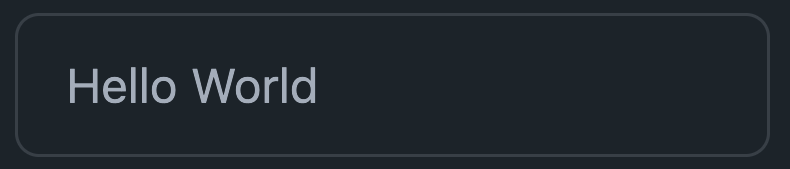
Great for string data
Text Inputs
Syntactic Sugar
<input type="text" v-model="msg"><input type="text" :value="msg" @input="msg = $event.target.value">Textareas
<textarea v-model="msg"></textarea>const msg = ref("Hello World");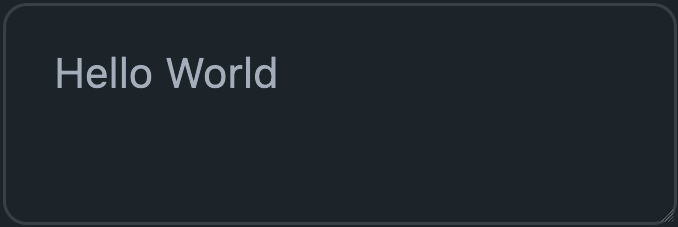
Also great for strings
Selects
<select v-model="framework">
<option value="Vue">Vue</option>
<option value="React">React</option>
<option value="Svelte">Svelte</option>
</select>const framework = ref("Vue");Work with strings but you want to limit options
Selects
<select v-model="framework">
<option v-for="option in options" :key="option.name" :value="option">
{{option.name}}
</option>
</select>const framework = ref({ name: "Vue", version: 3 });
const options = [
{ name: "Vue", version: 3 },
{ name: 'React', version: 'x' },
{ name: 'Svelte', version: 'x' }
]Also works with other data types
Selects
<select v-model="framework" multiple>
<option v-for="option in options" :key="option.name" :value="option">
{{option.name}}
</option>
</select>const framework = ref([{ name: "Vue", version: 3 }]);
const options = [
{ name: "Vue", version: 3 },
{ name: 'React', version: 'x' },
{ name: 'Svelte', version: 'x' }
]Works with arrays and the multiple attribute to allow selection of more than one option
Radio Buttons
<label>
<input type="radio" value="Vue" v-model="framework"/> Vue
</label>
<label>
<input type="radio" value="React" v-model="framework"/> React
</label>
<label>
<input type="radio" value="Svelte" v-model="framework"/> Svelte
</label>const framework = ref("Vue");Works much like selects but instead of options, its inputs with the SAME v-model
<label>
<input type="checkbox" value="Vue" v-model="framework"/> Vue
</label>
<label>
<input type="checkbox" value="React" v-model="framework"/> React
</label>
<label>
<input type="checkbox" value="Svelte" v-model="framework"/> Svelte
</label>const framework = ref([]);Checkboxes
Works with arrays (just like select with multiple attribute)
<label>
<input type="checkbox" v-model="agree"/> I agree
</label>const agree = ref(false);Checkboxes
Also works with Booleans
<label>
<input
type="checkbox"
v-model="agree"
true-value="Yes"
false-value="No"
/> I agree
</label>const agree = ref("No");Checkboxes
Can customize boolean values
v-model modifiers
<!-- trims whitespace from either side -->
<input type="text" v-model.trim="msg">
<!-- auto cast to number -->
<input type="string" v-model.number="age">
<!-- number modifier not needed on number inputs -->
<input type="number" v-model="age">
<!-- lazily update the bound data via the change event-->
<!-- (when the element's value changes and then loses focus) -->
<input type="string" v-model.lazy="msg">Questions?
🙋🏾♀️
Exercise 6
👩💻👨🏽💻
🎉
That's all for day 1
Homework
Continue practicing the concepts we learned today if you choose
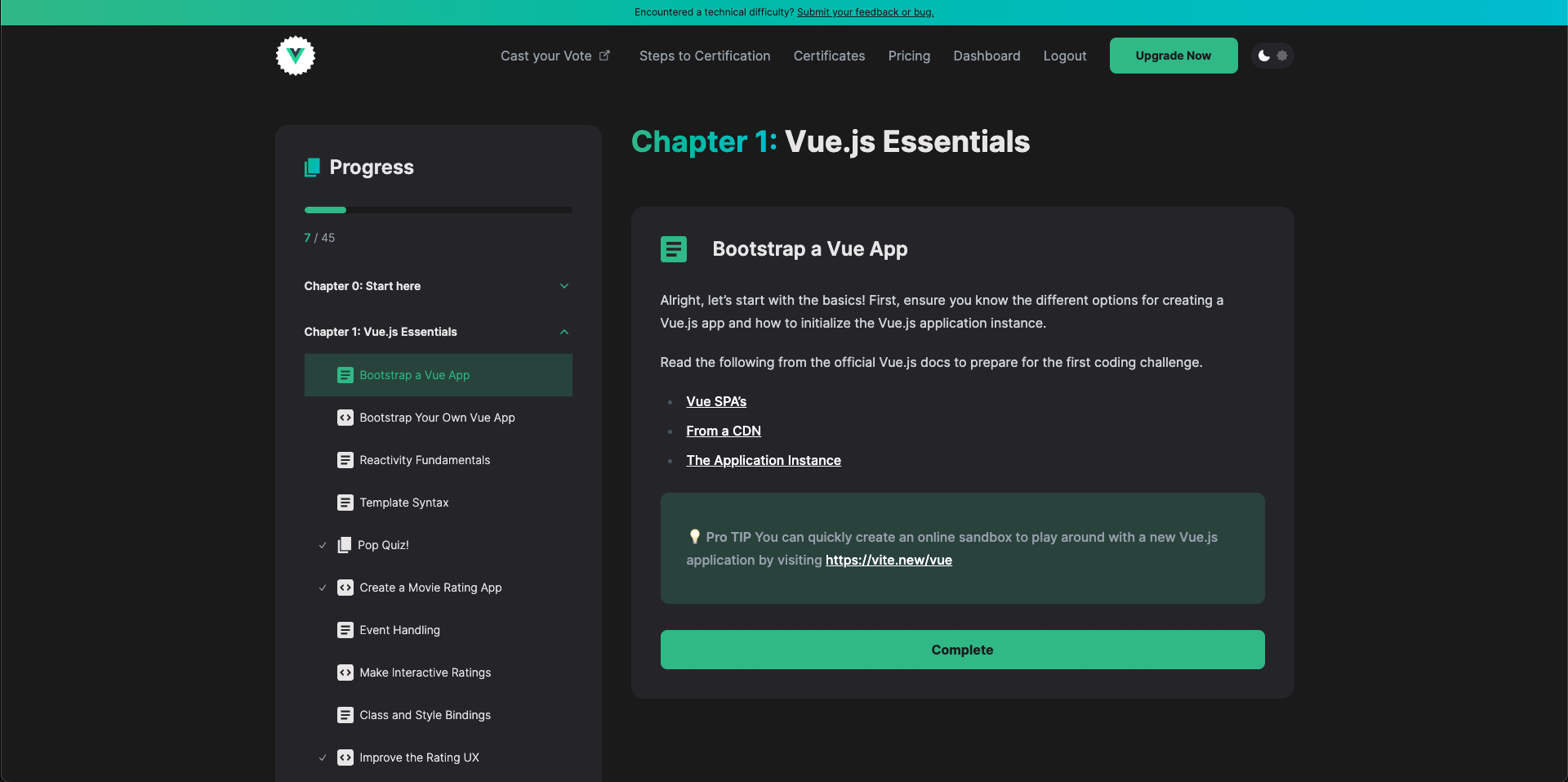
Official Training Module
Resources for Helping to Complete Homework
- There are links in the training module to the relevant Vue.js docs
- The Vue.js Fundamentals with the Composition API Course
- Vue.js Transitions and Animations Course
🙋🏾♀️
Any final questions?
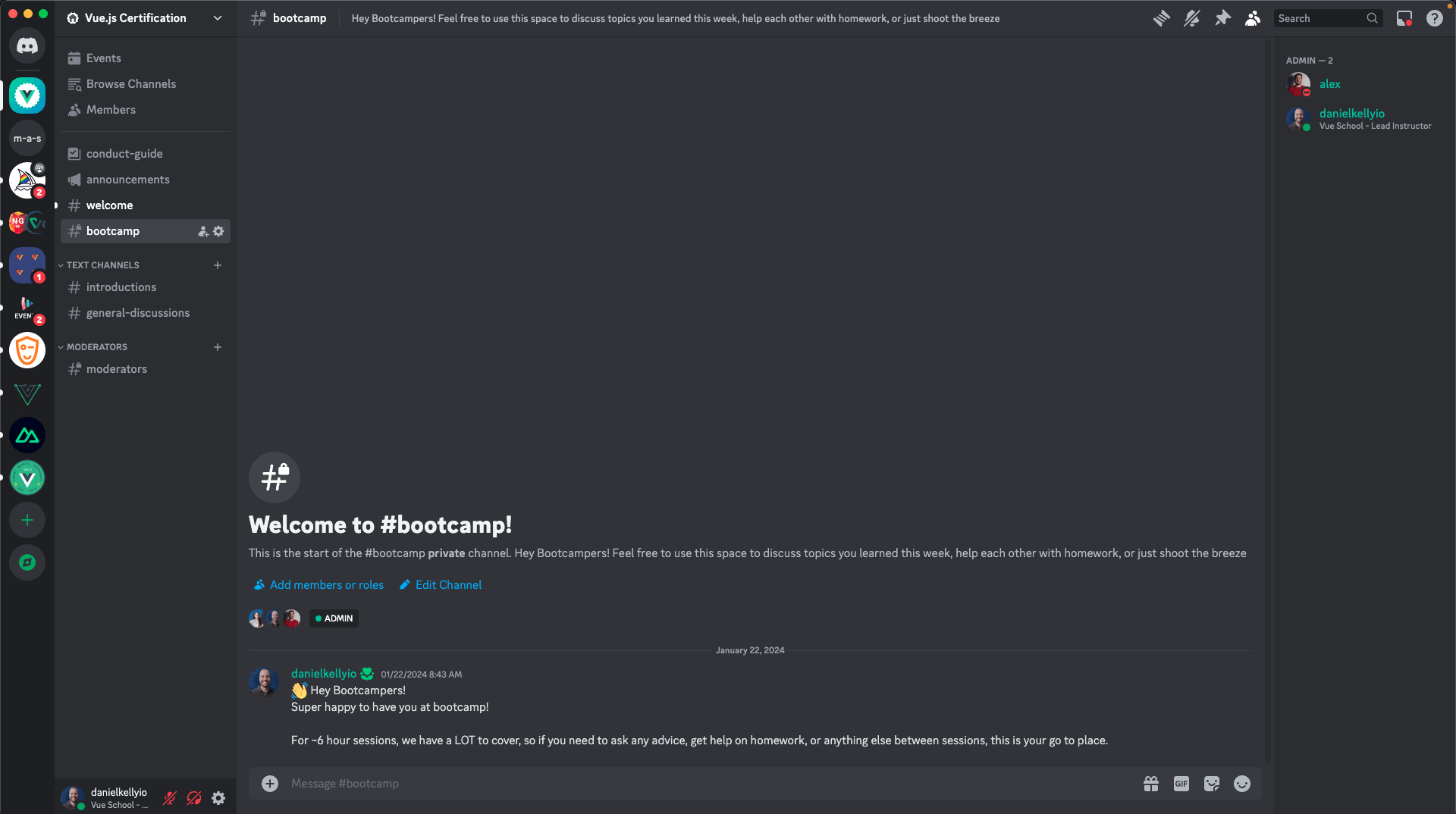
👋
See you next week!
Bootcamp Level 1 Day 1
By Daniel Kelly
Bootcamp Level 1 Day 1
- 280



