Linux
Contents
- What is Linux?
- Who uses it?
- Architecture
- Directory Structure
- Shell
- Commands
Linux
- Family of free and open-source software operating systems built around the Linux kernel (Fedora, Ubuntu, Red Hat etc.)
- Best-known and most-used open source operating system kernel
- History of Linux
- Created by Linus Torvalds in 1991
- Linux is modelled *after* Unix, it is not derived *from* Unix.
- Unix for mainframes, Linux for PCs.
Who uses it?
- Almost every Big company i.e. Facebook, Amazon, Google, eBay etc.
- 95% of supercomputers
- 75% stock exchange
- Your mobiles etc.
Architecture
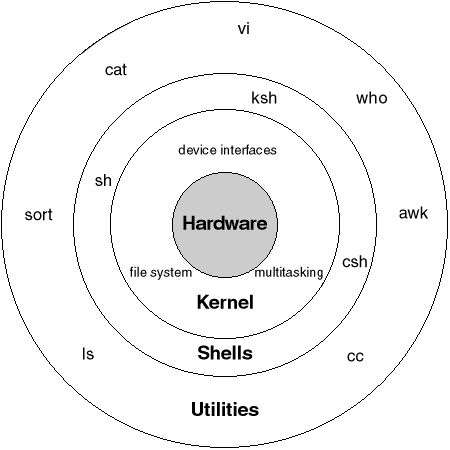
Kernel
- The central part of an operating system
- manages the operations of the computer and the hardware - most notably memory and CPU time.
- thought of as the program which controls all other programs on the computer
- There are two types of kernels:
- A microkernel, which only contains basic functionality;
- A monolithic kernel, which contains many device drivers.
Shell
- The shell accepts human readable commands and translates them into something the kernel can read and process.
- bash(Bourne Again shell), ksh, tcsh and zsh
- Terminal - program that opens a window and lets you interact with the shell.
-
Shell Prompt
There are various ways to get shell access:-
Terminal - X Terminal (XTerm), Gnome Terminal (GTerm), or KDE Terminal (KTerm) application.
-
Connect via secure shell (SSH)
-
Basic Command Line Editing
- CTRL + L : Clear the screen.
- CTRL + W : Delete the word starting at cursor.
- CTRL + U : Clear the line i.e. Delete all words from command line.
- Up and Down arrow keys : Recall commands (see command history).
- Tab : Auto-complete files, directory, command names and much more.
- CTRL + R : Search through previously used commands (see command history)
- CTRL + C : Cancel currently running commands.
- CTRL + T : Swap the last two characters before the cursor.
- ESC + T : Swap the last two words before the cursor.
- CTRL + H : Delete the letter starting at cursor.
Users and Permissions
- Linux is a multi-user operating system
- User in the system is uniquely identified by a numerical number called the UID
- The root is superuser - has all rights to all files, system services, and softwares.
- Permissions - needs to protect users from each other
- You can create user groups to manage accesses
- Permissions: Read - Write - Execute
Sudo
- "Superuser do"
- Running commands with root user permissions
- sudo allows a permitted user to execute a command as another user, according to specifications in the /etc/sudoers file.
- sudo requires that users authenticate themselves with a password
- sudo can log both successful and unsuccessful attempts
- To edit the sudoers file, use the visudo command.
- Once a user has been authenticated, a timestamp is recorded and the user may use sudo without a password for a short period of time
- Use: prepend to any command
Basic Commands
- pwd - To know which directory you are in
- Is - to know what files are in the directory you are in. You can see all the hidden files by using the command “ls -a”
- cd - Use the "cd" command to go to a directory
- mkdir - create a folder or a directory
- rm - to delete files and directories. Use “-r” option to delete a directory
- touch - used to create a file
- cp - copy files. It takes two arguments: The first is the location of the file to be copied, the second is where to copy
- mv - Use the mv command to move files through the command line. We can also use the mv command to rename a file.
Intermediate Commands
- echo - helps us move some data, usually text into a file
- cat - Use the cat command to display the contents of a file. It is usually used to easily view programs.
- df - Use the df command to see the available disk space in each of the partitions in your system.
- du - Use du to know the disk usage of a file in your system. If you want to know the disk usage for a particular folder or file in Linux
- tar - Use tar to work with tarballs (or files compressed in a tarball archive) in the Linux command line.
- zip, unzip - Use zip to compress files into a zip archive, and unzip to extract files from a zip archive.
- chmod - Use chmod to make a file executable and to change the permissions granted to it in Linux.
Ubuntu
- Free and open source operating system and Linux distribution based on Debian
- Ubuntu is offered in three official editions:
- Ubuntu Desktop: for Personal computers
- Ubuntu Server: for servers and the cloud
- Ubuntu Core: for Internet of things devices.
- PPA: A Personal Package Archive (PPA) is a software repository for uploading source packages to be built and published as an Advanced Packaging Tool (APT) repository by Launchpad(web application that allows users to develop and maintain software).
- APT - works with core libraries to handle the installation and removal of software on Debian, Ubuntu
Package managing
- apt: Use apt to work with packages in the Linux command line. Use apt-get to install packages.
- This requires root privileges, so use the sudo command with it.
- To install - sudo apt-get install ...
- sudo apt-get update - update your repository each time you try to install a new package.
- You can upgrade the system by typing “sudo apt-get upgrade”
Directory Structure
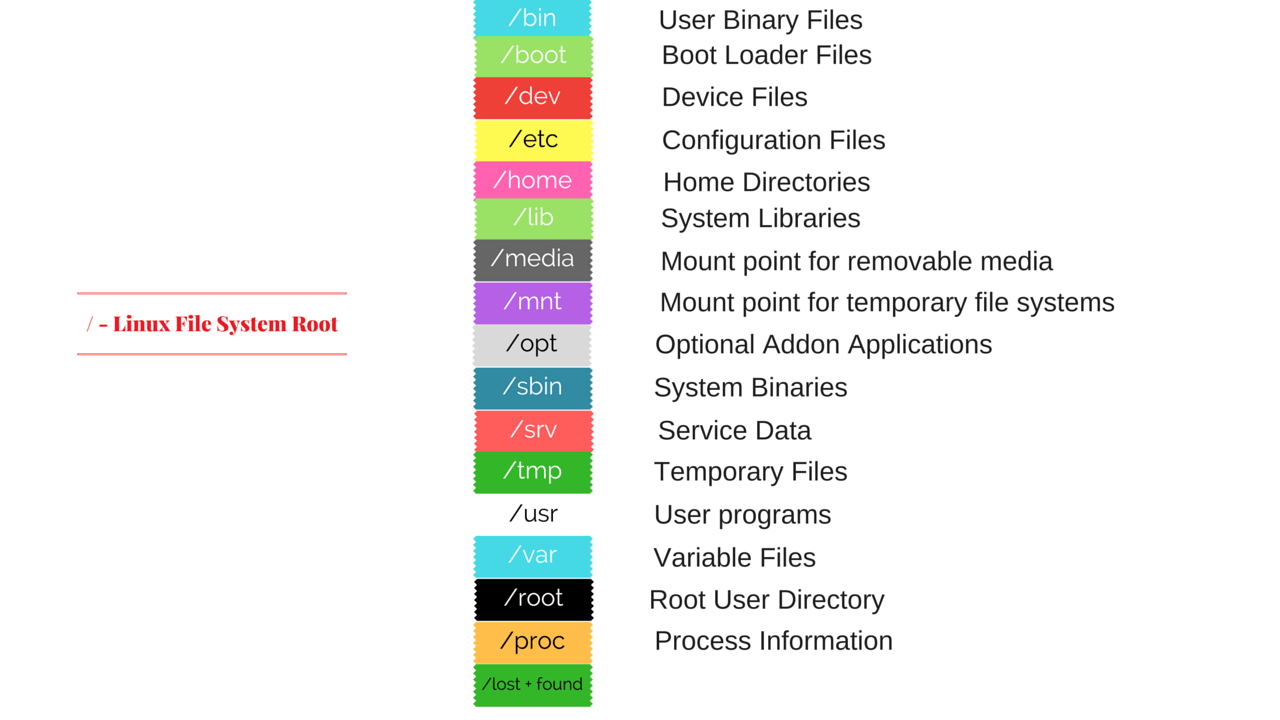
Questions?
References
- https://www.thegeekstuff.com/2010/09/linux-file-system-structure
- https://thegeeksalive.com/linux-directory-structure-explained/
- https://en.wikipedia.org/wiki/Ubuntu_(operating_system
- https://en.wikipedia.org/wiki/Filesystem_Hierarchy_Standard
- https://www.computerhope.com/unix/sudo.htm
- https://diyhacking.com/linux-commands-for-beginners/