UNIT A LESSON A1
Installing Python
Unit A Lesson A1
Screen 1 of 11
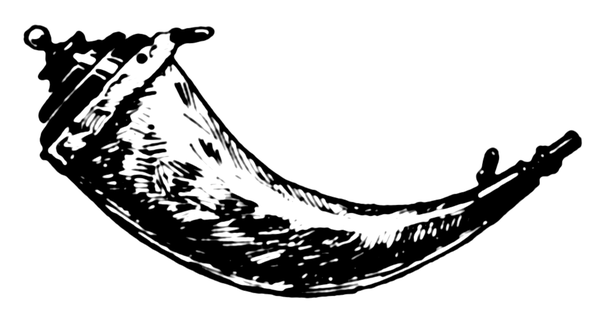
Course progress review
This is lesson 1 of 8
1) Installing Python
2) Creating a virtual environment
3) Installing Flask
4) Configuring Flask
5) Building your first local Flask app
6) Running your first Flask app
7) Understanding web servers
8) Deploying to PythonAnywhere
Unit A Lesson A1
Screen 2 of 11
Lesson outcomes
This lesson prepares you to:
- understand what Python is
- download a specific version of Python
- successfully install Python on your computer
Unit A Lesson A1
Screen 3 of 11
The Python website describes Python as:
"a programming language that lets you work more quickly and integrate your systems more effectively."
Unit A Lesson A1
Screen 4 of 11
What is Python? According to website.
Python's developers describe it as:
"an interpreted, interactive, object-oriented programming language"
The next slides will explain the jargon
Unit A Lesson A1
Screen 5 of 11
What is Python? According to developers.
What is Python? Jargon explained.
Interpreted: each time a program is run, the interpreter checks through the code for errors and interprets the instructions into machine readable "bytecode"
Interactive: Python offers the possibility of entering a Python statement followed by the return key, with the result printed on screen. This is an advantage for de-bugging and is a natural way of working
Object-oriented programming (OOP): A programming language organised around objects rather than actions and data rather than logic - this offers a number of advantages over other programming styles shown on the next slide
Unit A Lesson A1
Screen 6 of 11
Object oriented programming (OOP) offers several advantages over other programming styles:
- Objects can easily be reused in other programs
- To reuse and objects its not necessary to know why it was created.
- Objects can hide parts of themselves from programmers, protecting their integrity
- OOP programming process makes for better deign and fewer errors with large programs
- OOP is easier to modify and maintain, although they demand much initial planning
Unit A Lesson A1
Screen 7 of 11
What is Python? Its advantages.
Now let's install Python!
Installation of Python
Please install the latest version of Python by:
-
Going to https://www.python.org/downloads/
-
download Python V3.xx latest version using the installer
-
choose install now and check add Python to PATH
-
if the software was downloaded only - go to the downloads folder and double click on the python-3xx.exe file to start installation
-
Unit A Lesson A1
Screen 8 of 11
Next we will verify that installation was successful
Installation of Python
Now test that Python has been successfully installed on your computer by:
-
Open a Windows command prompt
-
type cmd in the Windows search box and click on the desktop app
-
type Python which should reveal information about the version of Python installed
-
type quit() and press return to close Python
-
Unit A Lesson A1
Screen 9 of 11

Lesson review
Having completed Unit A Lesson A1 you should now successfully be able to:
- understand what Python is and its advantages
- select a version of Python and install it
- verify that the installation has been successful
Unit A Lesson A1
Screen 10 of 11
Now it is your turn
Please click on the link below and take the short quiz before you proceed to Unit A2:
Unit A Lesson A1
Screen 11 of 11