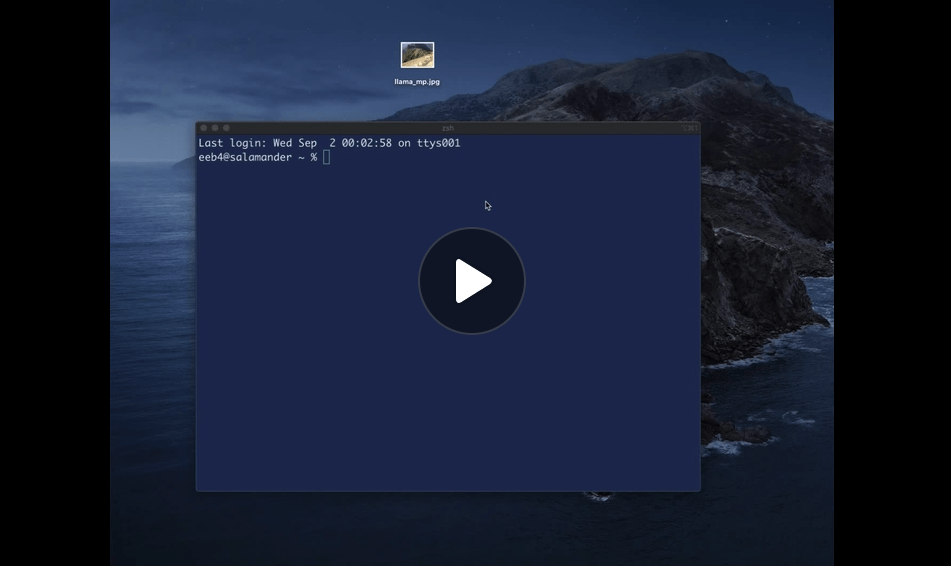Link to these slides: https://bit.ly/shell-git-nav
Lift the curtain of the graphical user interface. . .
Intro to Shell and Git
. . .and experience your computer by command line!
The trouble with the Graphical User Interface
How could something so ordinary be so unhelpful?
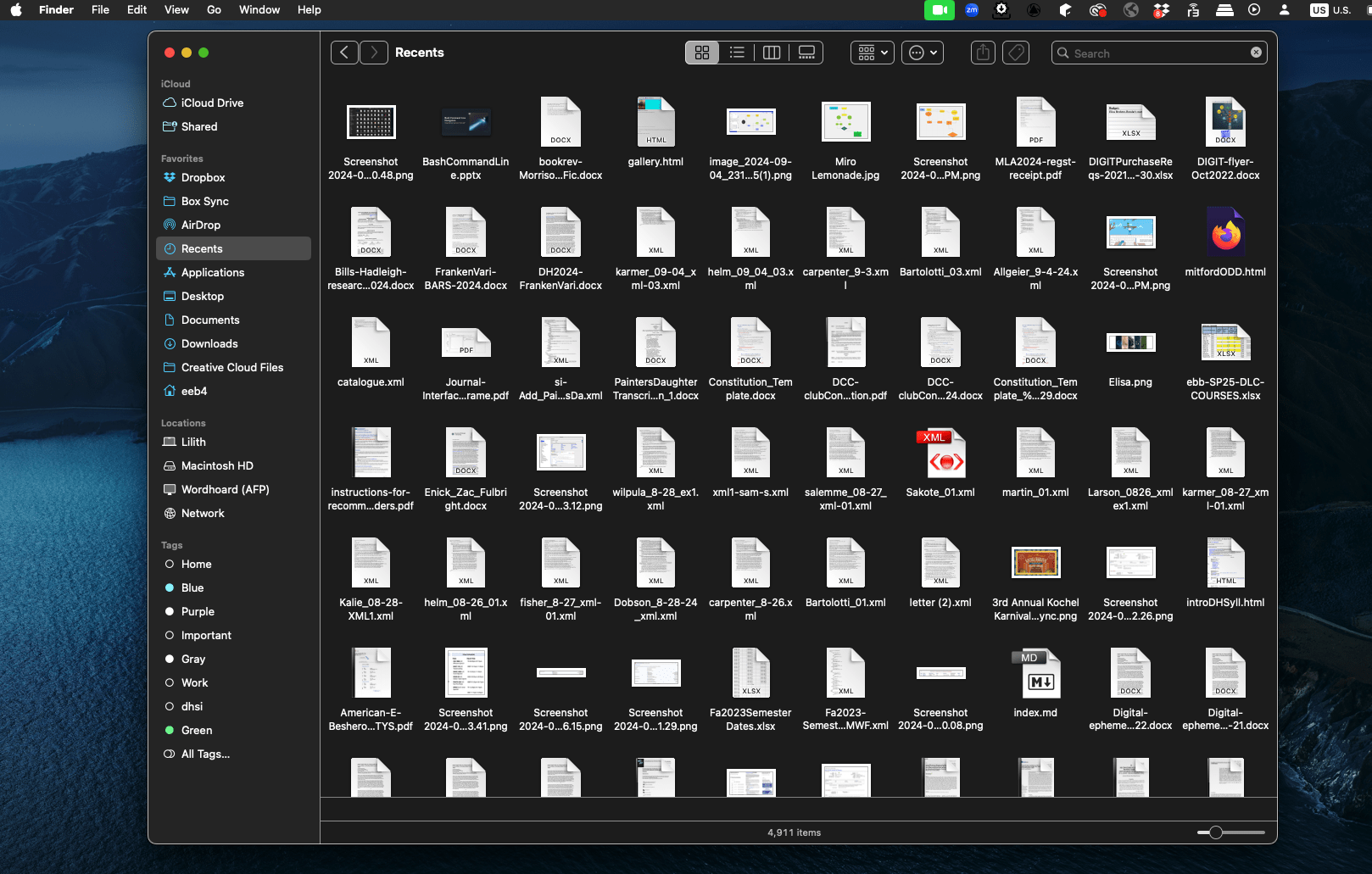
Getting Lost in the Graphical User Interface: Recents on my Mac
Totally confused in the Windows GUI: Which "Documents" am I using?
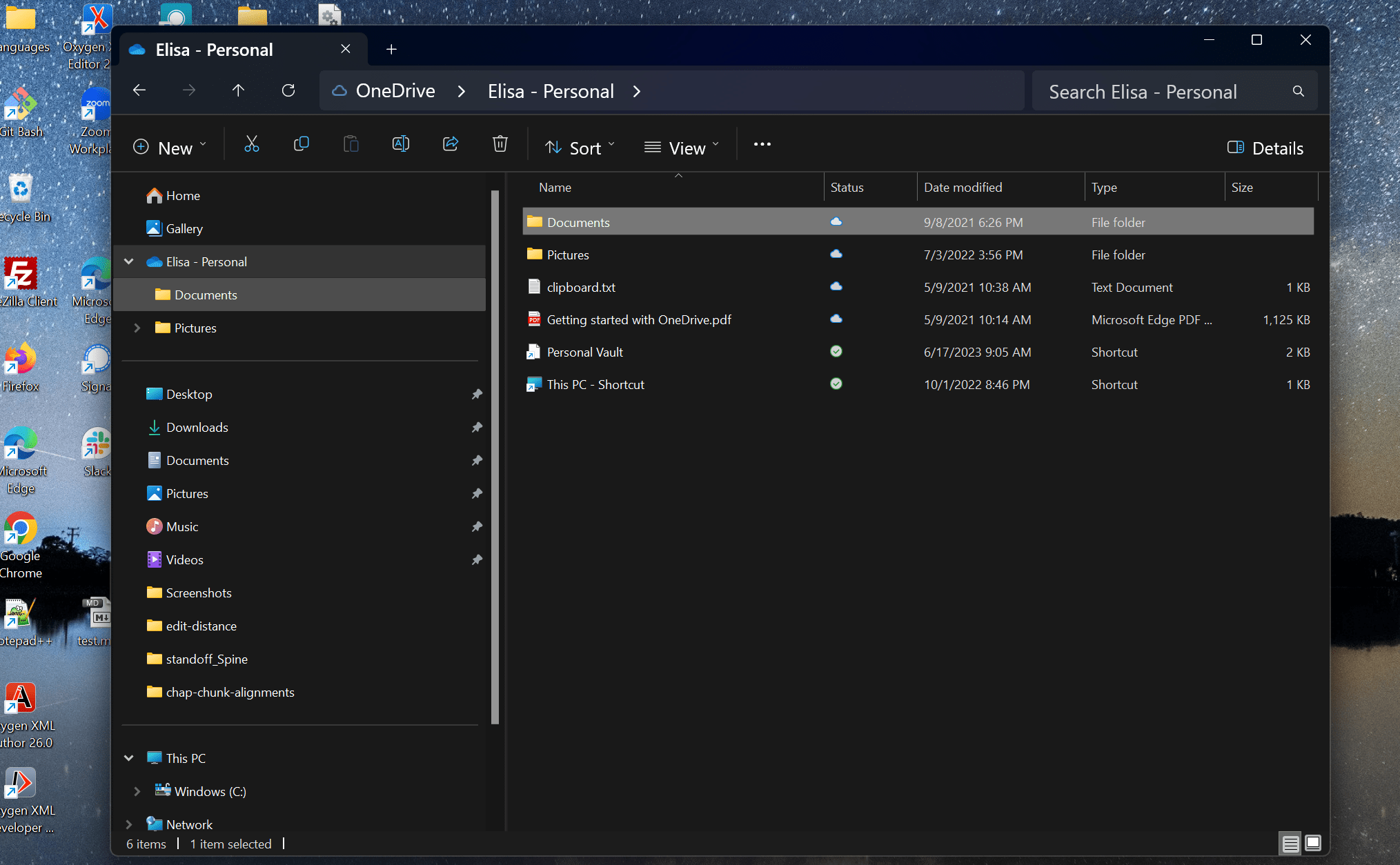
??
Totally confused in the Windows GUI: Which "Documents" am I using?

Navigating files in a Chromebook?
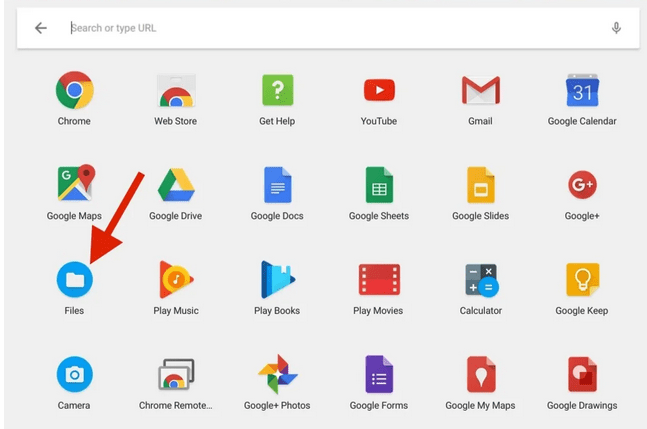
Text
?
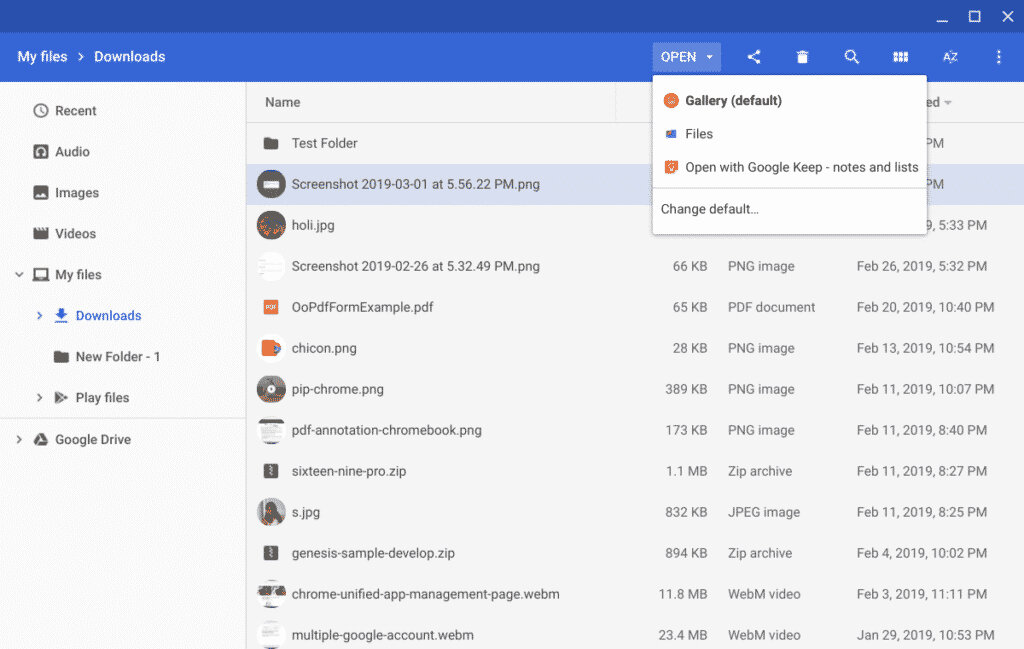
Saving everything in the Downloads directory?
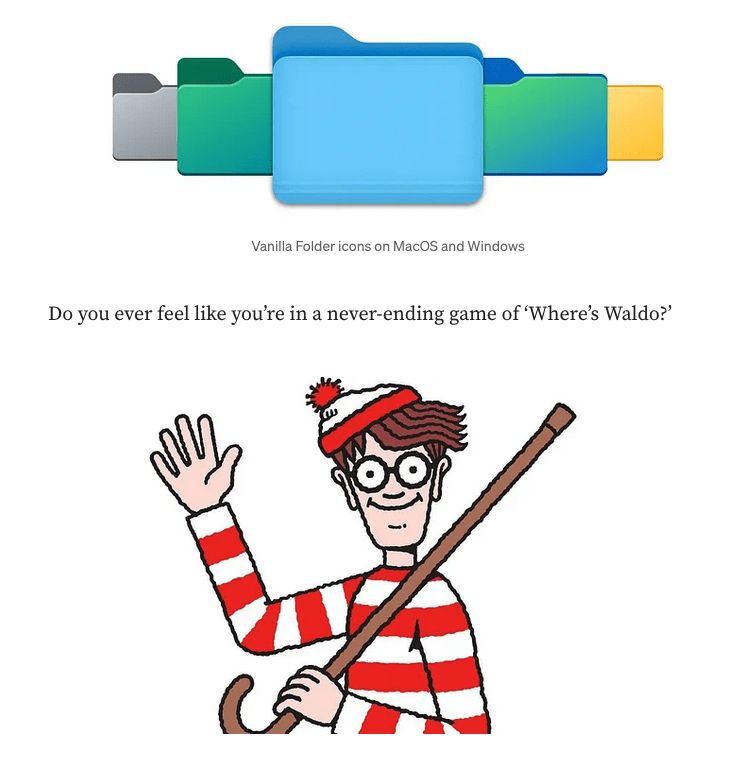
Source: Amin Shariati, “Adding a Splash of Style to Your Workspace: The OS Folder Icons Tale” Medium (July 25, 2023)
But everyone's navigation troubles are a little different...
...depending on cloud storage configuration, how you've had to work with files in the past
We all get lost in the GUI...
Coding requires keeping your folders and files together and being able to navigate them.

Mindful File Management
See "Zen and the art of file and folder organization" How-To-Geek (2010)...or better yet...
...learn command line!
a proper place for everything, and everything in its proper place

You can call it:
- command line
- terminal
- shell
It offers:
- freedom from the GUI
- precise and mindful file management

Command line
Helps to mindfully manage files and directories so we can easily do things like:
- Copy them
- Move them
- Edit them
- Run them
- Share them
- Restore earlier versions
Our shells are different, but some speak the same language
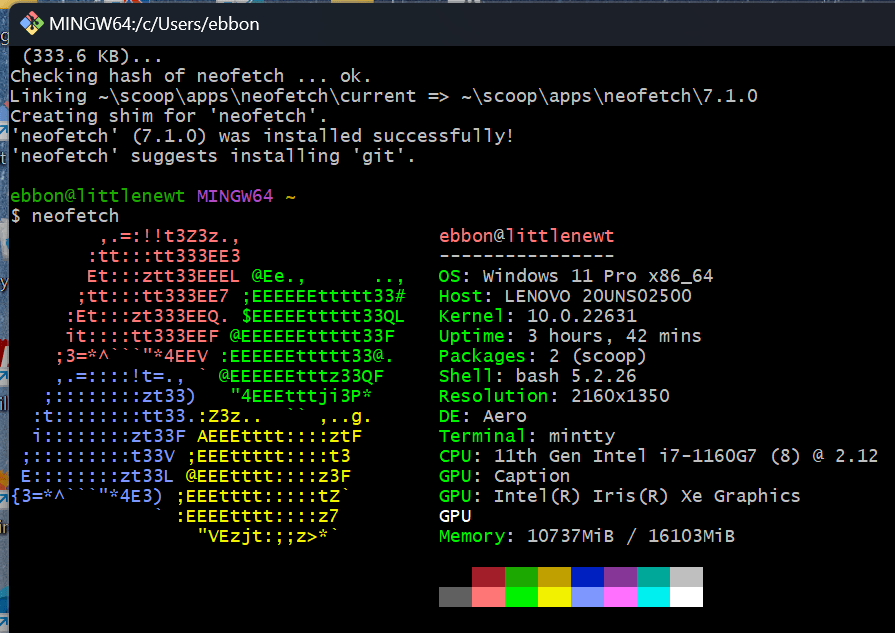
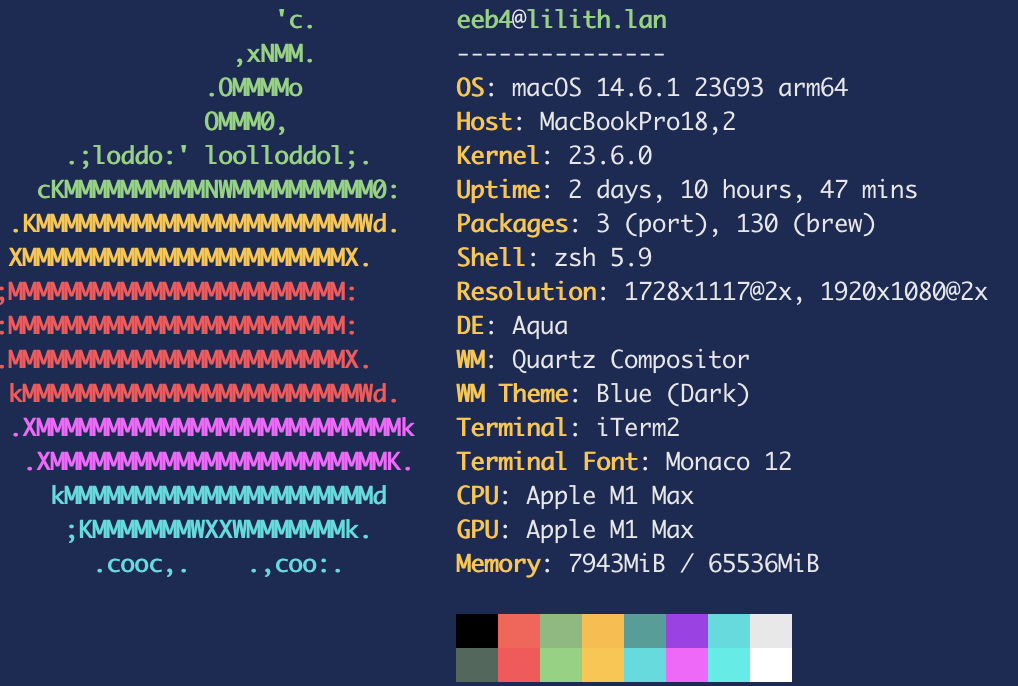
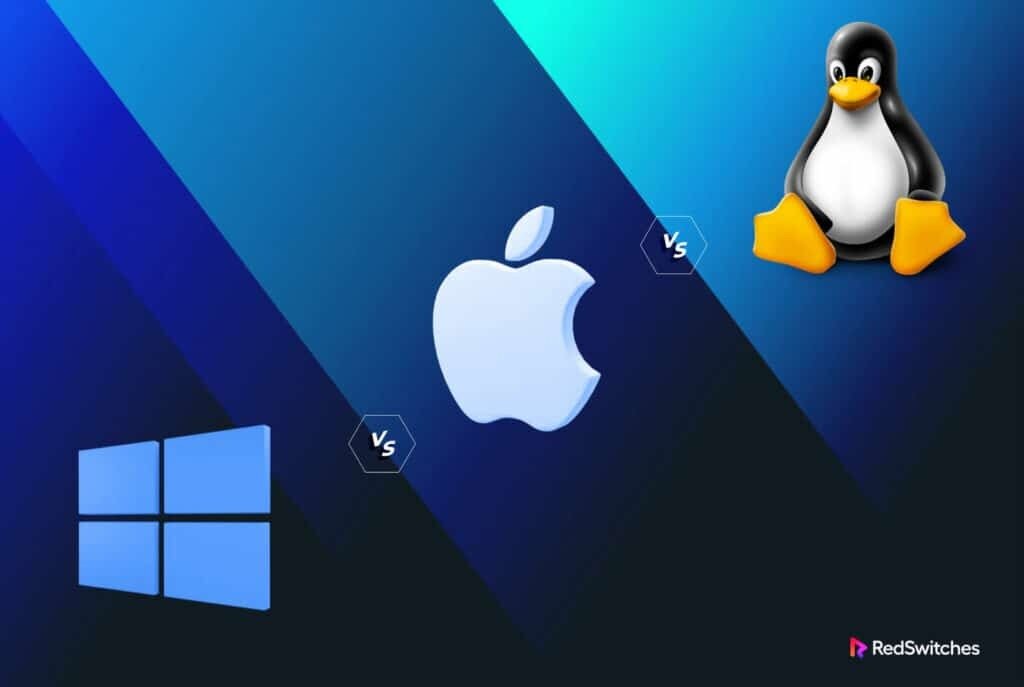
Windows:
- Install the Git Bash shell so you can speak the same "posix" shell language of Mac and Linux systems
- Git for Windows comes in 32-bit or 64-bit. Probably you need 64-bit, but find out which version you have in your Windows settings.
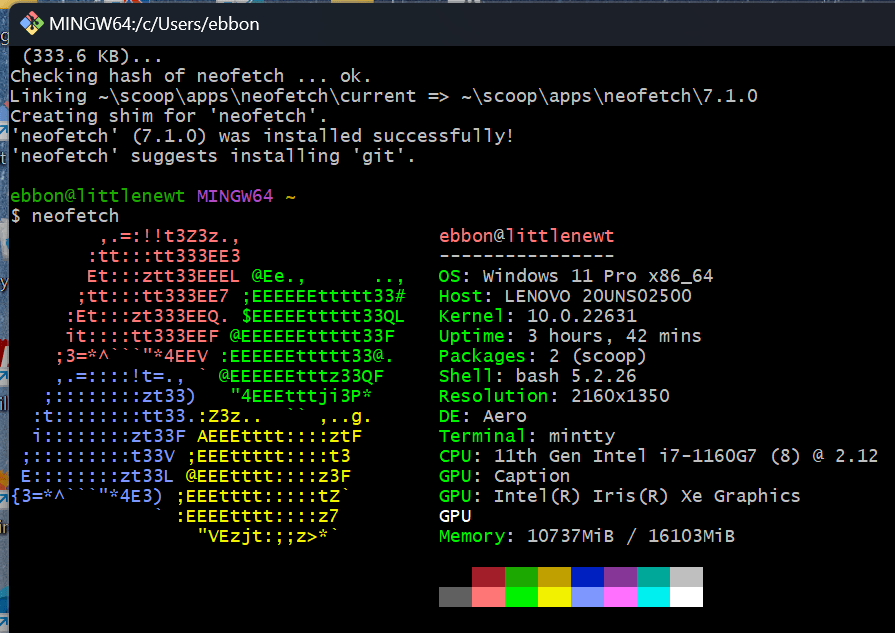
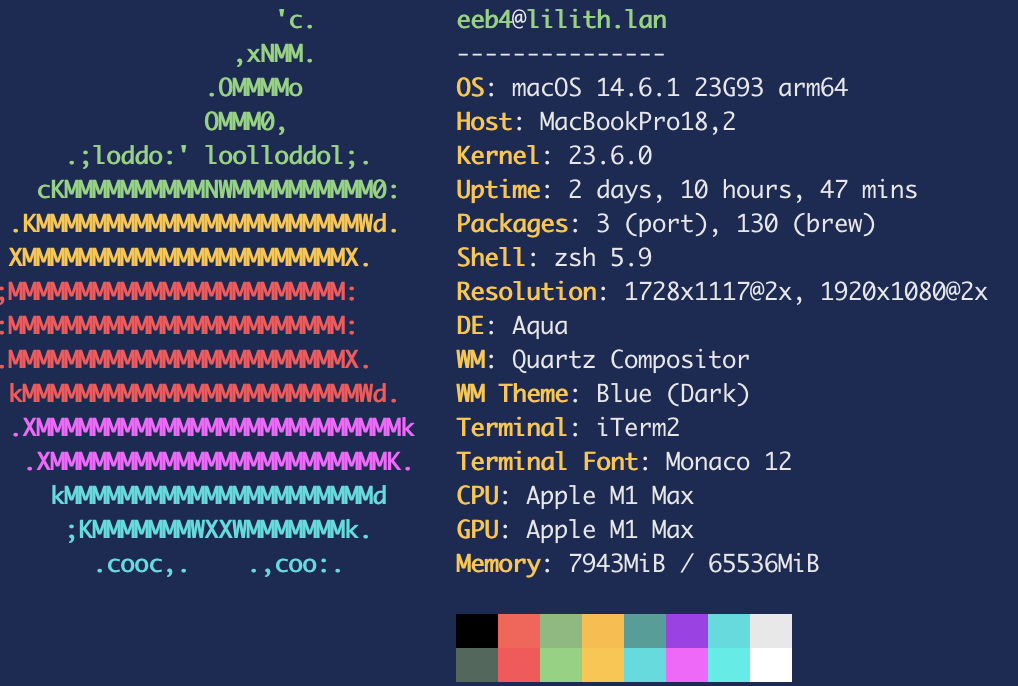
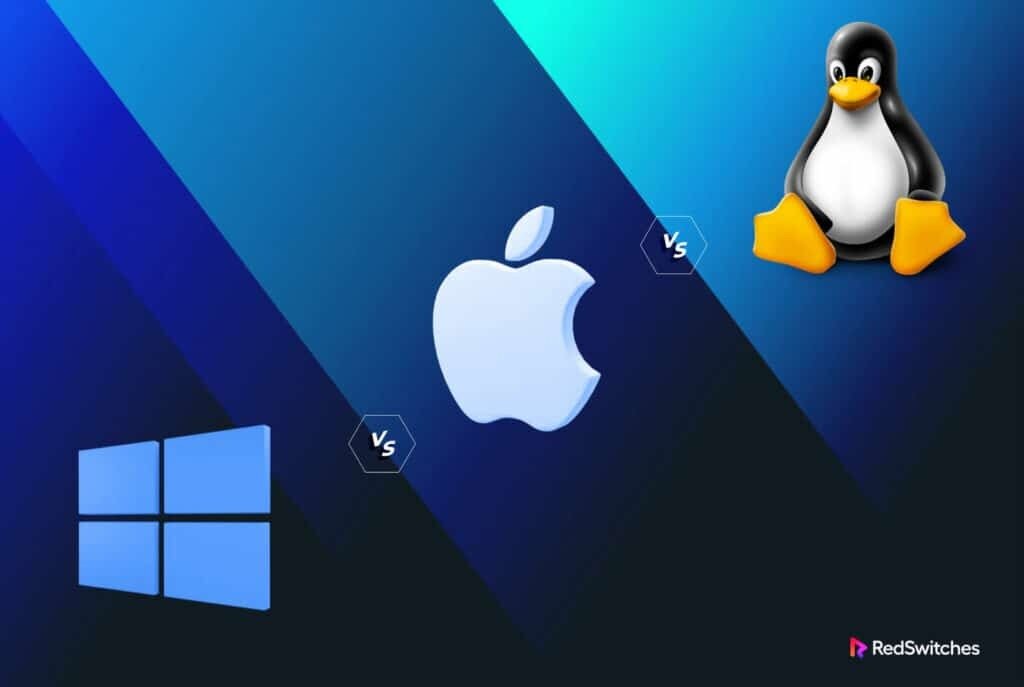
Mac / Linux (+ Linux on Chromebooks)
- git is installed as part of the "terminal" or shell on posix systems
- You may need to install XCode developer tools in the shell
Our shells are different, but some speak the same language
So...why are we using git?
Git offers a precise method of version control, and this is especially important for coders and web developers.
Check out the following articles for details:

Plus, we'll be using it with GitHub, a service applies git to share code and build websites!
Windows users: Start here!
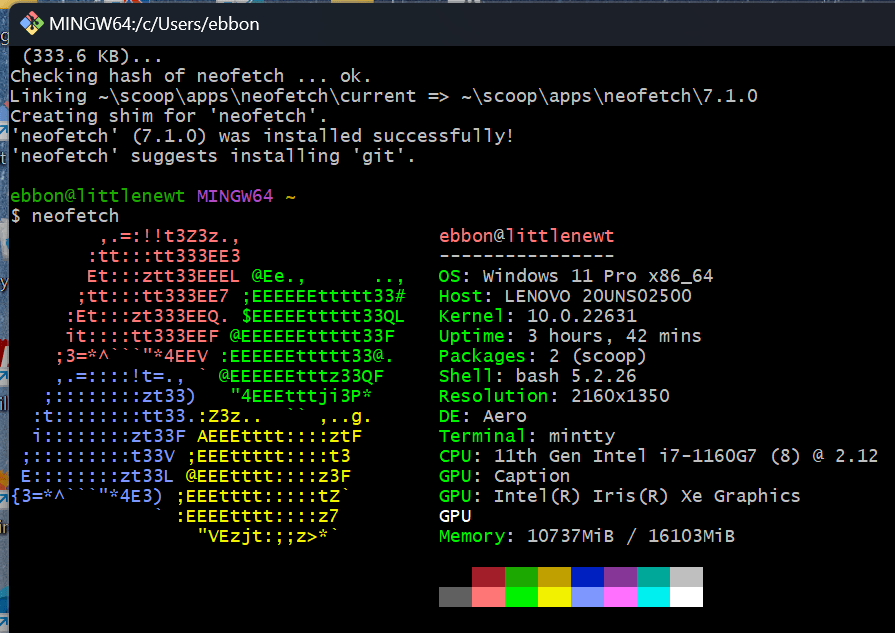
- Download and install the Git Bash Shell from
https://gitforwindows.org/ - It will have a colorful icon for your desktop
- Open it and you will see a colorful Git Bash Shell that looks like mine above
- (okay, yeah, you won't see the nifty
neofetchart + info, but you can figure out how to install neofetch on your own)
- (okay, yeah, you won't see the nifty
Mac / Linux users: Start here!
- Find your Terminal and open it
- At the prompt, type in:
git --version
- If it comes out like my Terminal below, and shows you the version of git you have, great! You're ready to go.
- If it does NOT look like this, read the message and follow the instructions carefully to install what you need (probably XCode / developer tools)
-
You want to run
neofetch, too? Find the installation instructions for Macs, only you need to install Homebrew on Mac first.
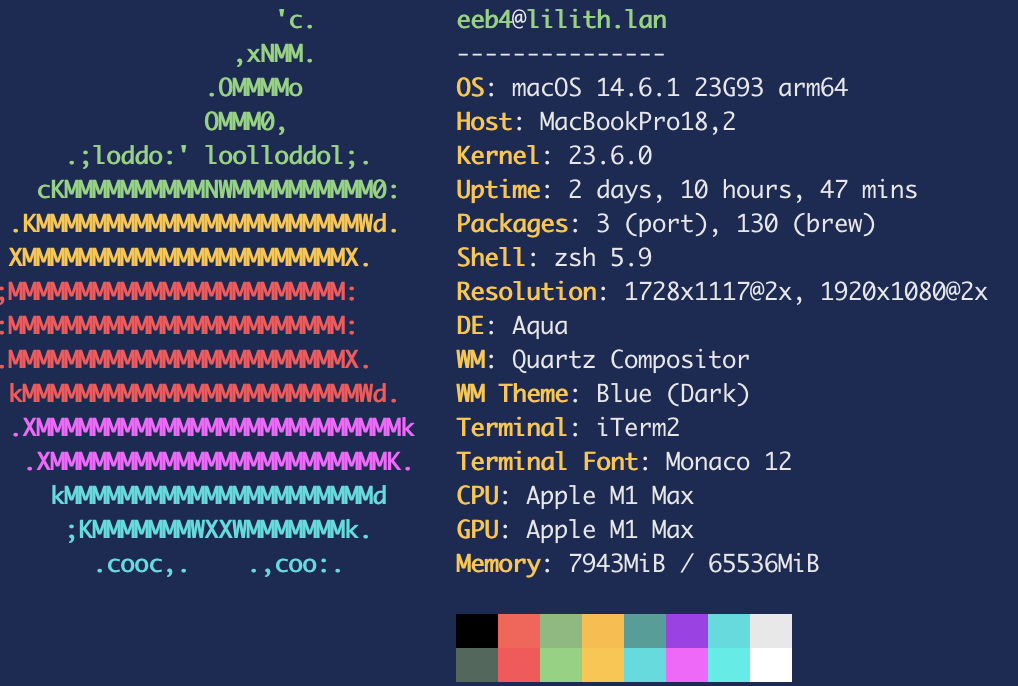
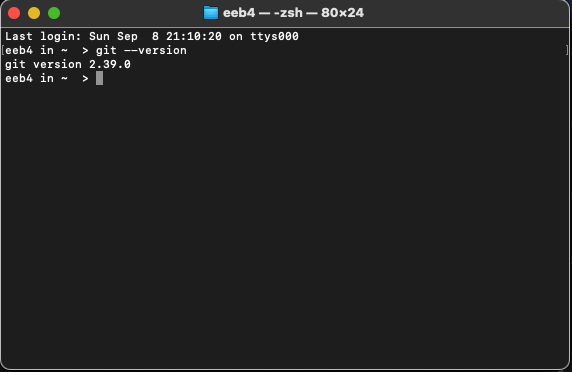
Can you install git on a Chromebook?
- Yes you can, and it involves activating Linux on your system
- We don't have a lot of experience with this, but people do run git and coding projects on Chromebooks all the time, so it may be worth trying!
- See GeeksforGeeks instructions
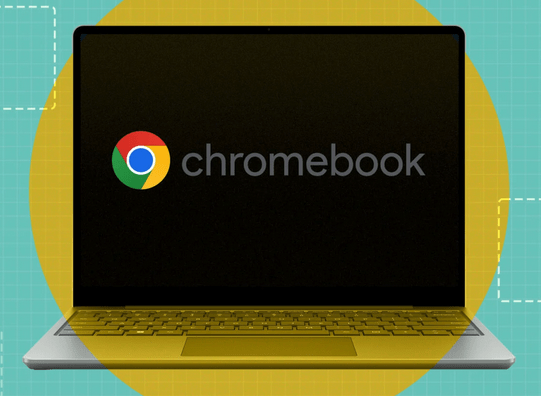
Ready to try some shell commands?
We're all using the "posix-compatible" shells now, so we will speak mostly the same language
So, we'll start with some basic shell commands for navigating your system and getting info about your files
Then we'll move to the special git commands that handle version control:
- add files for "staging",
- commit them to update their "snapshot",
- and pull / push them to shared repositories in the cloud.
Shell commands for navigation and scoping
Finding, moving, searching, getting info on your directories and files in the shell
cd
cd [space]
cd yourDirectoryName
cd ..
pwd
ls
ls -lh
change directory (go walking the directory tree up or down)
print working directory
(show me the full filepath location where I am right now)
list files and directories below me
(“look see”)
cd [space] takes you to the "home" directory of your computer. Try it, and then enter pwd to see where it takes you.
cd yourDirectoryName goes down a level into the directory you indicate
cd .. climbs UP to the parent directory
ls -lh adds a special flag to return lots of information about last-access dates and file sizes and more.
mkdir directory
mkdir myNewDirectory
touch file
“make directory”: Use this as a convenient way to create and name a new directory. Remember: do NOT put spaces in your directory or file names!
Spaces in folder and filenames makes it very difficult to navigate or share them!
Use this to create a new file. It will be empty until you edit it to add new content. You could, for example, start a new file named newFile.xml, open it in oXygen and edit it.
touch newFile.xml
grep
grep -n "slime" Slime.xml
grep -r "string" .
grep "string" file.xml
cat
grep literally means "global regular expression print". It means, go searching for a string in a file or a directory.
You can ignore case with -i.
You can plug in regex patterns with -E or egrep
literally "concatenate" or just show all the text contents of a file
cat Slime.xml
grep -E rec.p Slime.xml
wc
wc Slime.xml
"word count". Gives you four columns:
numbers of lines, number of words, number of characters, filename
Piping commands:
Take the result of one command and feed it to the next
ls | wc -l
that reads:
ls "pipe" wc -"el"
This is handy way to count the files in a directory! ls sends a list of your files to the wc function, which counts their lines, giving you a file count.
Moving, renaming, copying files with shell commands
mv
cp
These commands can rename a file, or move it to a new location. Indicate the source file and the destination directory.
mv deletes the original. cp copies without deleting the original
Renaming a file: Navigate to its directory, and use mv to change the name:
eeb4@salamander textAnalysis-Hub % cp Class-Examples/XML/joeyClassPush.xml Sandbox/Copies the file without deleting the original. Use the [tab] key to autocomplete to help you be sure a directory or filename is where you think it is.
mv joeyClassPush.xml joeyExample.xml
Shell Commands Linked Resources
Find the file location on your computer to use with git and GitHub
Usually we do that in GitHub, and then clone it to a precise location on our local computers.
-
On Windows: Right-click on the folder, and click on "Show More Options" (or something similar) that will reveal to you "Open Git Bash here": you'll see the colorful Git Bash icon. Select the Bash Shell
- On Mac: Right-click on the folder in your Finder, and on the menu click on "Services", then choose "New Terminal Tab at Folder".
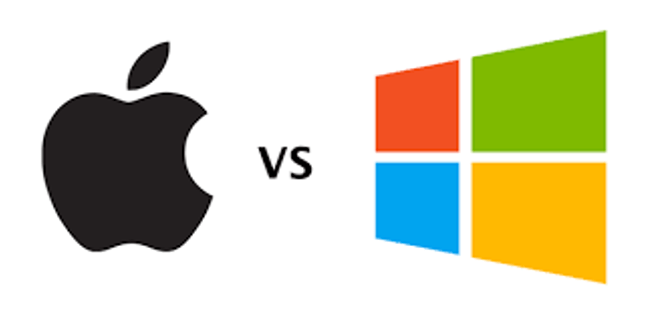
Find a good, visible folder on your computer that is not actively syncing to OneDrive or Google, and that's easy for you to locate. We'll open your Git Bash (Windows) or Terminal/iTerm (Mac) in that location.

Remember the Zen house?
A proper place for everything, and everything in its proper place.
- Likewise, find the perfect location on your computer to create a GitHub directory, to hold your git repos.
- This must not be actively syncing to any cloud file storage service.
- To create the directory in this perfect, peaceful location, use the command in your shell:
mkdir GitHub
Create your first repo on GitHub
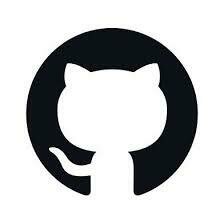
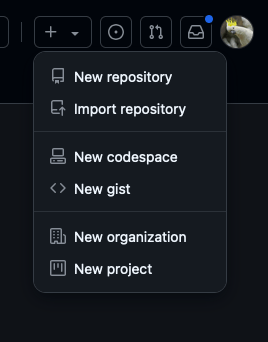
Create this in the web browser on GitHub
- Log in on the web,
- Click the
+near your profile, and select New repository - Give this a simple name (like for this class)
- Make the repo be public, so you can share it.
- You'll be prompted to add a README.md. Yes, do it. That's designed to let people know what to find in your repo.
Clone the repo on your computer

- Select the "code button" on the repo, and copy the HTTPS address
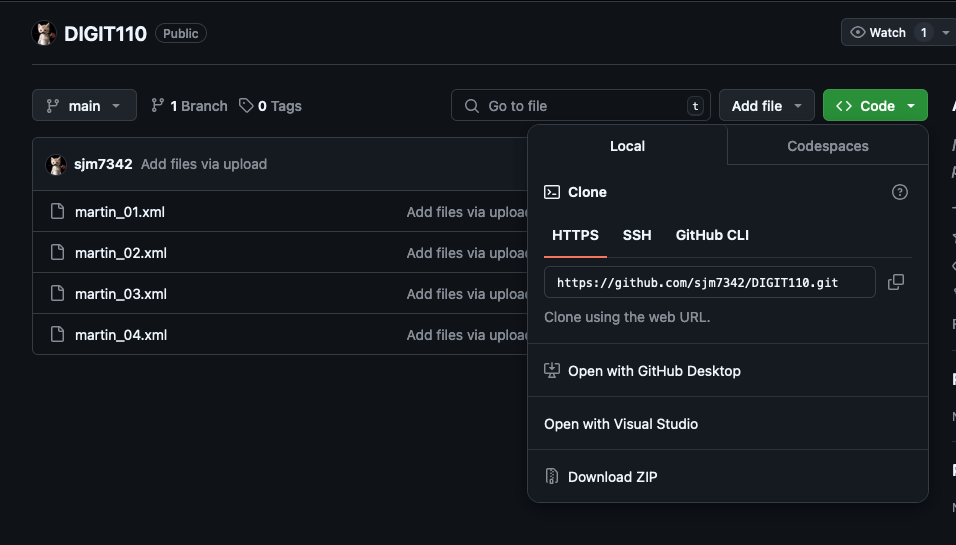
-
Open your shell at your GitHub folder
- Use
pwdto make sure you're at the GitHub folder - Enter
git cloneand right-click to paste in the HTTPS address, so it's like this:- git clone https://github.com/sjm7342/DIGIT110.git
- Watch all the git activity in your shell!
- Use
Now it's time to learn how to change the state of your repo, to move and change files
Watch me first. . .

VIDEO: Watch me move a file, then push it to a remote repo on GitHub:
Git Commands and File Repositories
git pull
Pull in anything new from remote before you start making changes!
pulls in new files committed to the branch you've checked out.
Scenario 1: Could you have pushed something to your remote repo from a school computer or the web interface? Are you at home now? Pull in your changes!
Scenario 2: Did your teammates or Dr. B push something to your branch the remote class or project repo? Pull in their changes!
As you get ready to work...
Working at your repo: Overview
- git pull
- Make your changes and save them to the repo
-
git add -A (This adds every change for tracking.)
To add only a specific file, use git add filename.ext
To add only files in a specific directory, use git add foldername - git commit -m "your commit message"
- git push
Working at your repo: detailed explanation
git pull
Usually you should git pull before you add, commit, and push anything new.
Exception to this: You have a change that you needed to commit but neglected. someone else added changes to the file. If you pulled in those changes, you'd lose your work. In this case, you should add the file first, with git add filename.ext
git status
This tells you the status of your local repo only, whether there is anything new to be added, committed, or pushed.
git remote show origin
Super useful command! git remote show origin provides information on the status of the remote repo on this branch by comparison with your local repo.
git add -A
git add filename.ext
git commit -m "your commit message"
This "stages" your files or deletions in git's system to indicate that they are important and should not be overwritten when you do a git pull. You must git add your files before you can commit them. You can add every change with -A, or add only specific files.
You must remember to write a meaningful commit message (ideally short and clear). This will be logged in the git repo's history. Your message documents what this change is about.
git push
Sends your commit to the remote repo's version of your branch.
Working at your repo: detailed explanation (2)
Leveling up! After your first git push:
You're going to need a special Developer Token now
Why isn't my username and password enough?
Follow HowToGeek's super-helpful instructions on how to set up your Developer token. Follow instructions for your computer (Windows / Linux / Mac) on storing your credentials. Once you enter them and have your local git configuration properly set up, you won't ever need to enter a password again!
When you'll need this:
You'll be prompted in your shell when you try to push to enter a special developer token and it can't just be your password.
Because hackers are everywhere, what's stored in GitHub repos can be sensitive, and GitHub provides enhanced security. Passwords are more easily hacked than long developer tokens.
Practice these commands for now until you get used to them!
Later on, we'll move to Level 2: Branching and Forking!
Remember:
- Use git mindfully and it will serve you well.
- You will gain fluency with practice.
- Working on a shared project using git gives you plenty of practice!