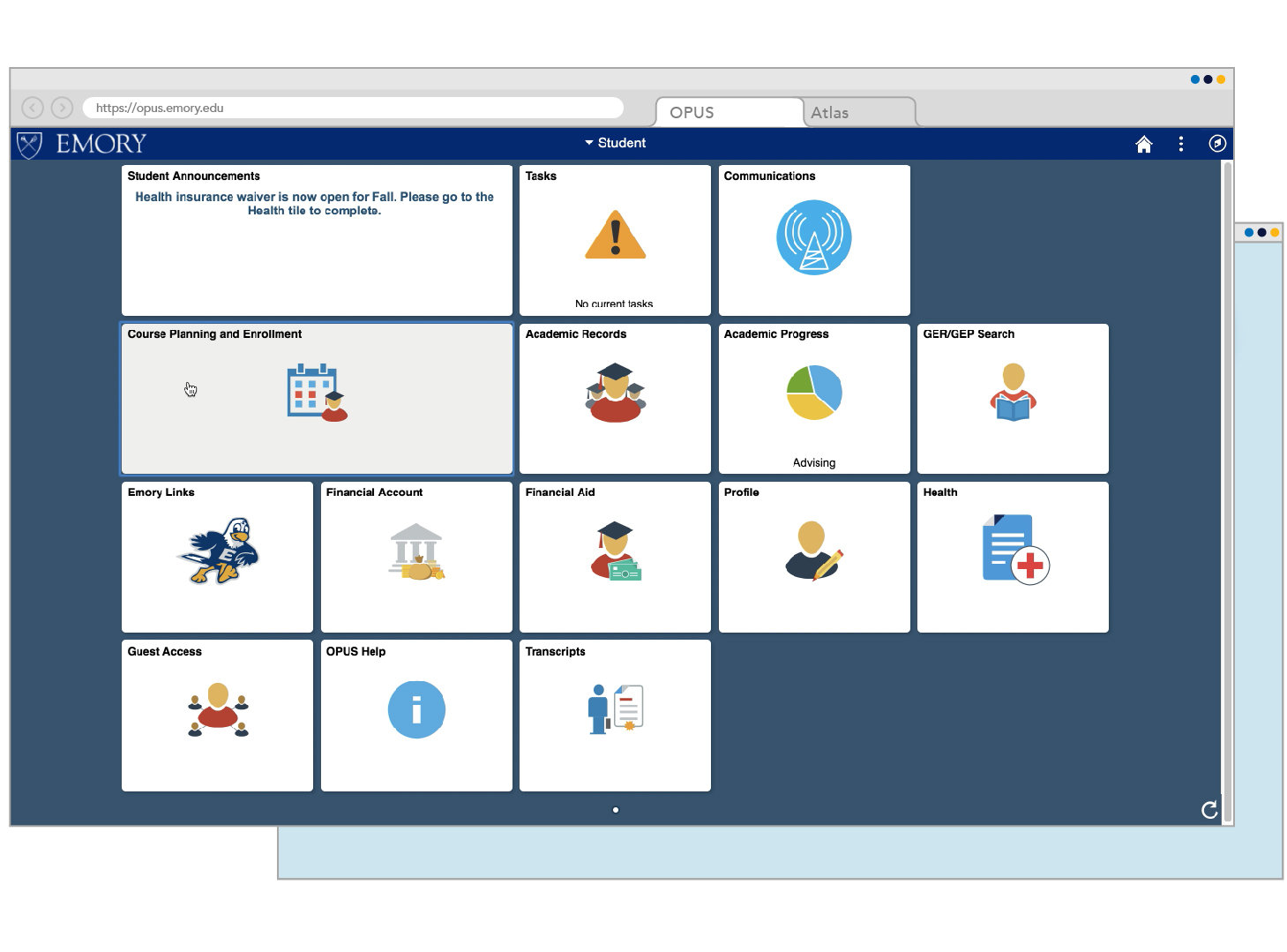

After logging into opus.emory.edu, navigate to the Course Planning and Enrollment Tile
Step One
Let's Get Started Using OPUS
The following tutorial will walk you through the steps to adding a course to your Shopping Cart.
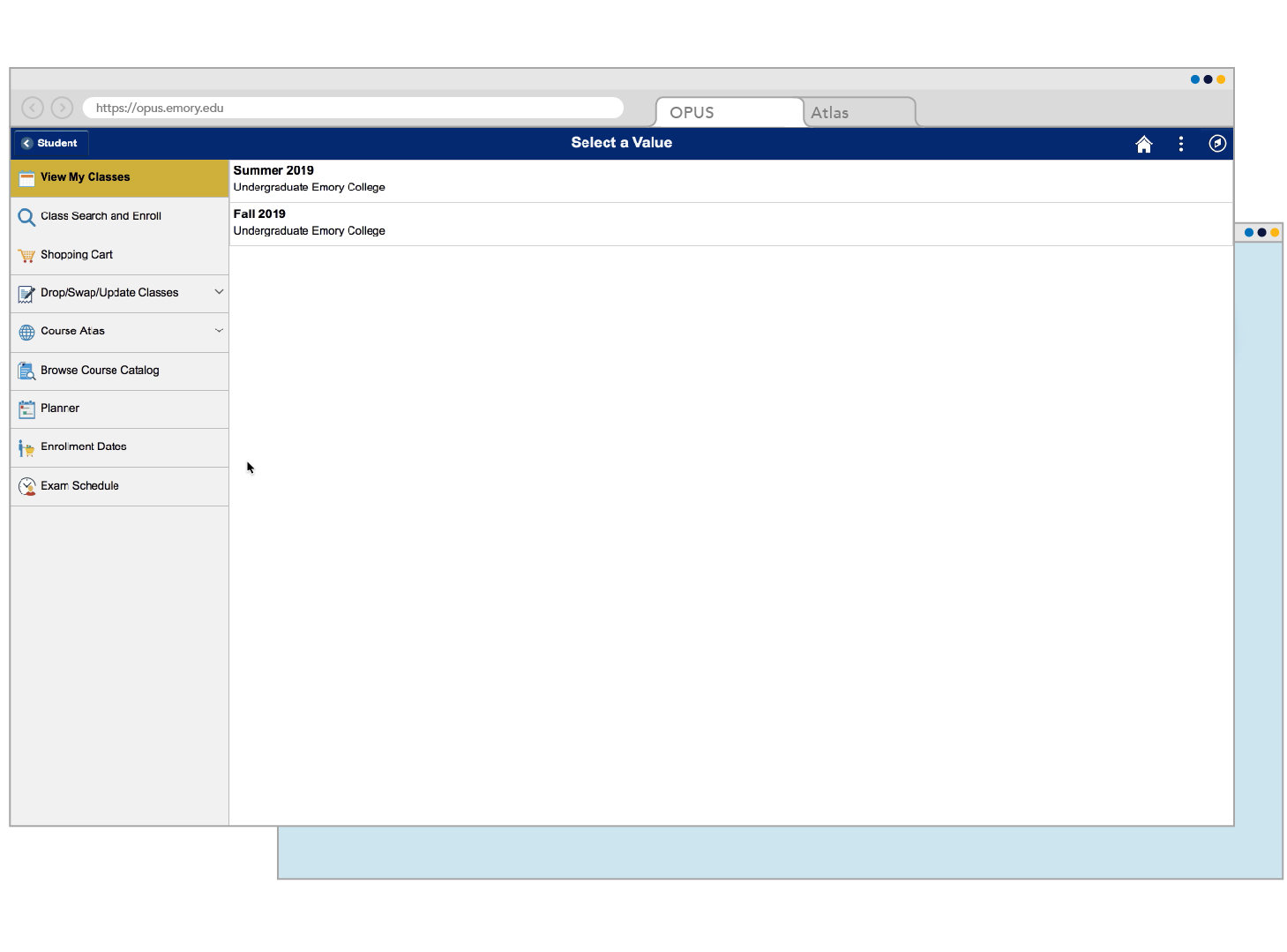
Select Class Search and Enroll on the left side navigation bar
Step Two
2020
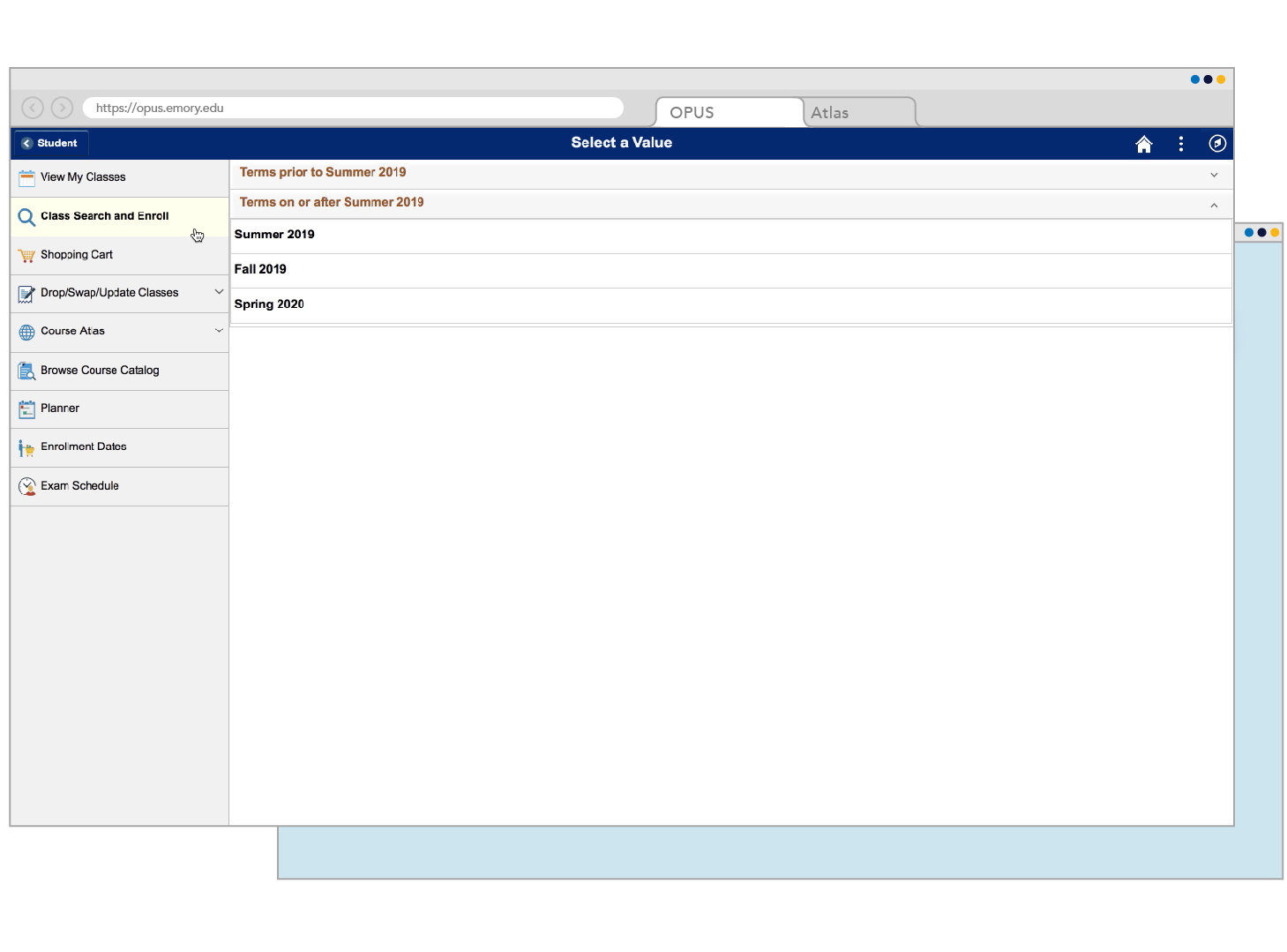
Select the Term you would like to search (for this example let's choose Fall 2019)
Step Three

2020
2021
2020
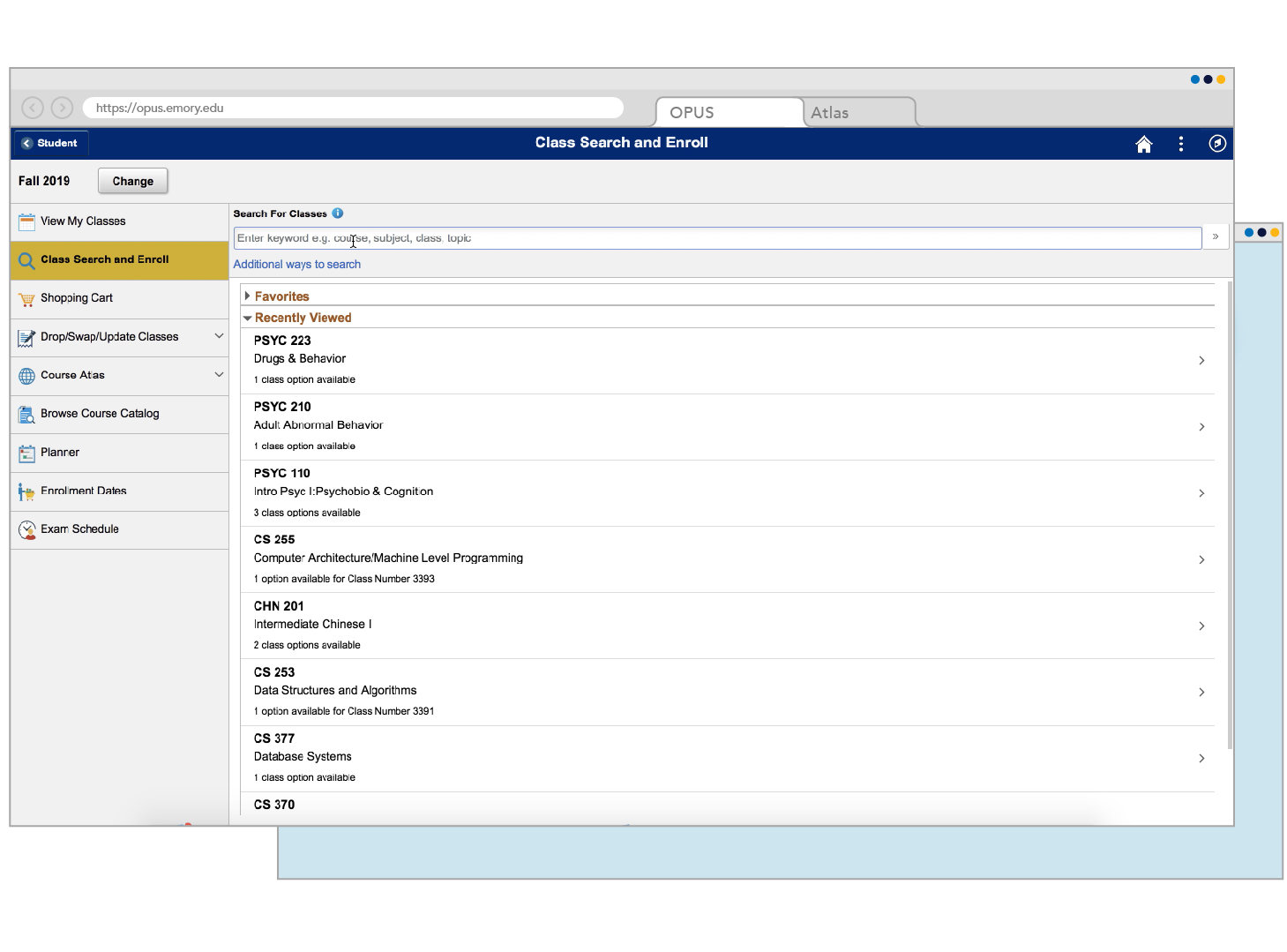
Use the search function to find courses you may have already looked up in the Atlas (for this example click 'Additional Ways to Search')
Step Four

FALL 2020
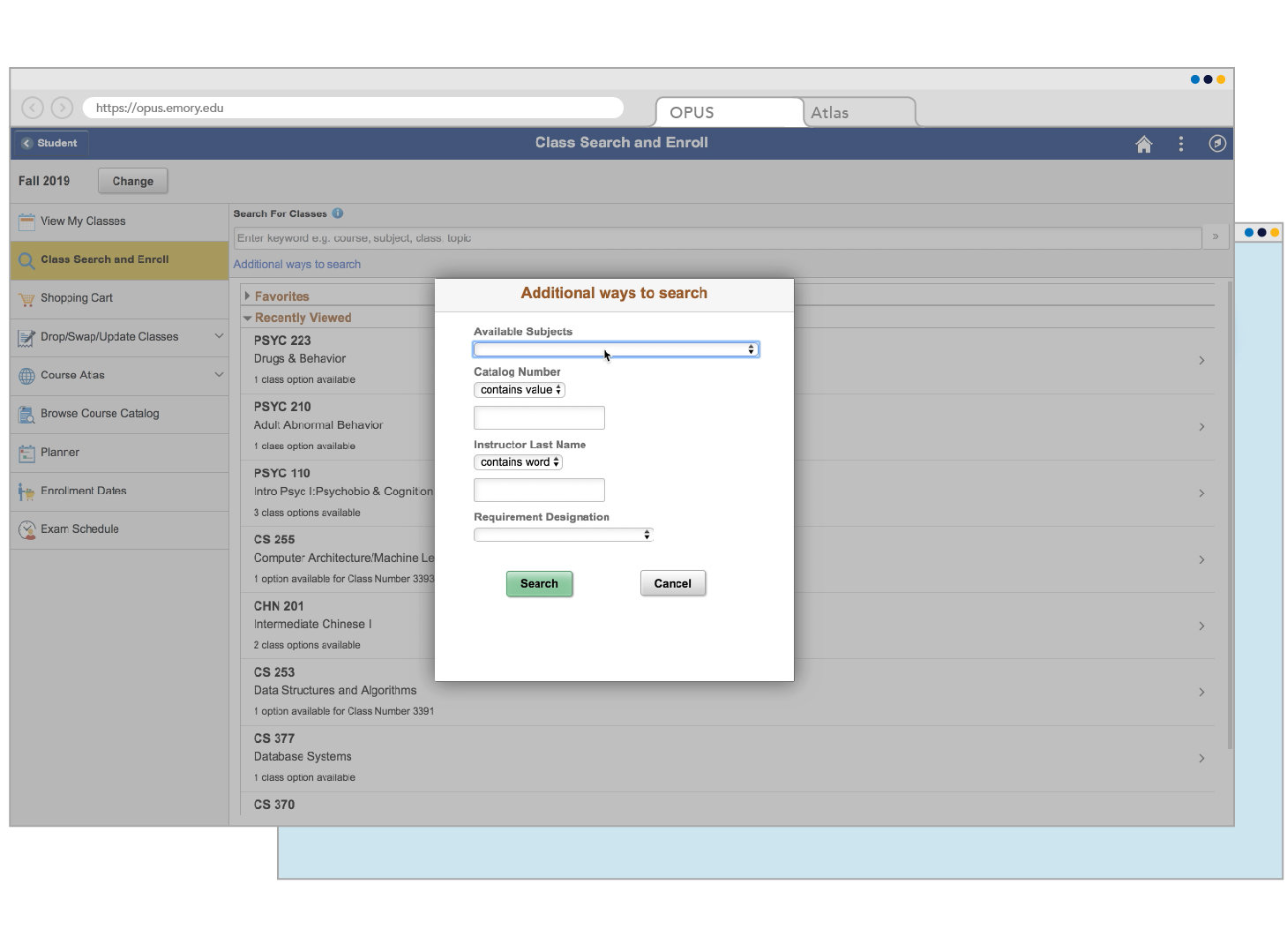
Search the "Available Subjects" by using the Drop-Down menu (subject codes are the first letters in a course abbreviation).
Step Five

FALL 2020
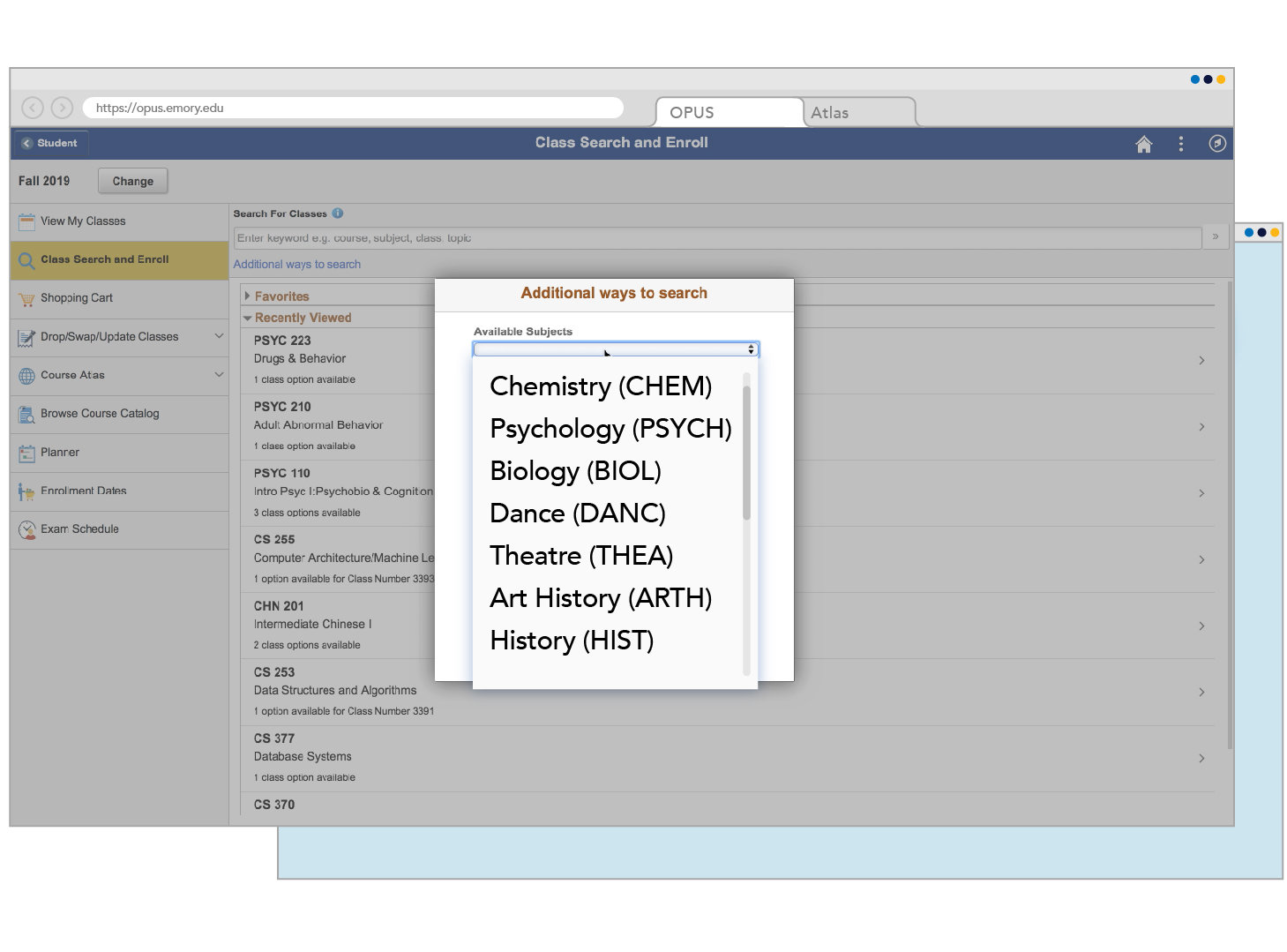

Today we are going to add Chemistry 150 to our Shopping Cart. Select the appropriate Subject tag from the drop-down.
Step Six
FALL 2020
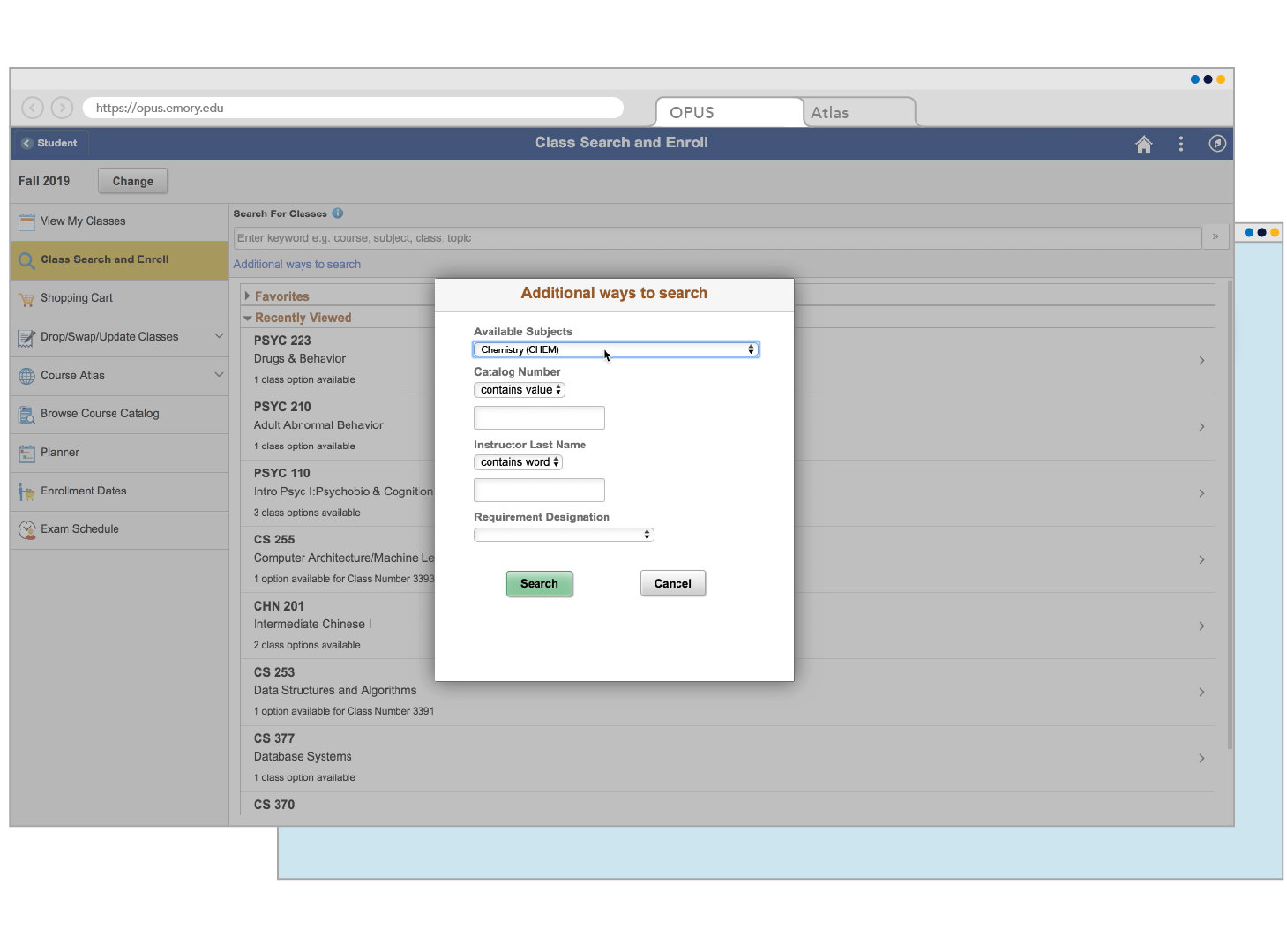
Today we are going to add Chemistry 150 to our Shopping Cart. Select the "Catalog Number" field to input "150".
Step Seven

FALL 2020
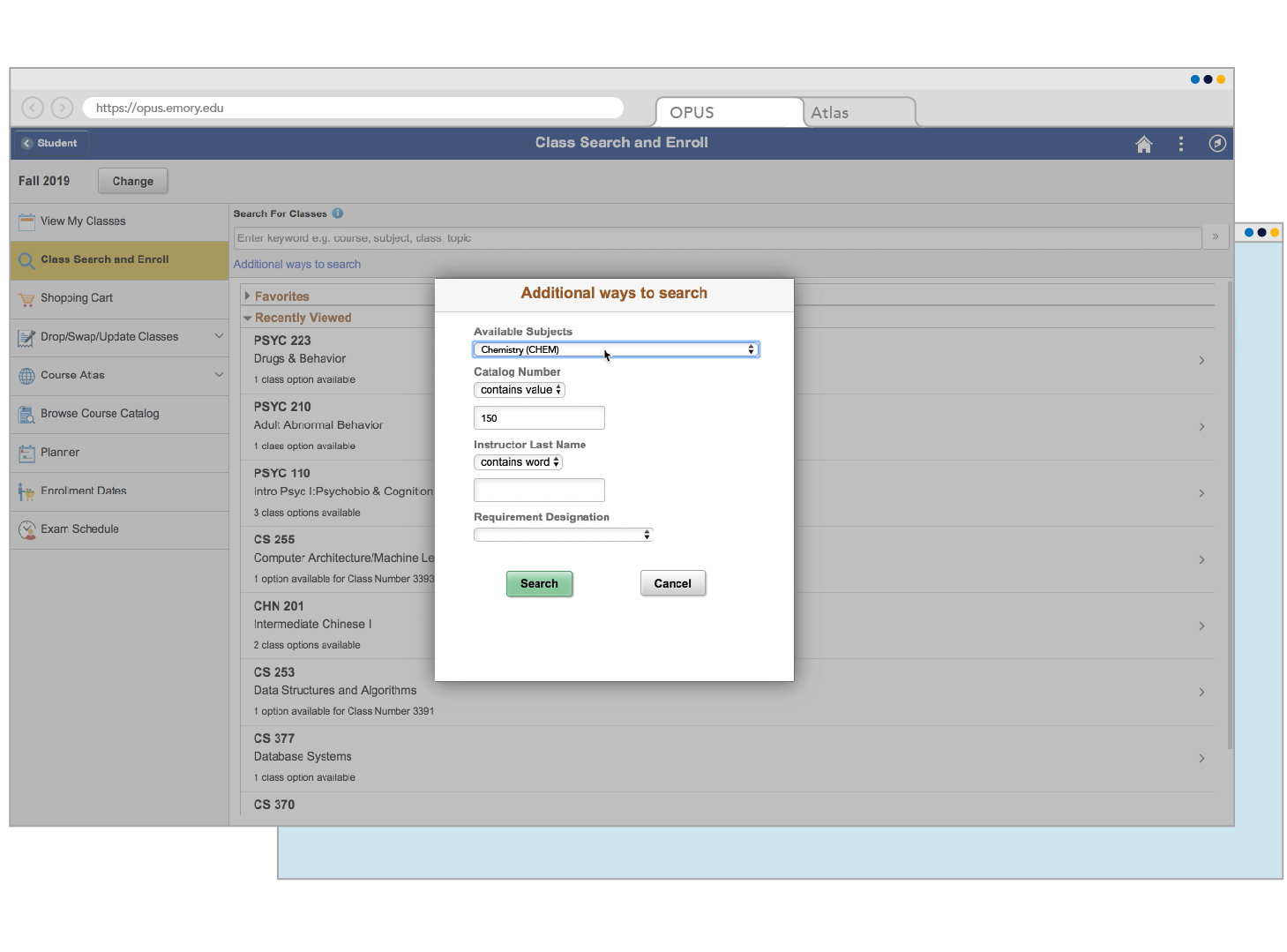
Next you will click "Search" to load courses based off your search criteria.
Step Eight

FALL 2020
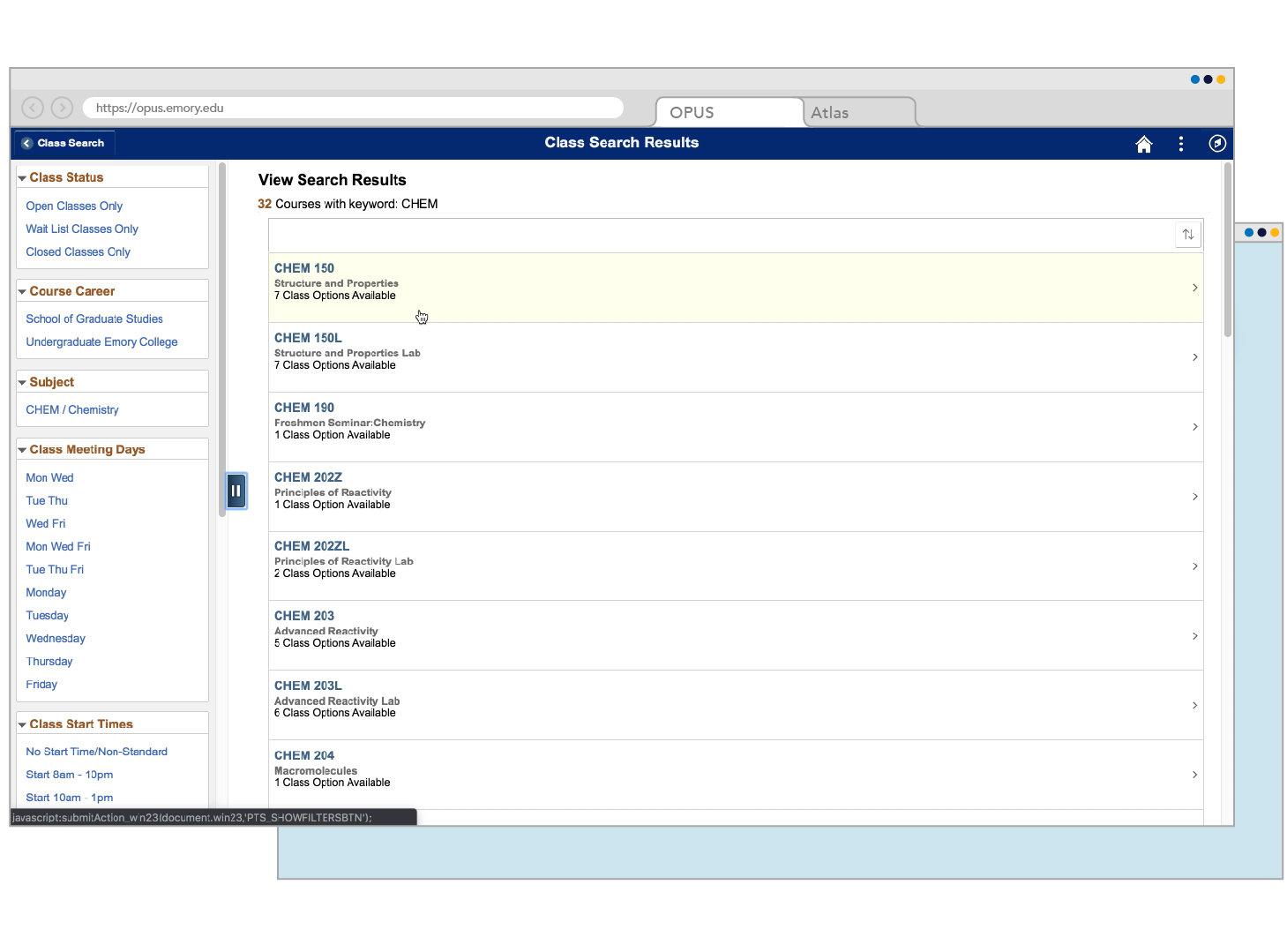
Choose the appropriate course based off your search criteria (in this case "CHEM 150"
Step Nine

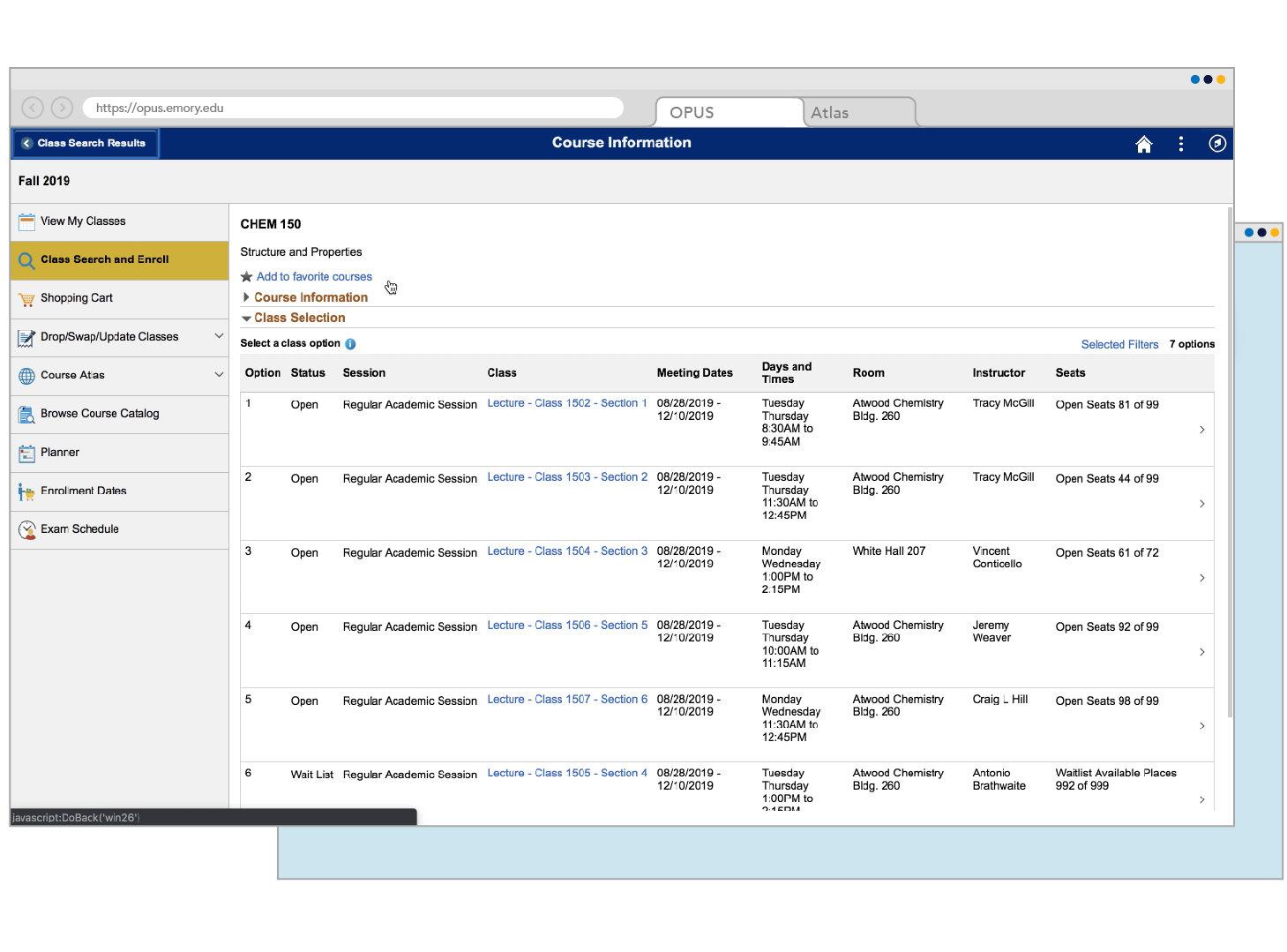
After clicking into the course you will see all Course Sections (individual courses). For this example we will choose Section 1.
Step Ten

FALL 2020
Some courses are taught by multiple professors and/or at different times of the week. Each individual offering of a course is called a section. You only need to enroll in one section of course; however, you can put multiple sections in your OPUS Shopping Cart.
WHAT'S A COURSE SECTION?
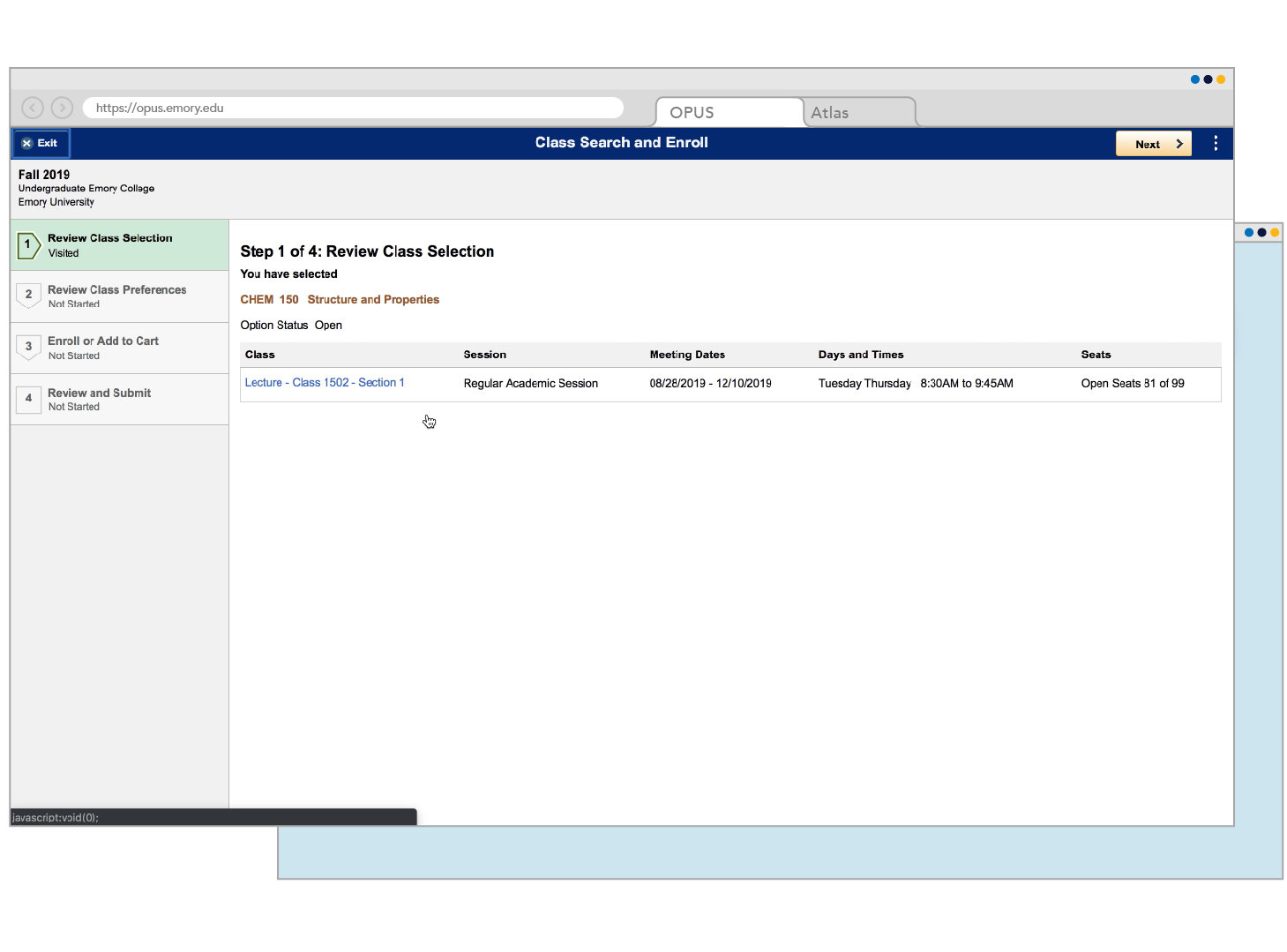
Clicking the section of a course begins the 4-step Shopping Cart process. Review the information and click "Next."
Step Eleven

FALL 2020
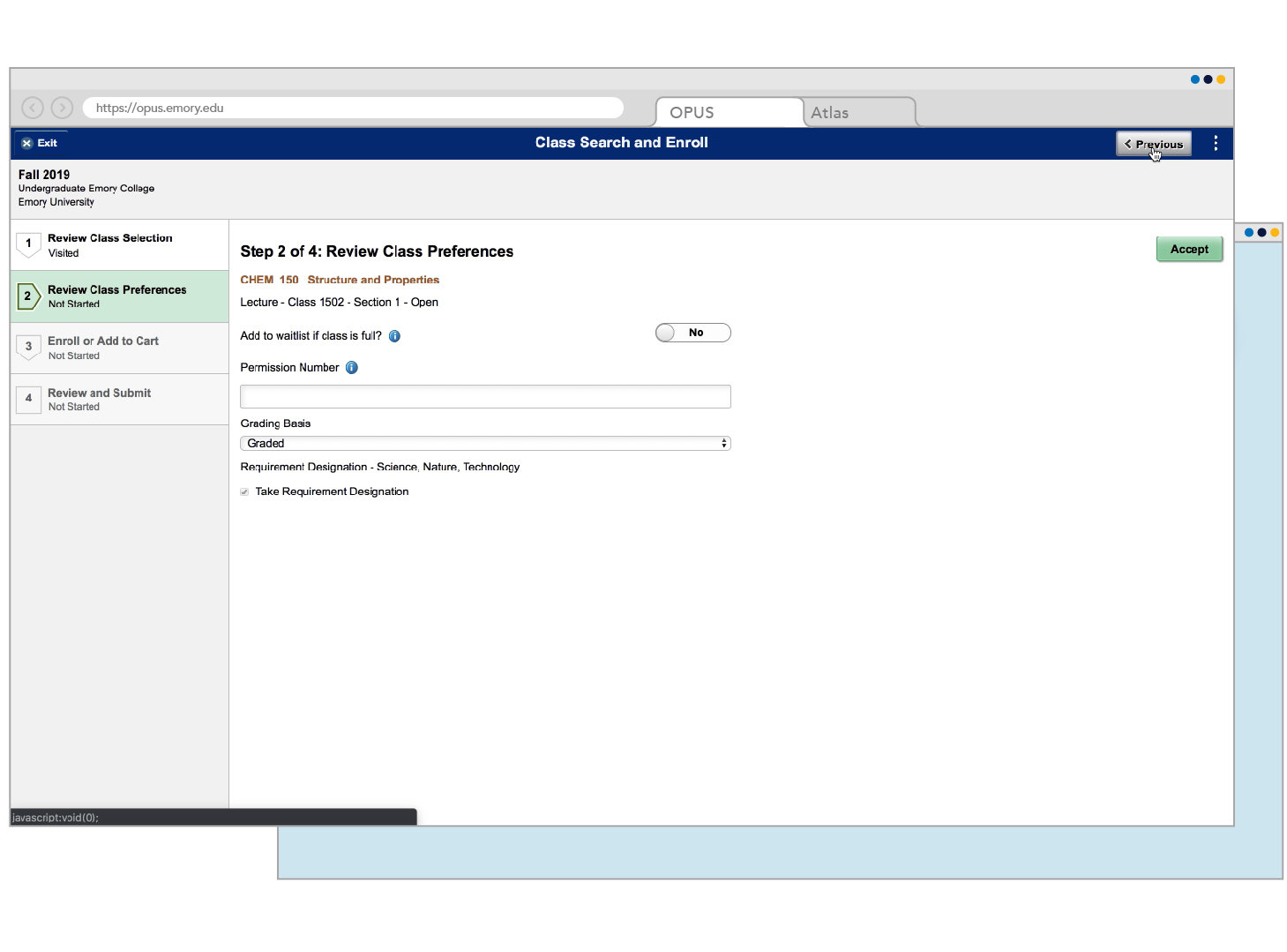
If a course requires a Permission Number you can input this here as well as indicate a Waitlist preference. Click Accept after reviewing this information.
Step Twelve

FALL 2020
Some courses allow students to be placed on a Waitlist. This means if a course is full by the time you enroll, you can be added to a queue that will automatically add you to a course, if a certain number of spots open up (other students drop the course).
For your first Enrollment Period, try to avoid Waitlisting until you have a schedule and utilize the "Drop/Swap If" function. More information is available in the Reference Pages.
WHAT'S A WAITLIST?
Some courses are restricted to a certain group of students. Typically the course description will say if a Permission Number is required. If you would like more information about a specific course, you can reach out to that department directly to inquire about obtaining permission to enroll.
This is why it's a good idea to begin your exploration early.
WHAT'S A PERMISSION NUMBER?
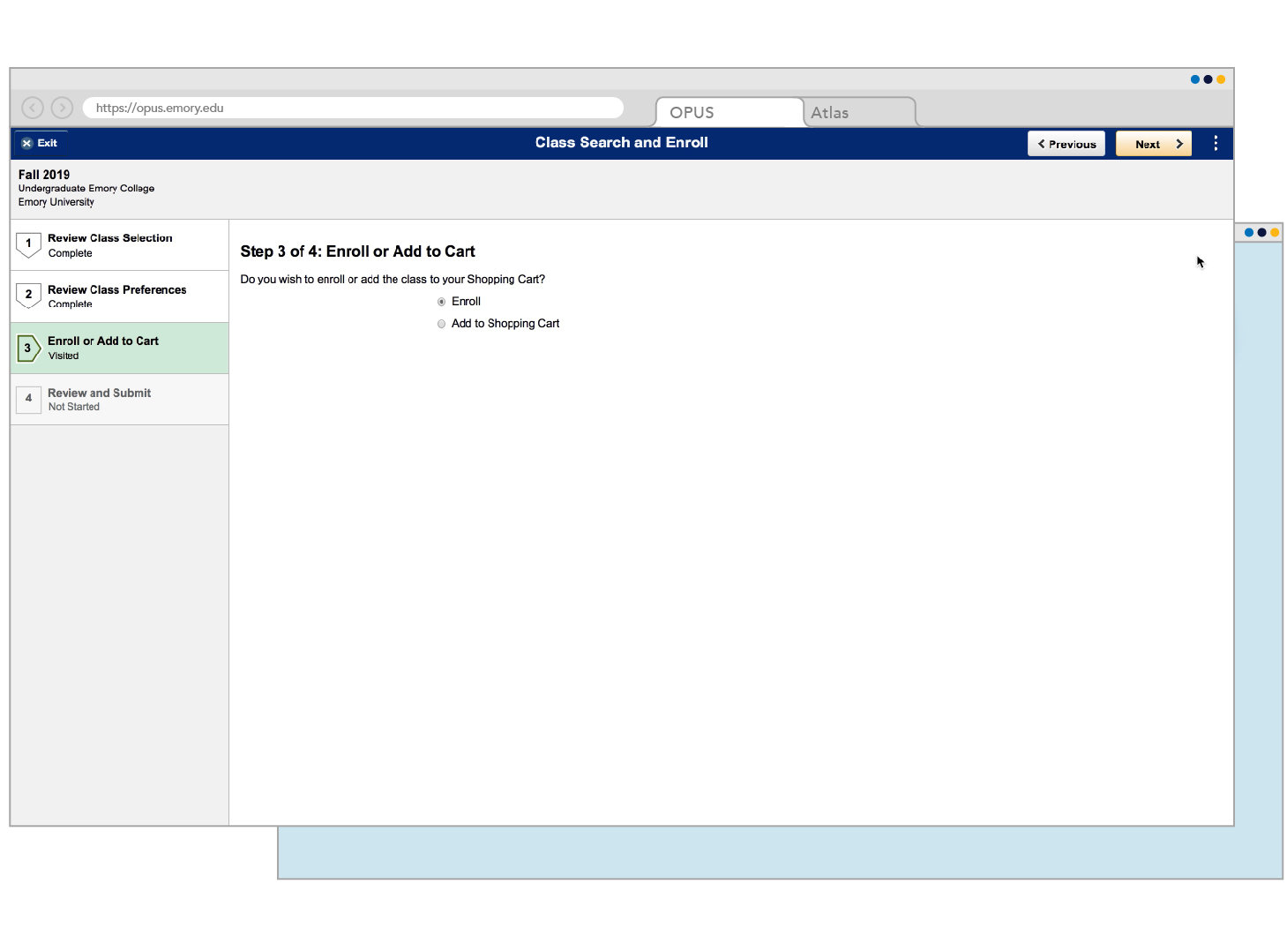
Change the selection to "Add to Shopping Cart"
Step Thirteen

FALL 2020
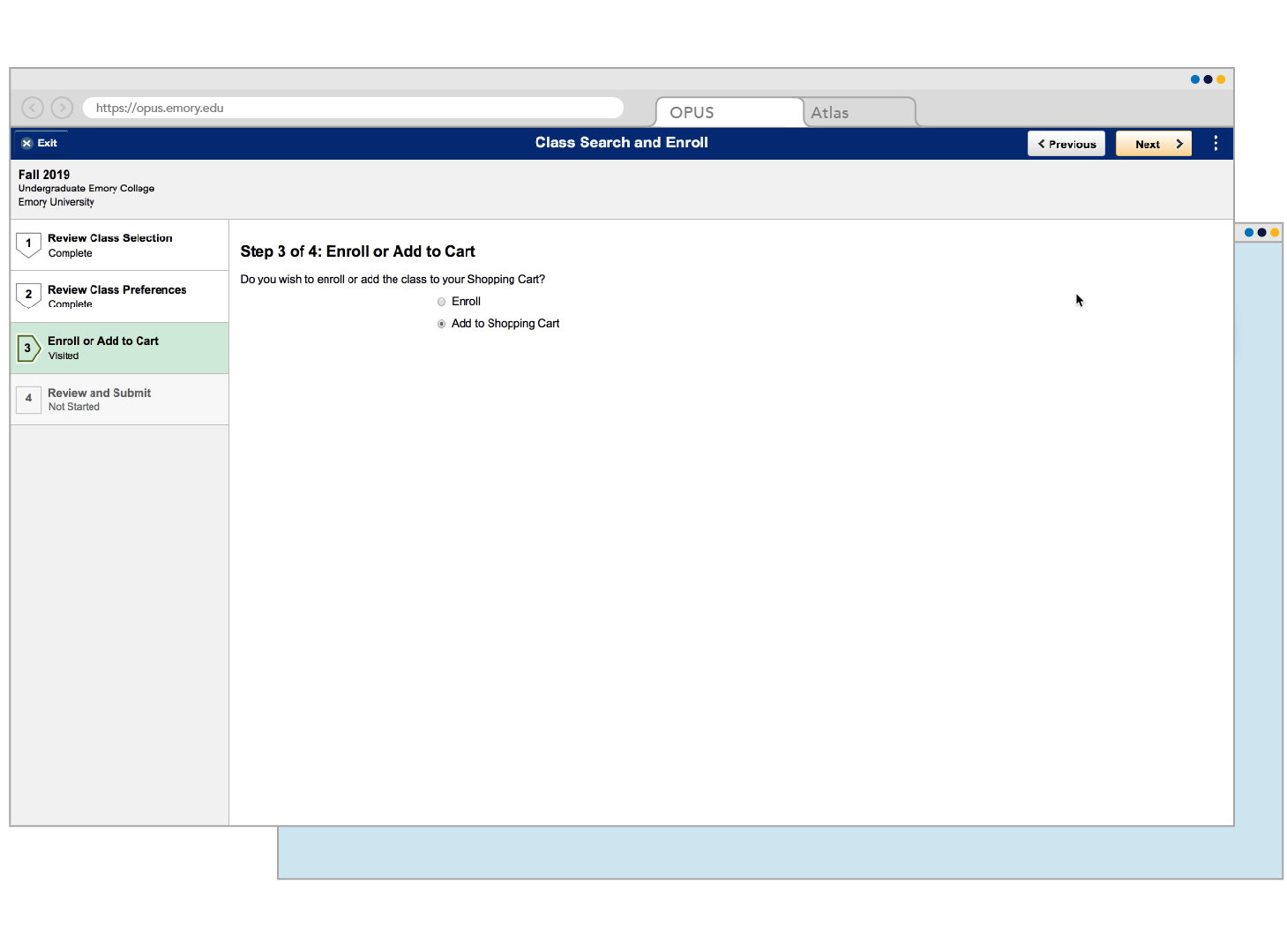
Click "Next"
Step Fourteen

FALL 2020
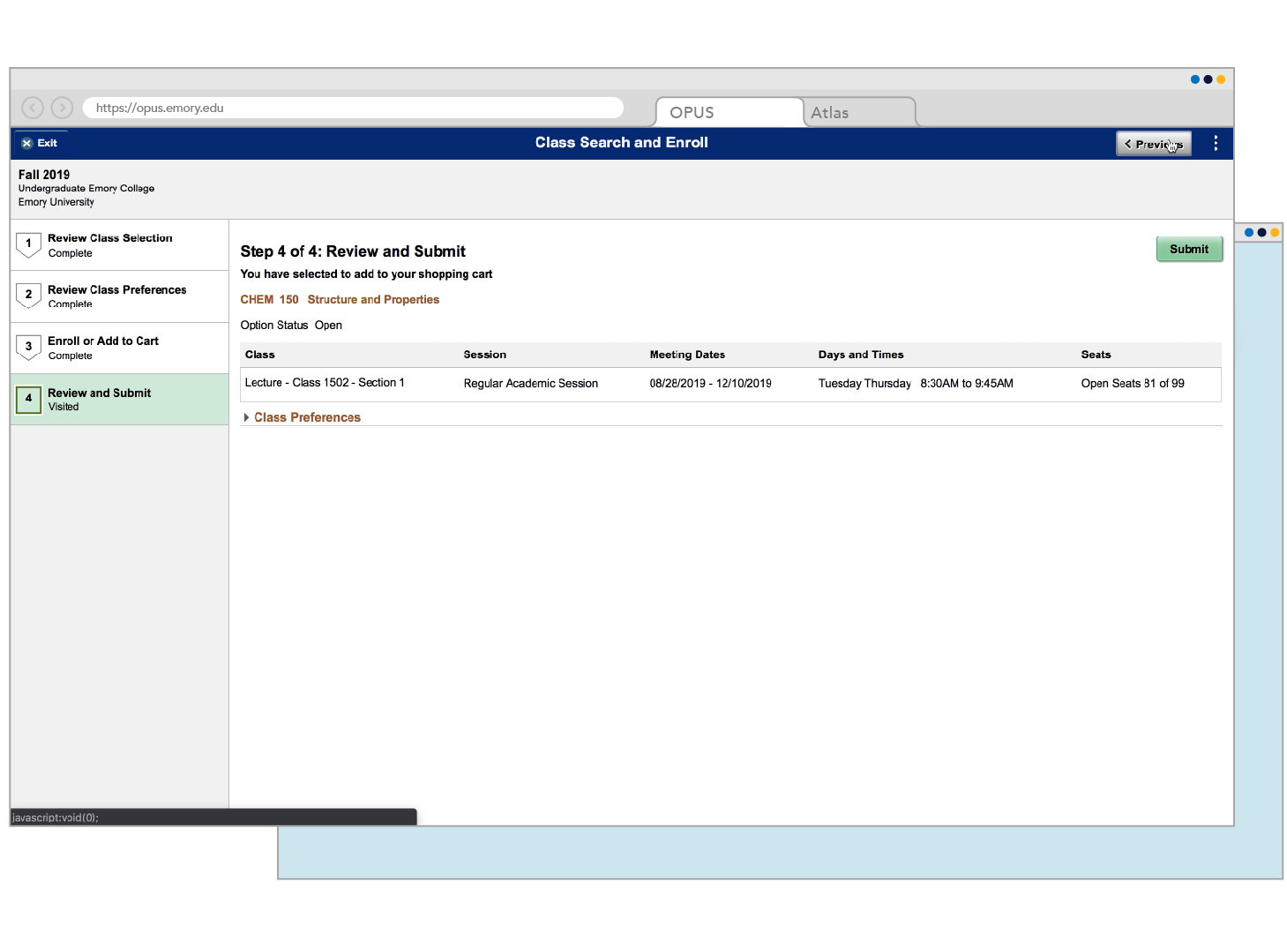
Review the information and click Submit in the top right corner
Step Fifteen

FALL 2020
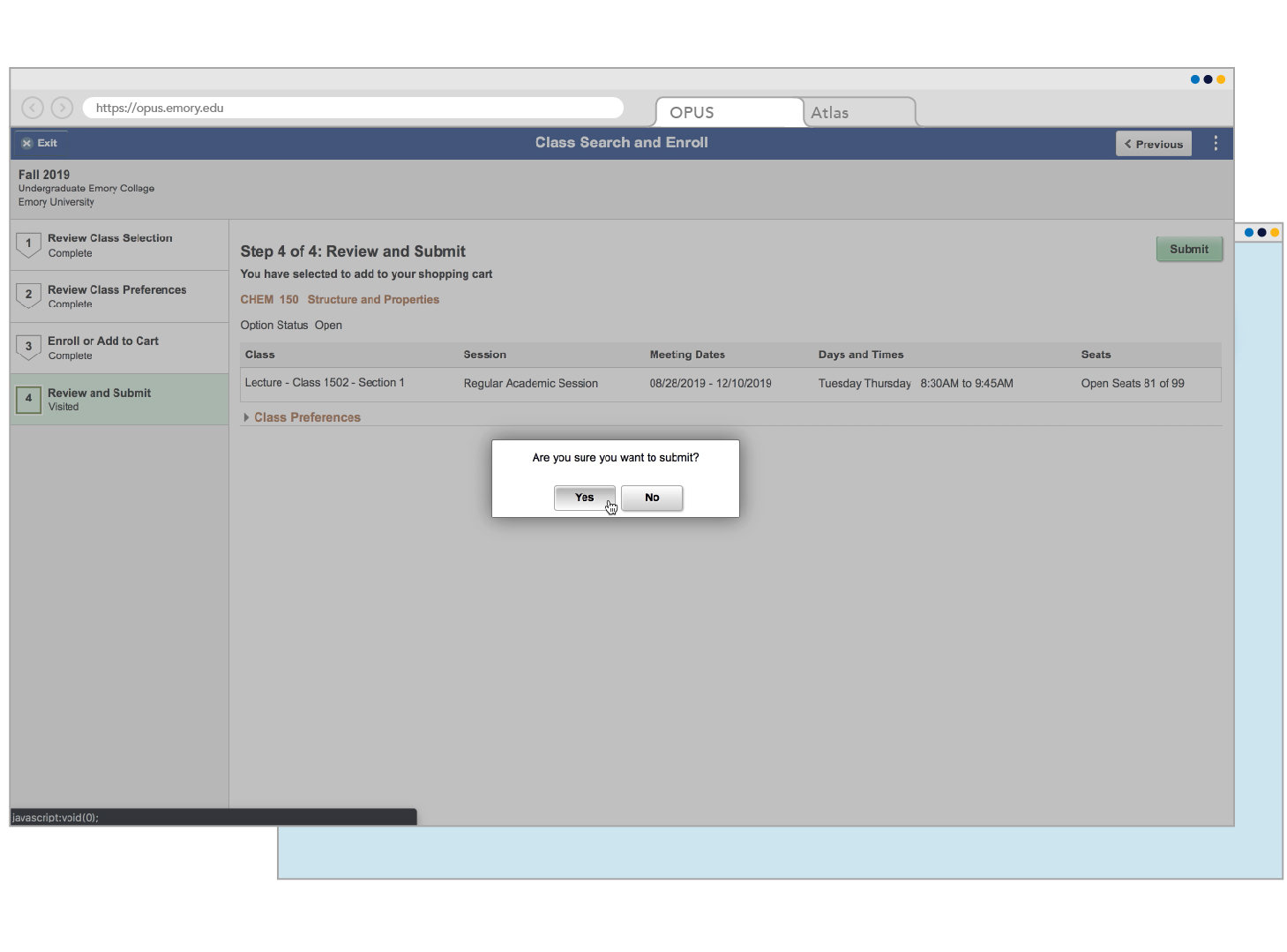
Click yes to confirm that you would like to add the course to your shopping cart
Step Sixteen

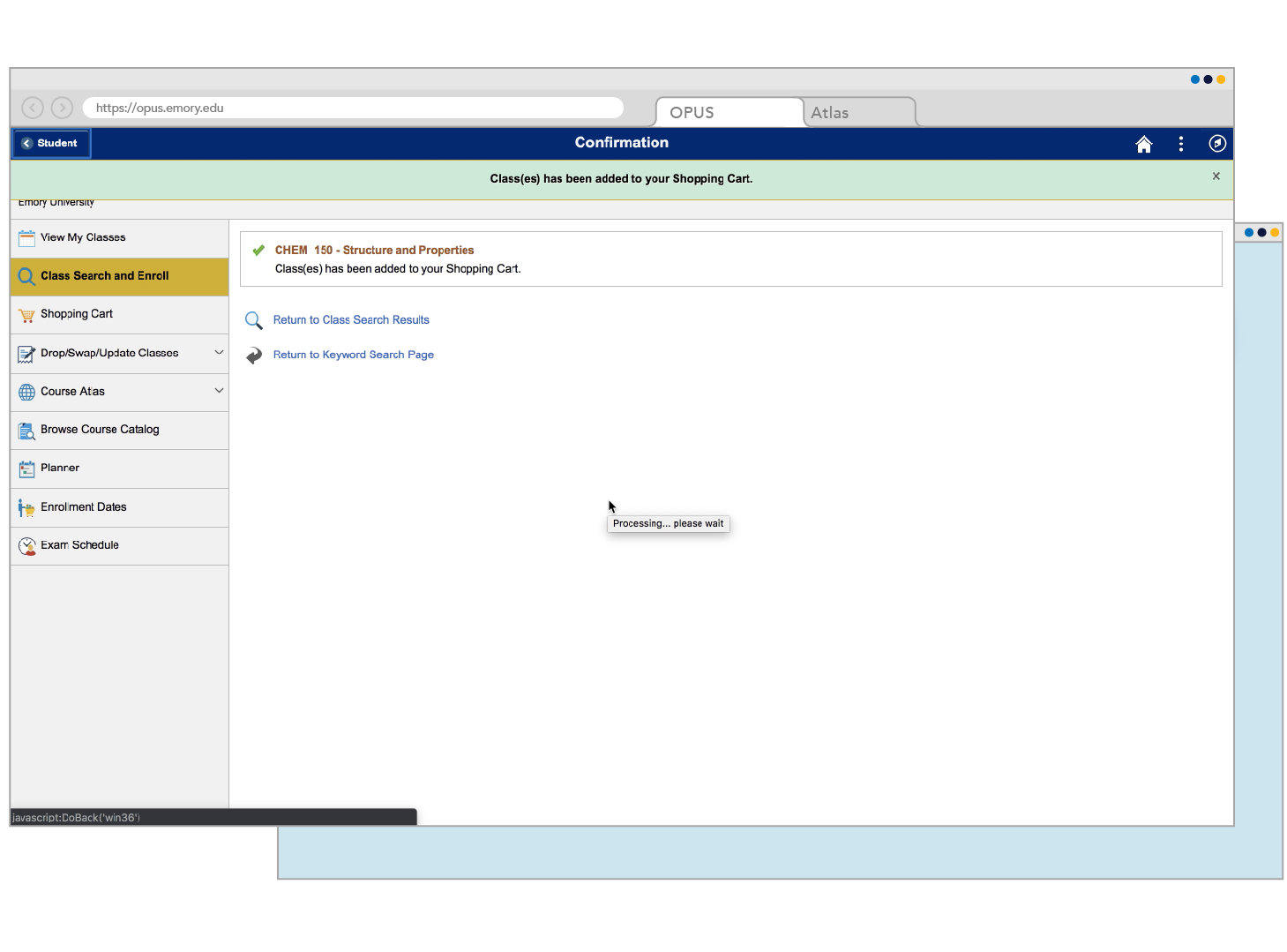
Success! If any errors occur you will get a message here. For this demonstration let's look to see if the course is in the Shopping Cart.
Step Seventeen

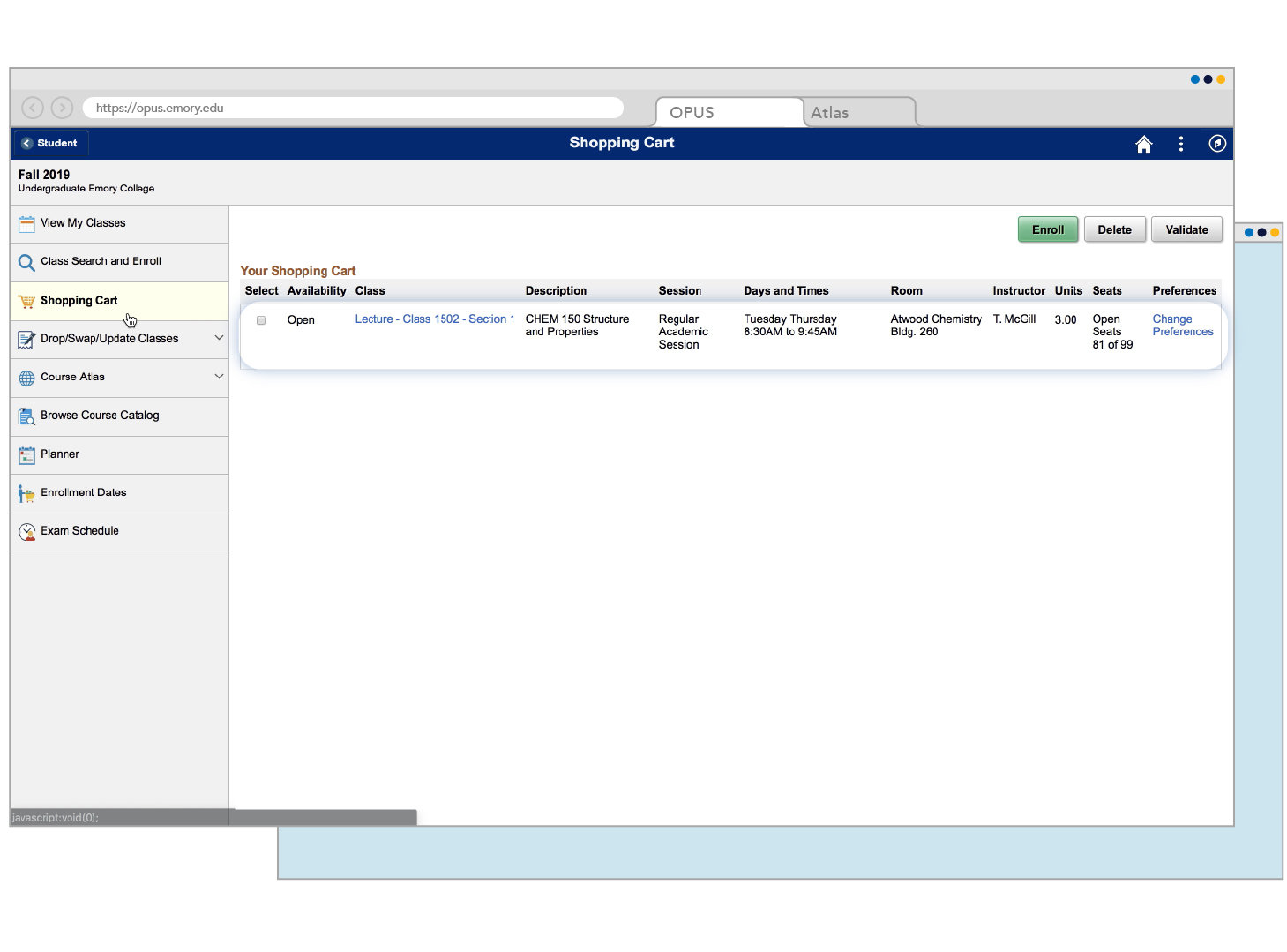
Great! You added a course to the shopping cart! Click the "Enroll" button to learn how to enroll in courses from your shopping cart.
Step Eighteen

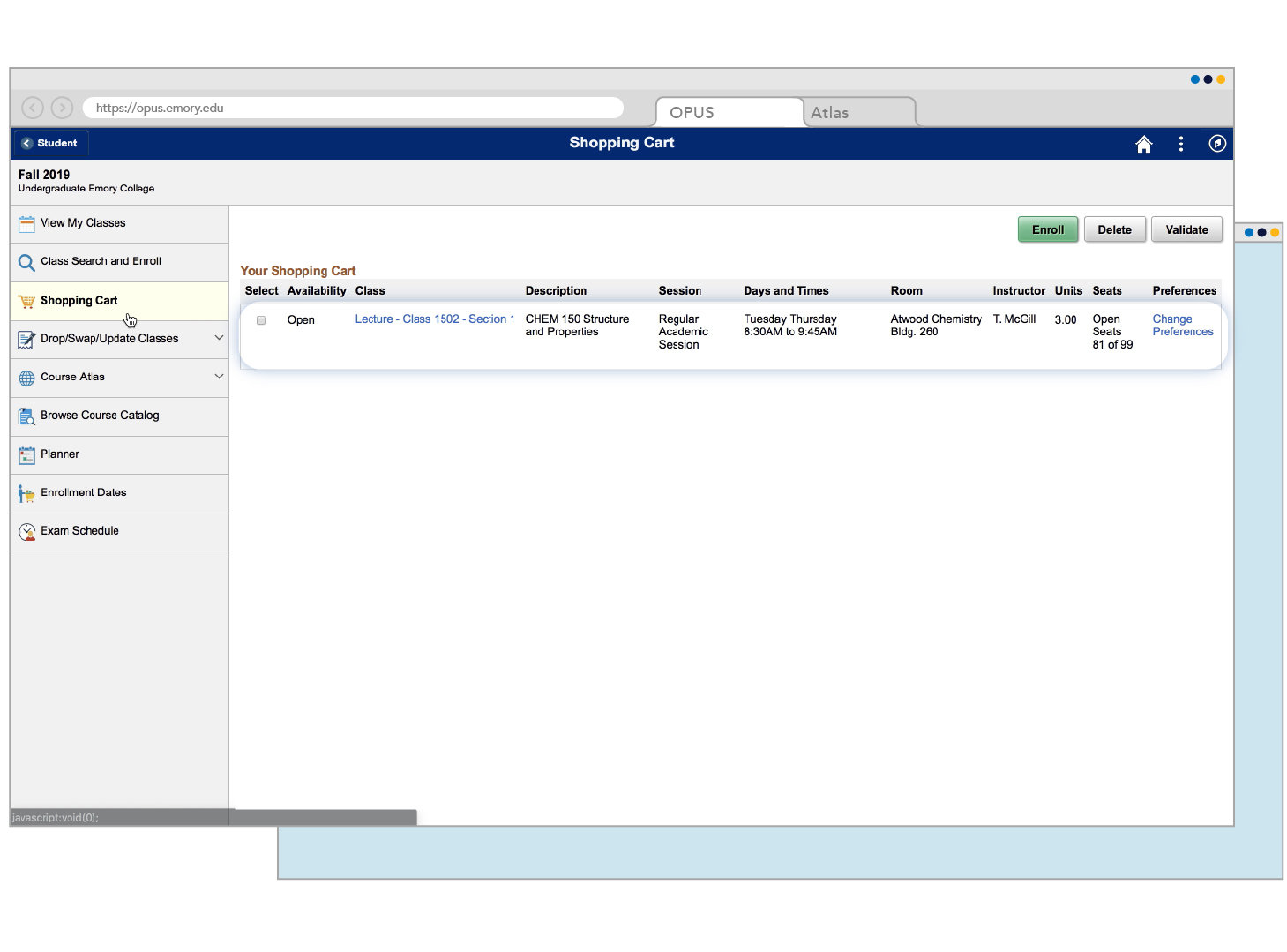
Great! You added a course to the shopping cart! Click the "Enroll" button to learn how to enroll in courses from your shopping cart.
Step Eighteen
When it's time to enroll in courses from your shopping cart, all you have to do is choose the courses you want to enroll in by selecting the checkbox beside each course and then click "Enroll."
As long as you have plenty of options in your shopping cart, It's as easy as that! Keep an eye on courses that have closed or may be on a waitlist since you added them to your cart.
Be sure to utilize the resources to the right to ensure you are well versed in OPUS and take some time to practice what we have reviewed today.
WHEN IT'S TIME TO ENROLL
Additional OPUS Help and How-To are available in the Reference Pages and on IT's website.
In addition to links to OPUS guides, you can learn more about the Waitlist and overall Course Registration.