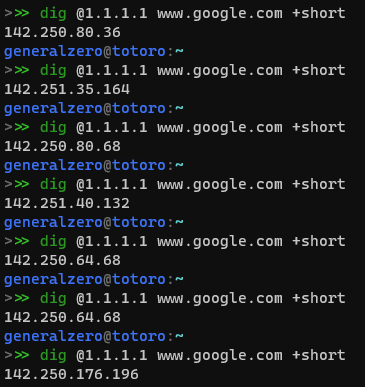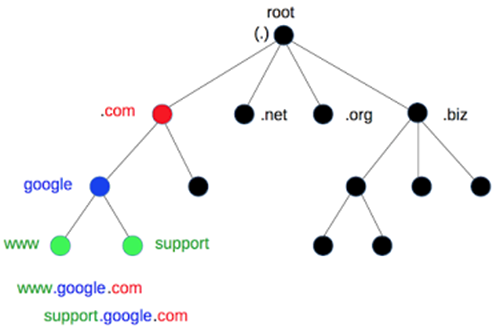How do I Google?
The Long complex answer of how I get to google.com Part 2
Review Part 1
- Key is pressed on Keyboard
- Keyboard Polls through the Key matrix
- Keyboard Notices a Change and waits until the next USB packet can be sent
- Keyboard sends USB packet to Computer
- The OS gets packet and sends it to the correct Program
Part 1: https://slides.com/generalzero/how-do-i-google
Whats Next?
KeyboardComputer to Program- URL Bar in Browser
- Finding the Web Server
- Sending Data to Web Server
- Retrieving Data from Web Server
- Browser getting other files from webpage
- Browser rendering the Data for the viewer
What are URLs
- Well most likely you did not type https://www.google.com/ in to the URL bar
- So the Internet Browser has so fill in some assumptions
- Did you mean http,https,ftp,data,about,mailto,file
- Since google.com is popular and most likely in your history it uses that
What are URLs
- Now we have a full URL that has something like this
- The Scheme is the first part of the URL
- This denotes how the browser will talk to the server
- The most common are http and https
- Your browser has a list of domains that require the secure https scheme for all connections.
- This is a security feature that was added to prevent possible redirection attack.

Where is the Server?
- With the full URL https://google.com/
- If there were non "a-zA-Z0-9-." the name must be converted first. See https://i❤.ws -> https://xn--i-7iq.ws/ with Punycode encoding
- Now we have to find what IP address google.com is
- People use the Domain names because it is easier to remember than 142.251.40.132
- Your browser has a temporary cache of this information.
- Why a cache?
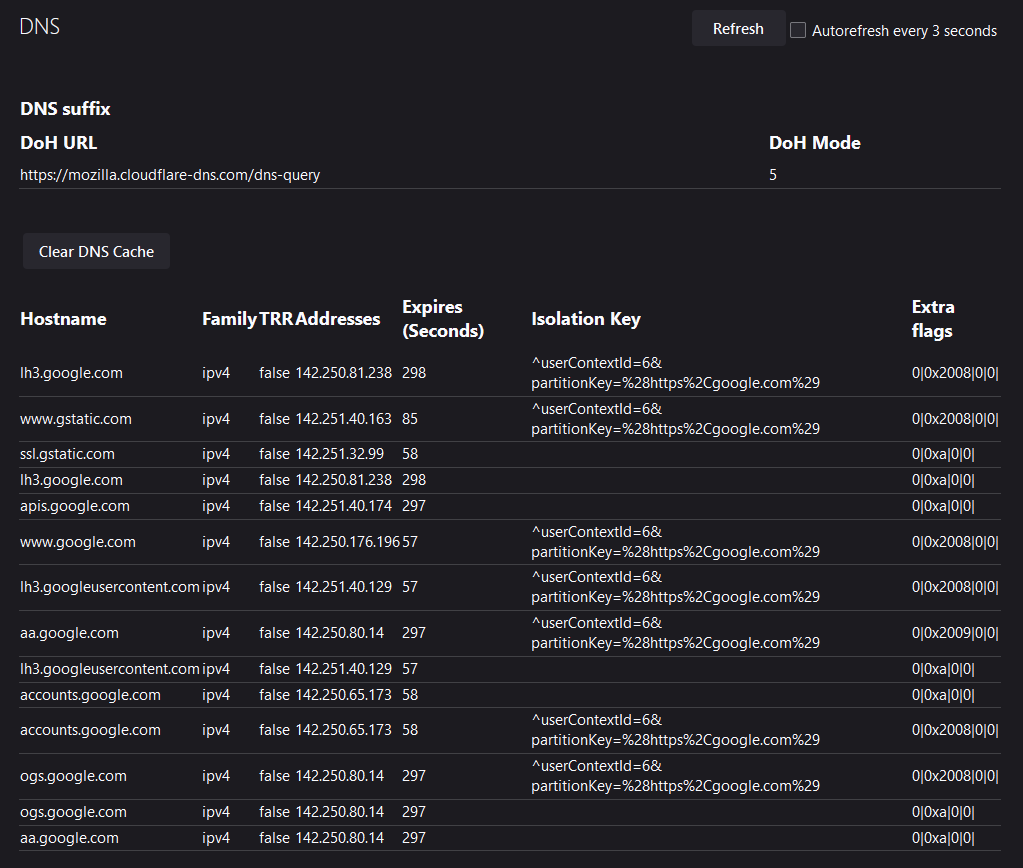
Where is the Server?
- You can manually map domains to IP addresses using the computers internal hosts file
- C:\Windows\System32\drivers\etc\hosts
- /etc/hosts
- This has a manual mapping of domains to IP Addresses
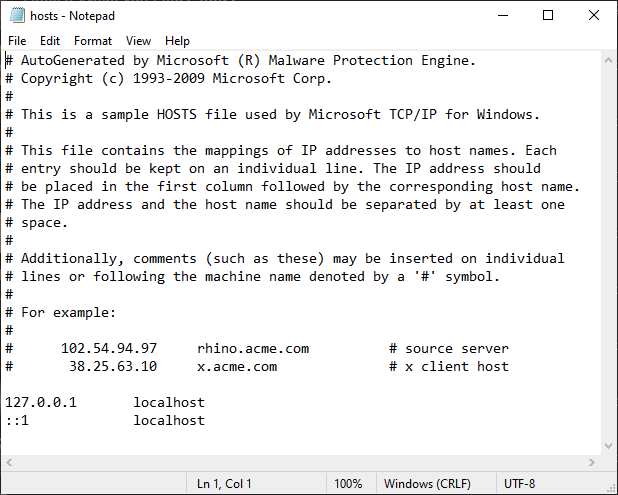
Where is the Server?
- Then the OS has a separate cache that is checked.
- Windows has a Service running in the background that caches DNS responses called DNS Client Service.
- Running the ipconfig /displaydns command will show the current values in the cache
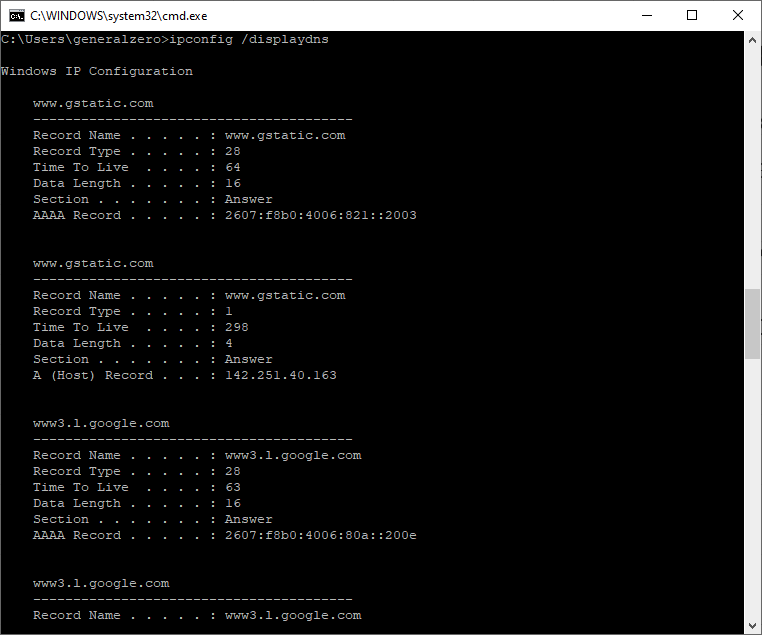
Routing 101
- When all of those fail an actual request to a server is made
- To send an actual DNS request to a server lets learn a little bit about routing
- So lets first talk about how we get an IP address
DHCP
- When your computer is plugged in or connects to to the wifi network is send a special message to every device on that network
- This asks if there are any DHCP Servers
- A DHCP Server (which is usually on the router) will respond to this request with an unused IP address
- The server adds this IP to its list of given addresses to insure it is not given again
DHCP Response
- The response includes
- IP we can use (Ex. 192.168.88.253)
- Router IP address (Ex. 192.168.88.1)
- Subnet Mask (Ex. /24) used to show how many local IPs can exist
- A list of DNS Servers
- DNS Servers are usually passed down by the ISP you use but can also be manually changed
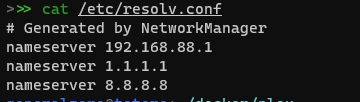
Routing 101
- Lets say that we want to send a DNS request to the 1.1.1.1 server. How does your computer know where to send that data?
- Each device/computer has a list of destinations and what physical network interface can reach that destination
- The default destination is the fallback if there no other matches are in the route

Routing 101
- Other information from this command include
- My Local IP is 192.168.88.253
- My Local Router IP is 192.168.88.1 connected by the enp0s35 Ethernet port
- To connect to the 1.1.1.1 DNS address it must use the default route and forward the request to 192.168.88.1 my internal network router

A Router's Routes
- Here is the route table on my router
- The router internal IP address is 192.168.88.1
- The router external IP address is 173.70.252.102
- Subnet masks are a way of defining a IP address Range
- For example
173.70.252.0/24 = 173.70.252.0 - 173.70.252.255 0.0.0.0/0 = 0.0.0.0 - 255.255.255.255
- For example

How a router works?
- The request continues to the 173.70.252.1 IP which is owned by my ISP
- The ISP now has to direct the request to the correct destination
- ISPs don't have a default route.
- Instead they have a huge list of every IP range and what is the next stage to get there
- This can change contently to avoid congestion, server crashes, etc.
- Other ISPs connect to each other allowing more communication to more destinations
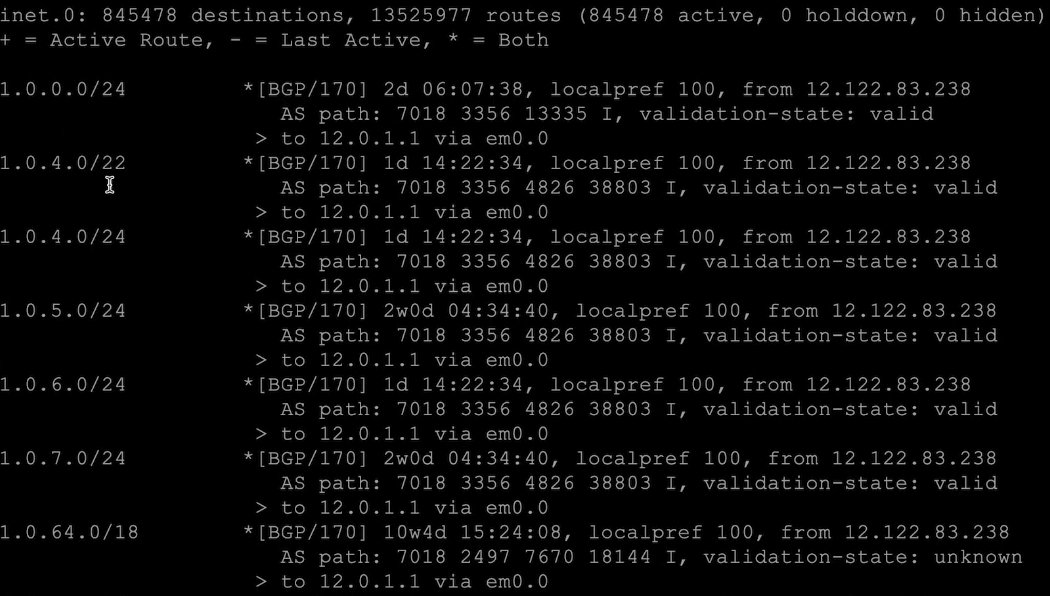
DNS 101
- Since the Browser and the OS cache return no results for the IP lookup we ask one of the DNS Servers provided by the DHCP response
- Asking the first DNS address 192.168.88.1 the same address as the router returns the correct IP
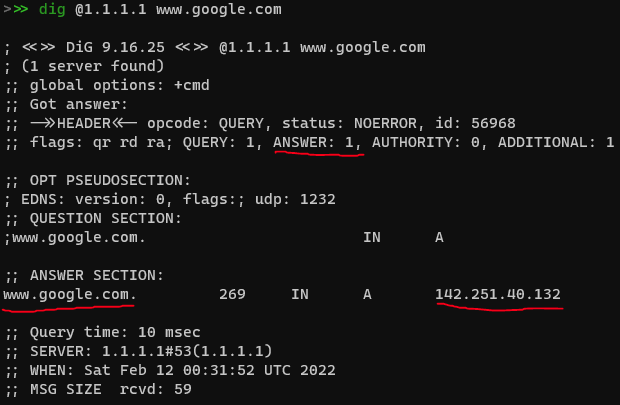
Recursive DNS Server
- The DNS Server on the router is called a Recursive DNS Server.
- This means that it will do all of the hard work to lookup an IP address
- To get DNS to work there needs to be some semi-hardcoded IPs. These are called Root Domain Name Servers.
- These Servers have changed in the past but changes are very infrequent and planed in advance
- This works because the majority of the servers stay the same address when an update occurs
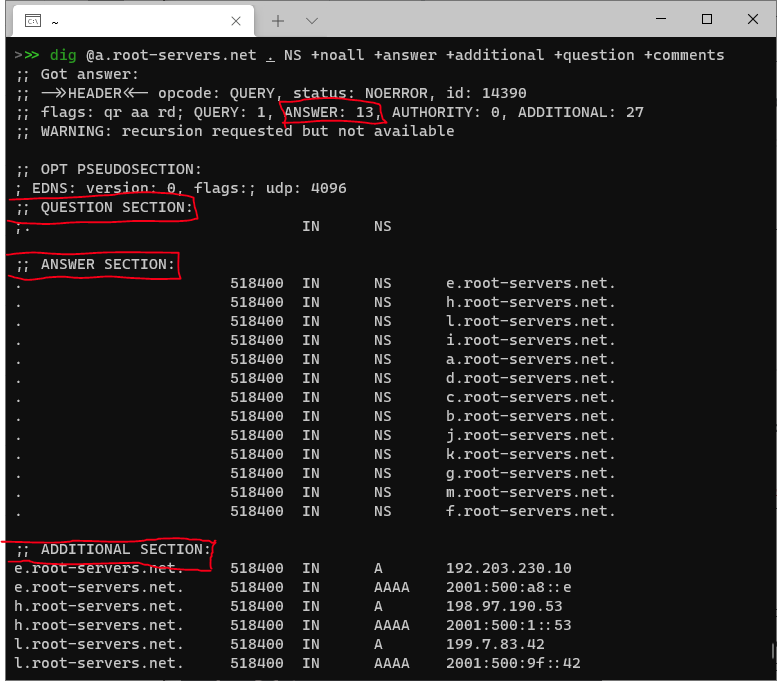
DNS Answer
- Alright lets just ask the Root DNS Server for what www.google.com is. That sounds easy.
- Using the info that we got before lets ask e.root-servers.net. (192.203.230.10) what www.google.com is
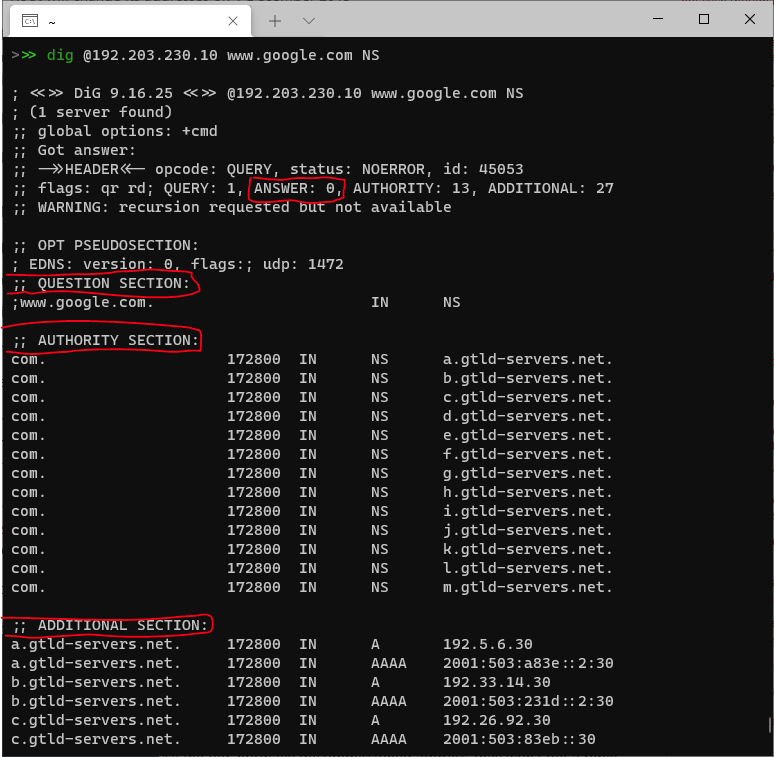
Asking the .com servers
- Lets cache those responses so we don't have to ask again for later
- Lets ask the .com authority for www.google.com
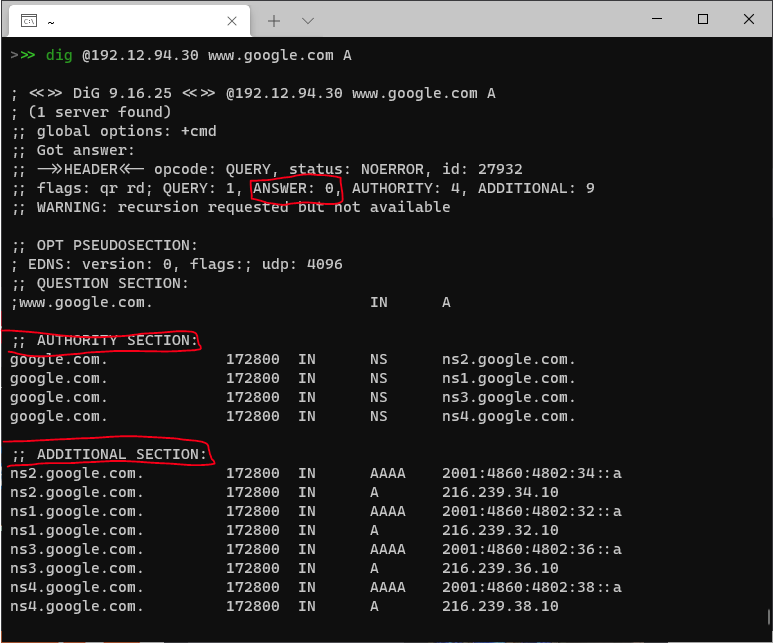
Asking the google.com servers
- Lets cache the responses so we don't have to ask again for later
- Lets ask the google.com authority for www.google.com
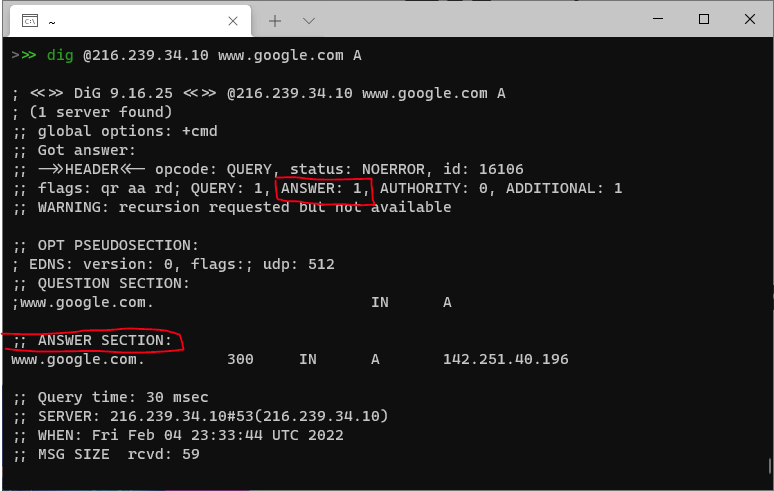
Recursive DNS
- We had to ask a Root Server (192.203.230.10) to get a ".com" Authority
- We had to ask a ".com" Authority (192.12.94.30) to get a "google.com" authority
- We had to ask a "google.com" Authority (216.239.34.10) to get one of the "www.google.com" address (142.251.40.196)