QA overview
QA job
Manual QA
Automation QA
Manual QA tools
- Web/mobile app under test
- JIRA - Project Management
- Postman - Api testing
- Charles - Logs
- jmeter - Performance testing
- Zeplin/Figma - Designs
- Qtest/testRails - Test Cases
- hockeyApp/AppCenter - builds
Automation testing tools
- Selenium/cypress - web automation
- Appium - mobile automation
- gitHub - versioning
- ci/cd - Scheduling / builds
WebApps
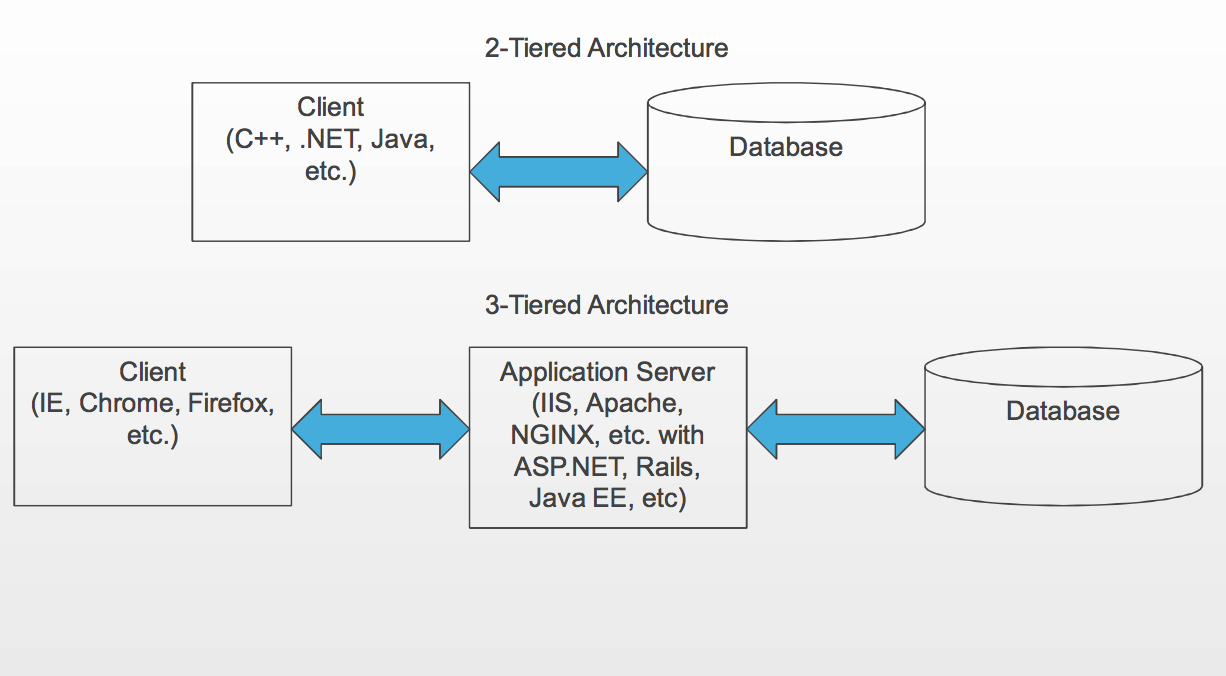
What is Quality
Quality is defined as the product or services that should be "fit for use and purpose."
Quality is all about meeting the needs and expectations of customers concerning functionality, design, reliability, durability, and price of the product.
SDLC vs STLC (refers to a testing process which has specific steps to be executed in a definite sequence to ensure that the quality goals have been met.)
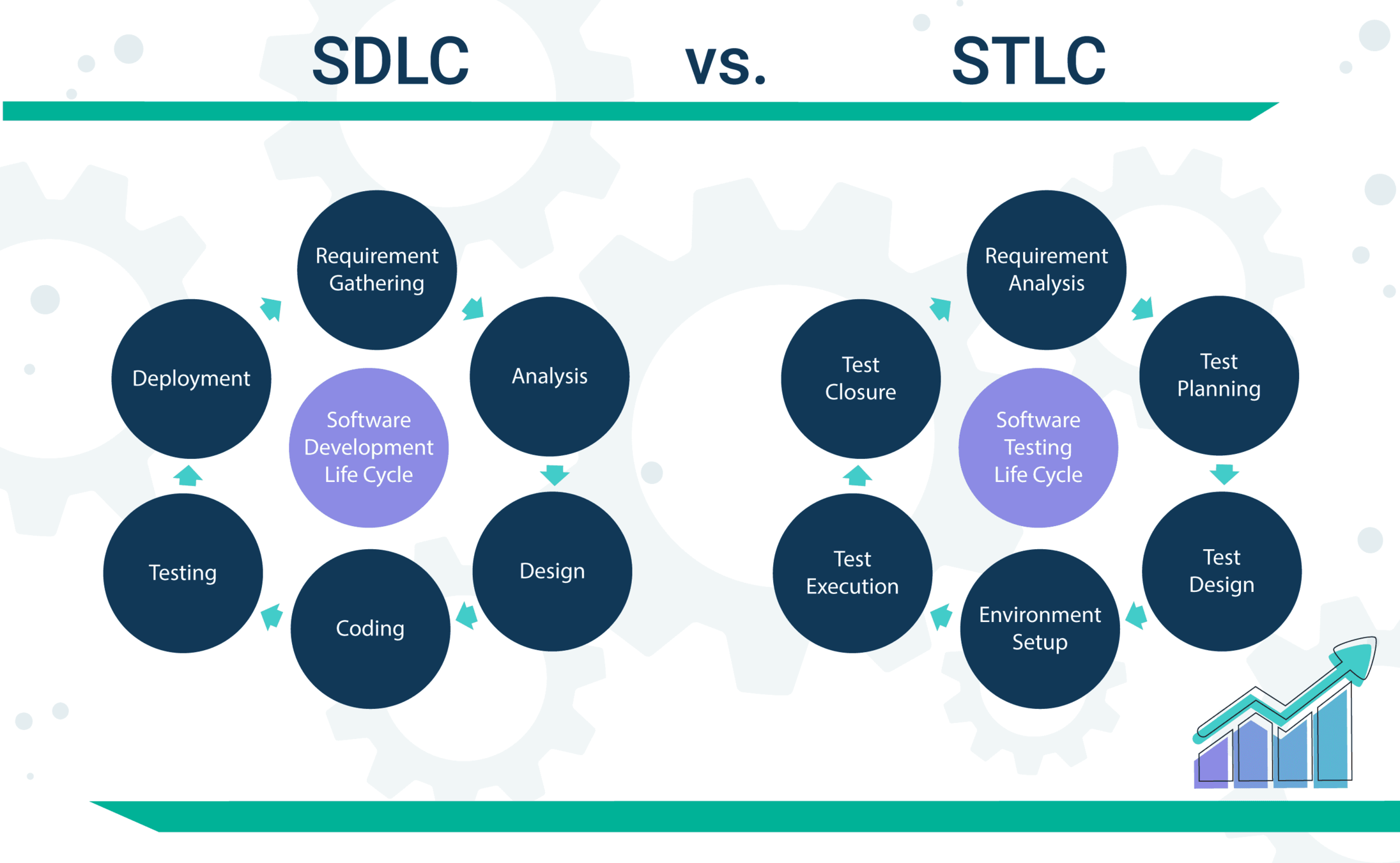
The team
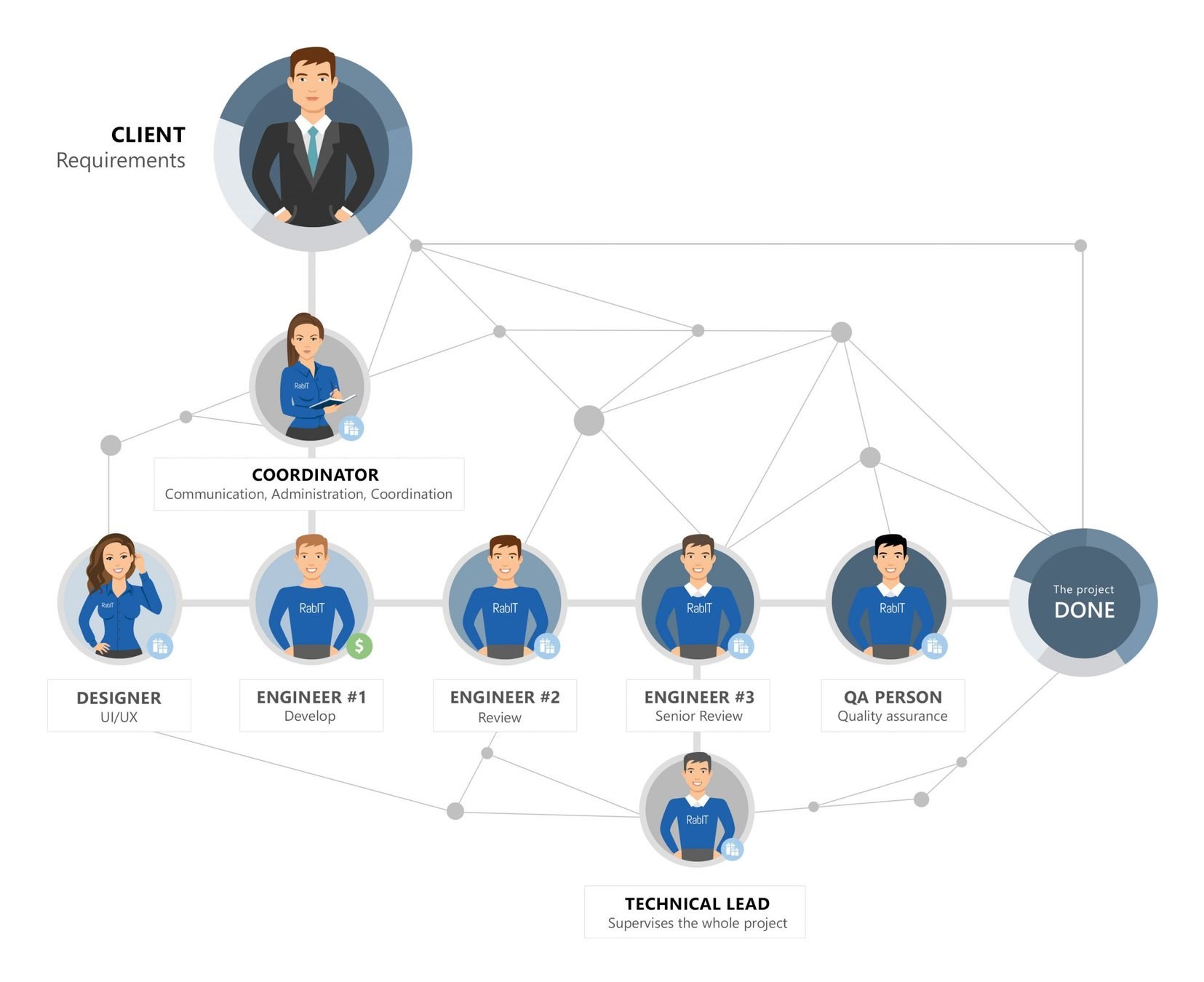

How did it work
How does it work
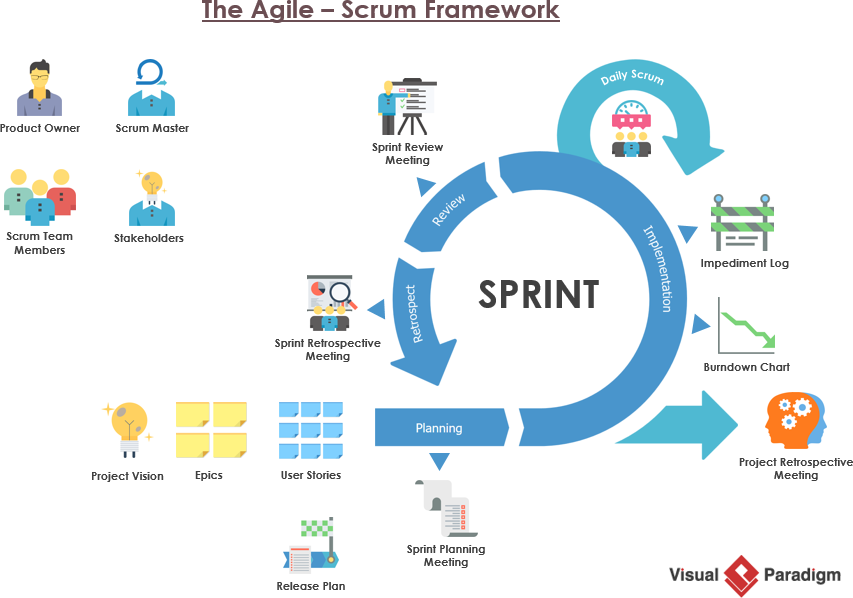
Test plan document

Manual testing
Types of Manual Testing:
- Black Box Testing
- White Box Testing
- Unit Testing
- System Testing
- Integration Testing
- Acceptance Testing
- Read and understand the software project documentation/guides. Also, study the Application Under Test (AUT) if available. SOW (statement of work)
- Draft Test cases that cover all the requirements mentioned in the documentation.
- Review and baseline the test cases with Team Lead, Client (as applicable)
- Execute the test cases on the build (web app / mobile app)
- Report bugs.( JIRA)
- Once bugs are fixed, again execute the failing test cases to verify they pass.
How to manually test
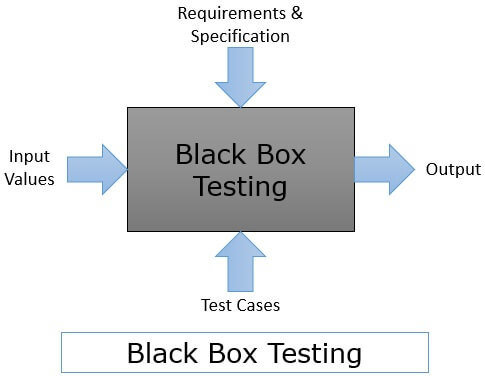


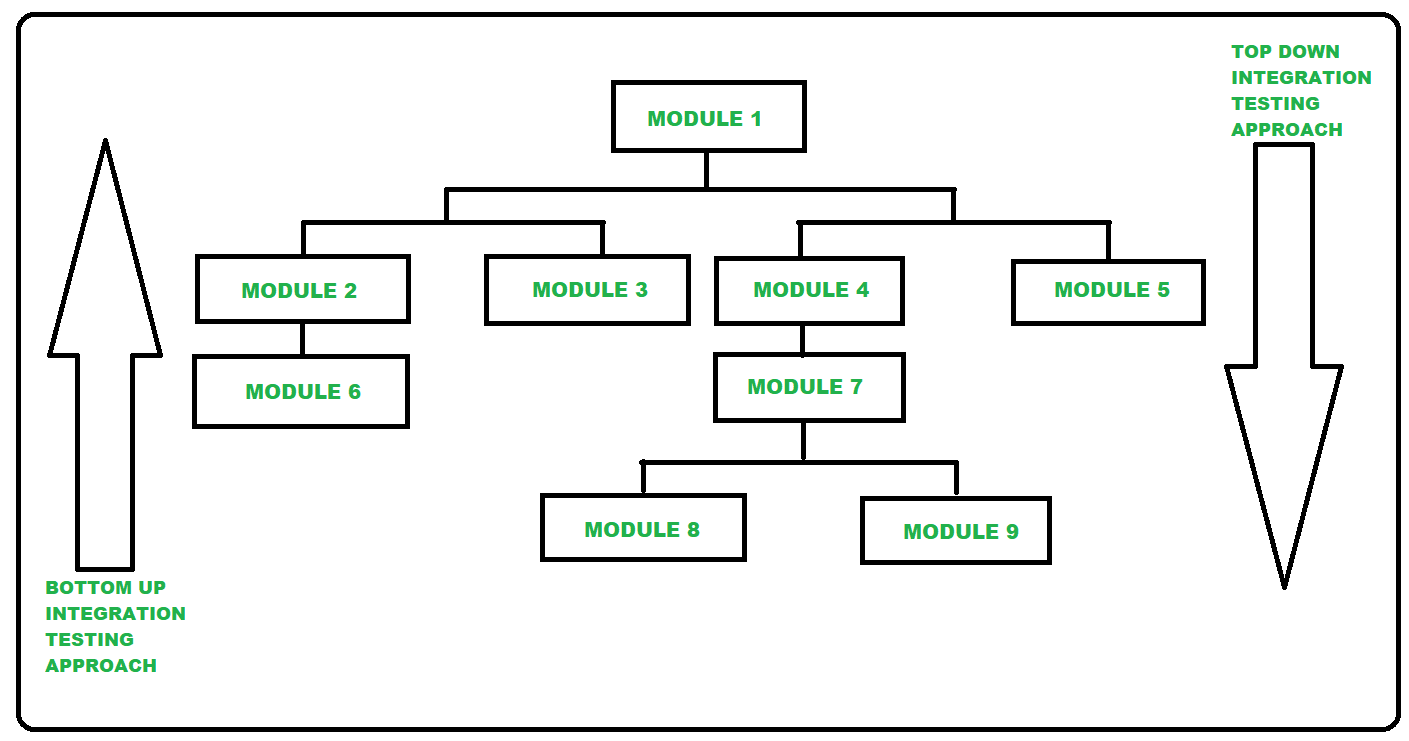
- tags – Locate WebElements using HTML tags like <button>, <form>, <a>, etc.
- ids – Locate WebElements using the ID of the elements
- name – Locate WebElements using name attribute that is set for elements (especially form input elements)
- class – Locate WebElements by class value
- links – Locate WebElements by links text property
- attributes – Locate WebElements by one or multiple sets of attributes
Locators
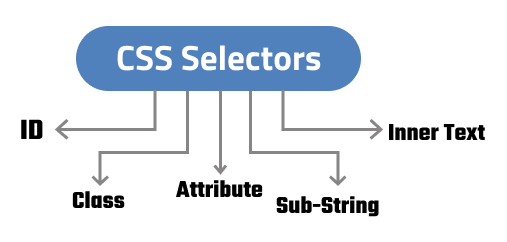
IDs are the unique attributes given to the HTML elements that can be identified and updated with minimal effort. The ID attribute is unique across the DOM, due to which it is the fastest way for locating the required WebElement. It also helps in accelerating the interactions with the underlying elements in the DOM.
Here, <ul> tag can be identified uniquely with CSS selectors command using $(‘#lists’).
Here, <ul> tag can be identified uniquely with CSS selectors command using $(‘#lists’).
Unique ID -
describe('Cypress Locators in action', ()=>{
beforeEach(()=>{
cy.visit('http://automationpractice.com')
})
it('Interact with Elements using ID selector', ()=>{
cy.get('#search_query_top') //ids are identified using # prefix
.type('Dress')
.type('{enter}')
.get('#center_column')
.should('be.visible')
})
})
Dynamic ID - http://www.uitestingplayground.com/
Identify HTML elements using ‘NAME’ Cypress locator
The HTML name attribute is mostly used by <form>,<button>, <input> tags
Syntax of the NAME locator in Cypress: cy.get(<tag>[name='value']) where <tag> can be HTML tags like input, form, etc. <tag> is optional, when not specified, it will match name against all the tags (wherever match is found).
it('Interact with Elements using name attribute',()=>{
cy.get('input[name="search_query"]') //observe how we use name attribute
.type('Tshirt{enter}')
Identify HTML elements using ‘Attributes’ in Cypress
Attributes are ways to set a particular property of the HTML element. They also help define the behavior of the elements when a specific condition is set and triggered.
syntax to use attributes in Cypress:
describe('Cypress Locators in action', ()=>{
beforeEach(()=>{
cy.visit('http://automationpractice.com')
})
it('Interact with Elements using class selector',()=>{
cy.get('.item')
.eq(0) //0th element in the array of elements
.click()
cy.get('[class*="center_column"]')
.should('be.visible')
})
it('Class selector short hand',()=>{
//find class containing value .. using *=
cy.get("a[class*='add_to_cart']")
.eq(0) // finding 0th element
.click()
.get("#layer_cart")
.should('be.visible')
//find class value that start with .. using ^=
cy.get("[class^='layer_cart_product']")
.should('be.visible')
.get("a[title='Proceed to checkout']")
.click()
//find class that ends with... using $=
cy.get('[class$="_delete"]')
.click()
.get('.alert')
.should('be.visible')
})
})
Identify HTML elements by ‘Link Text’ in Cypress
it('Interact with links or button using partial text',()=>{
cy.get('a:contains("My orders")') // similar to partial link text
.click()
cy.get('.page-heading')
.should('have.text','Authentication')
})
Assertions
describe('Implicit Assertions', () => {
it('.should() - make an assertion about the current subject', () => {
cy.visit('https://demoqa.com/automation-practice-table/')
cy.get('.tsc_table_s13')
.find('tbody tr:last')
.should('have.class', 'odd')
.find('td')
.first()
// checking the text of the <td> element in various ways
.should('have.text', 'China')
.should('contain', 'China')
.should('have.html', 'China')
.should('match', 'td')
// Checking whether the text matches the regular expression
// Here, first we have invoked the jQuery method text()
// and then validated it using the regular expression
.invoke('text')
.should('match', /China/i)
})
it('.and() - chain multiple assertions together', () => {
cy.get('#sidebar')
.should('have.class', 'widget-area')
.and('have.attr', 'role')
.and('include', 'complementary')
})
})