A Beginner's Guide to Successful Yammering

Already signed up
with Yammer? Go right.
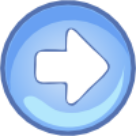
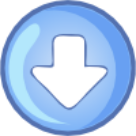
Haven't signed up
with Yammer? Go down.
Signing up to Yammer
Step 1 - Go to https://www.yammer.com/astro.com.my
Step 2 - Register with your Astro email address.
Note: If you are already on Office 365, no sign up is required. You may continue logging in to Yammer using your network username (e.g. username@astro.com.my) and your network password.
Step 3 - Yammer On!
1. Update Your Profile
Update your profile; especially your photo and job title so others can follow you.
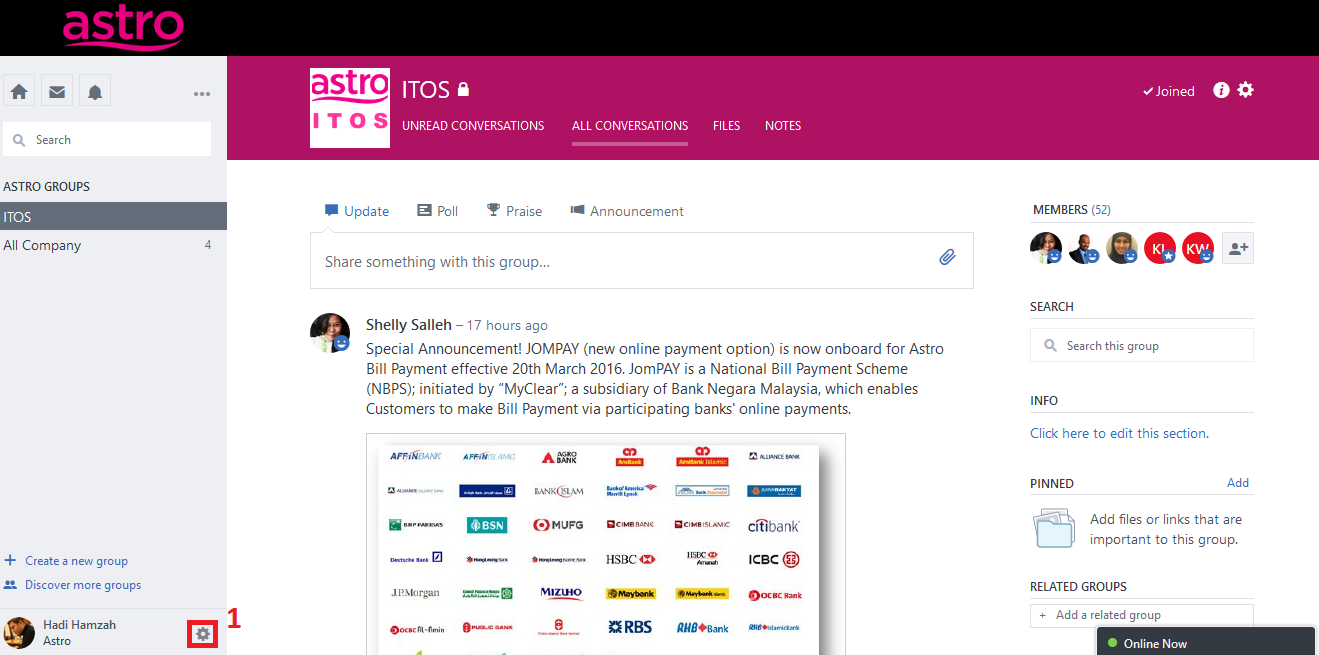
1. Click on Settings icon as shown.
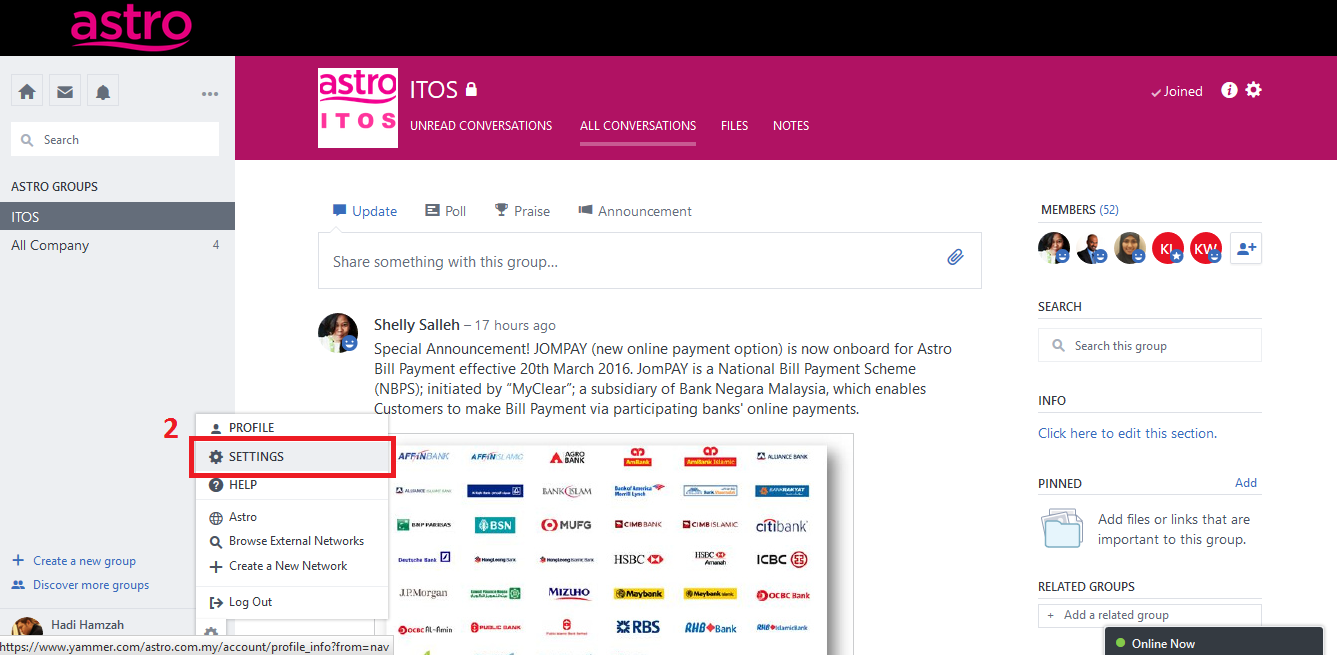
1. Update Your Profile
2. Choose Settings.
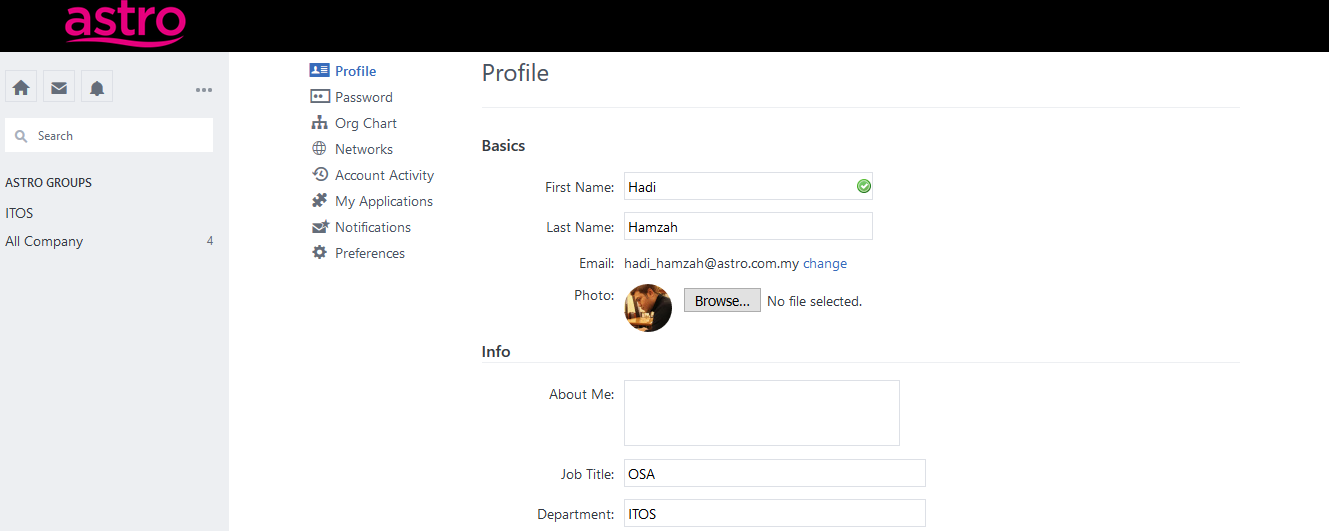
1. Update Your Profile
3. Update your Profile as you see fit and Save.
2. Follow Others
Can't follow others in real life? Follow at least 20 people on Yammer.
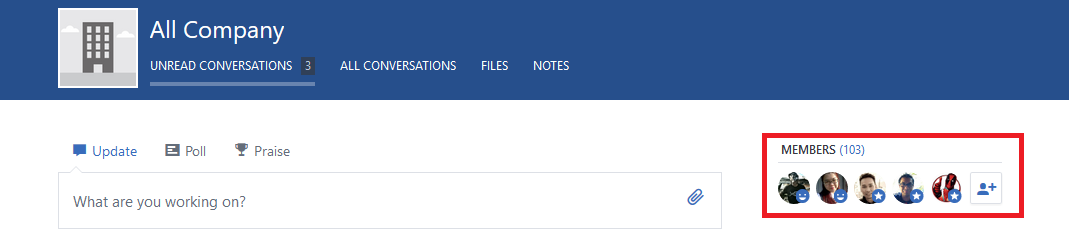
1. Choose the people you want to follow from Members.
2. Follow Others
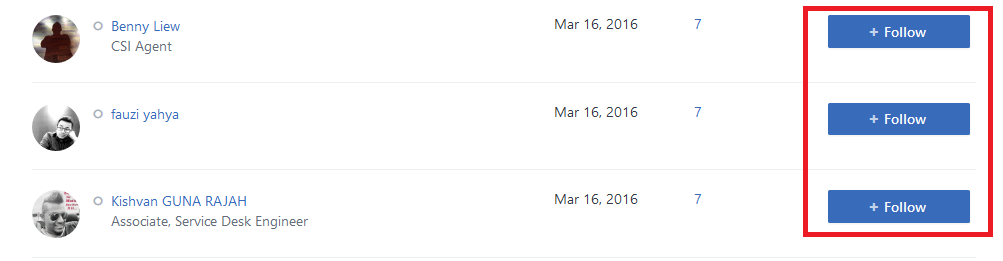
2. Click +Follow on people you want to follow.
3. Post Regularly
Tell others about work and yourself. Just not too much
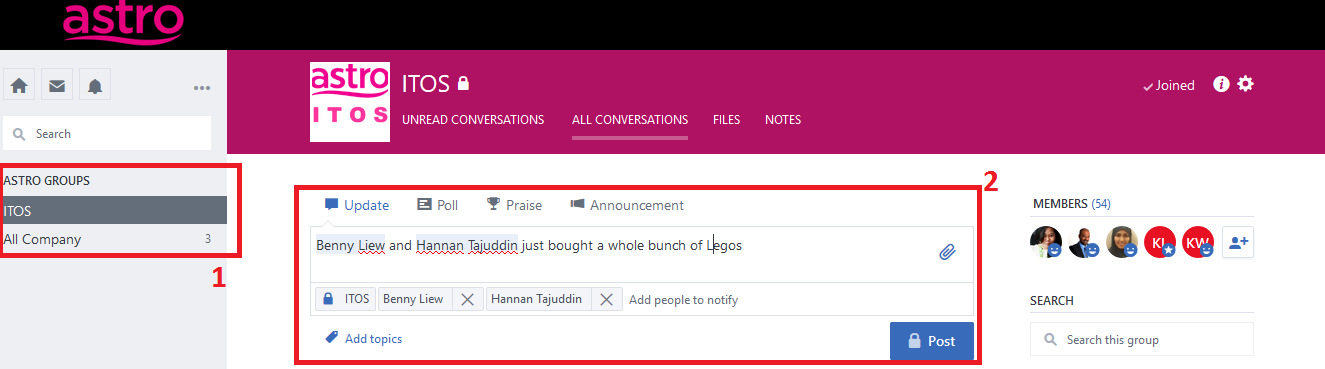
1. Ensure you are posting into the right group.
2. Tag any person that might be related to the topic you are posting.
3. You can also make polls and announcements easily with Yammer.
4. Adjust Notifications
If you are popular (oh you Yammer superstar), you might want to modify your Notifications settings to save yourself from the annoyance of getting too many notification emails.
4. Adjust Notifications
1. Go to Settings and choose Notifications.
2. Select based on your preferences.
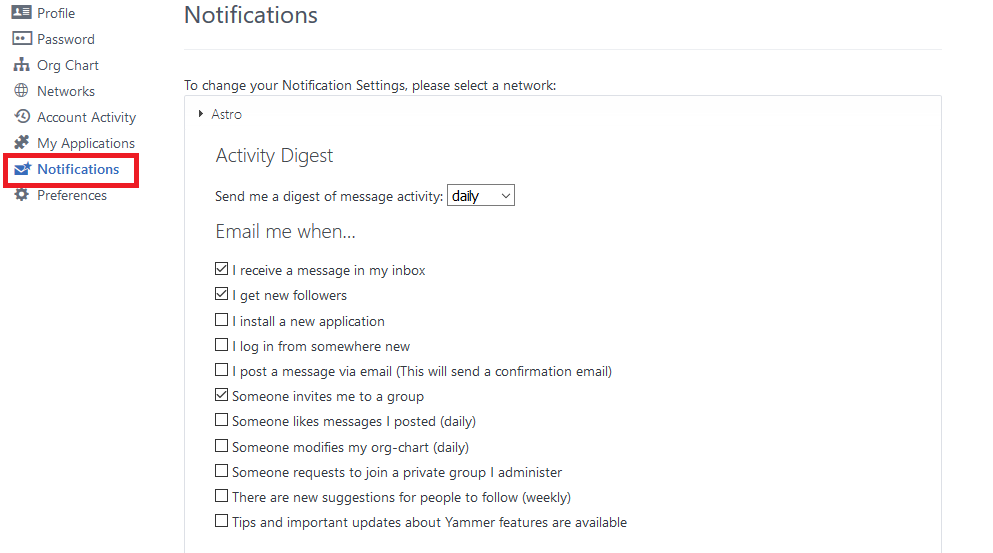
5. Update the Org Chart
1. Go to Settings and select Org Chart.
2. Update the Org Chart.
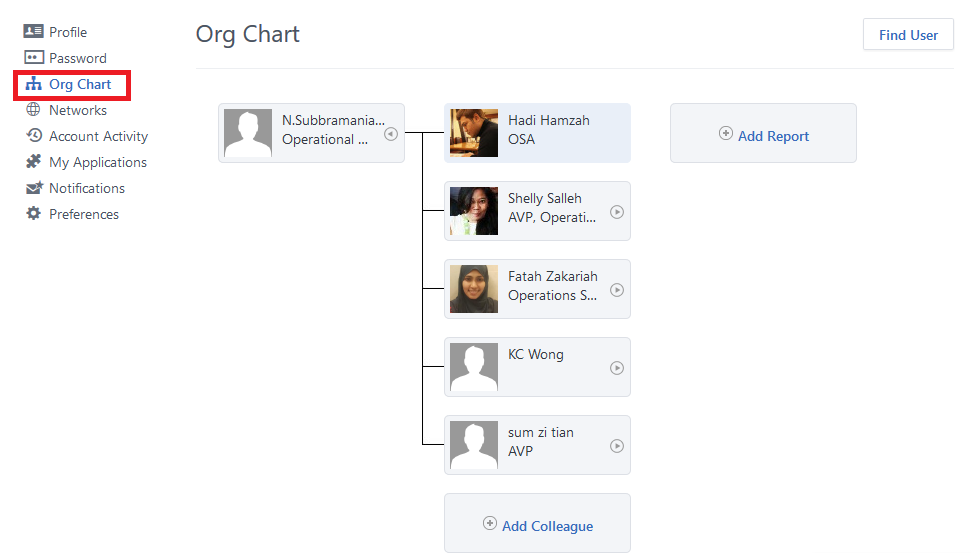
6. Files & Notes
1. Select Files in the header of your Group to see all Files that have been uploaded.
2. You may filter the files by file type for an easier search.
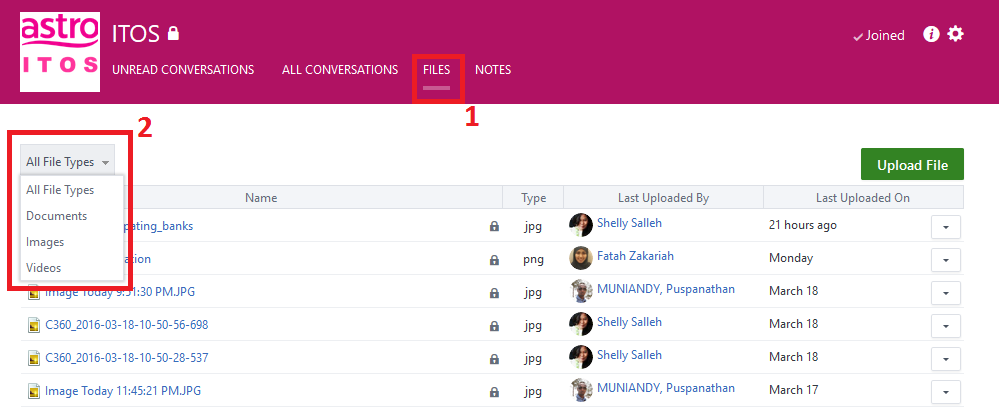
6. Files & Notes
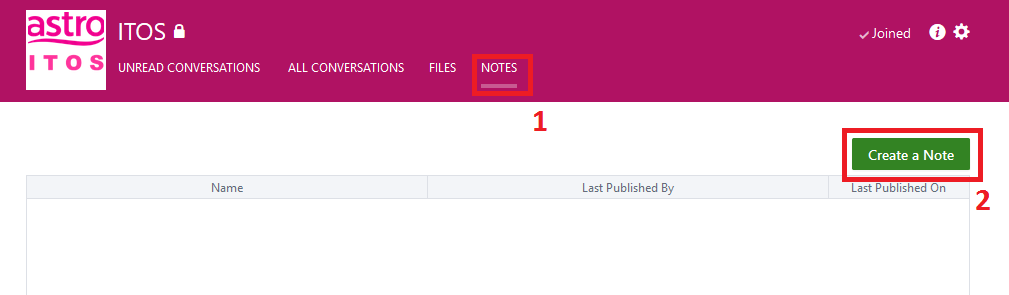
1. Select Notes in the header to see all Notes that have been created by others.
2. You may create a note yourself by selecting the Create a Note button.
3. The Notes that have been created can be seen by everyone in the Group.
7. Creating Groups
1. Select 'Create a new group' as shown above.
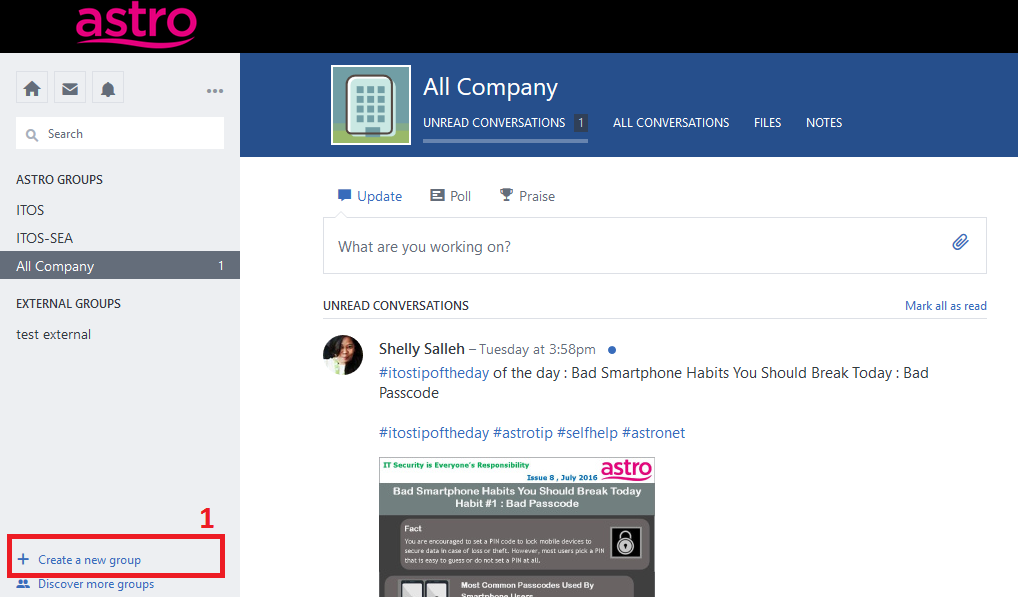
7. Creating Groups
2. Select and fill up the options.
3. Select External Group if there are members from outside of Astro to be invited.
4. Click on 'Create Group' button once done.
Note: Only work emails can be invited to external groups (i.e. gmail or yahoo email addresses are not allowed)
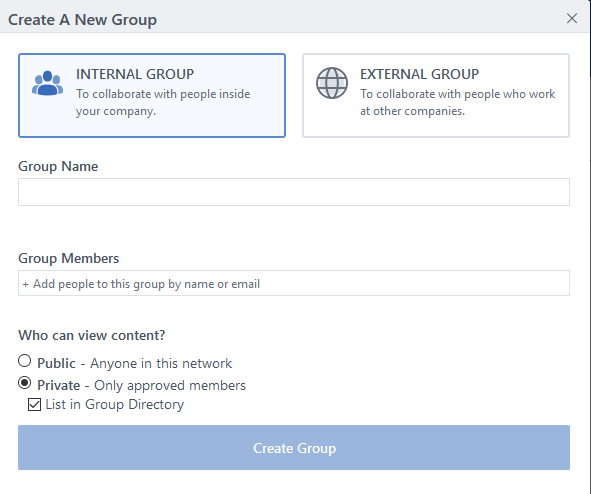
8. Inviting Members
1. Inviting more members into your group is easy.
Just select the 'Add Members' icon from your group's page
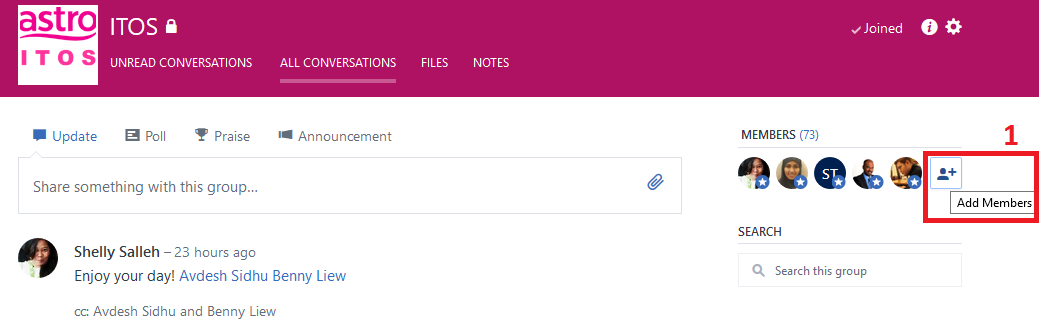
8. Inviting Members
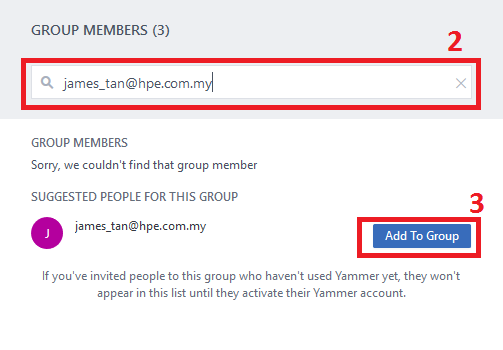
2. If the person is not on Yammer, just write his/her email address as shown.
3. Click on 'Add To Group' button to send them the invite.
8. Inviting Members
A sample of invitation sent to new members.
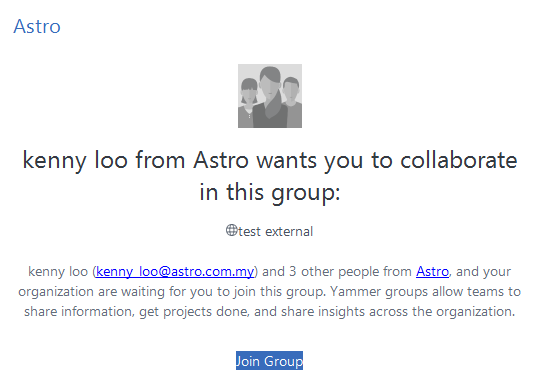
9. Going Mobile
1. Use the Yammer mobile app to stay on top of conversations, post updates, and collaborate with your team no matter where in the world you are.
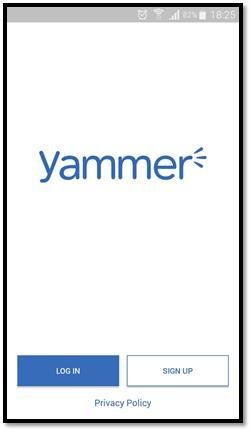
9. Going Mobile
2. Yammer is available on both App Store and Google Play. Just search for ‘Yammer’ and install. Login using your work email and yammer away.
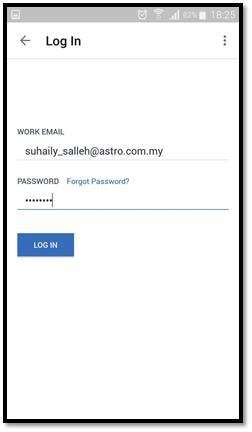
7 Golden Rules of Yammer
1. Complete your profile – Use your real name and photograph to enhance communication with your colleagues. The more complete your profile the more useful it will be.
2. Information for internal use only – Information posted on this site is for internal purposes only and must not be shared outside without specific approval.
3. Personal responsibility – Don’t forget you are responsible for what you write, be mindful of how your comments might be read by others, think about whether or not what you are posting is appropriate for the audience you are posting it to!
7 Golden Rules of Yammer
4. Active participation – Take an active role, join conversations and groups. Before creating a new group, look at what already exists and see if there is anything similar already.
5. #hashtags – Make your posts visible by using #hashtags to help people keep track of trending topics and issues.
6. Keep it professional – In the same way that we moderate our conversations in the office, so we should apply similar moderation to our posts here. Be polite; be constructive; don’t get too personal.
7 Golden Rules of Yammer
7. And finally –
Be sensible, be nice, no haters, no trolling, no hijacking posts and don't be offensive to others.
Share and like good content.