Event Content Type

Use the arrow keys or spacebar to go to the next slide.
Make this presentation full screen for best effect.

This content type is very similar to other content types. However, this content by default is handled through a view. We are going to start by adding a piece of news content type. To do that, go to Content --> Add Content --> Event
Where you begin
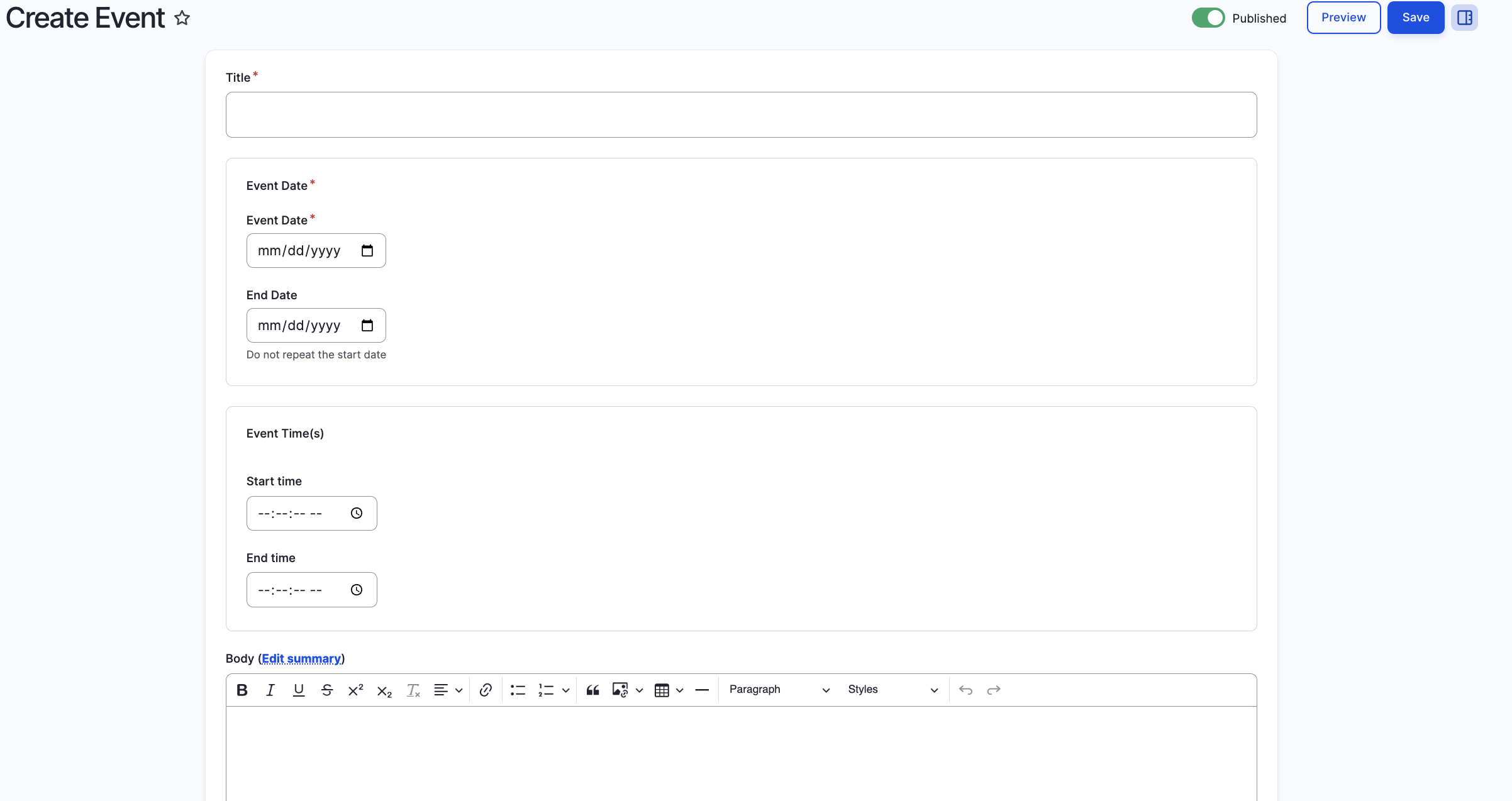
As you can probably tell, there is a similar look and feel to the backend of this and all content types. Fill out the fields you have information for and want to fill out. The fields for this content type are as followed:
- Title
-
Event Date
- Start Date
- End Date
-
Event Time
- Start Time
- End Time
- Body
Event Content Type
Now that you have completed your piece of event content, you actually do not need to worry about where and how this informational content is displayed. The events view takes care of that all for you. To help optimize the display of your events view, you can see below what fields display where from the event content type to the events view.
Events View
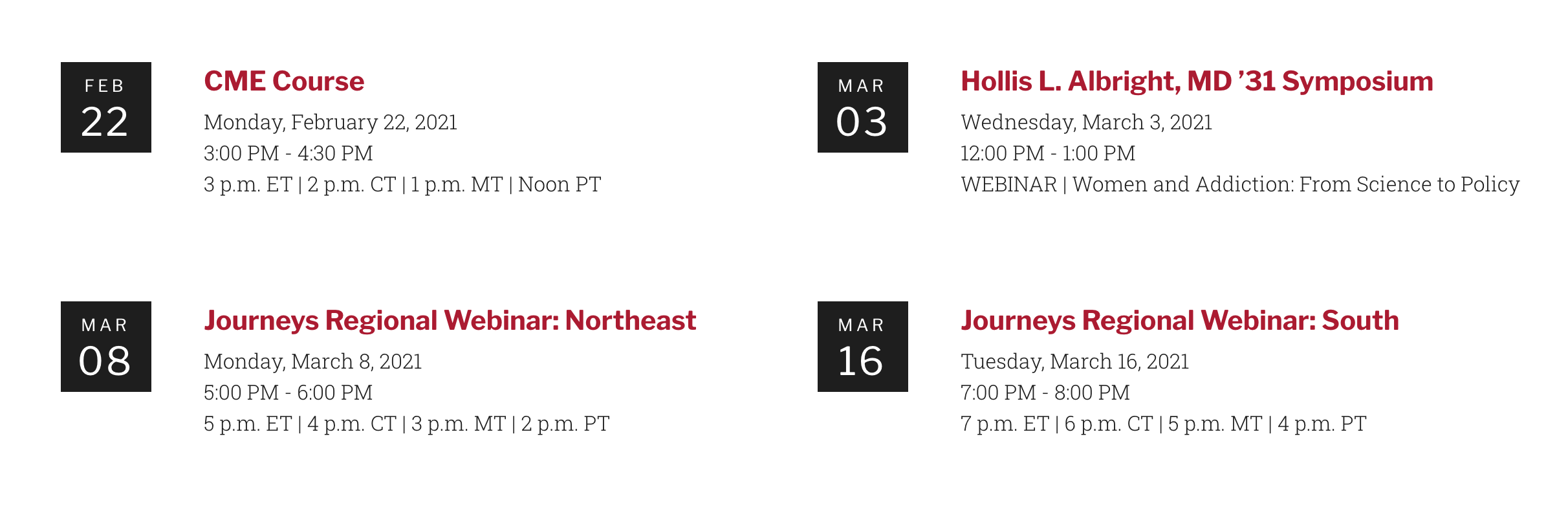
Title
Event Date
Event Time
Congratulations!
You have completed the
Event Content and View Walkthrough
use the back button to go back to where you were