Featured News Block

Use the arrow keys or spacebar to go to the next slide.
Make this presentation full screen for best effect.
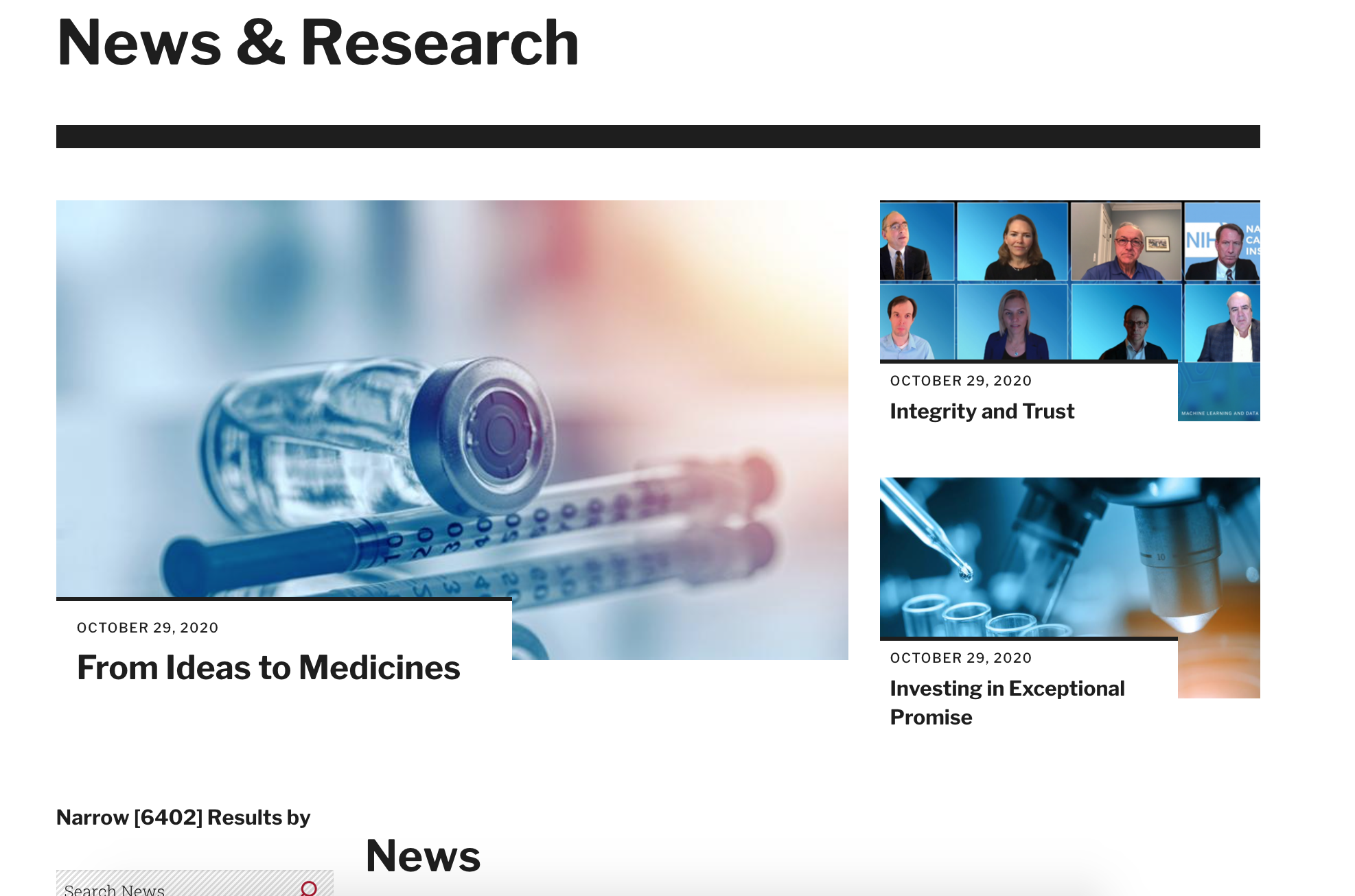
This is step by step documentation that will allow you to enable the Featured News Block on your site and place it on top of the news view. To start, you will need to be a content admin on your site. You will go to Structure --> Block Layout. On this page, scroll down to the Hero section and click on Place Block button.
Where you begin
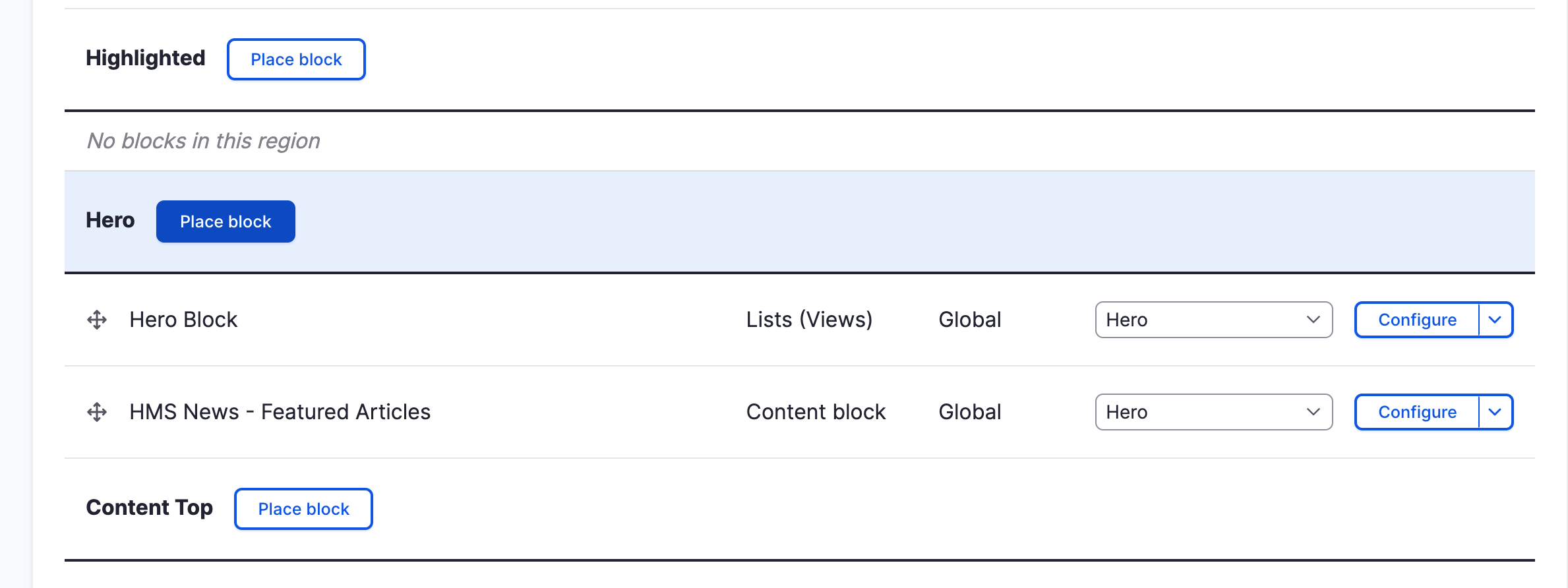
Next, you will search for the "HMS News - Featured Articles" block. Once that comes up, click on the "Place Block" button. Now, a pop up window will appear. In the pop up window, complete the following steps:
- Uncheck the Display Title checkbox
- Click on the Pages tab and add /news to add it to the news view
- Click the save button
Featured News Block
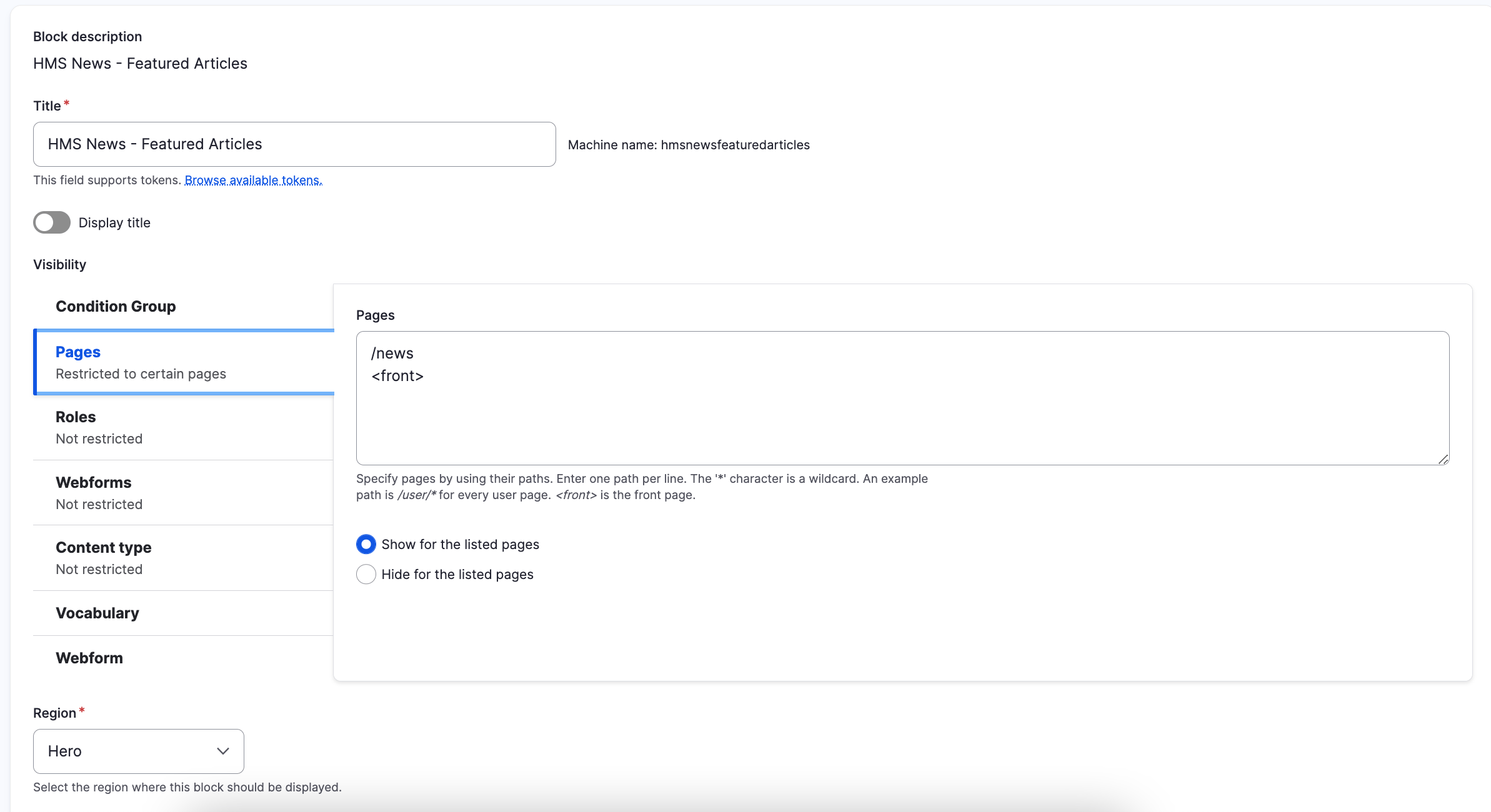
Now that you have the block configured to show in the correct place, back in the Block Layout you will click on the Custom Block Library tab which will show a list of the custom blocks on your site. You will see the HMS News - Featured Articles, so you will click the edit button.
Featured News Block
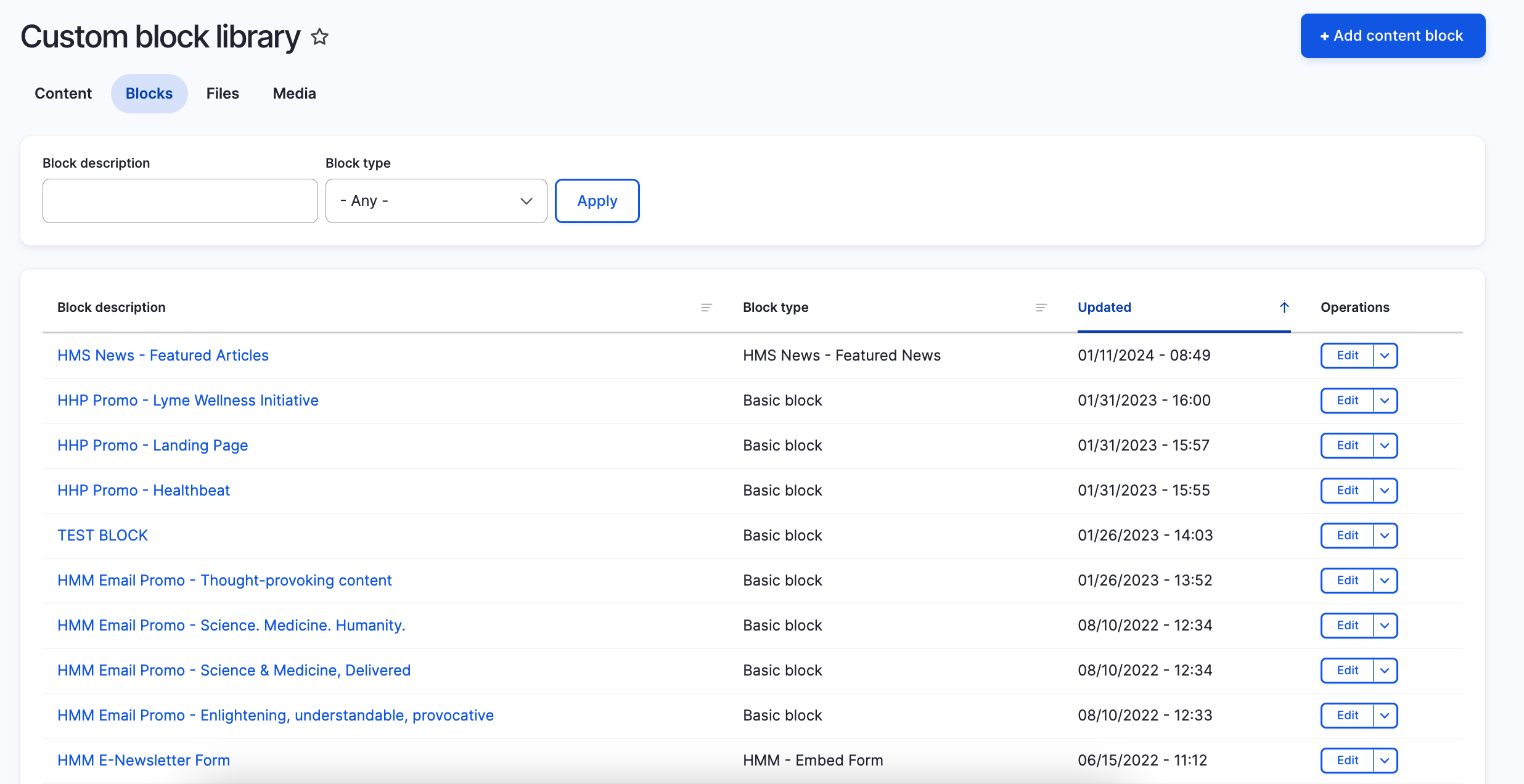
On this final step is where you will be able to determine which news articles appear in each featured spot. Fill in the Block Title field so the block will use this to display the title of the block. After that, the Featured News Reference is the main article on the left side while under the Featured Secondary News would be the top right and bottom right articles. You would just start typing the name of the news article and click it when it displays. Once those sections are filled out, click the save button.
Featured News Block
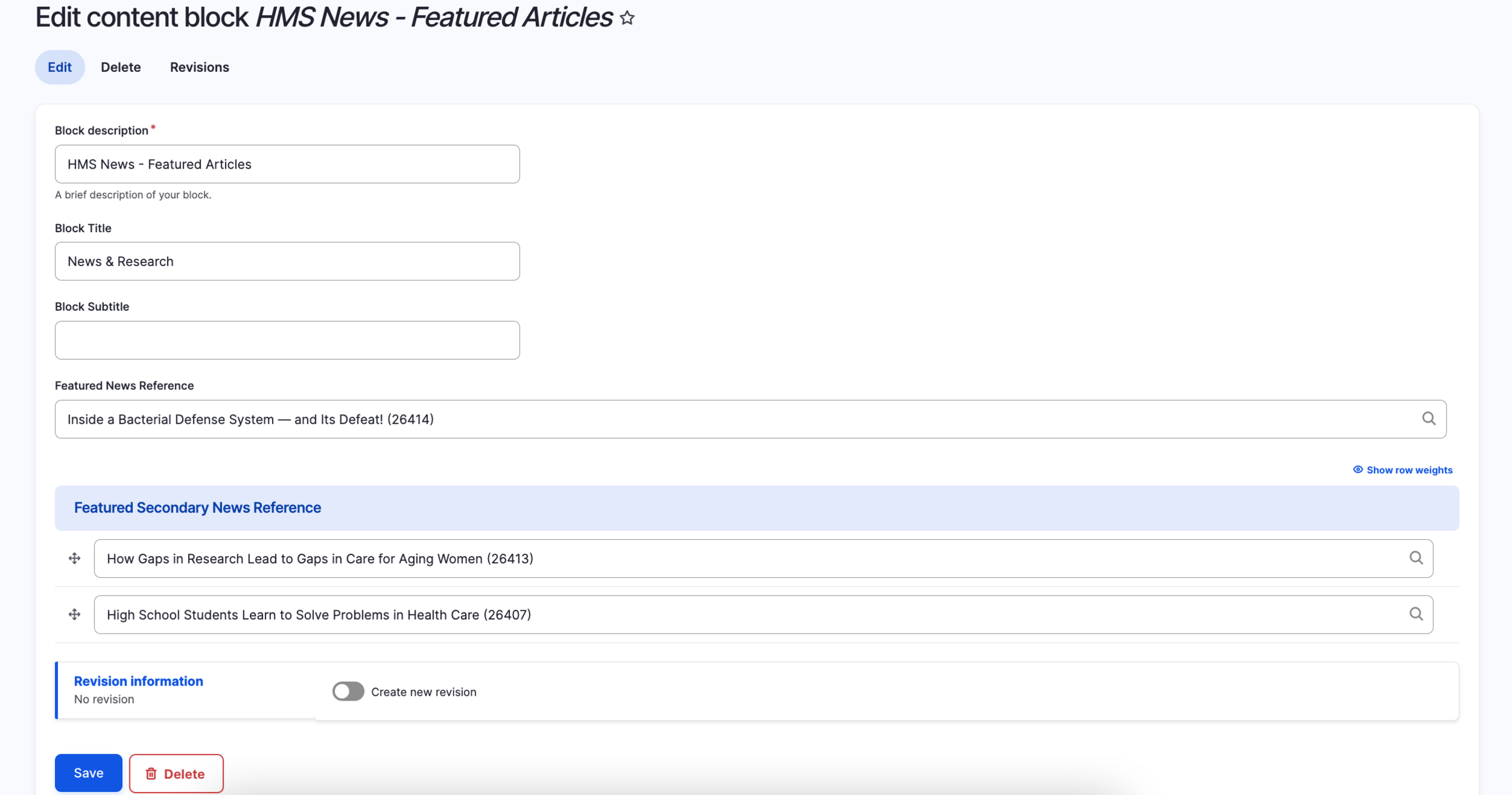
Congratulations!
You have completed the
Featured News Block Walkthrough
use the back button to go back to where you were