Featured Quote Component

Use the arrow keys or spacebar to go to the next slide.
Make this presentation full screen for best effect.
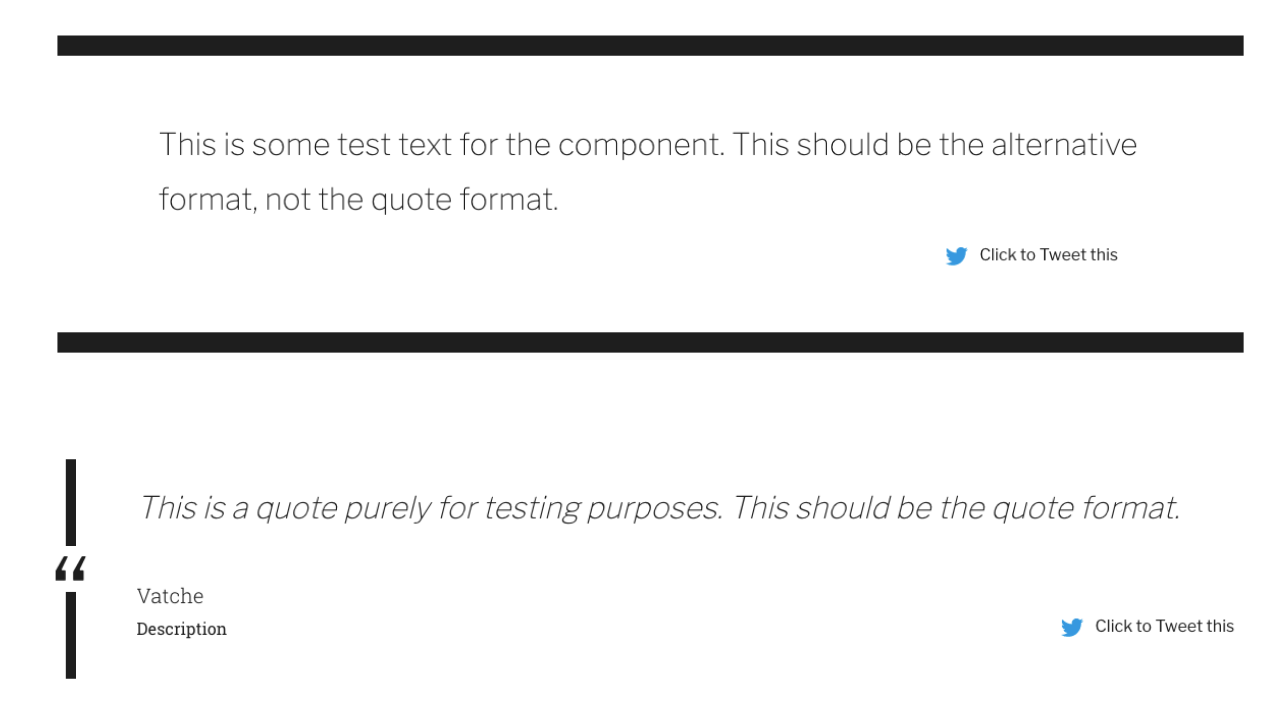
This component was designed as a way to present a tweetable quote or text. Note that this text should be kept brief, since Twitter only allows 280 characters and there needs to be room for the URL link too.
Component Fields:
-
Checkbox for ‘Enable Tweeting’
-
Quote
-
Person Quoted
-
Description
What is Featured Quote Component?
When you are on the page to start creating your new piece of content, there will be a tab next to Main Content called "Components". Click on that tab to be brought to the component section of your new content.
How to add Components
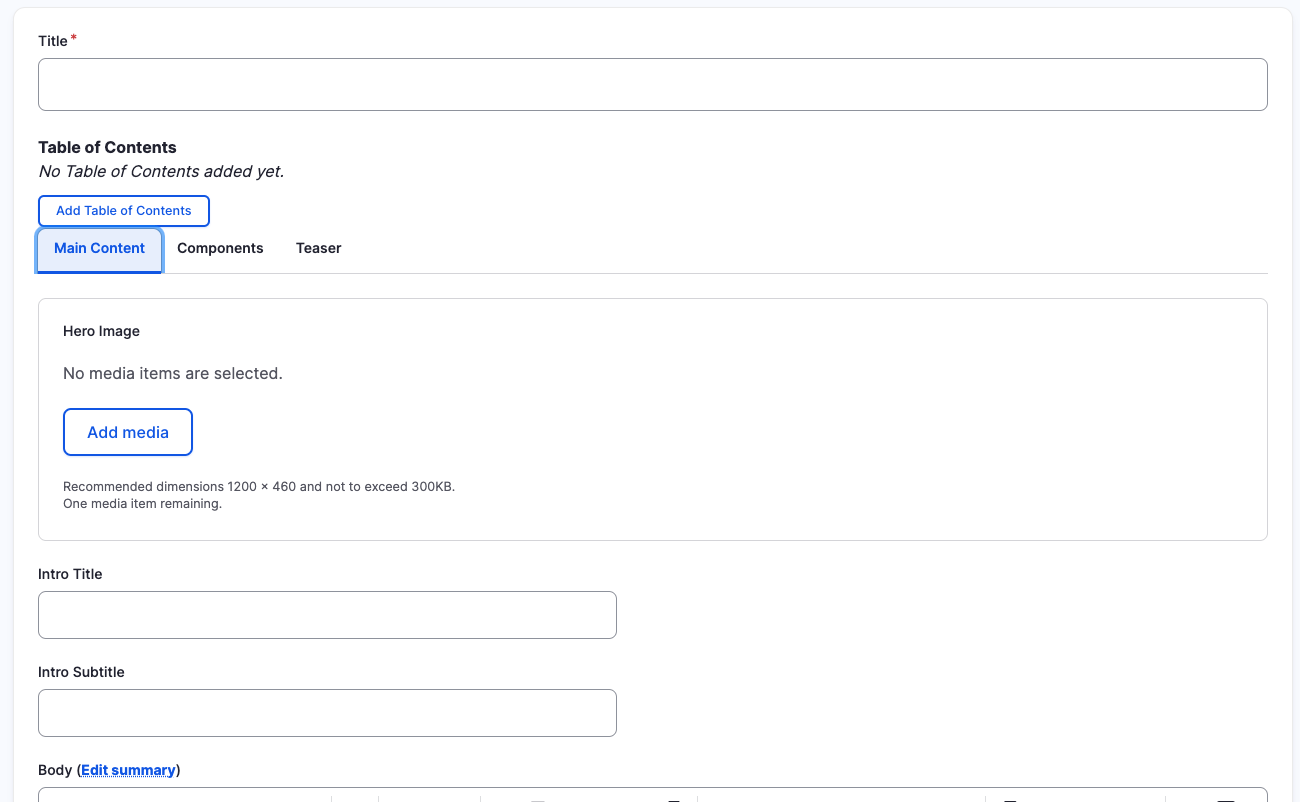
In the Components tab, you will have a section to "Add Component" with a dropdown. Click the dropdown to get the full list of components available to you for your new content.
How to add Components
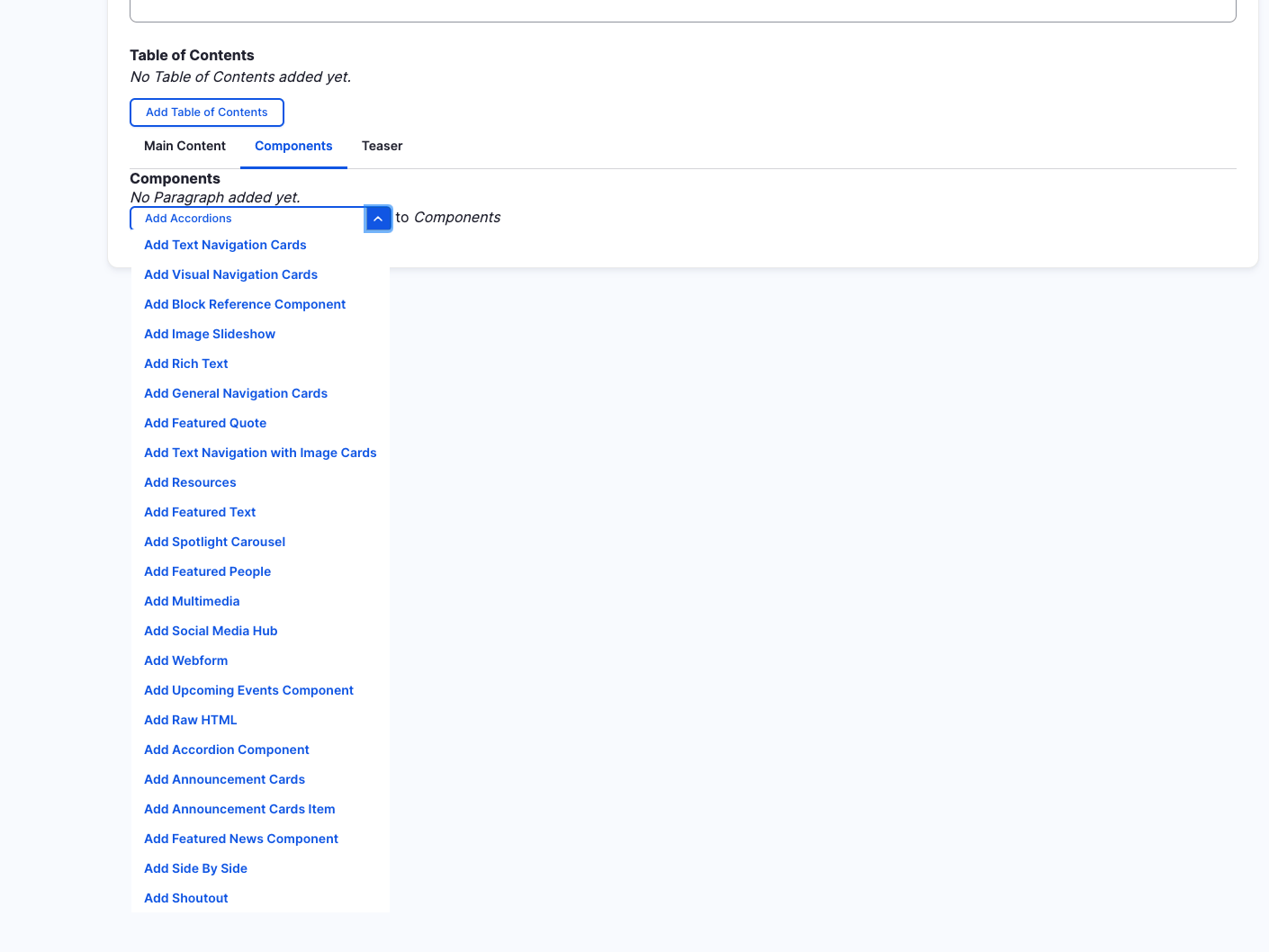
Featured Quote (backend)
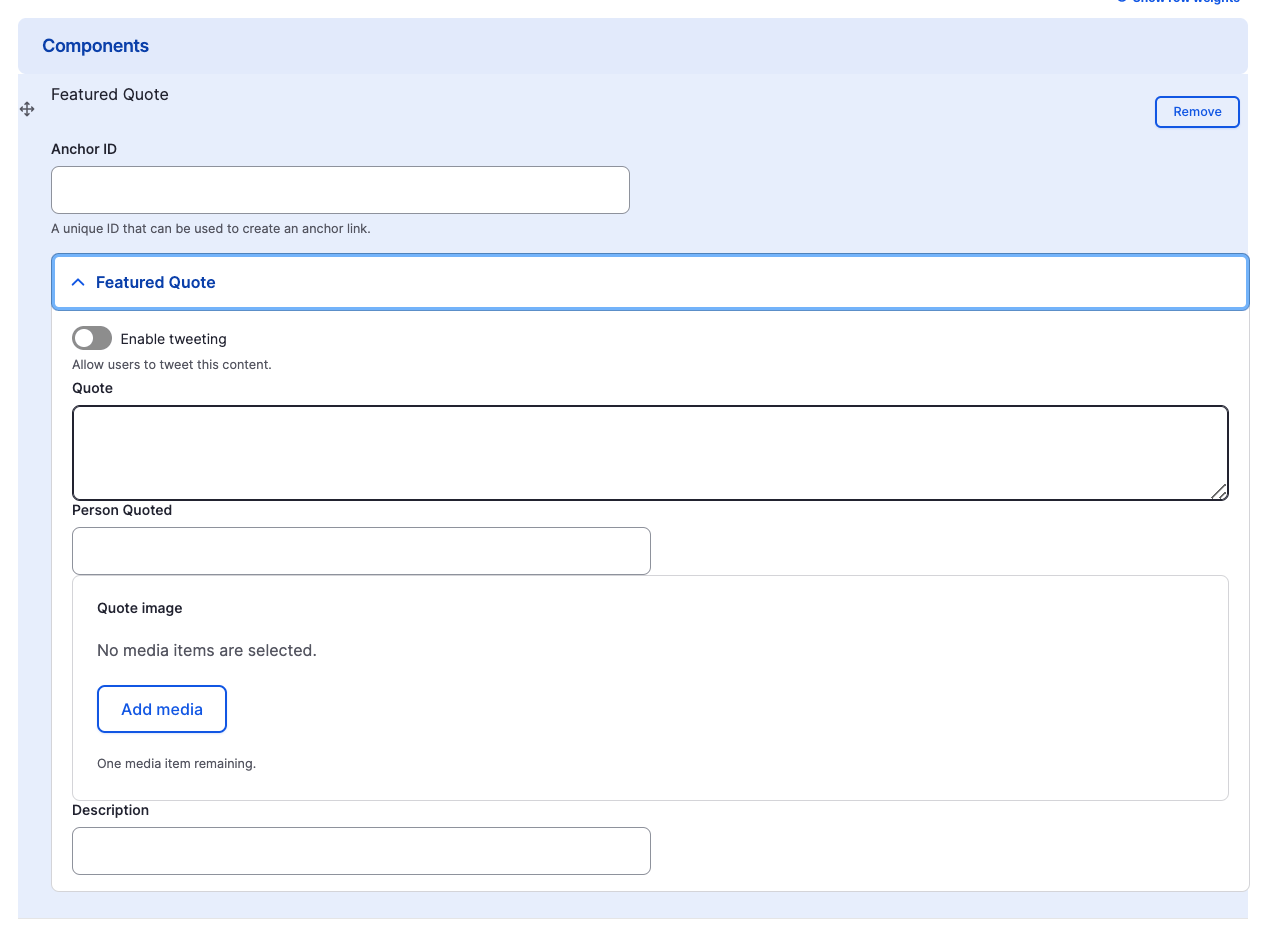
Featured Quote Component
-
Checkbox for ‘Enable Tweeting’
-
Quote
-
Person Quoted
-
Description
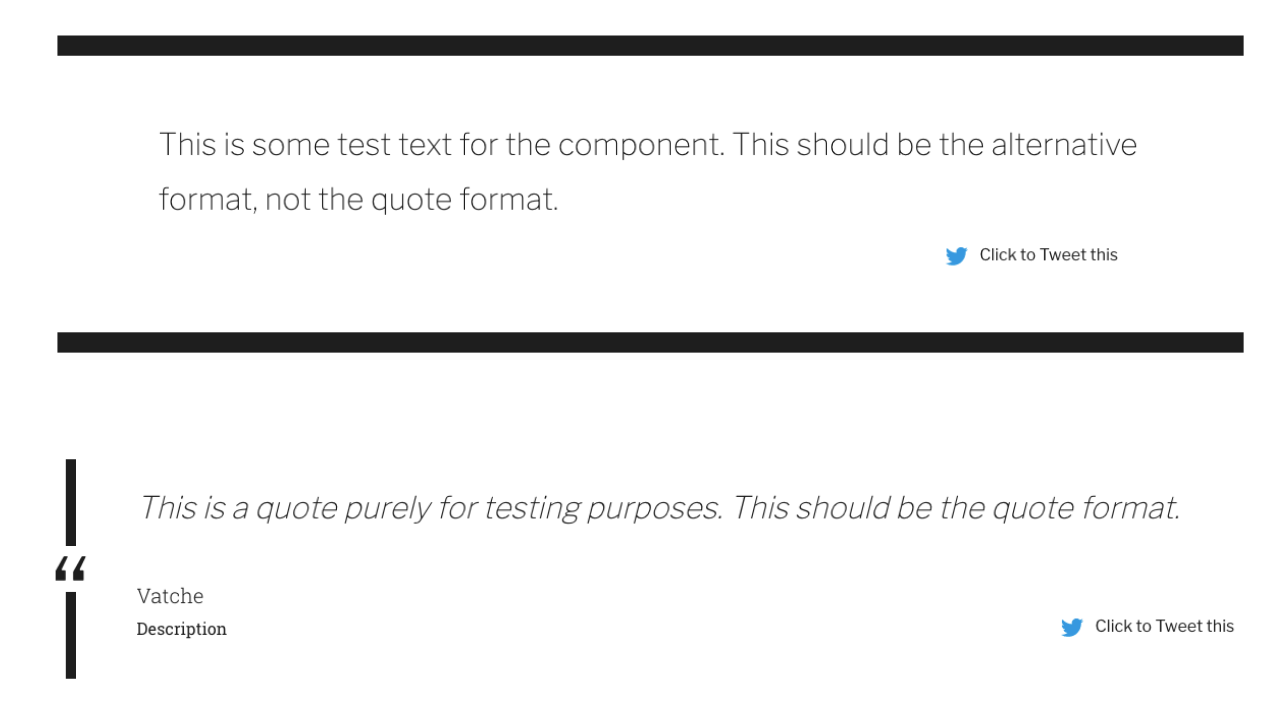
Removing Featured Quote Component
Also, if you would like to remove the featured quote you created, all you have to do is click the remove button associated with the quote you would like to remove. There will be a confirm removal that appears so if you didn't mean to remove an item, you can cancel it or you can confirm the removal.
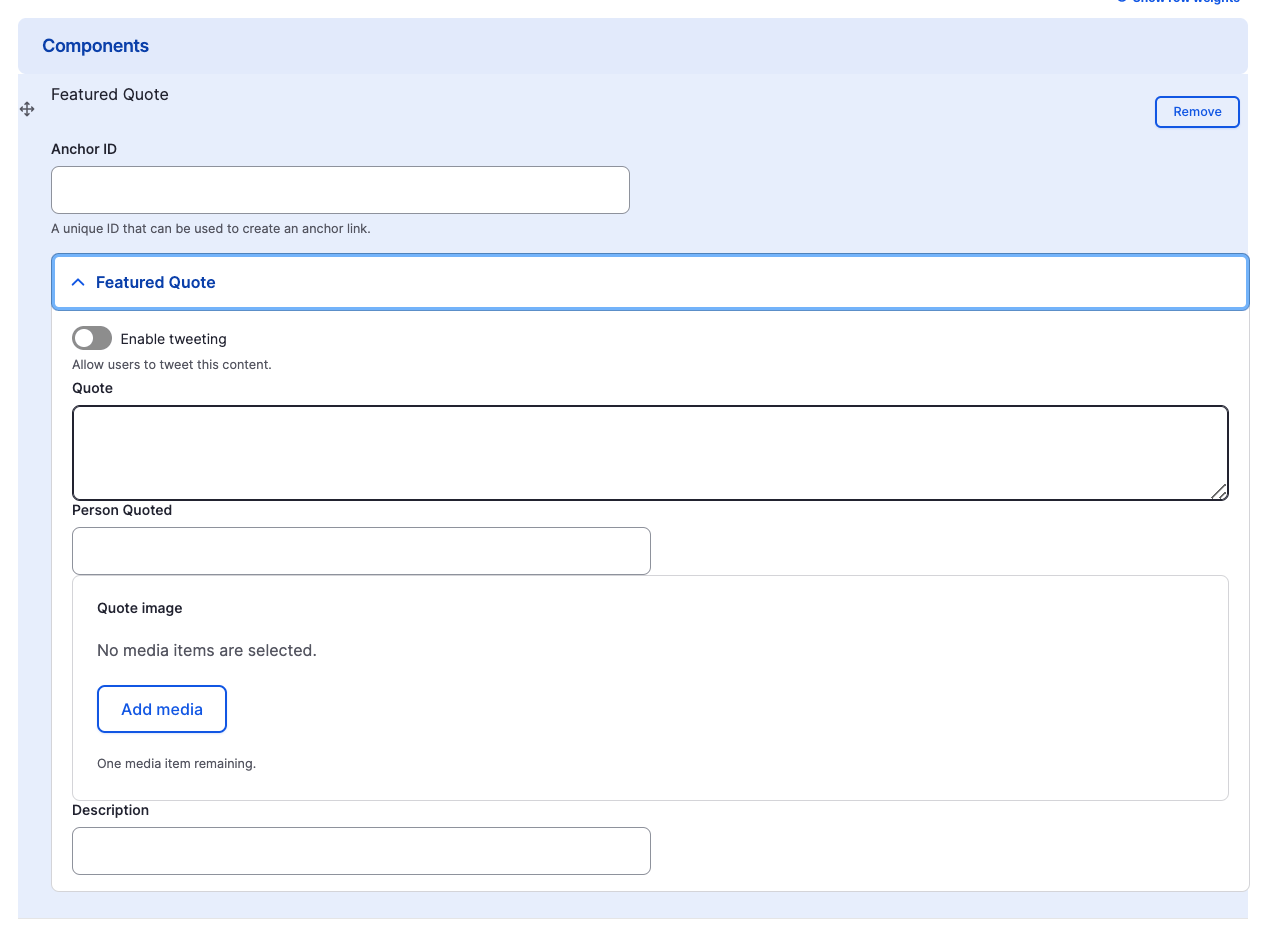
How to rearrange order of components
To rearrange the order of your components, drag the component by the icon to the left of the component as show above and move it to the correct order you desire.
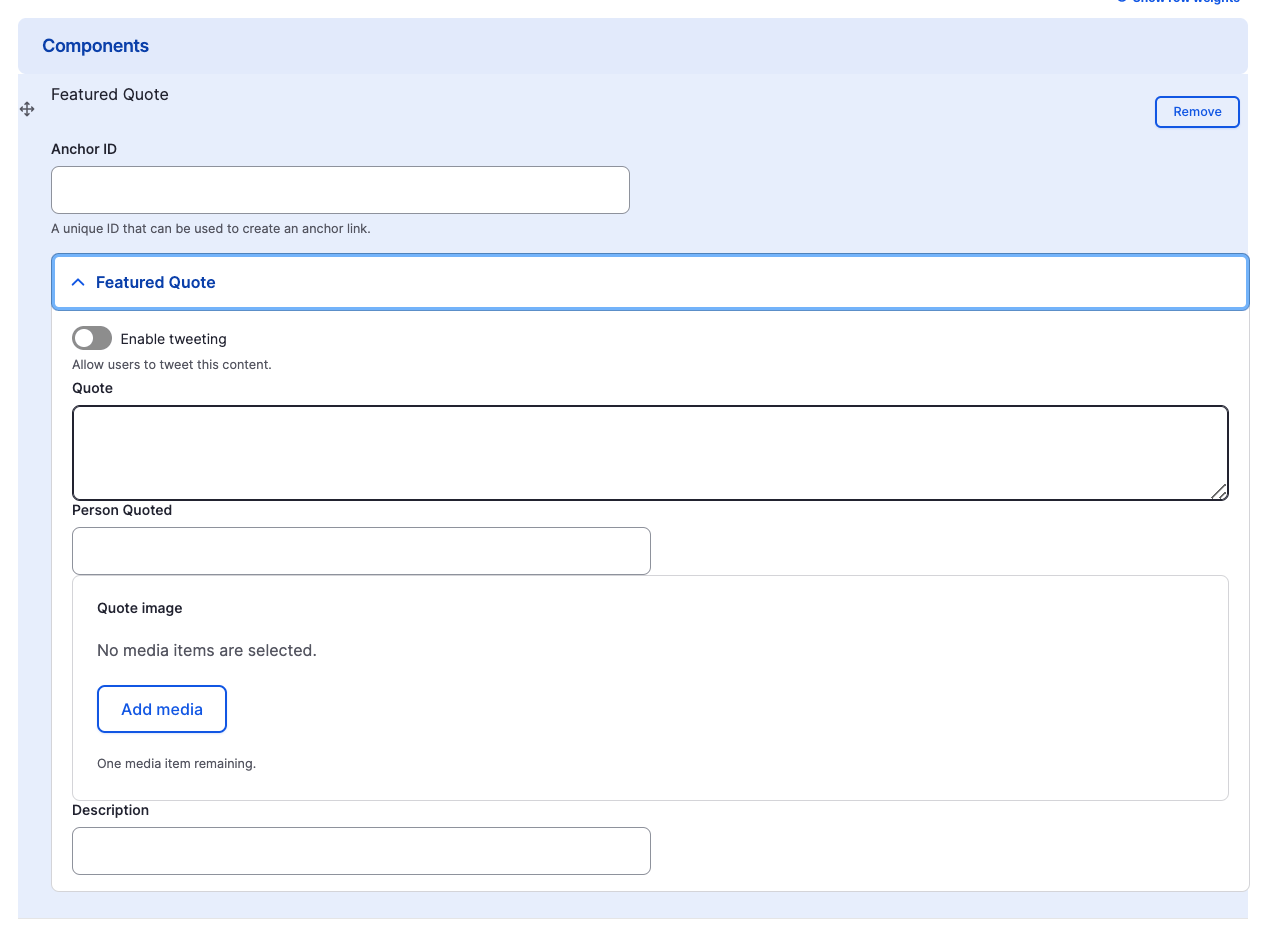
Featured Quote Component
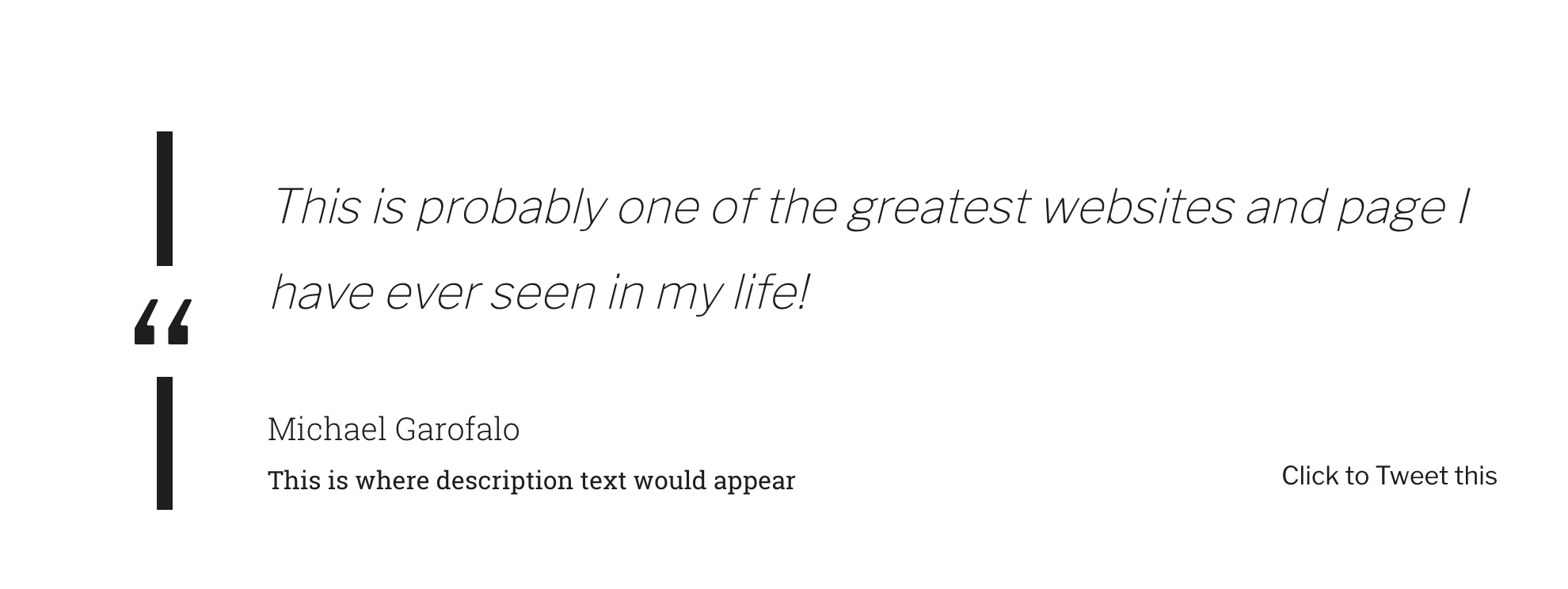
Congratulations!
You have completed the
Featured Quote Component Walkthrough
use the back button to go back to where you were