RSS Feed Component

In this lesson you will learn how to import and create an RSS Feed Componentinto your site.
Use the arrow keys or spacebar to go to the next slide.
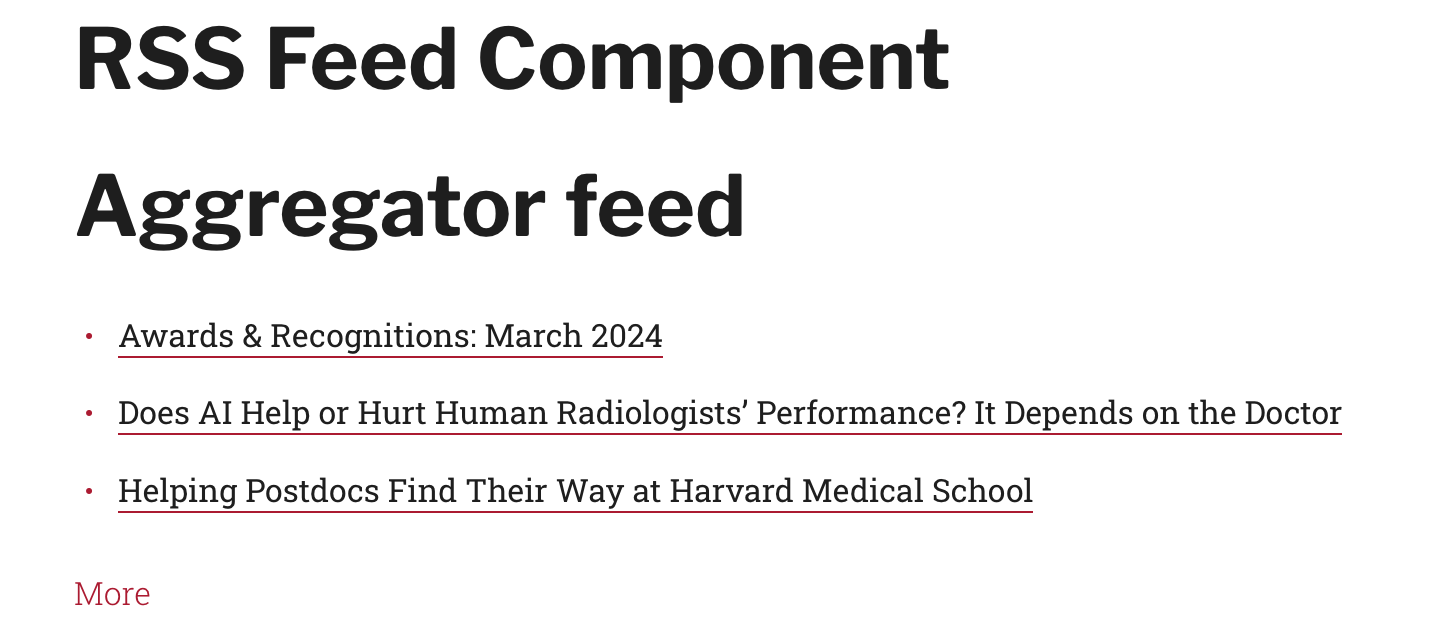
Step 1 of 5 - Admin
In the toolbar, navigate to "Configuration", then "Web Services", and select "Aggregator".
(Note: this requires special permission to your account if you do not see this, contact HMS WARP)
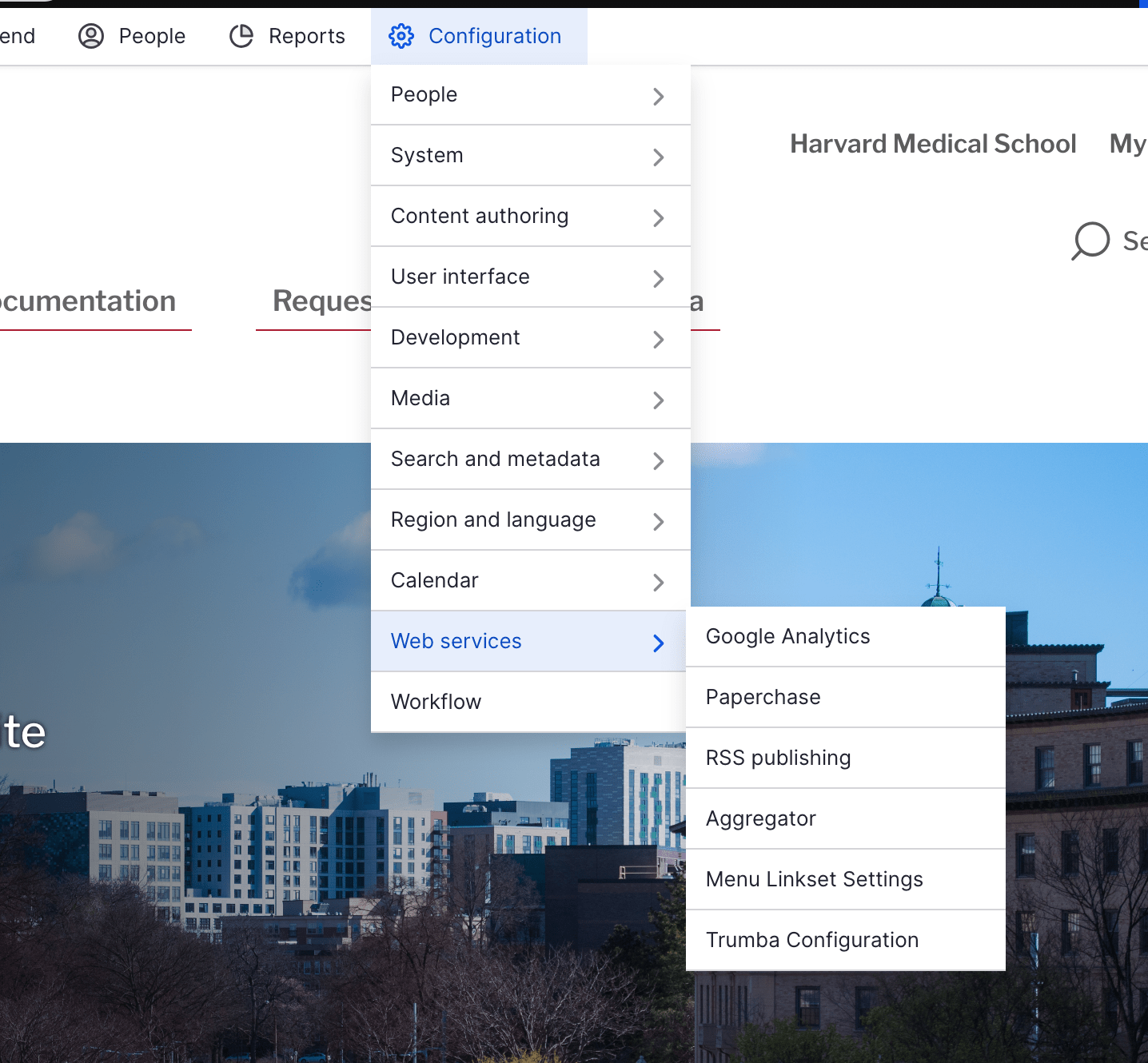
Step 2 of 5 - Admin
Next, you'll click "Add Feed" and fill in the fields needed for your new feed to be imported.
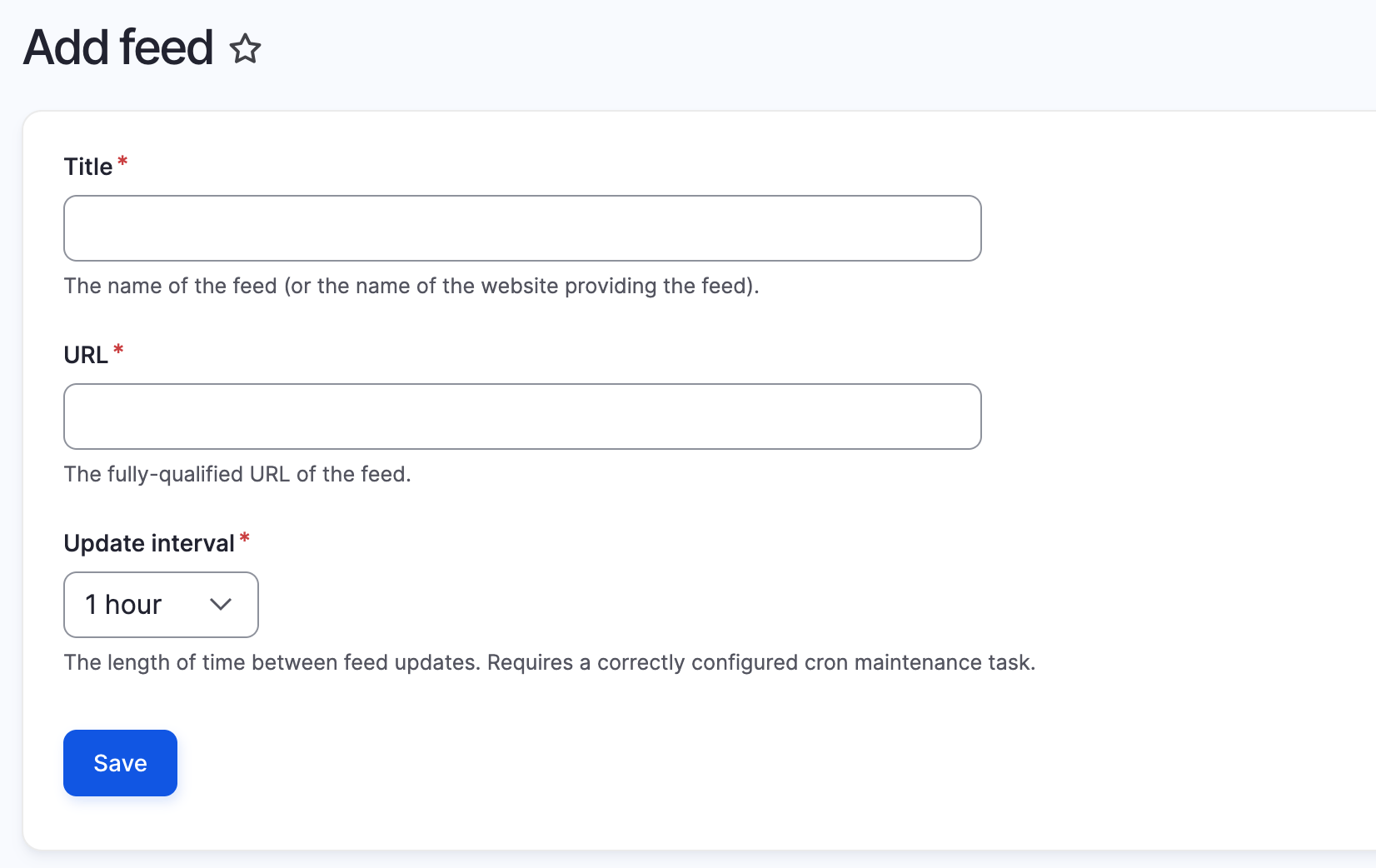
Step 3 of 5 - Admin
Once you've added your new feed, you need to update the items so it can fetch the most recent information
You can view your new feed here:
<your site url>/aggregator/sources
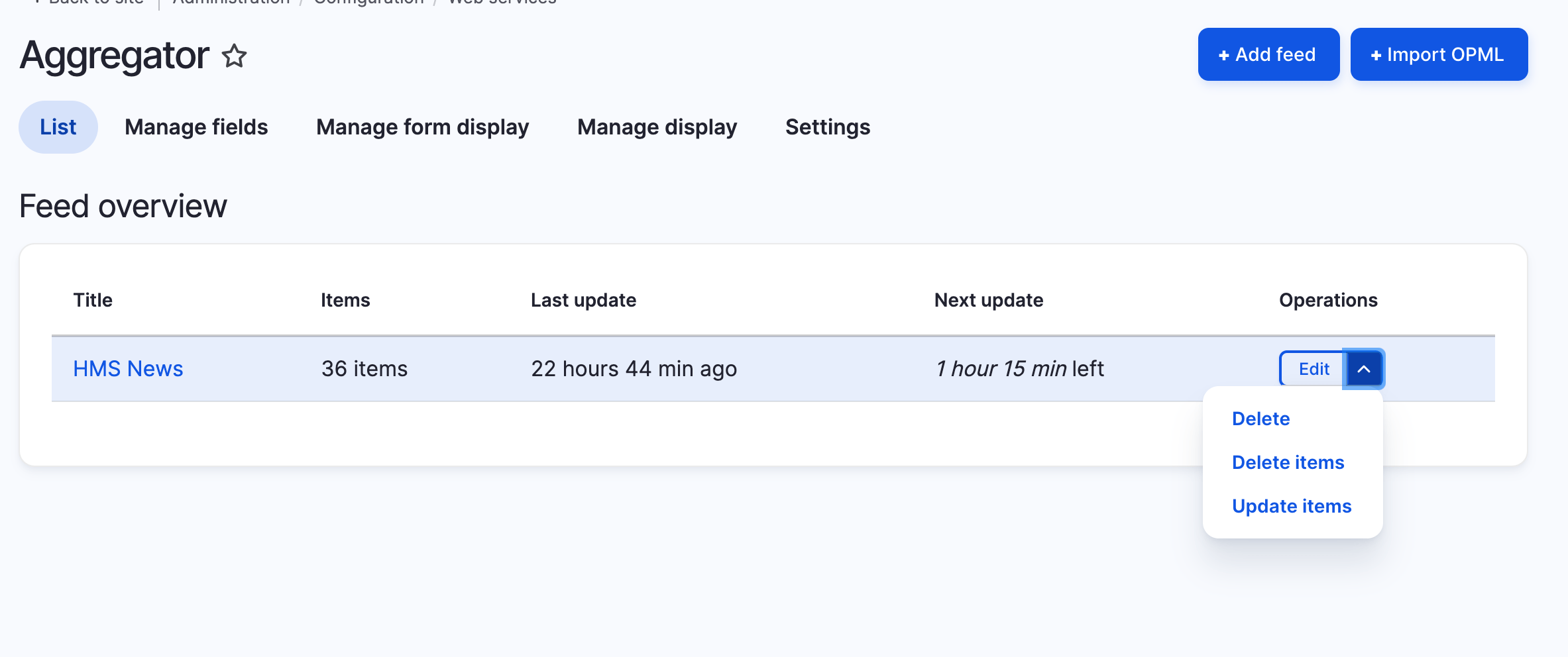
Step 4 of 5 - Page
Once you've added a feed source, you will be able to add a feed to any page by utilizing the RSS Feed component.
Adding a Feed to a Page
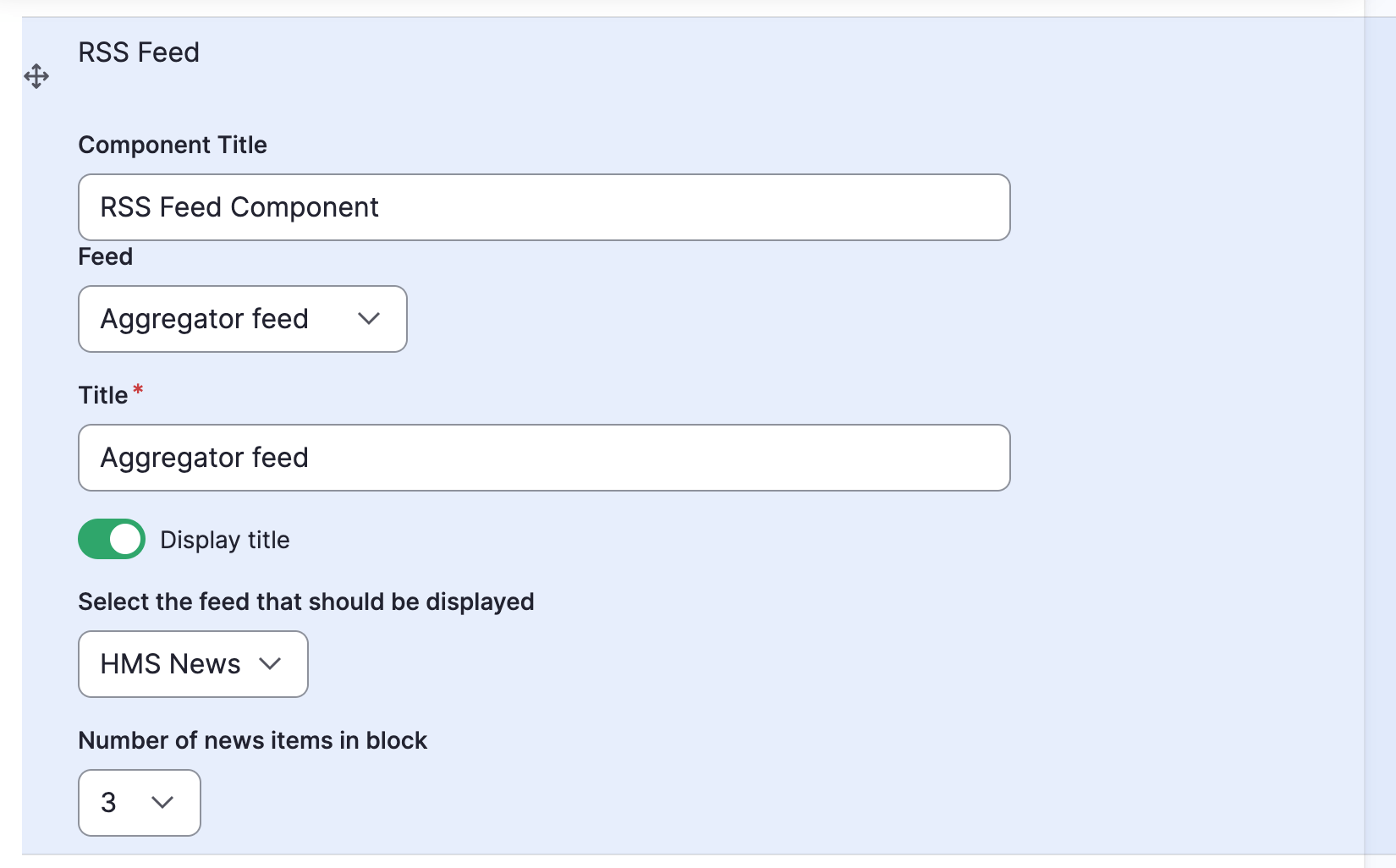
Step 5 of 5 - Page
If you have multiple feeds, you'll be able to select which one you want to display.
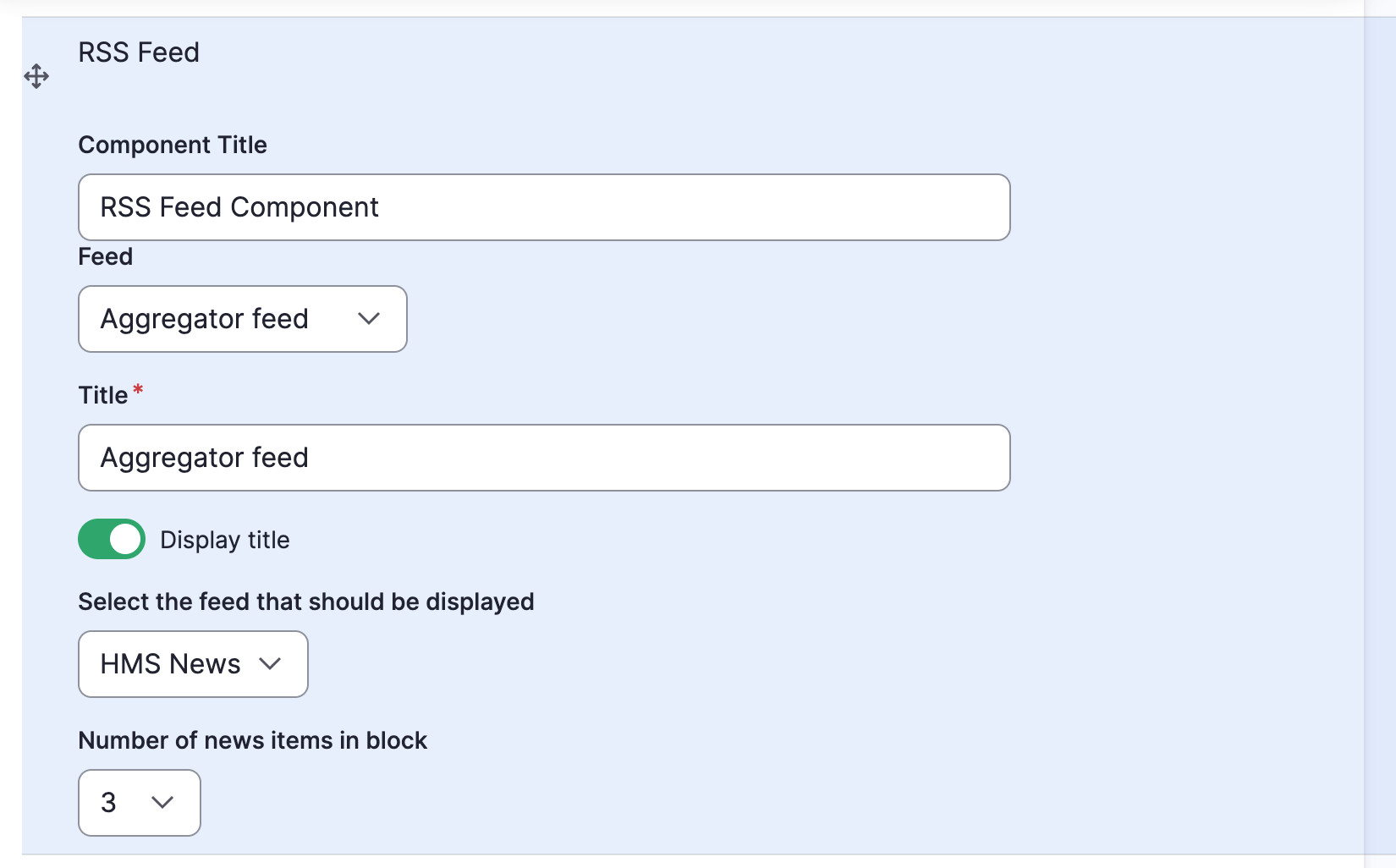
Congratulations!
You have completed the
RSS Feed Component Walkthrough
use the back button to go back to where you were