Spotlight Carousel

Use the arrow keys or spacebar to go to the next slide.
Make this presentation full screen for best effect.
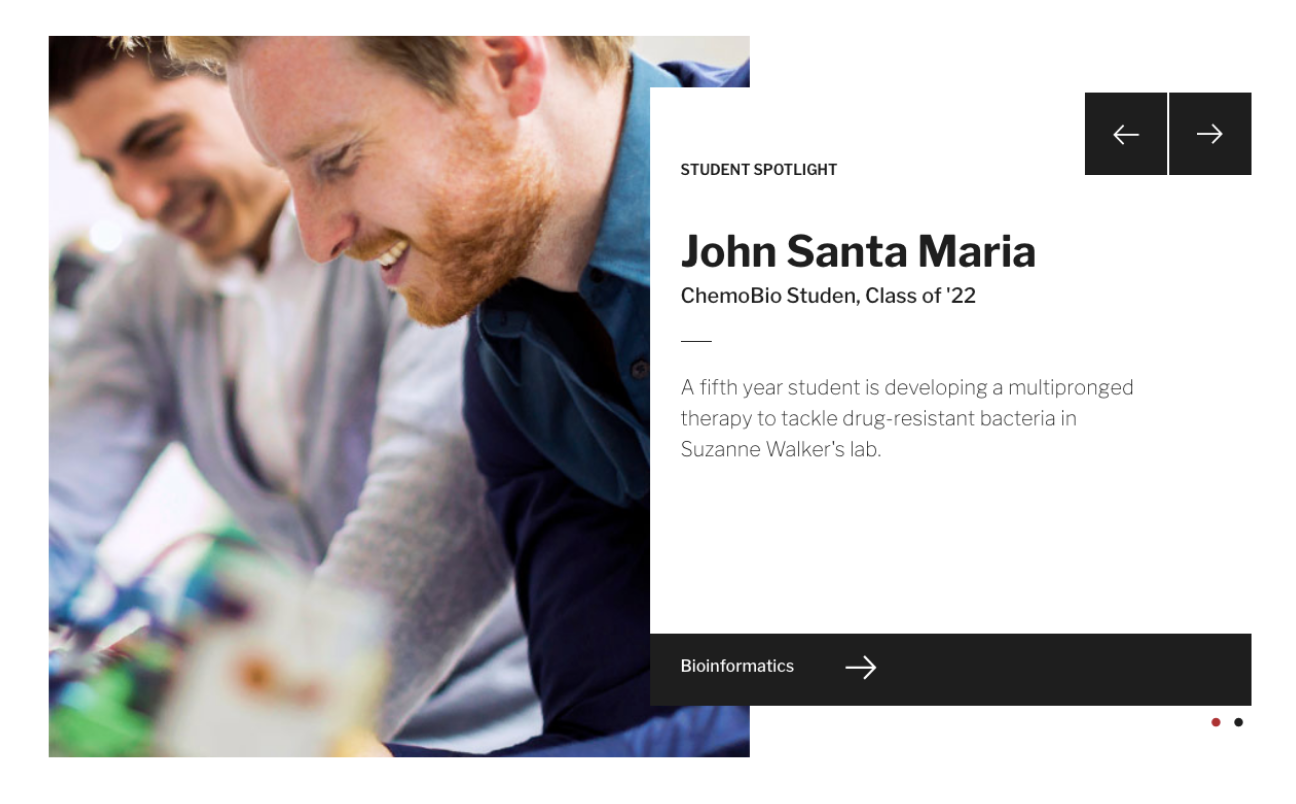
- This component has been designed to highlight stories on the site. It can be used as an individual element or, if you add more than one, it will become a carousel.
- Works well with news items that would want to be featured on the site, as well as making sure they are a focal point with its own section on a site
What is Spotlight Carousel Component?
When you are on the page to start creating your new piece of content, there will be a tab next to Main Content called "Components". Click on that tab to be brought to the component section of your new content.
How to add Components
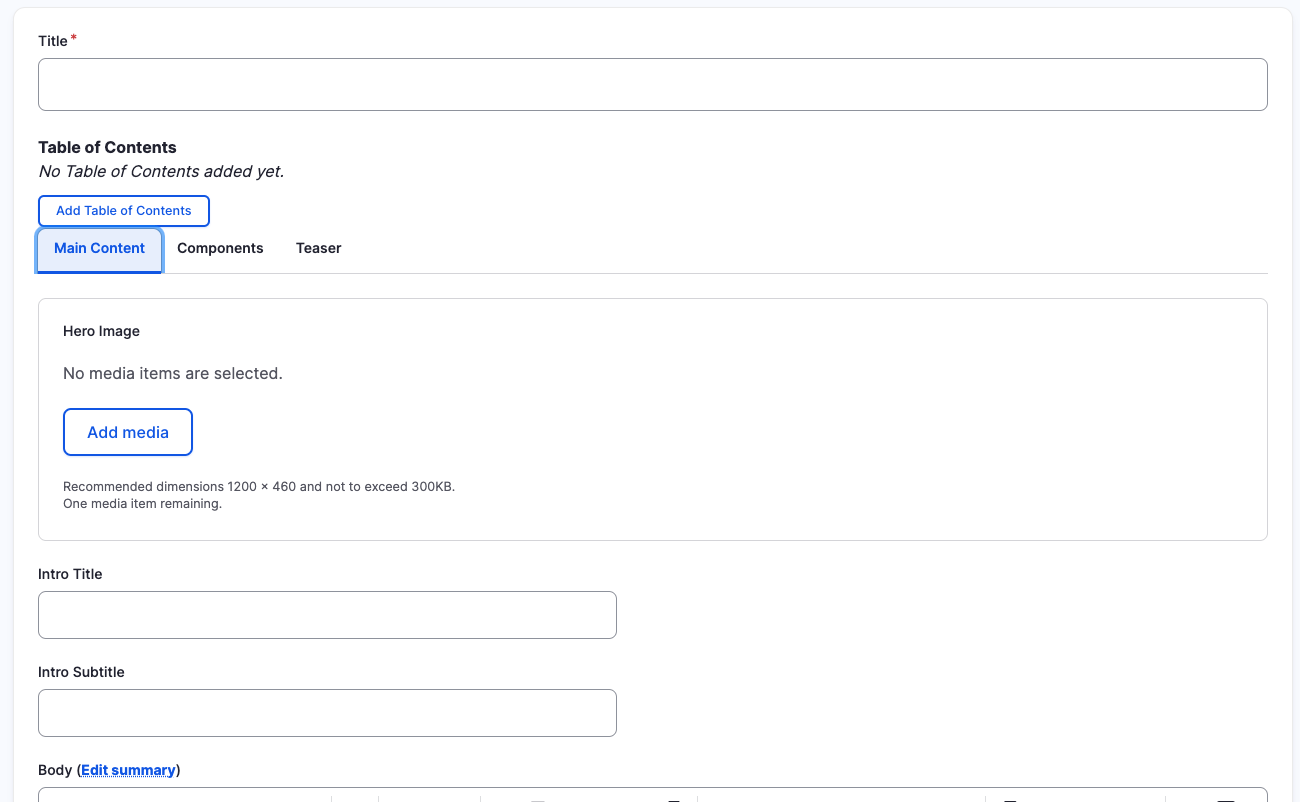
In the Components tab, you will have a section to "Add Component" with a dropdown. Click the dropdown to get the full list of components available to you for your new content.
How to add Components
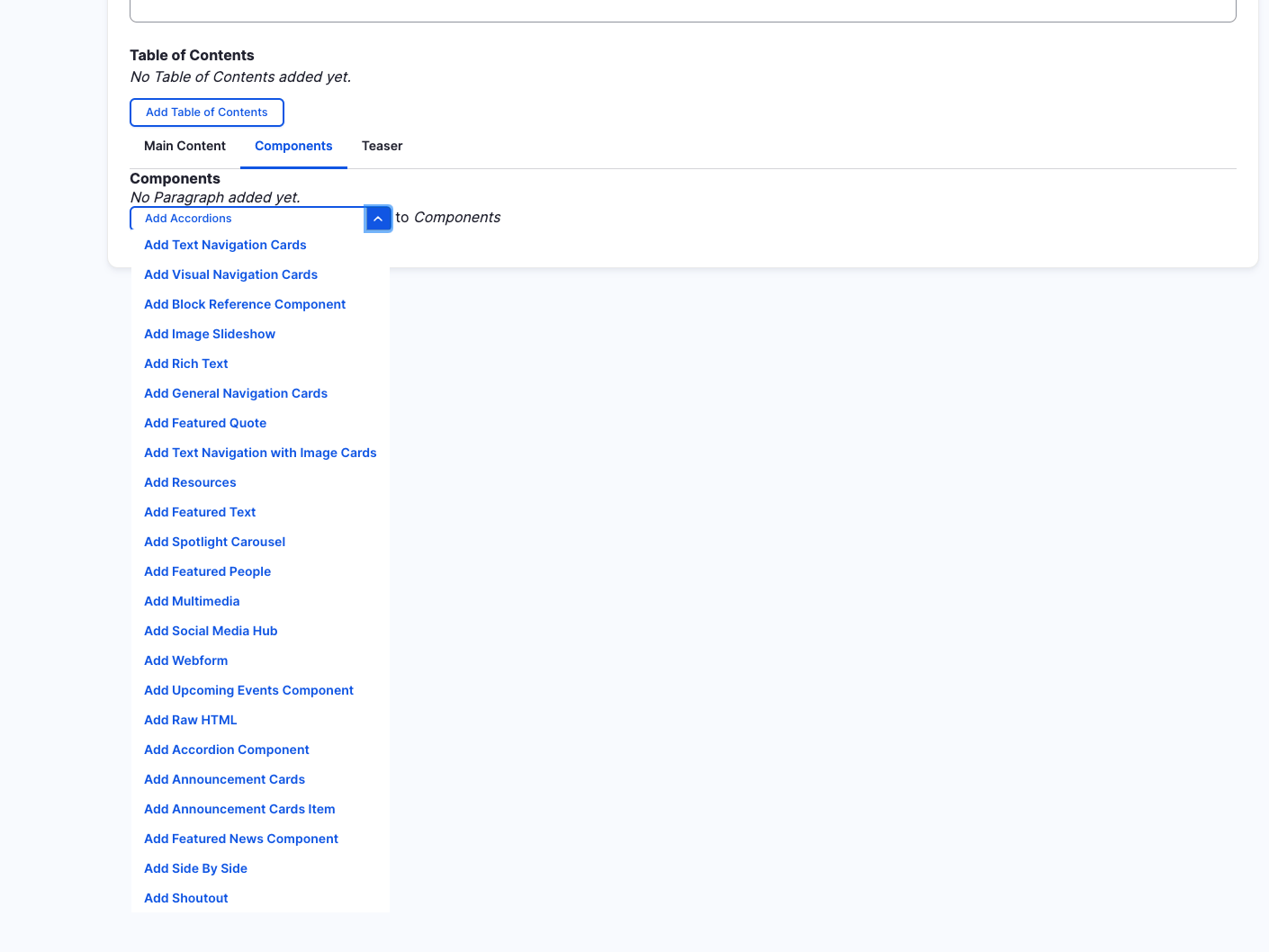
Below is a list of available fields that are a part of the Spotlight Carousel Cards component:
-
Image Upload
-
Spotlight Type
-
Spotlight Title
-
Spotlight Subtitle
-
Spotlight Text
-
URL Link (Allows internal & external links)
-
Link Text
Available Item Fields
Spotlight Carousel Component
-
Image Upload
-
Spotlight Type
-
Spotlight Title
-
Spotlight Subtitle
-
Spotlight Text
-
URL Link and Link Text
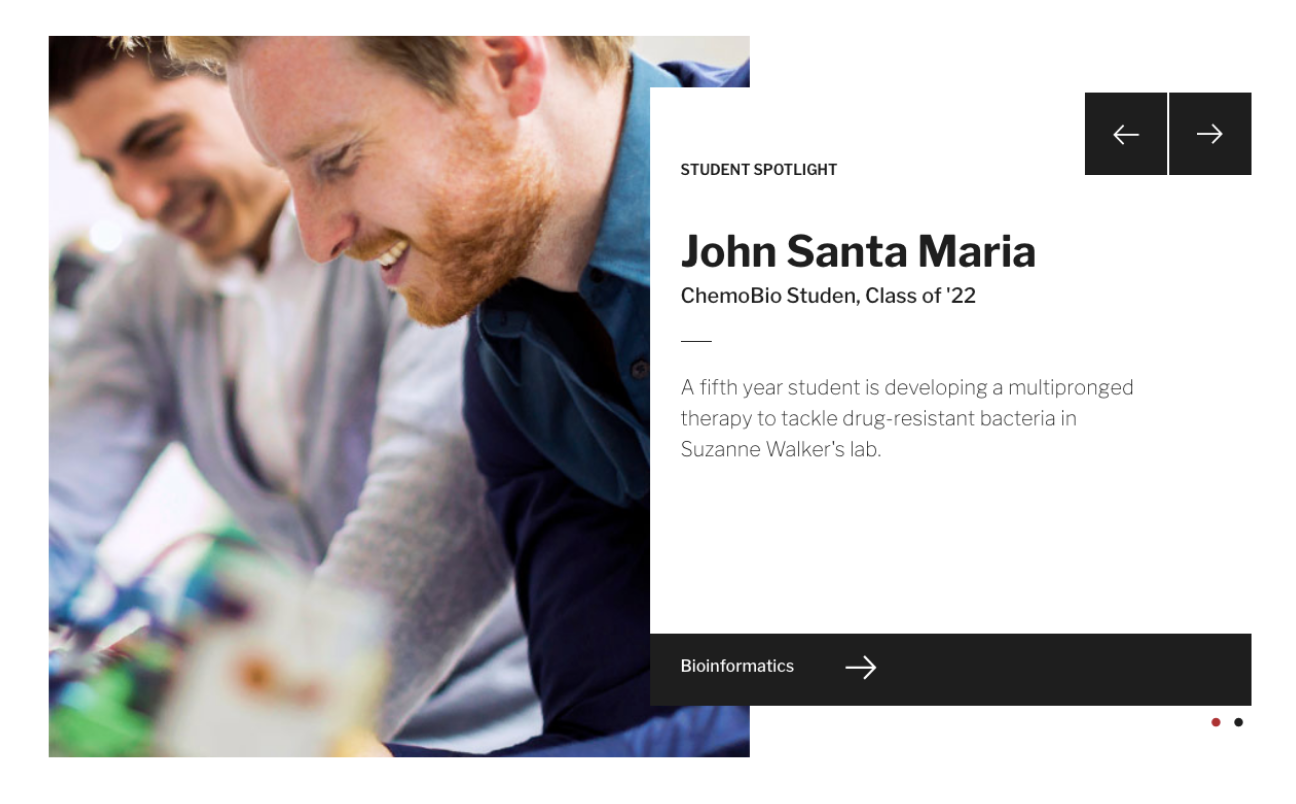
Adding Multiple Spotlight Items
By default when creating Spotlight, only one item is created. To add additional Spotlight items, just click the "Add Spotlight Carousel Item" button.
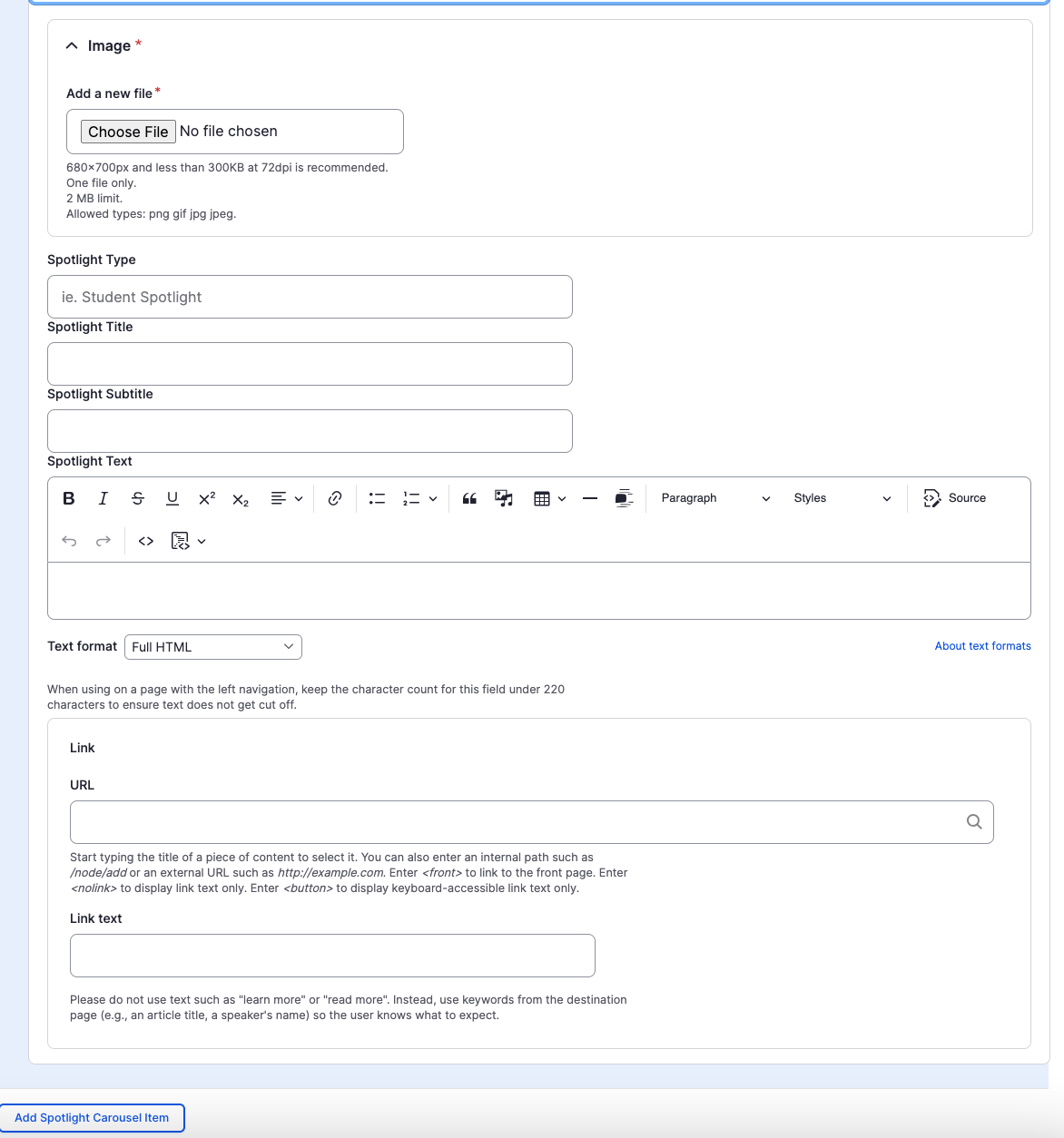
Removing Spotlight Items
Also, if you would like to remove one of the items you created, all you have to do is click the remove button associated with the item you would like to remove. There will be a confirm removal that appears so if you didn't mean to remove an item, you can cancel it or you can confirm the removal.
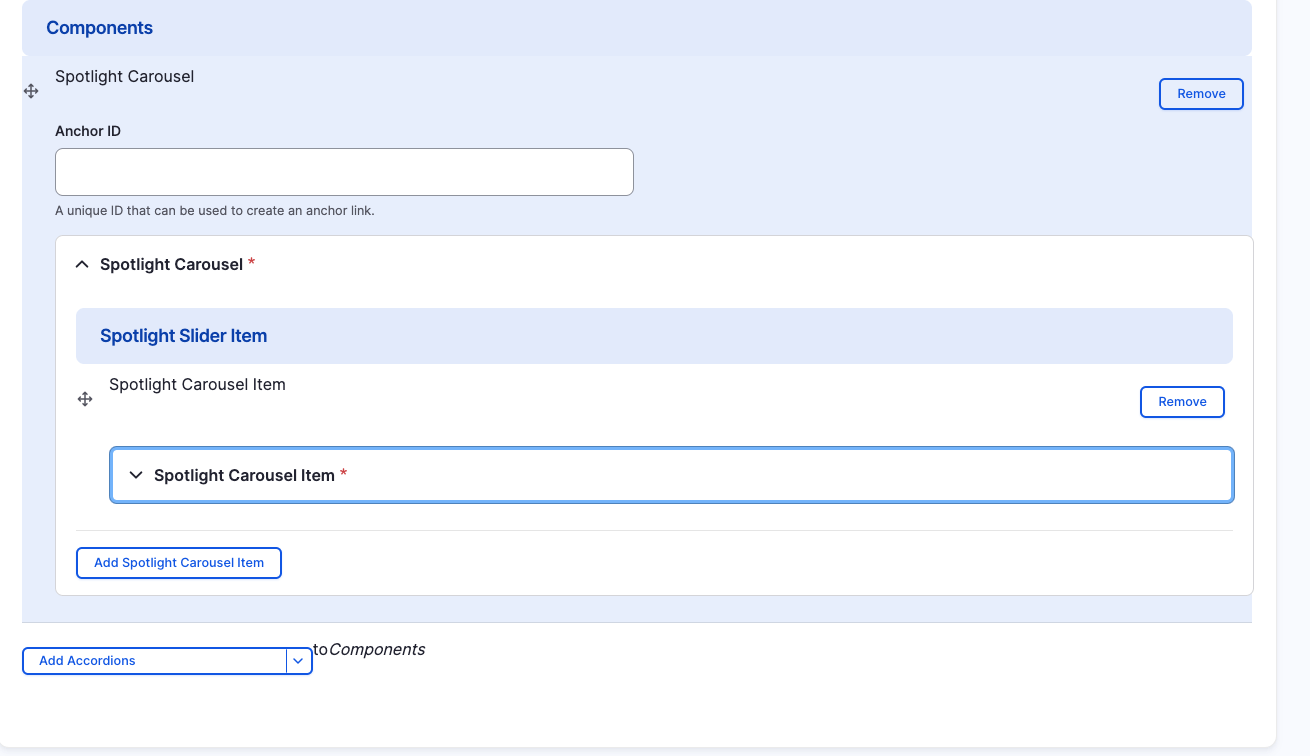
How to rearrange order of components
To rearrange the order of your components, drag the component by the icon to the left of the component as show above and move it to the correct order you desire.
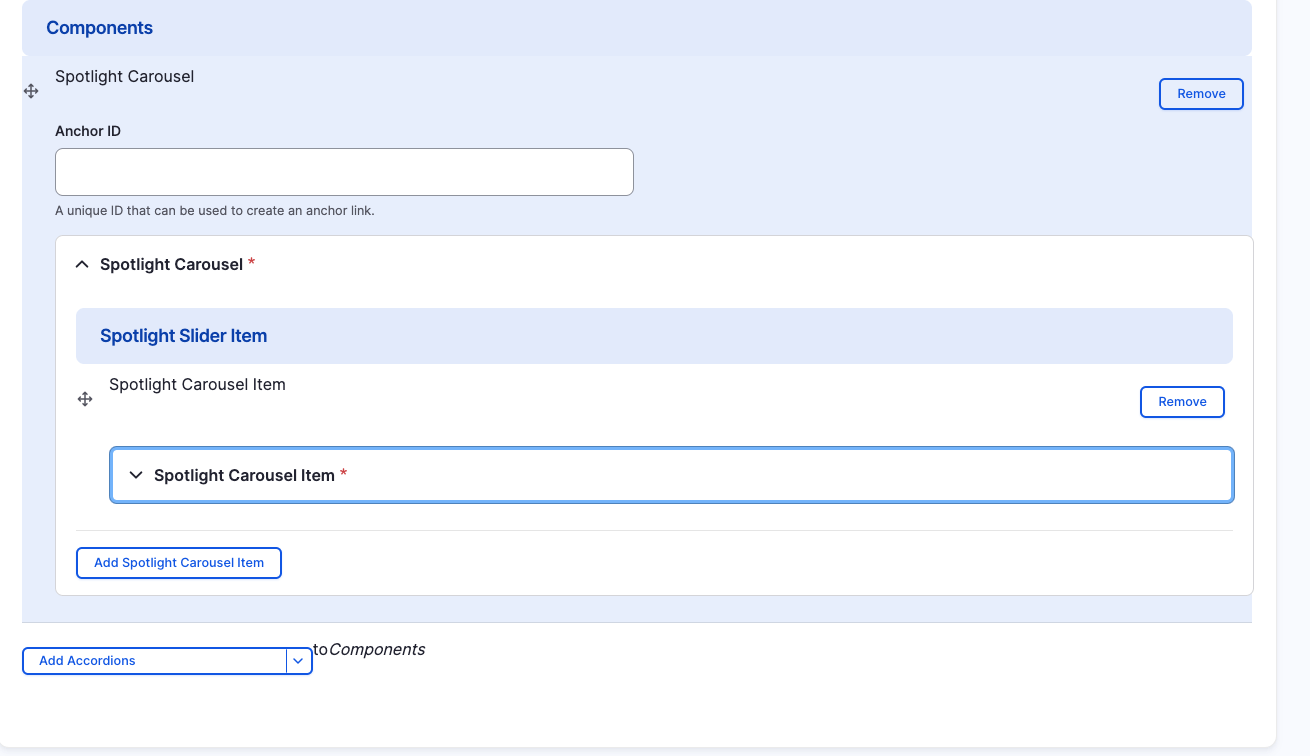
Spotlight Carousel
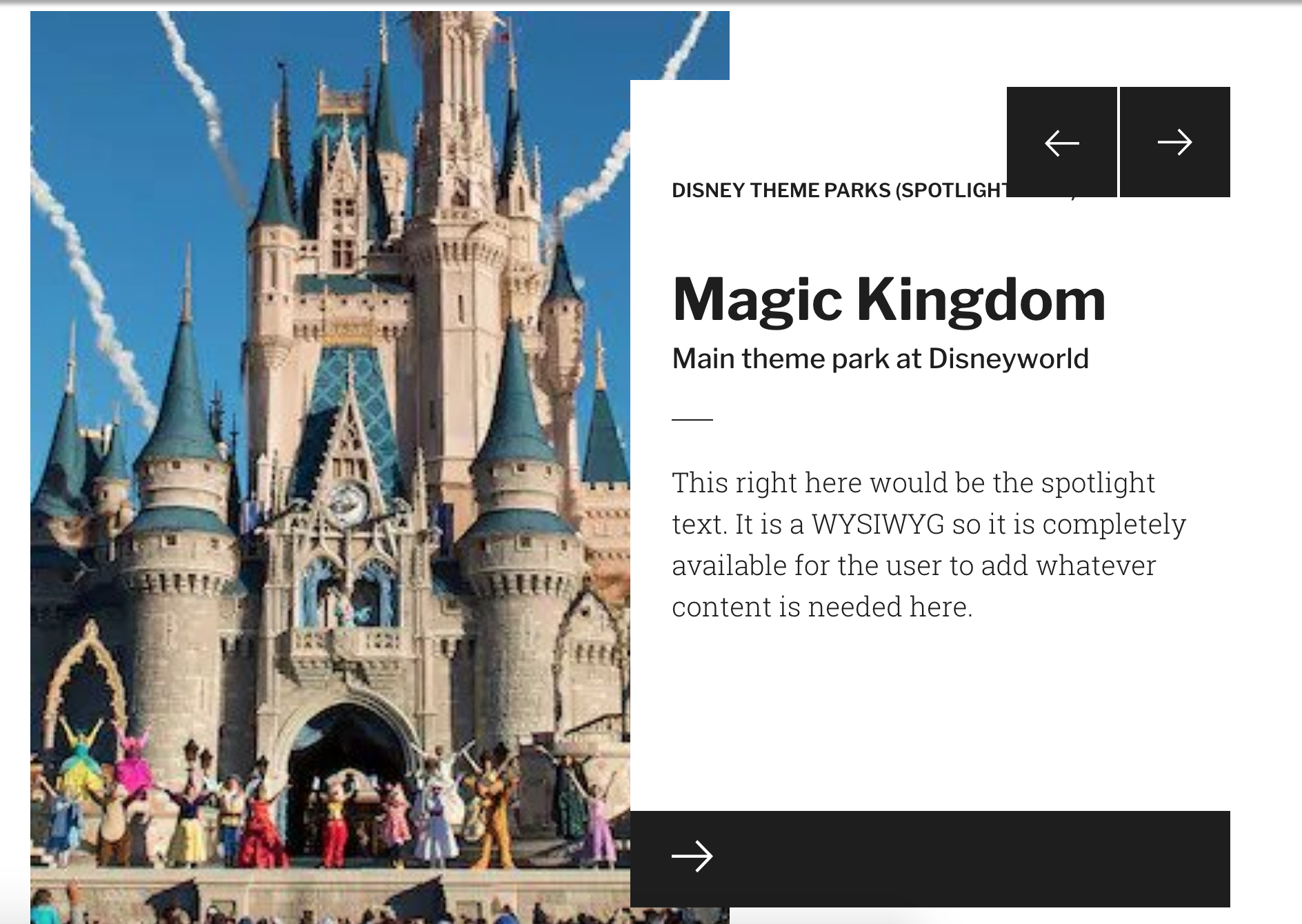
Congratulations!
You have completed the
Spotlight Carousel Walkthrough
use the back button to go back to where you were