Trumba

Use the arrow keys or spacebar to go to the next slide.
Make this presentation full screen for best effect.

Trumba is a third party calendar solution that is used across many of our Drupal sites. This calendar solution provides you with a platform to easily add and manage events of calendars you have access to. All you have to do, is access your department's account, add and manage your events, and we will handle the rest. Trumba has many moving parts which allows for many customizations that can be made while still being in compliance with HMS and Harvard branding. In this lesson, we will go into details on how to add events, manage your calendars, as well as what options you have for your site.
What is Trumba
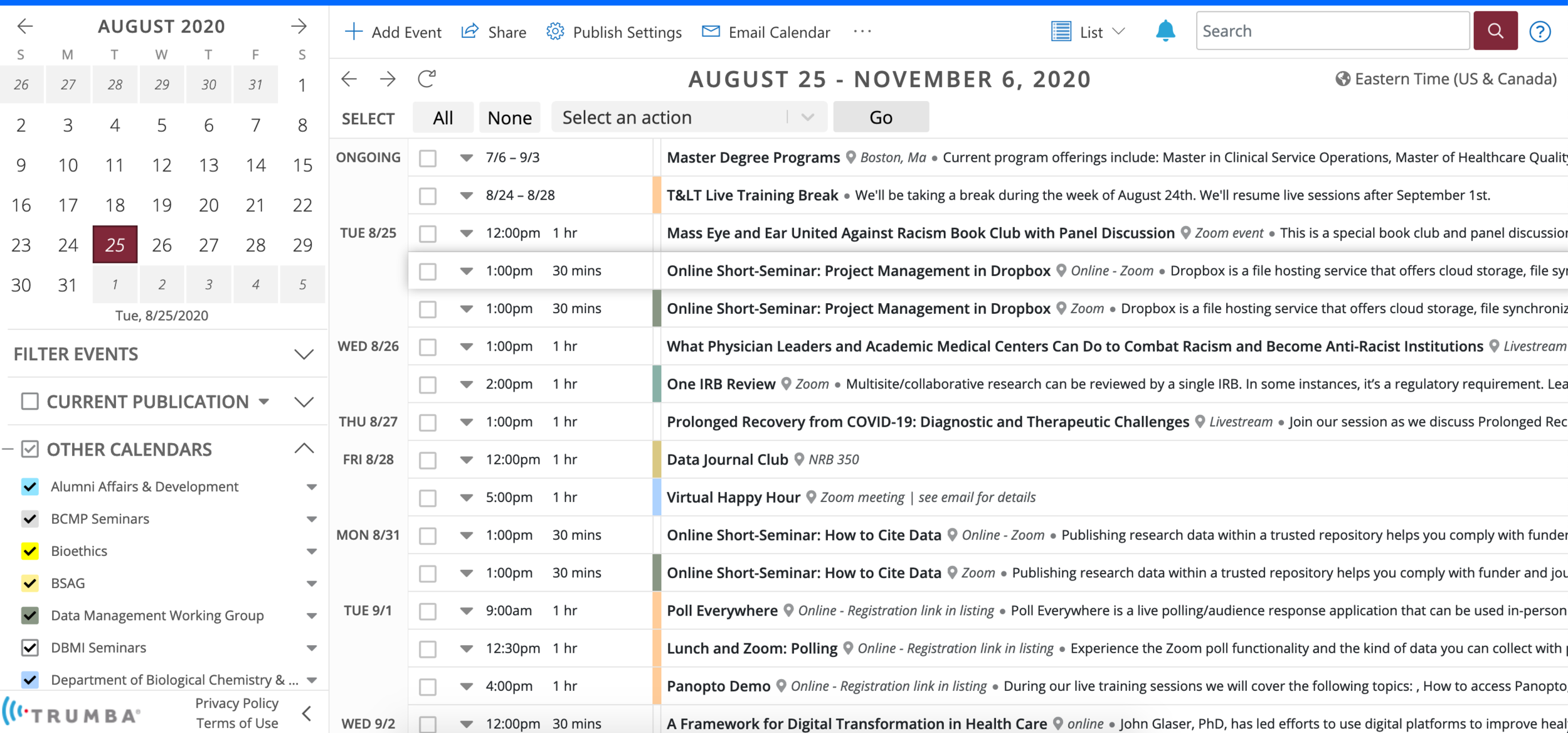
Recently, Trumba has improved permissions and their interface which makes managing your calendar a lot easier. Previously, there were a lot of dead links available that made it seem more complicated than what it was, so now it has been simplified with all that you would really need. Below is the layout you would see when you log into your department's account. In this example, you are seeing the admin account so you will not see or have access to any of these calendars. You will only see and be able to manage calendars you have access to. On top of that, you will not be able to utilize or see publish settings as those could impact all calendars and templates.
Trumba Interface
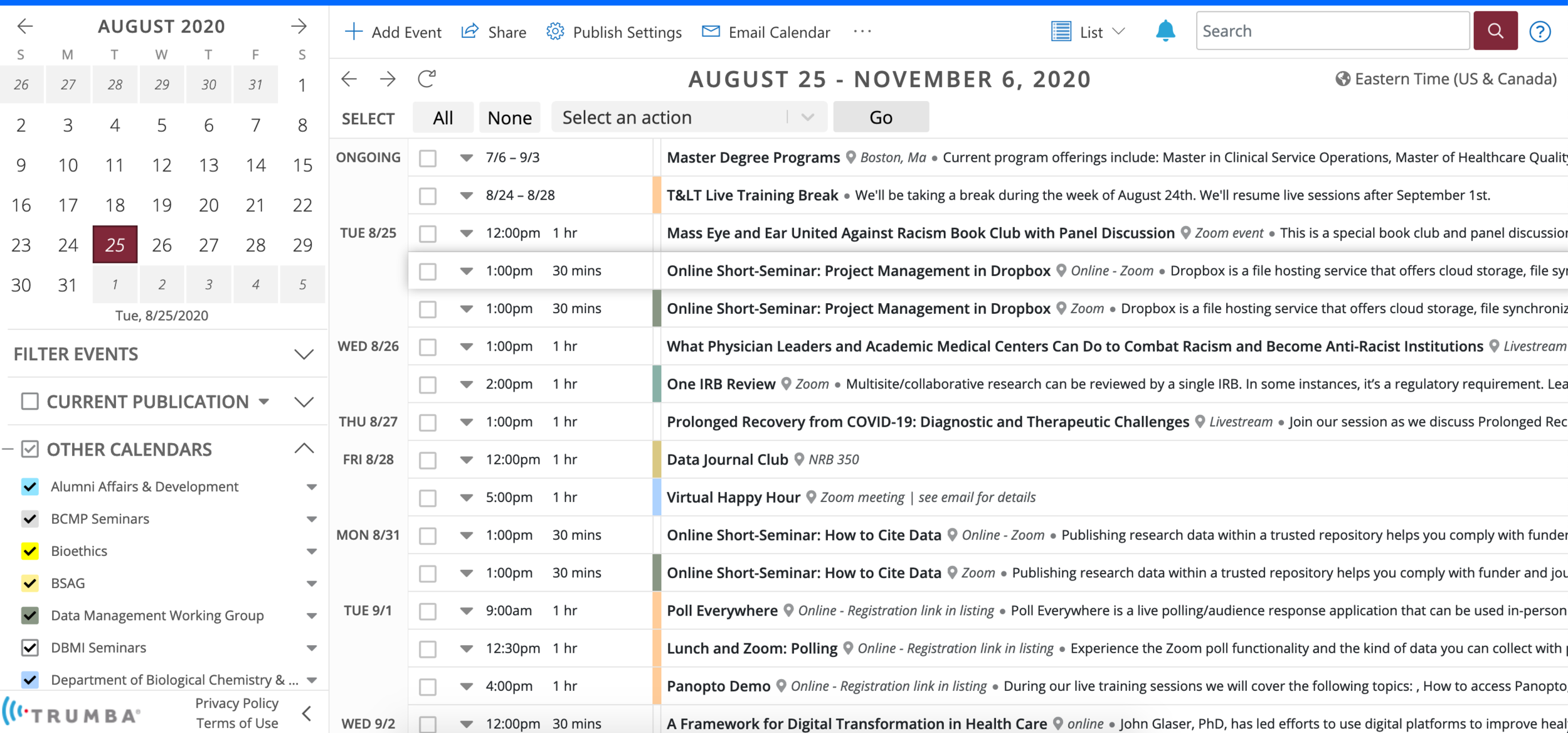
Before we get into adding events, make sure you are on the correct calendar. Some departments have more than one calendar so you will need to make sure you are on the correct calendar. To do so, you will see the "current publications" filter on the left hand side of the page and just make sure the calendar you want to add an event to is selected and checked. The calendars are color coded and will provide a banner at the top of the page with the color and name of the calendar you are currently managing. Now we have a calendar we want selected, we can click on Add Event
Adding an Event
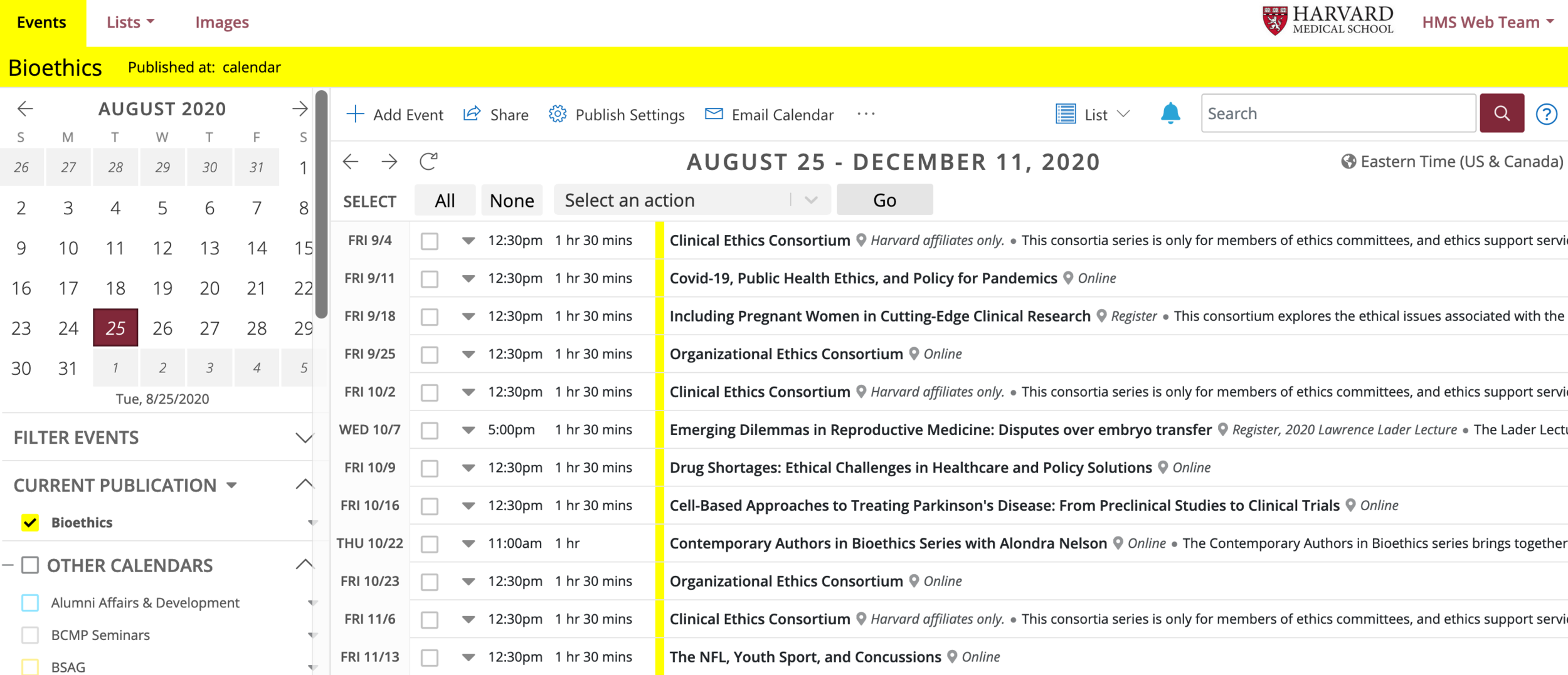
There are a few different things to touch base upon here. The first three fields shows a confirmation on what calendar owns this event. If you mistakenly selected the wrong calendar, you can select the dropdown to select another calendar your department account has access to. Next, is the template. If you have access to more than one template to use this option will be present. If you do not see this field that is totally fine and is expected. The third field gives you the option to display this event on another calendar. All the other fields are just information regarding your event. Once you have finished adding the information, you can either preview or click ok.
Adding an Event (cont)
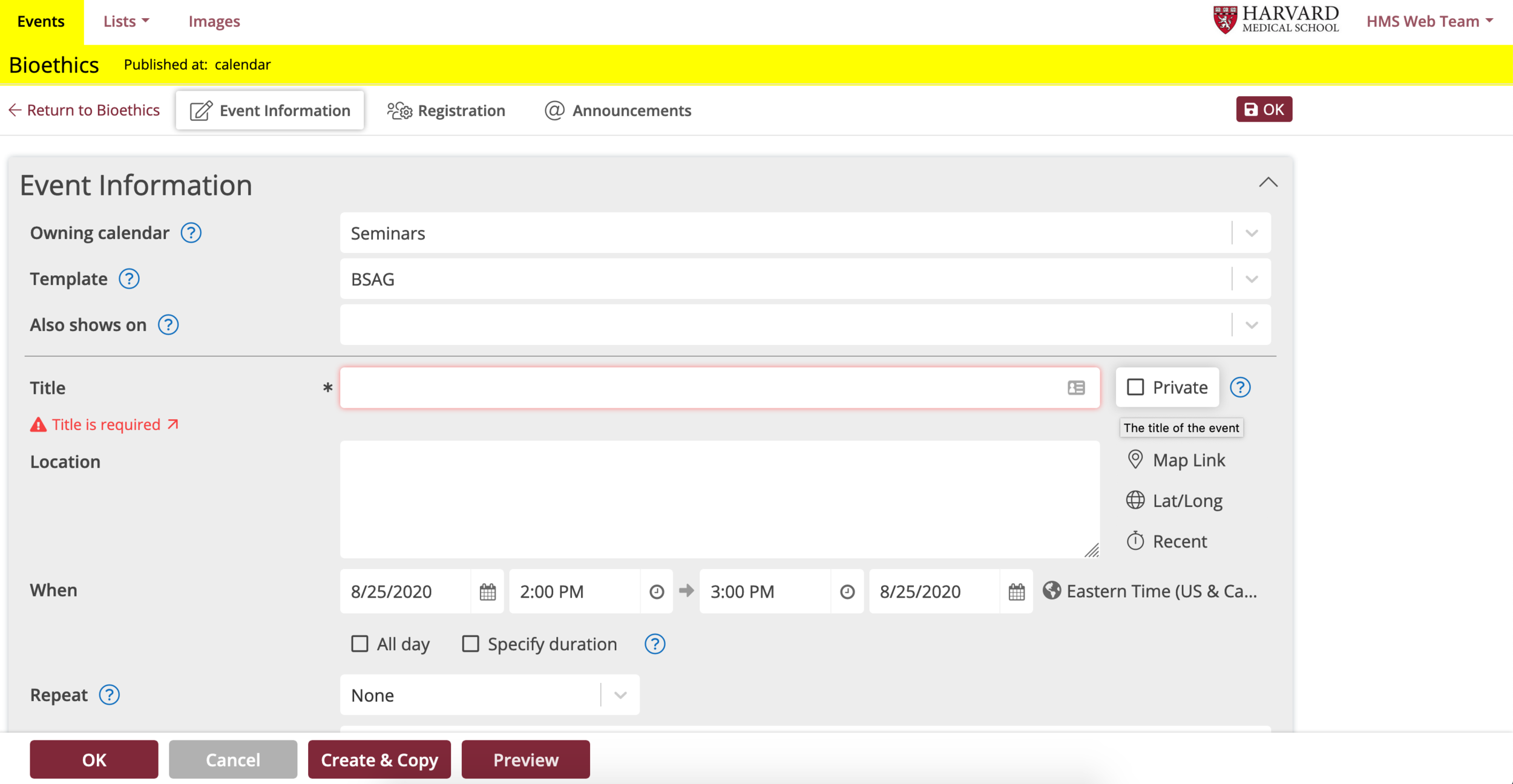
This previous view will allow you to view and manage all the events that have been created for your calendar. If you need to make edits to already existing events you can do so by clicked the event. You can also do bulk actions by selecting all the events you would like to make changes to and clicking the dropdown "Select an action".
Managing Existing Events
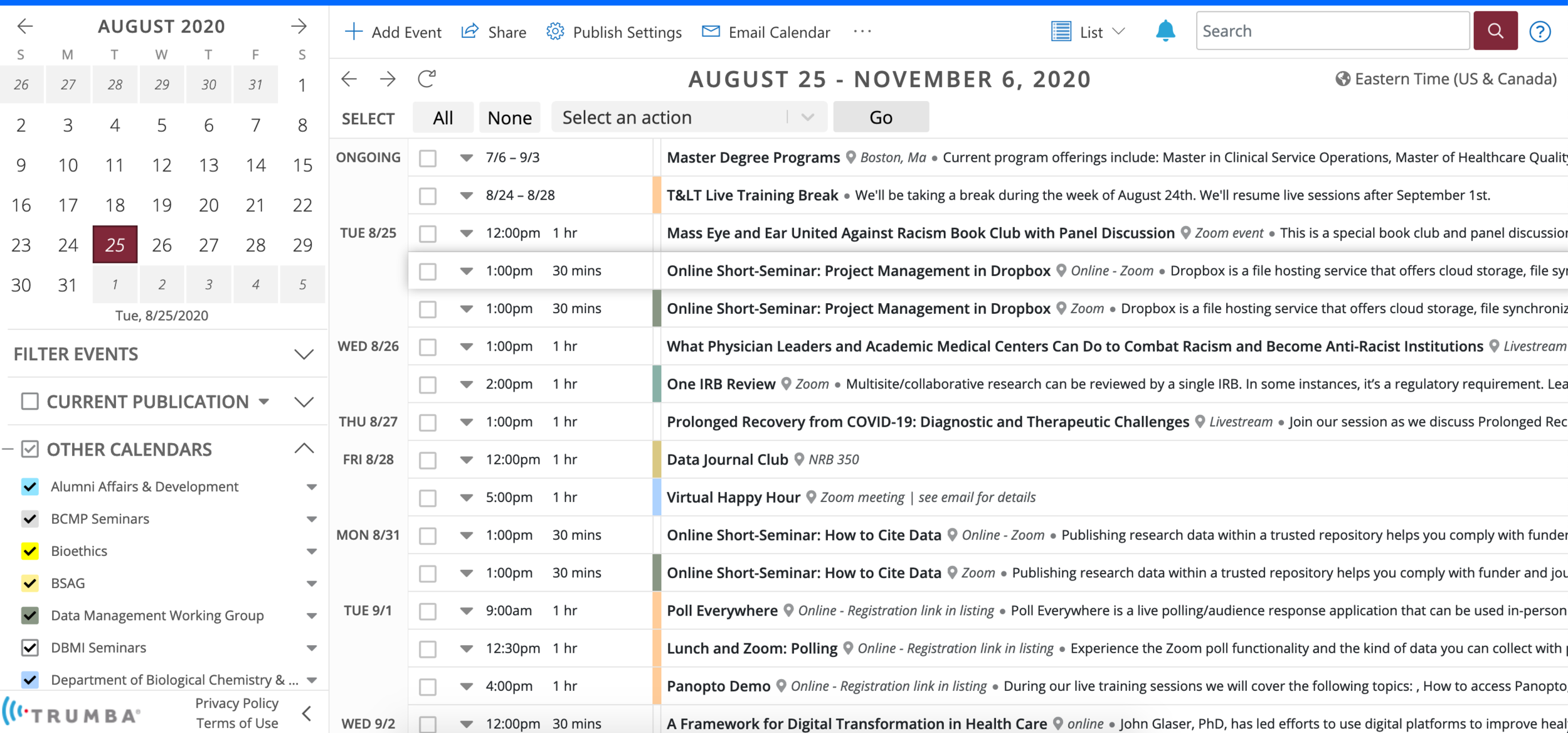
Trumba does have a lot of great options to present your events and calendar on your department's Drupal site. Here is an example of what can be done. This is our default and what we recommend in terms of layout, feature and design. We want to keep our calendars consistent and in compliance with HMS branding. First, we are going to take a look at the main calendar.
What are your options?
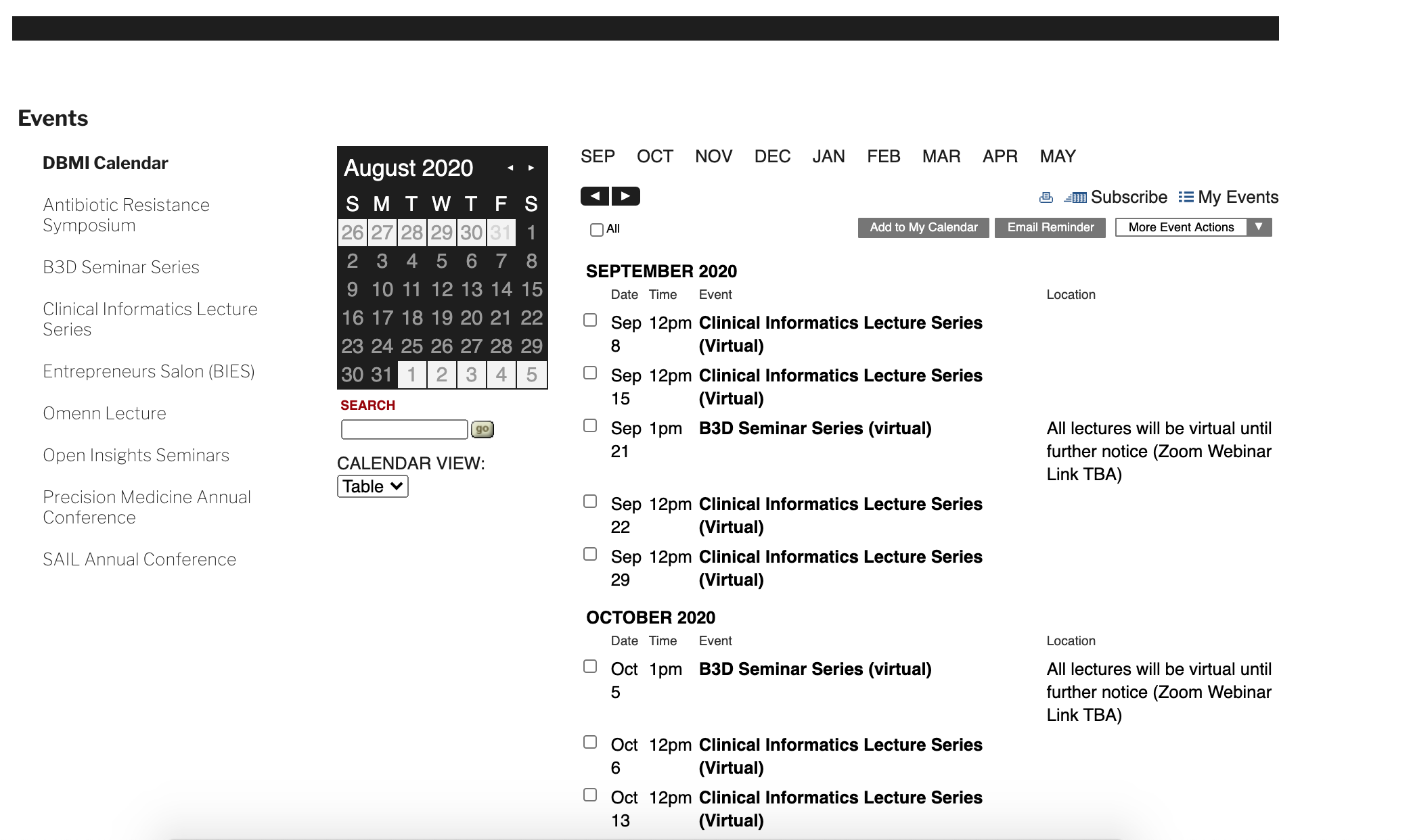
You can only have one main calendar per site, however you can have many different display options for your events on the main calendar. As mentioned on the last slide, this is our default styling and layout. This page however is composed of many different spuds which are labeled that we will go into more detail. These are called control spuds.
What are your options?
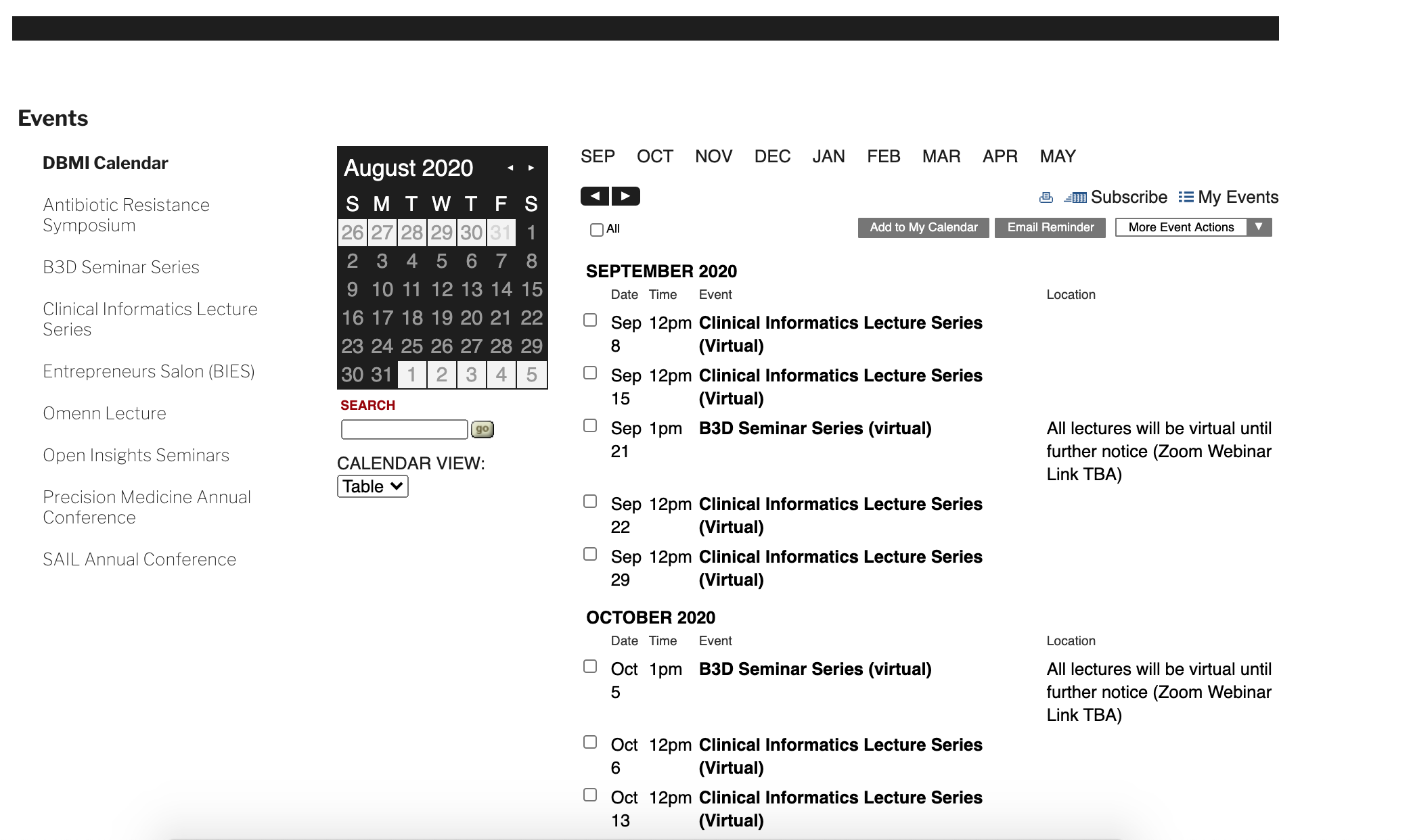
Control spuds are different fuctions that can be added to your departments main calendar page that allows end users to control the event data in several different ways. Below is a list of control spuds that can be added, configured, and styled to fit your calendar. One that I want to point out in particular is "view chooser". This ties into all of the different layout options for your main calendar. On the next slide, we will go into all of the layout options for your main calendar.
What are control spuds?
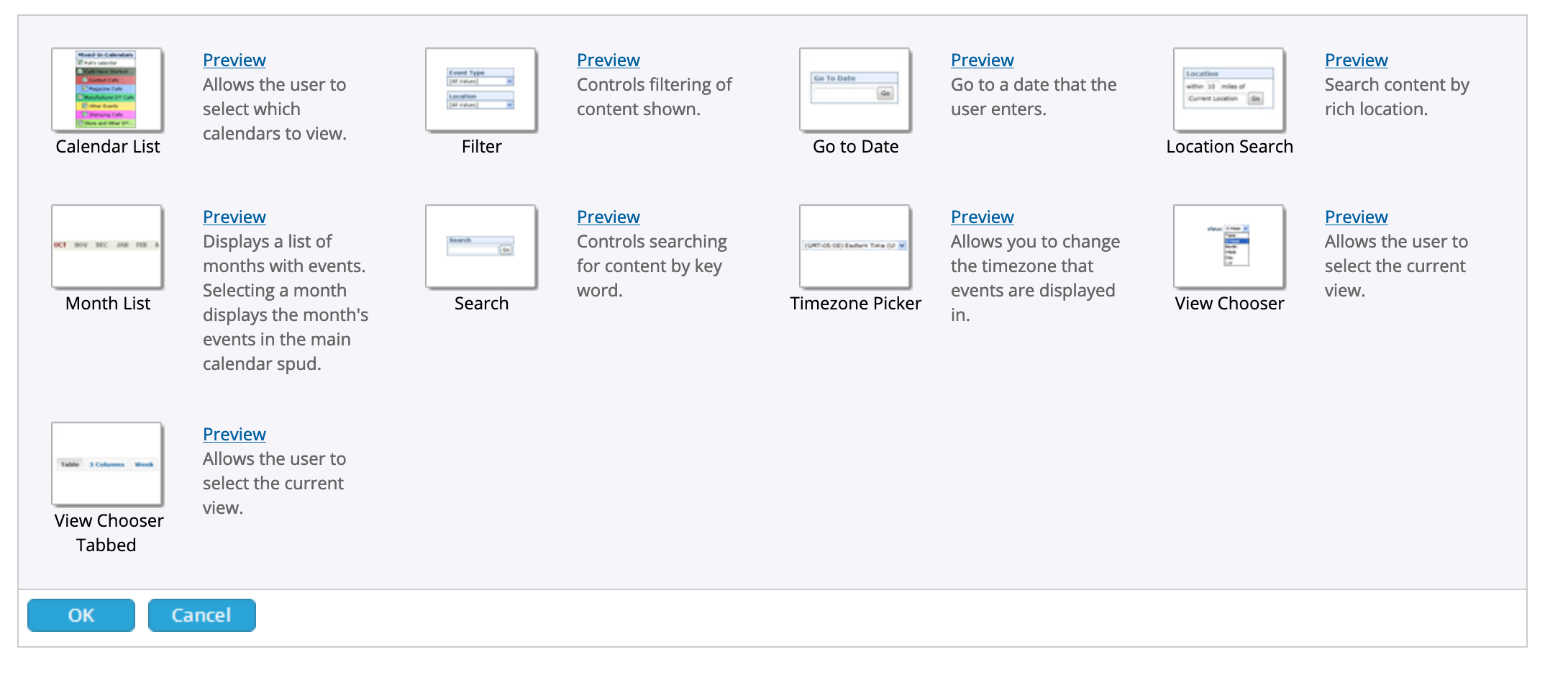
You have many different options to pick. It is important to note, if you desire a certain calendar spud available you will need to reach out to warp-web-help@hms.harvard.edu to say which main calendar spud(s) you would like added to your site. Turnaround time may vary as some of these are not styled and in compliance with HMS branding. Expect a 1-3 week turnaround on all Trumba requests, especially anything regarding spuds.
Main Calendar Layouts
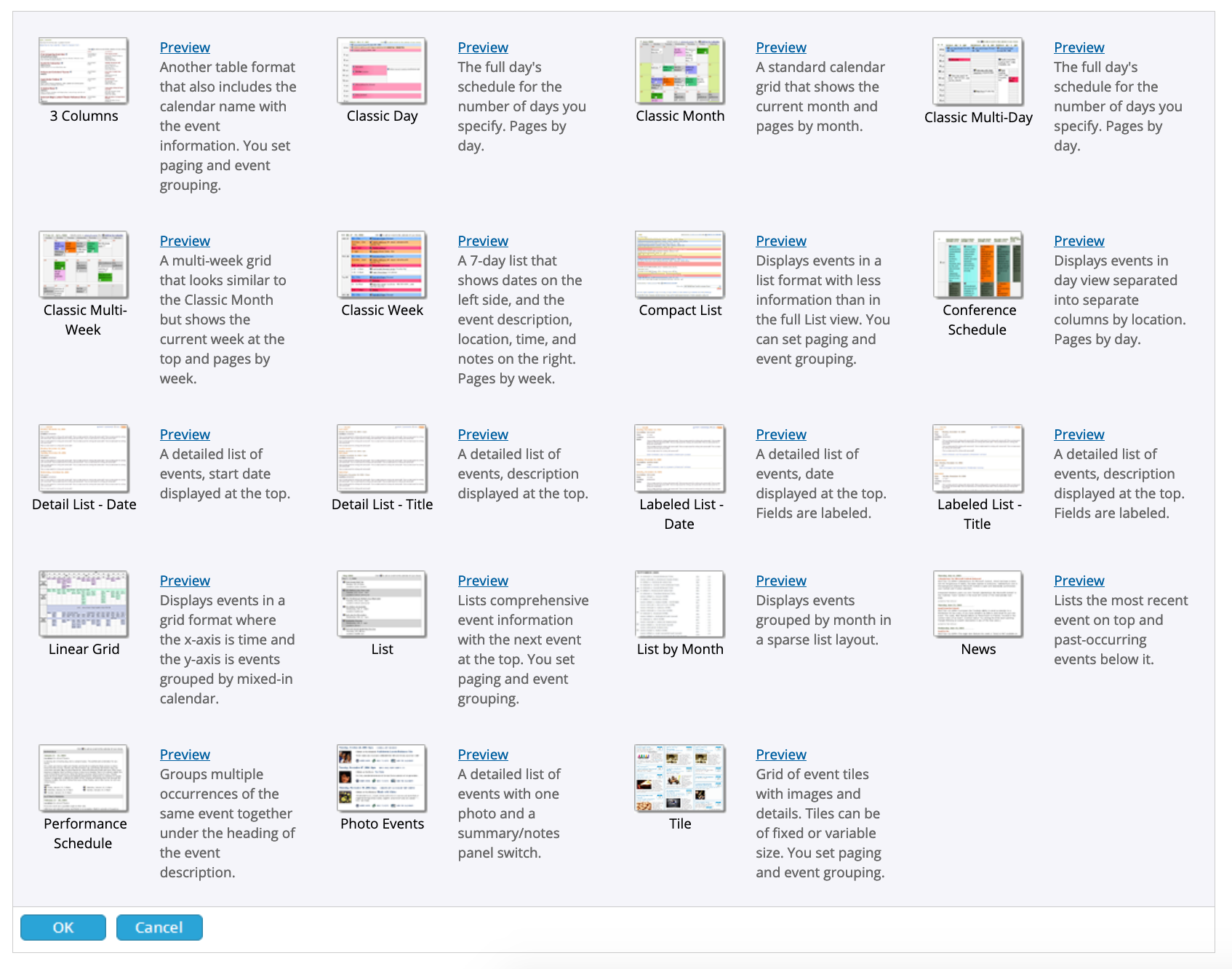
The final type of spud we need to go over is called a promotional spud. This is pretty much what it sounds like. If you want to have your events be displayed on other areas of your site besides the main calendar, they would be called promotional spud. This is commonly found on homepages and this is the default and recommended layout of the promotional spud.
Promotional Spuds
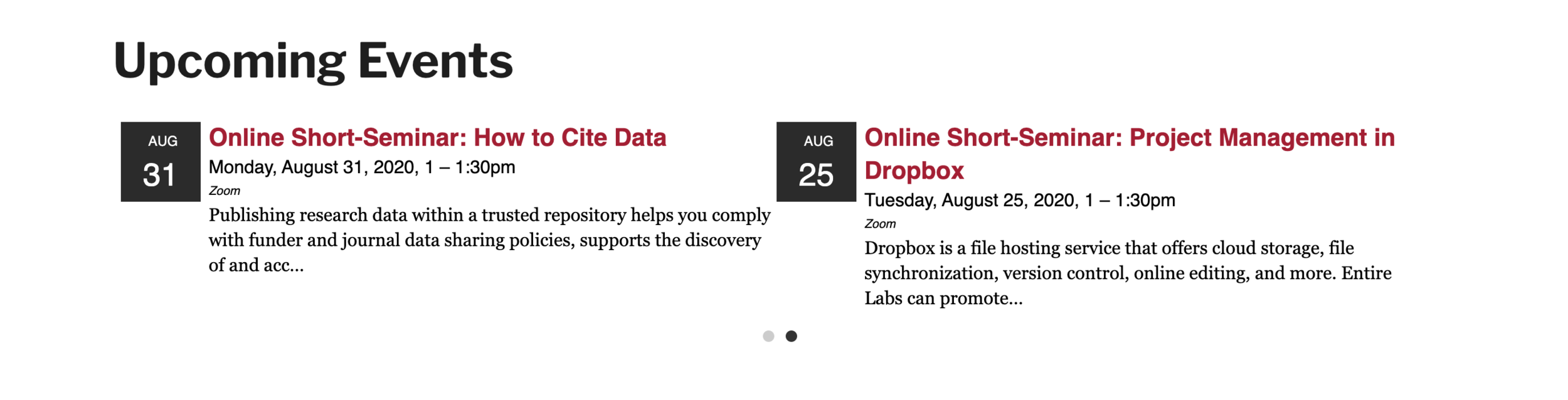
Here are all of the promotional spuds that are available to use on your Drupal site. Very similar to the other types of spuds, not all of them are configured and styled so you will need to contact warp-web-help@hms.harvard.edu on what spud you would like, what spud type you would like, as well as the location of where the spud should go. You should also expect a 1-3 week turnaround time.
Promotional Spuds
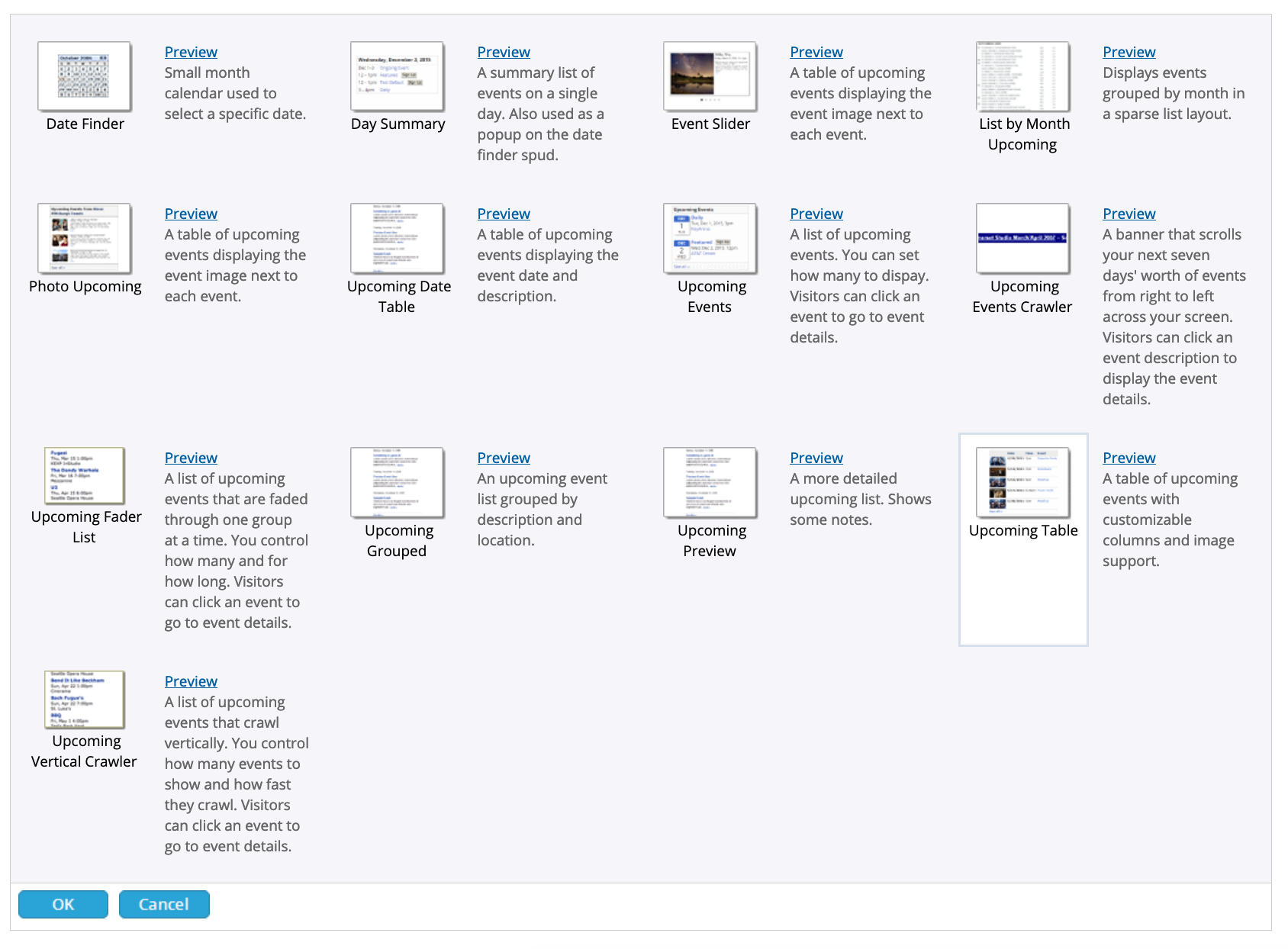
There was a lot of information covered in this Trumba tutorial. This documentation covered:
- Adding and editing events
- Manage your calendar
- Spud types and options
This documentation was made to help ease the use of Trumba and provide guidance to the new interface and platform and for future requests as terminology can be pretty tricky with Trumba. If you have any questions at all, please contact warp-web-help@hms.harvard.edu and we will be more than happy to assist.
There are interactive pages now available to look at all of the Main calendar spuds, promotional spuds, and control spuds. Please keep in mind, that none of these are styled to fit HMS branding and will be styled if that spud is desired for your site.
Trumba Wrap-up
Congratulations!
You have completed the
Trumba Walkthrough
use the back button to go back to where you were