rapid web development
Unit 2,
Class 2
More Git, CLI, Maybe A Little Agile
Quiz
Bring your own hardware
We don't leave this slide until everyone's on the Class G+ Community
What did we learn from hw01?
If you're not prepared to be wrong, you'll never come up with anything original
More Git
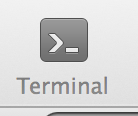
In class exercise
Git + CLi, Step 1
cd /Users/yourloginname/school/wdim351/
cd ~/
ls
Git + CLI, Step 2
git clone git@github.com:aipdx-wdim351/wdim351-inclass-week02.git
or
git clone https://github.com/aipdx-wdim351/wdim351-inclass-week02.git
This is what my "wdim351" folder looks like now:

Git + CLI, Step 3
cd wdim351-inclass-week02/
ls
You should see a listing of the files within this directory.
Git + Cli, Step 4
git branch <yourlastname>
git branch bloom
Now, list out all the branches so you can see which you've currently checked out:
git branch -a
You should see your branch listed with "master". Master should have a star next to it.
Git + CLI, Step 5
git checkout <yourlastname>
Double check that you did that right by running:
git branch -a
You should see a star next to your named branch. Congrats! You've made a branch within a git repo!
Git + Cli, Step 6
mkdir bloom-folder
You're going to put some stuff in this folder, but first you have to navigate to the folder:
cd bloom-folder/
Please use your last name and not "bloom".
Git + Cli, Step 7
vi README.md
:wq
Git + CLI, Step 7 (cont'd)
Git + CLI, Step 8
cd ..
We should now be in the root of our project; right inside the folder wdim351-inclass-week02.
Let's check the status of our files according to Git:
git status
Git should let you know that there are some files that are new/changed.
Git + CLI, Step 9
git add .
git commit -m "my first git commit!"
Git + CLI, Step 10
git log
git push origin <yourlastname>
This is saying "Push y <yourlastname> repo to where I originally cloned this from (GitHub). "
Git + Cli, Step 11

Git + Cli, Step 12
Git + Cli, Step 13
git checkout master
Merge <yourlastname> branch into current branch:
git merge <yourlastname>
Always, always, always pull changes before pushing:
git pull origin master
Now push up your changes:
git push origin master
Git + CLI, Step 14
Git + CLI, Step 15
git checkout <yourlastname>
git merge master
vi README.md
(edit file)
git add .
git commit -m "made my changes!"
git checkout master
git merge <yourlastname>
git pull origin master
git push origin master
something totally different
prep for agile
-
Sign up for PivotalTracker
-
Post your PivotalTracker email to G+ post
- Split into developer/designer/manager groups
- Assigned teams
- Members assigned to Pivotal group and team projects
Agile doesn't suck as much
Agile values
- Individuals and interactions over processes and tools
- Working software over comprehensive documentation
- Customer collaboration over contract negotiation
- Responding to change over following a plan
Agile is about getting things done
- SCRUM*
- Extreme Programming
- Lean Software Development
Scrum roles
- Product owner
- ScrumMaster (yes, really)
- Team
Scrum Ceremonies
- Sprint planning - "This software won't build itself", plan 2-3 sprints worth, all attend
- Sprint review - End of one sprint, show off one sprint worth of work to client, all attend
- Sprint retrospective - internal: scrummaster & team go over prior sprint
- Daily Scrum meeting - internal only, 15 minutes, review yesterday, talk about today.
Sprint planning
- Product owner describes highest priority features first, about two full sprints worth.
- Should produce a sprint goal ("Implement a basic commenting system for anonymous users.")
- Should produce a backlog of tasks (See pivotaltracker, coming up)
Sprint review
- Show and tell between team and product owner
- Informal, no PowerPoint because slides are for chumps
- Assess against Sprint Goal.
- Acquire new features from product owner if not on final sprint.
- Adapt to changing requirements
Sprint Retrospective
- Scrum master and team only.
- "How'd we do?"
- "How can we do it better?"
- "What did we learn?"
- Scrum master: if there are things getting in the way, now's the time to start fixing them
Daily Scrum Meeting
- No, I don't know if "scrum" stands for anything
- Meet at start of day
- Those committed to the project are allowed to talk
- 15 minutes max
- Not a problem solving meeting, take those offline
- "What did we do yesterday?"
- "What's happening today?"
- "Anything preventing you from getting stuff done?"
Benefits (See tuts article)
- Customer satisfaction
- Flexible requirements
- Deliver frequently
- Face time
- Internal motivation
- Easier to measure progress
- Consistent pace
- Simplicity
- Self-organization
- Reflection