Exploring Probability with Spreadsheets
Birthday Twins
Jay Kesler
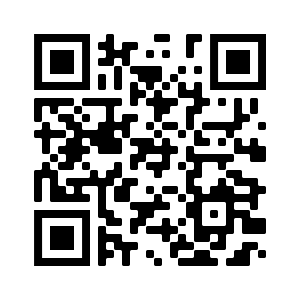
You can follow this presentation on your device at
https://slides.com/d/TgYqYF8/live
Open Office365
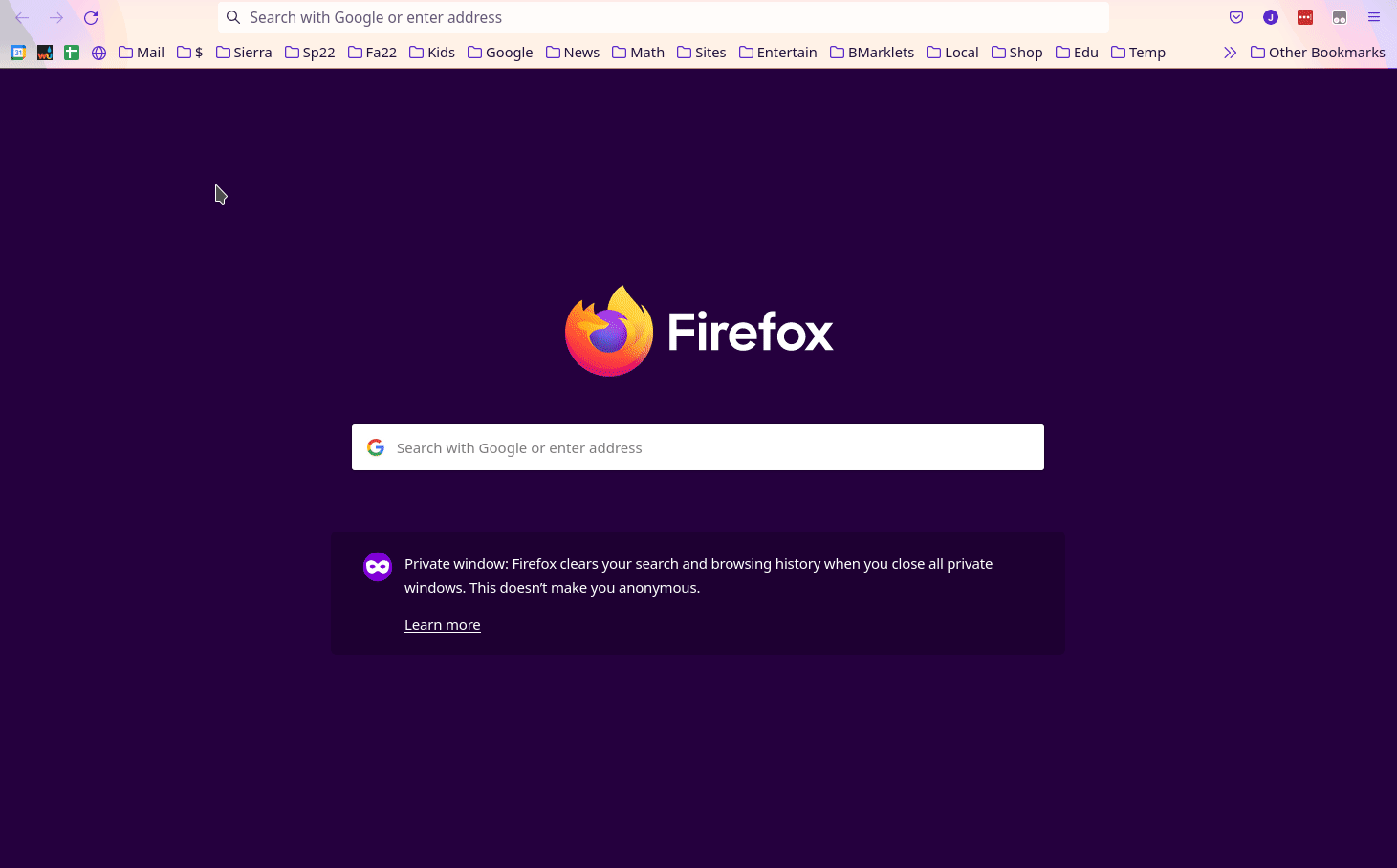
Open https://sccd-my.sharepoint.com and sign in with your Sierra College account
Create a Spreadsheets Folder
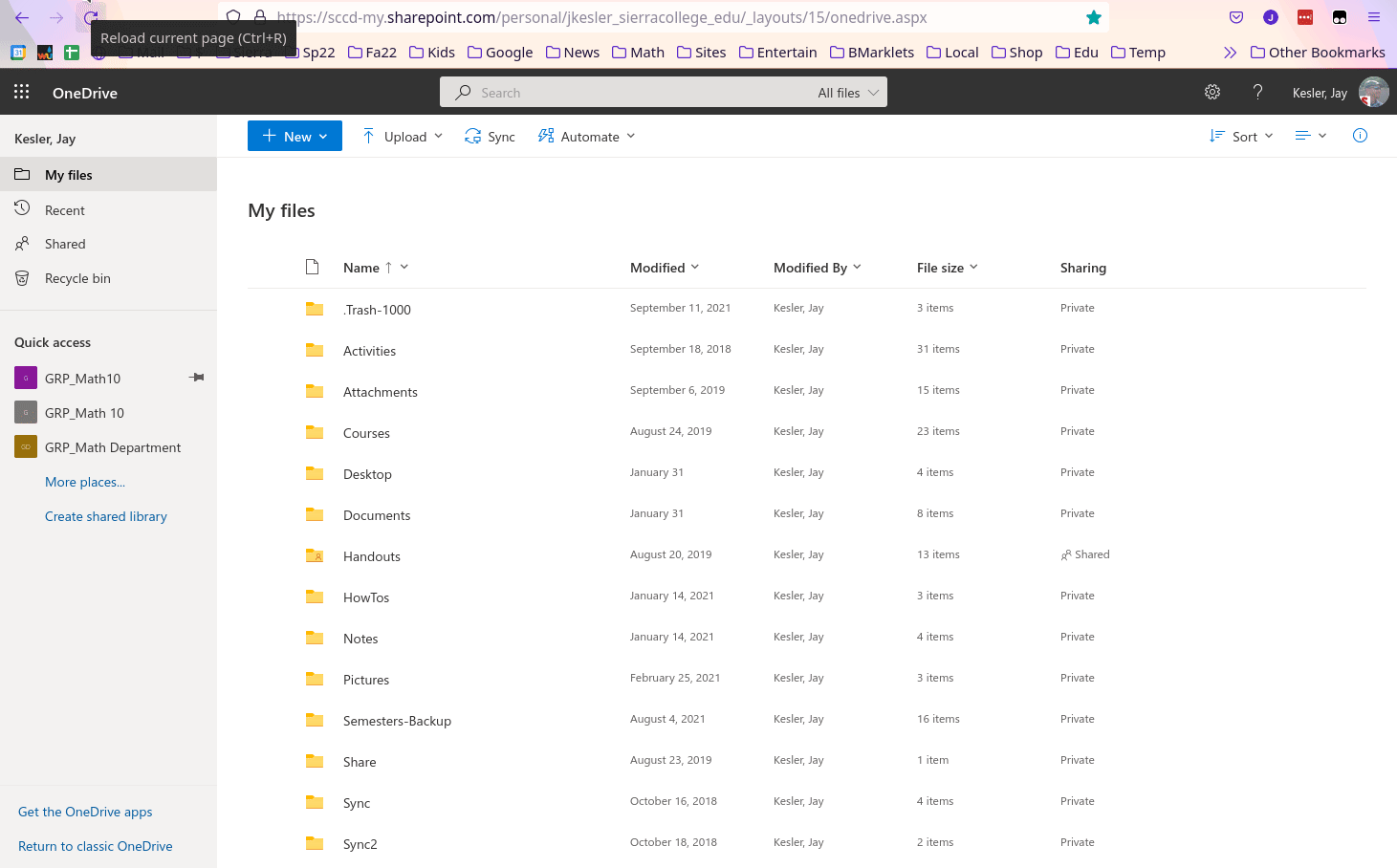
...and open that new folder
Create a New Spreadsheet
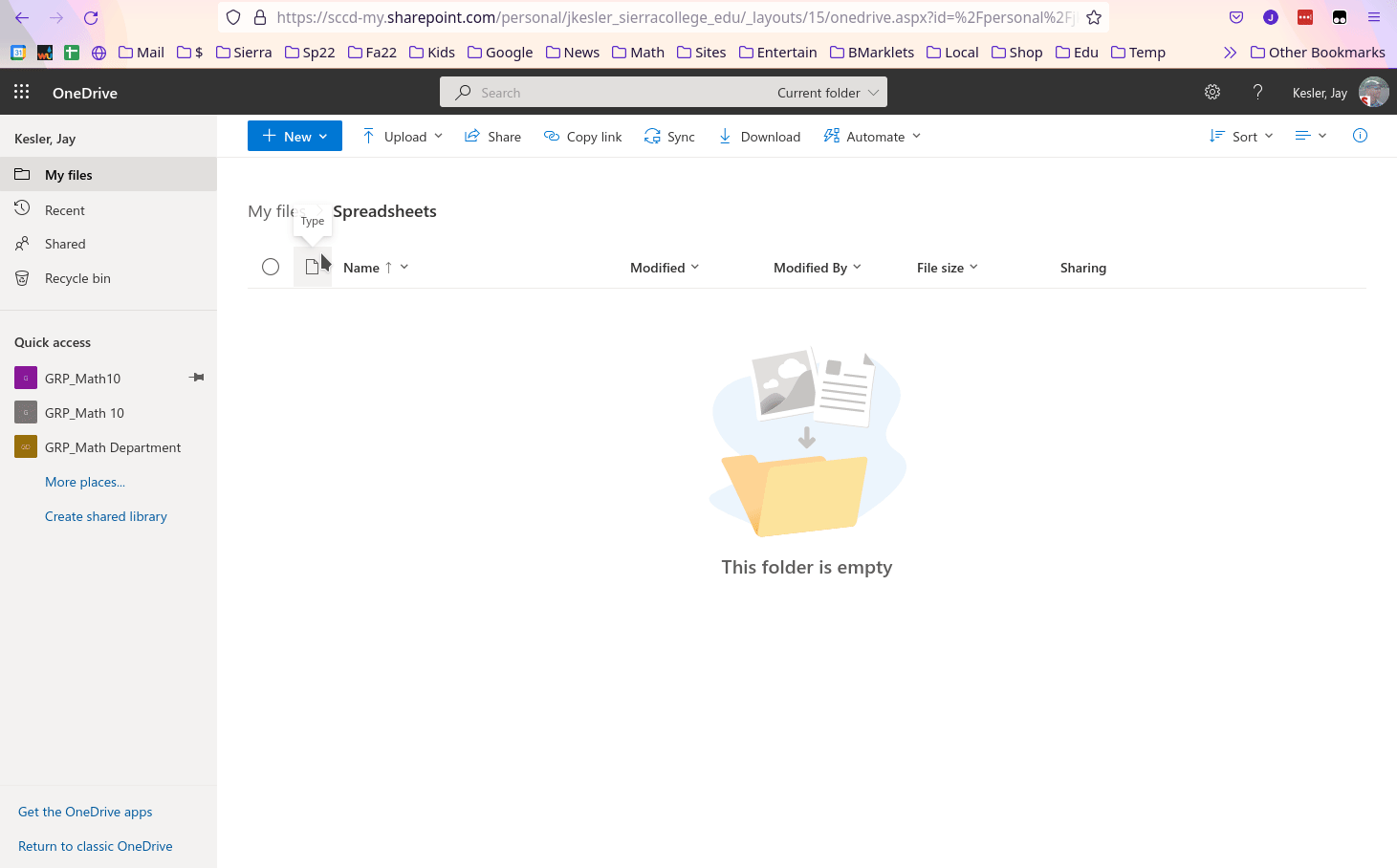
Start a "Student" Column
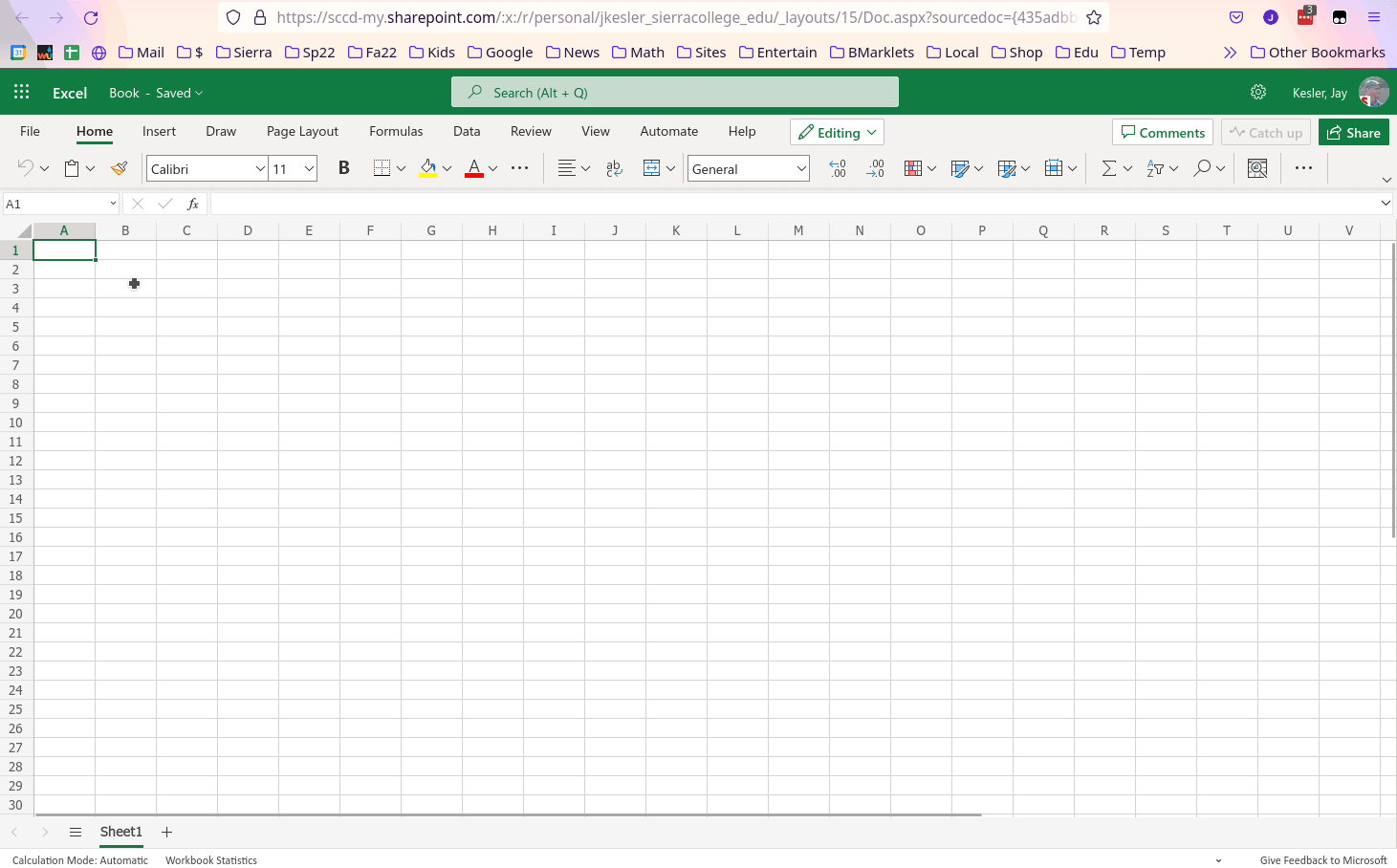
Enter "Student" in cell A1
Enter the number 1 in cell A3
Use a formula for student 2
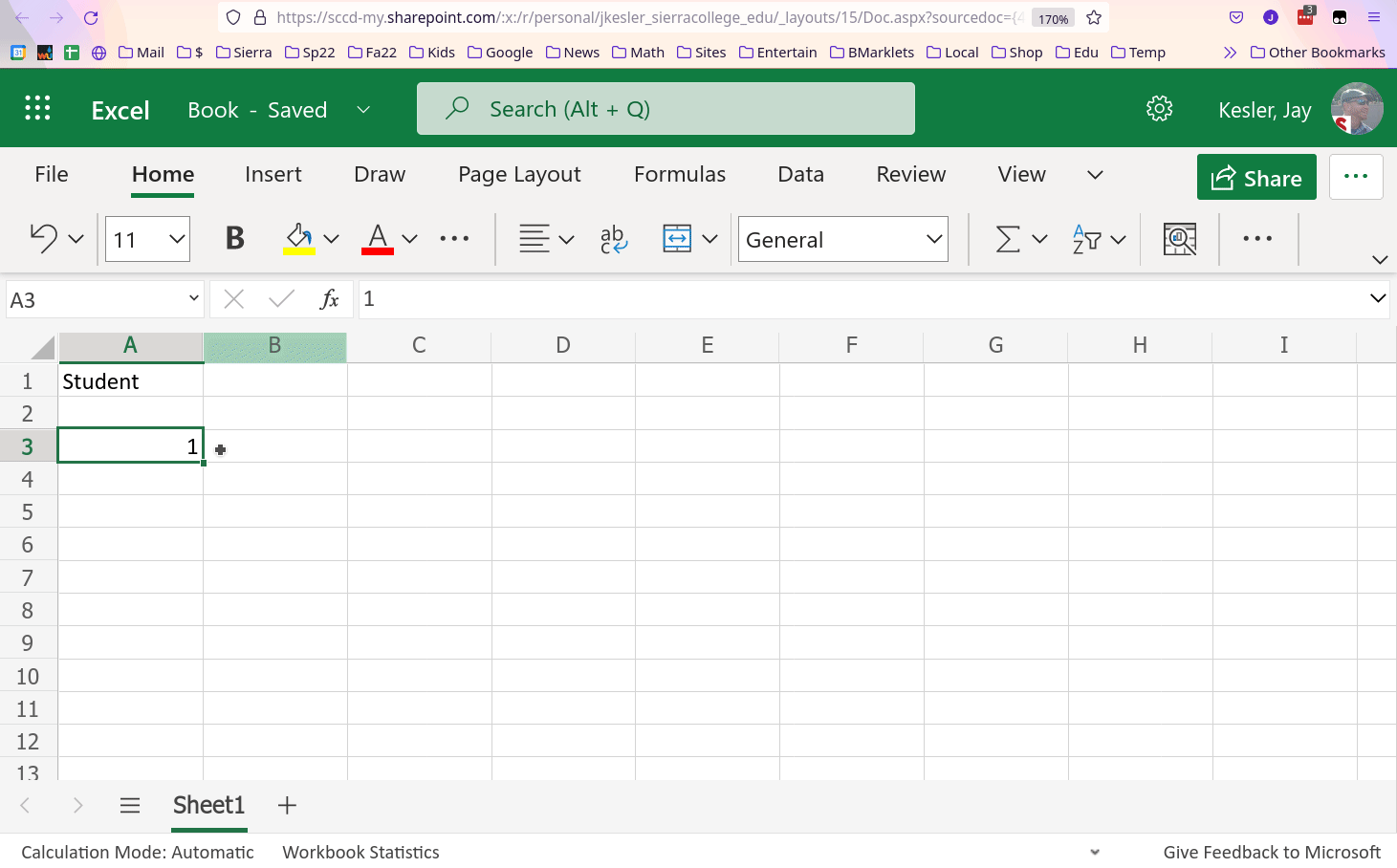
In cell A4, type =A3+1
Drag down the magic box
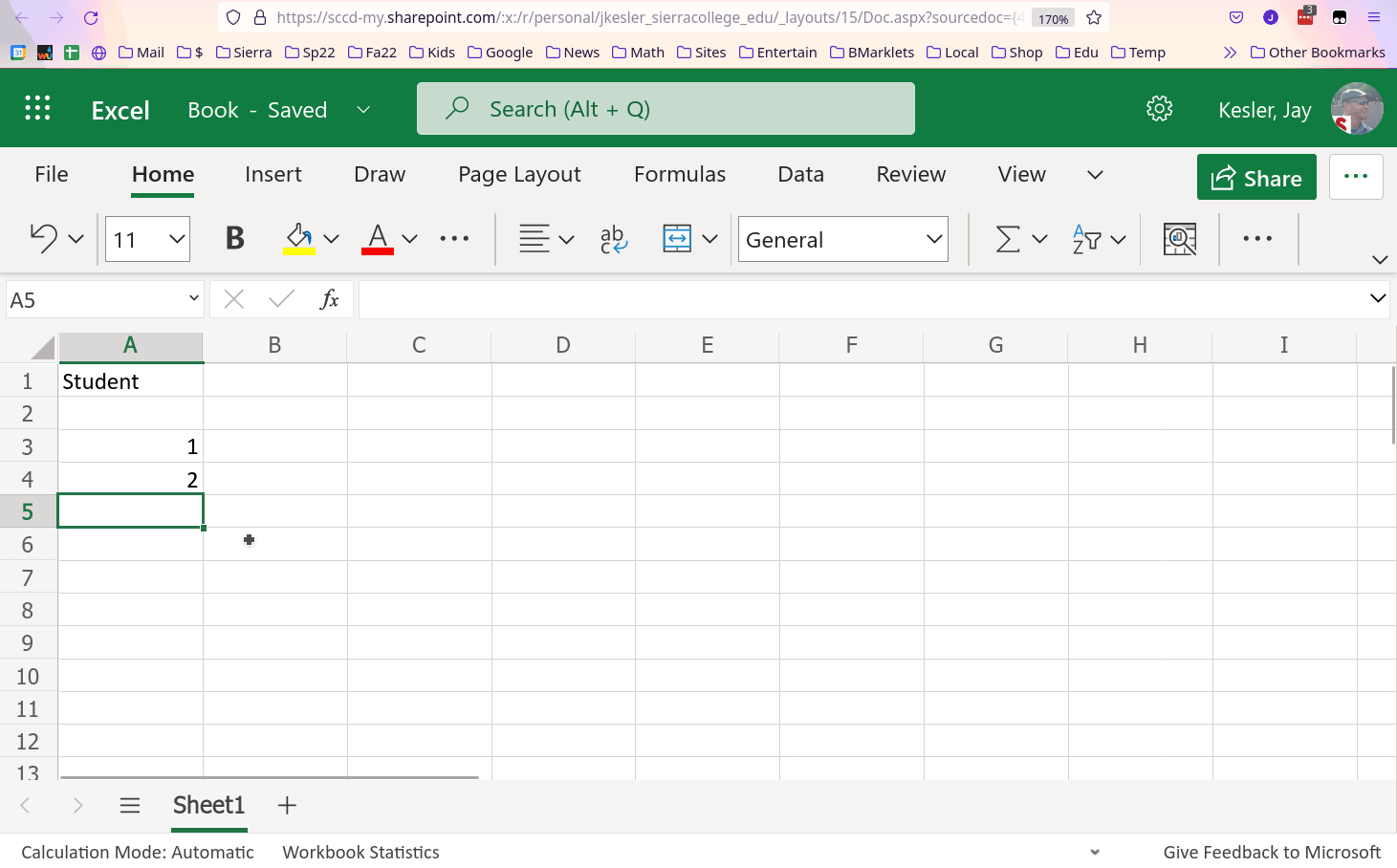
Drag down to row 37 to Give your spreadsheet 35 students
Select cell A4 (the cell with "2" in it)
Color Column A
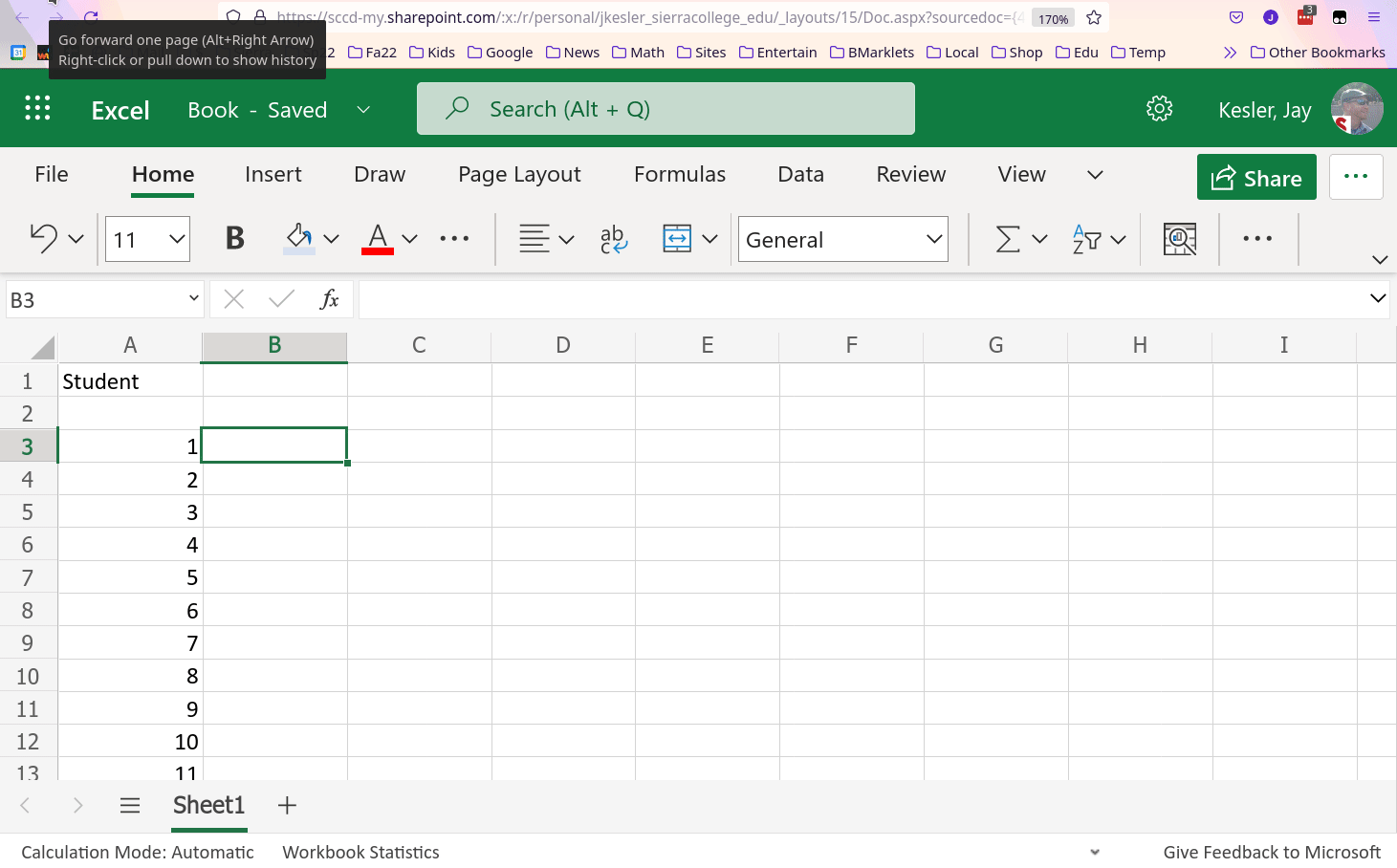
- Select Column A
- Choose the Paint Bucket icon and select a color.
Coloring groups of cells helps you
visually understand what the information is describing
Create a classroom

In cell B1, Type "Classroom"
In cell C1, Type the number "1"
Group these together visually by giving them a color.
Create Random Birthdays
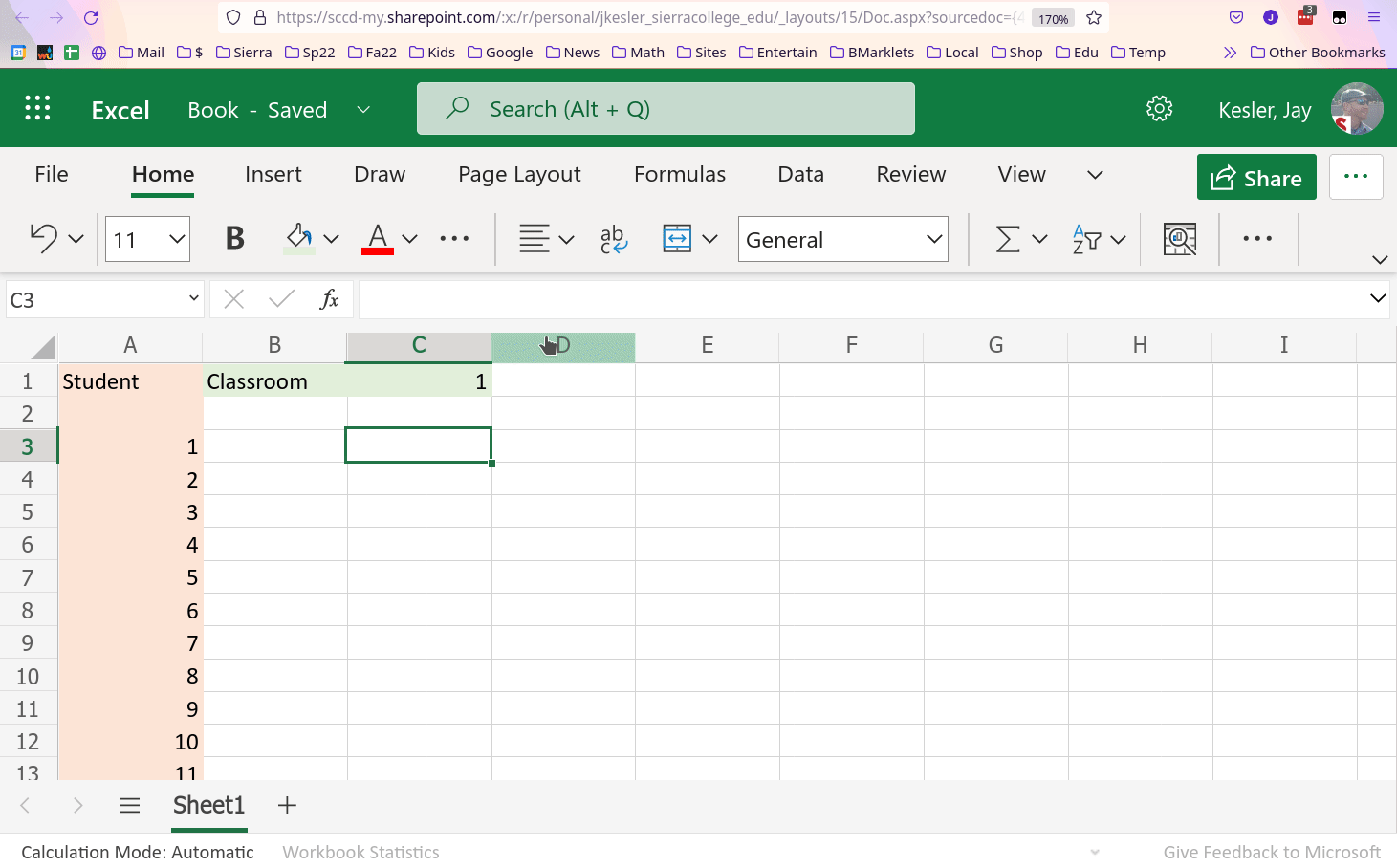
- In cell C3 corresponding to student 1 in classroom 1 type
=RANDBETWEEN(1,365) - Drag the magic box down to give each student a random birthday
Find Birthday Twins
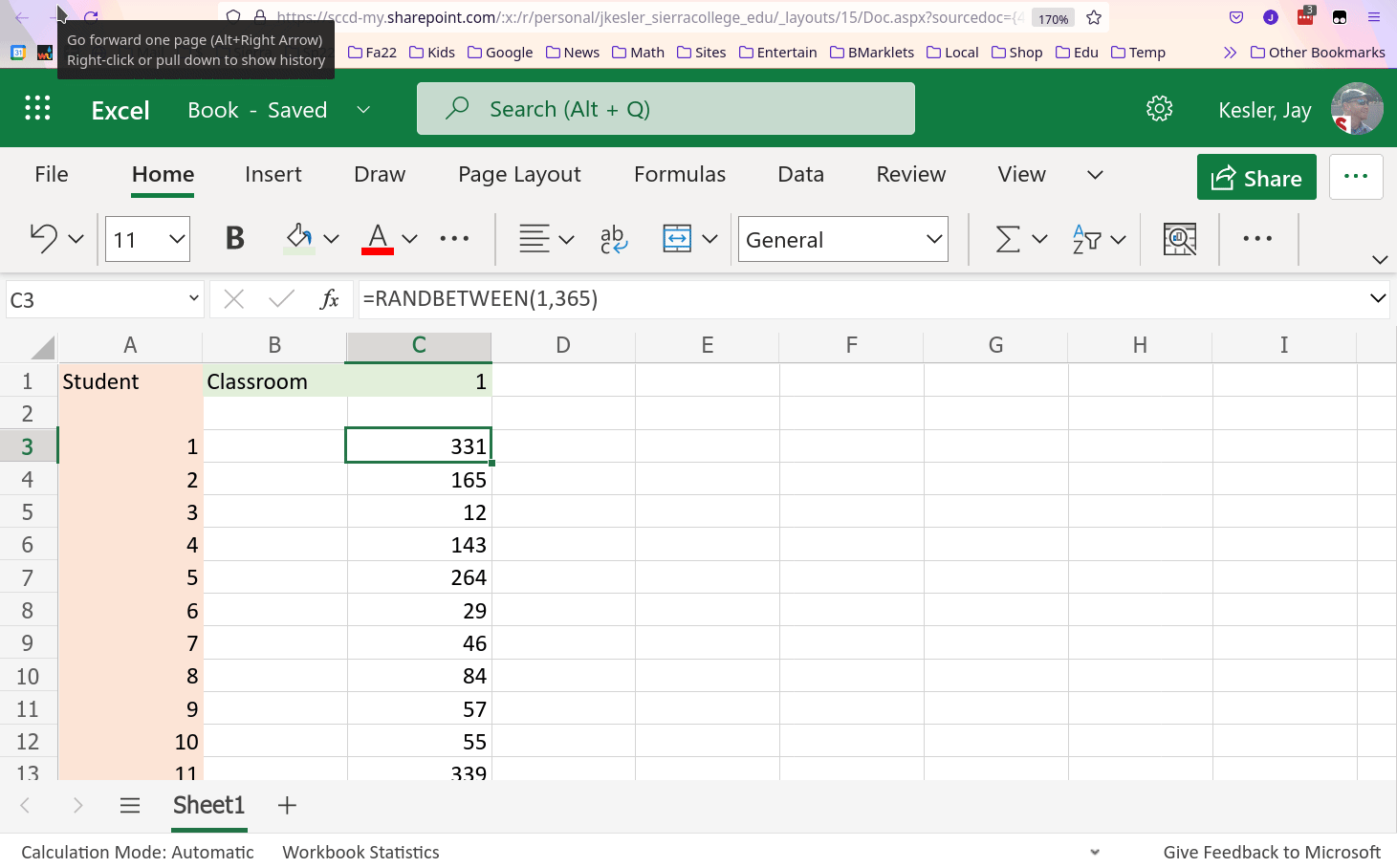
In cell C2, type
=MODE(C3:C37)
to find anybody with the same birthday in this classroom.
Colorize it
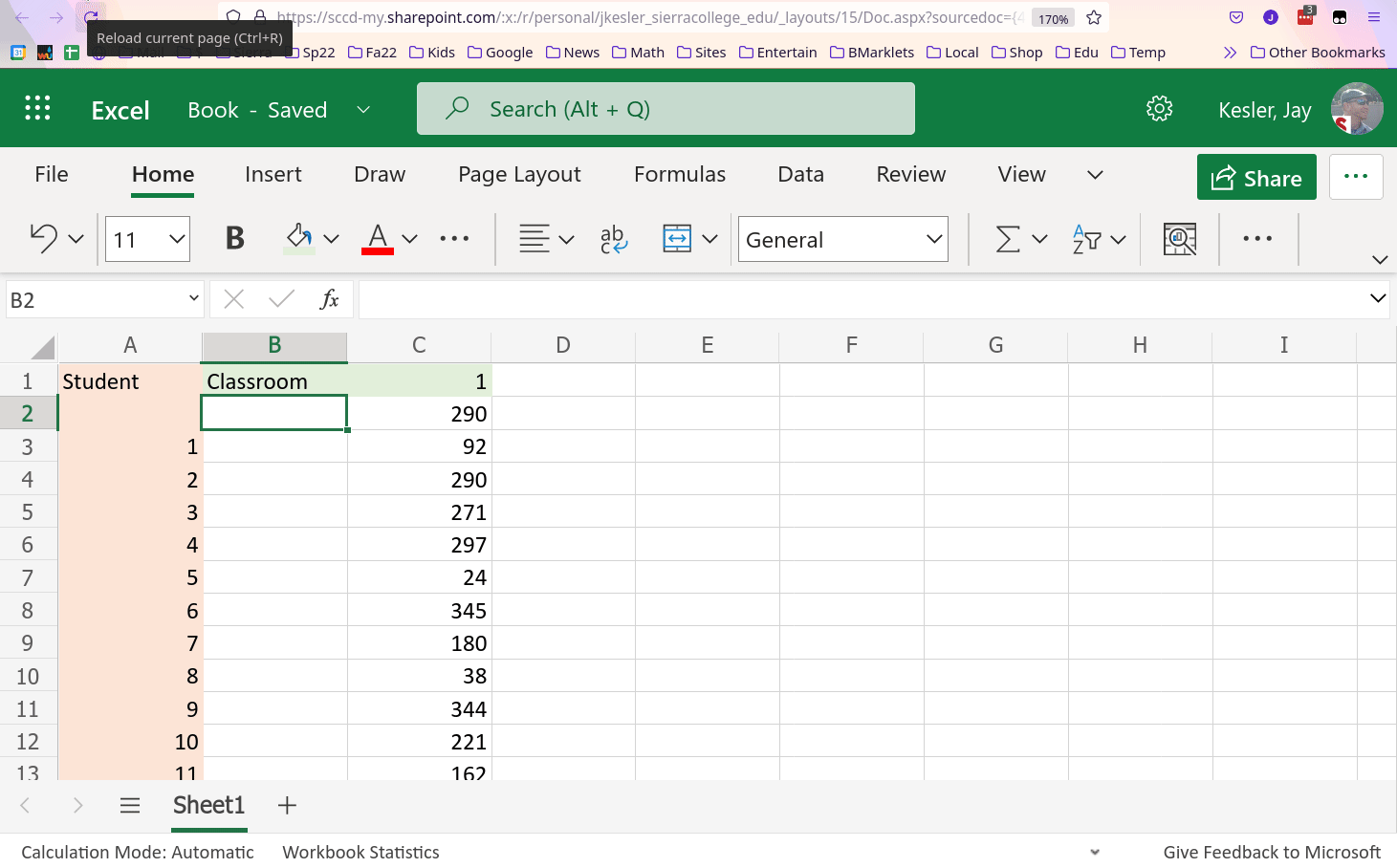
In cell B2, type "Birthday Twins" and add some color to cells B2 and B3 by selecting both cells and using the paint bucket.
Create a Second Classroom
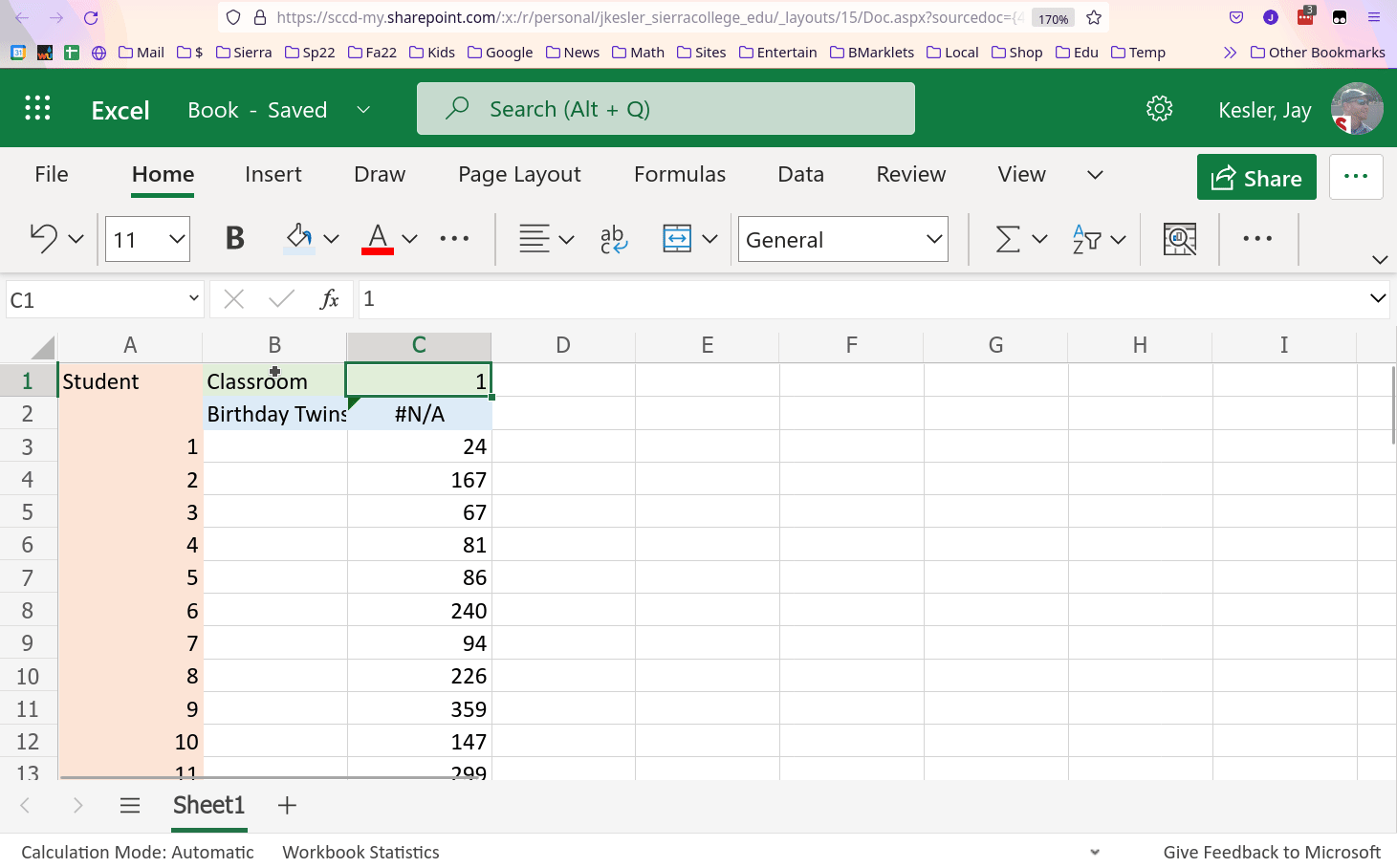
- Right Click on column C
- Choose Copy
- Right Click on column D
- Choose the Paste icon
Change the Classroom Number
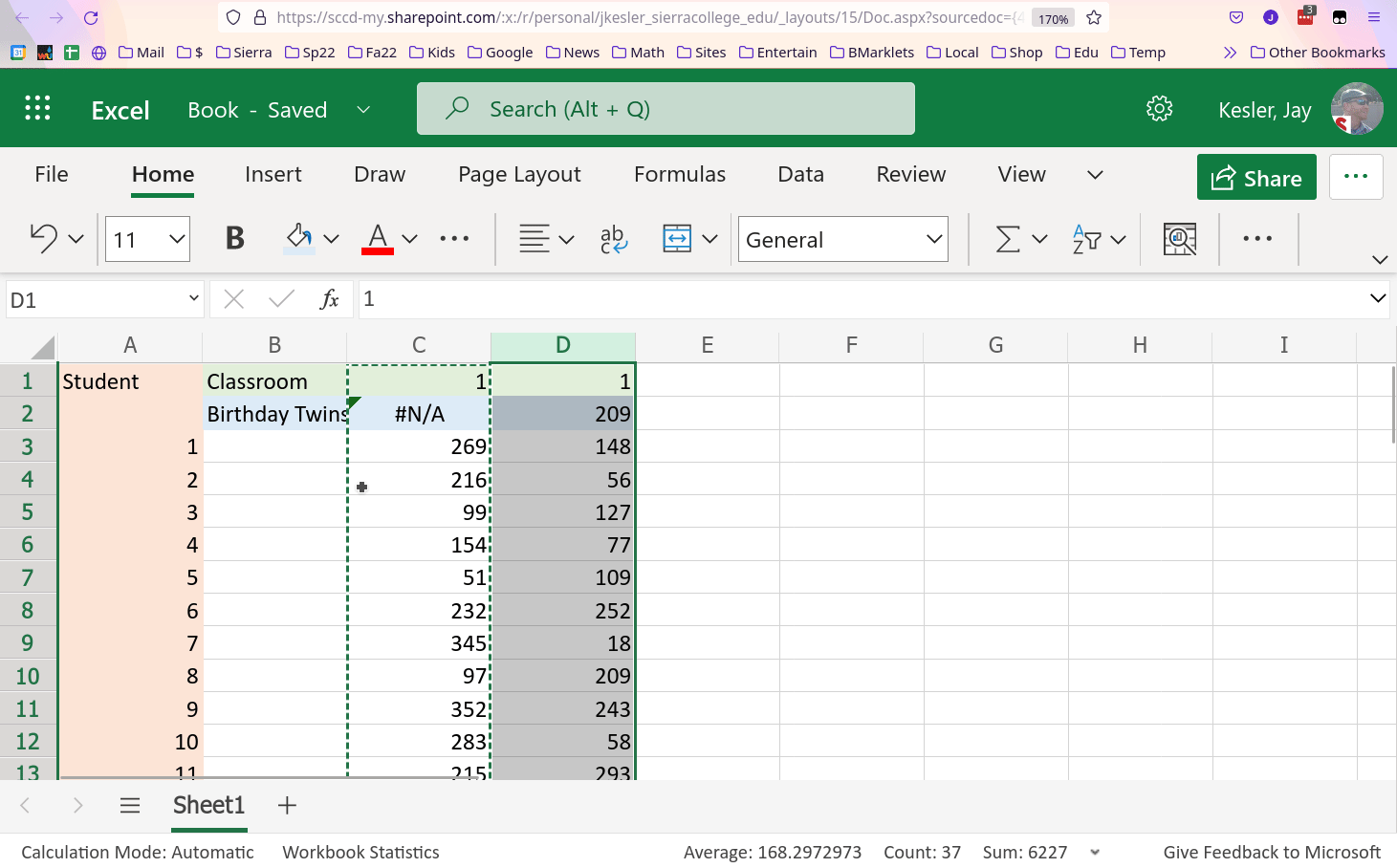
In cell D1, change the value from the number 1
to the formula =C1+1
Make a Bunch of Classrooms
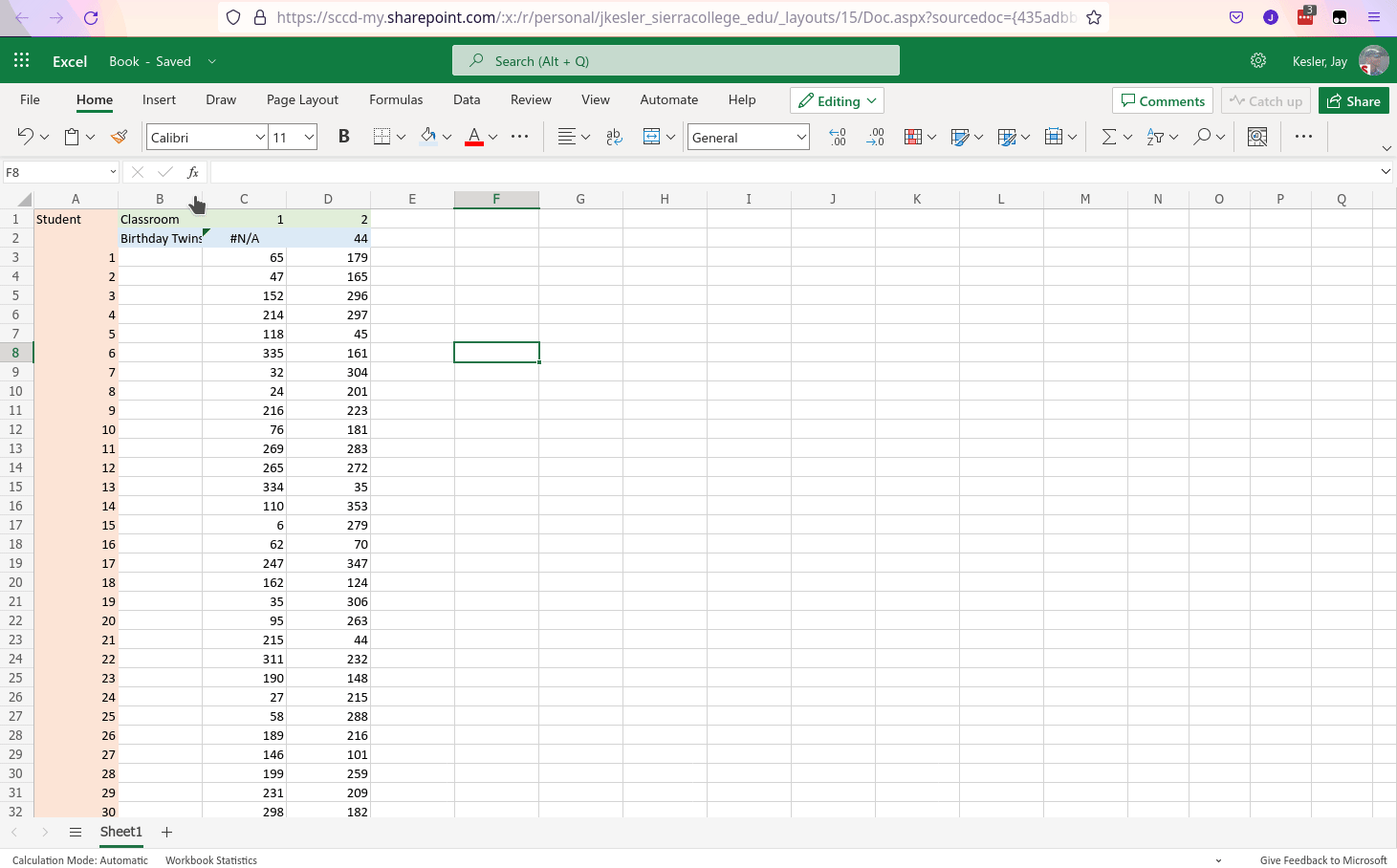
Select cells D1 through D37 (click on D1 and drag down)
Drag the Magic Box to the right many many columns.