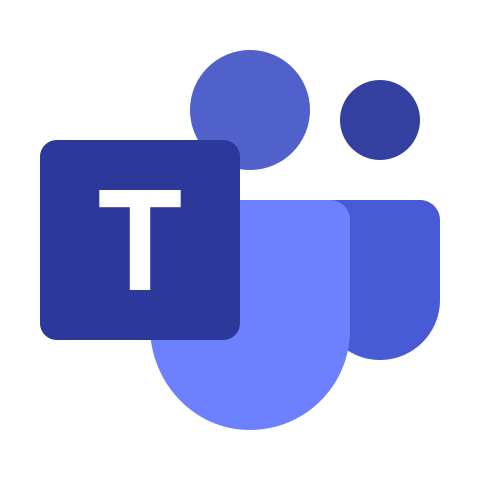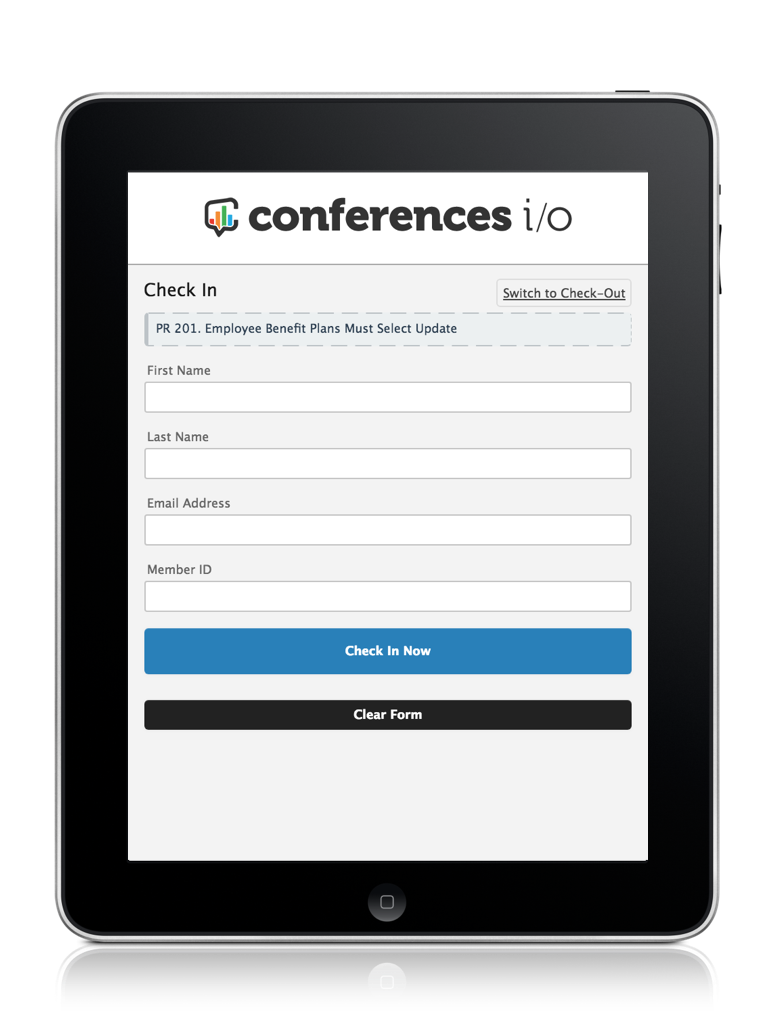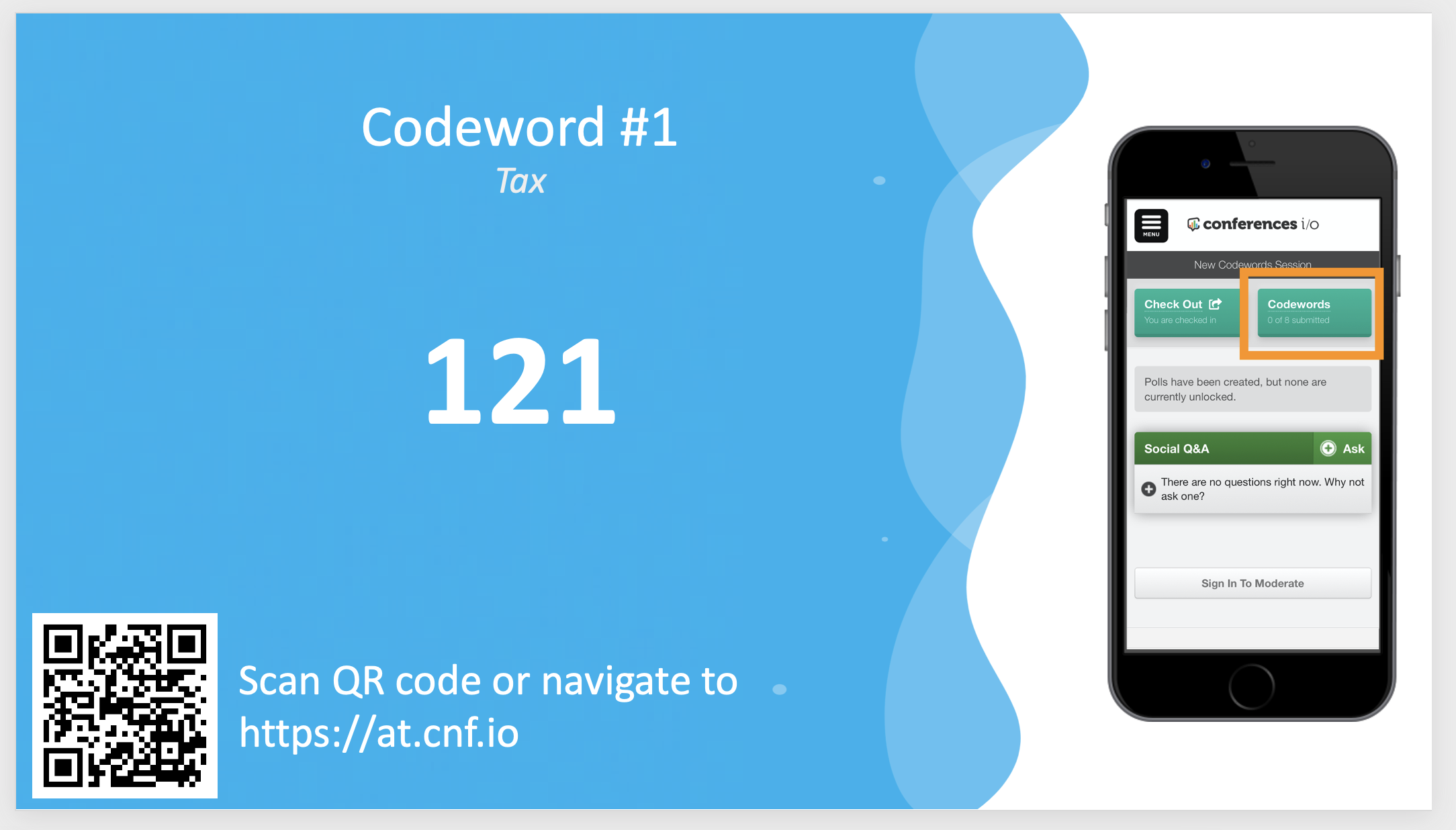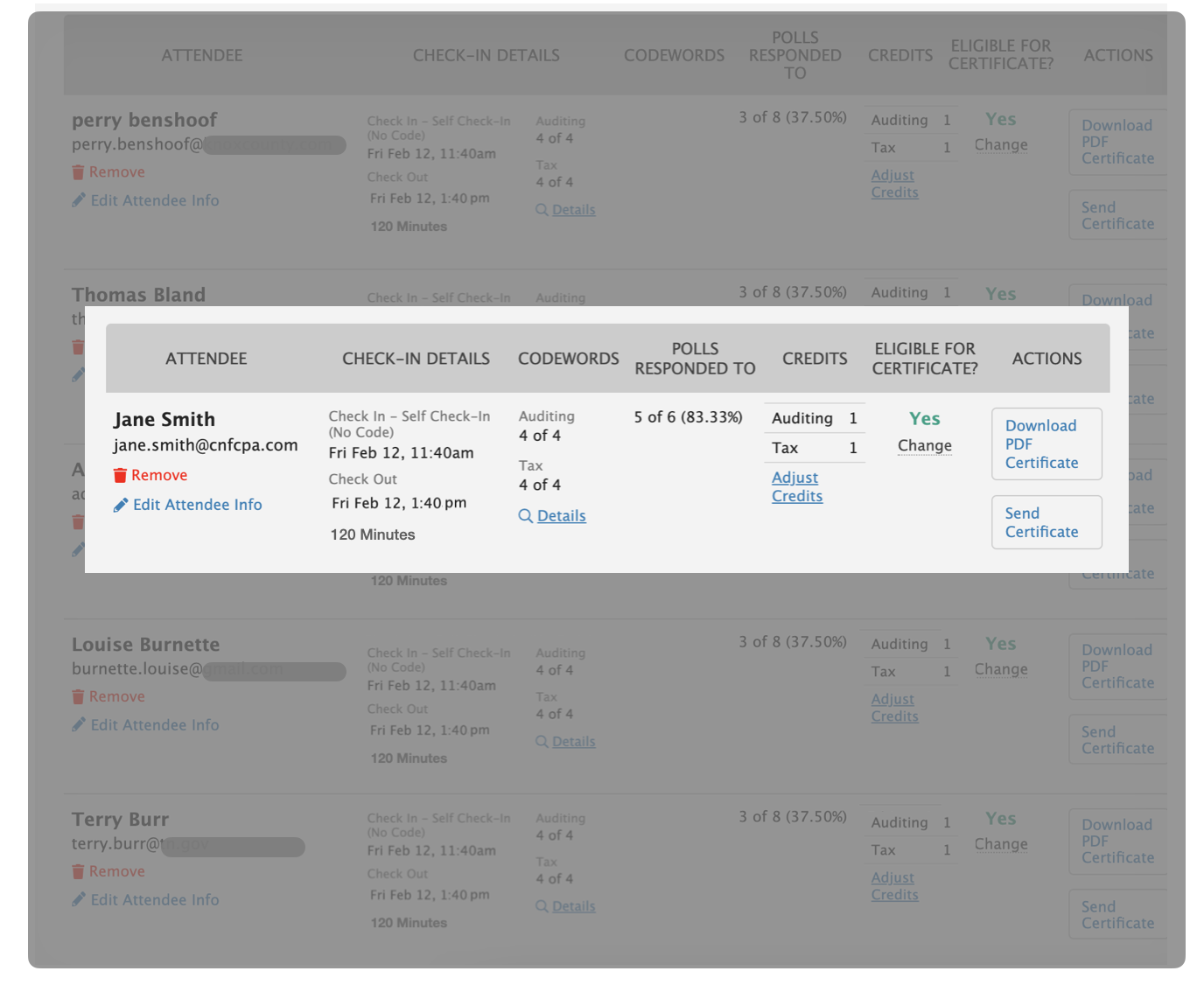Admin Getting Started Guide
For Attendance Tracking Users

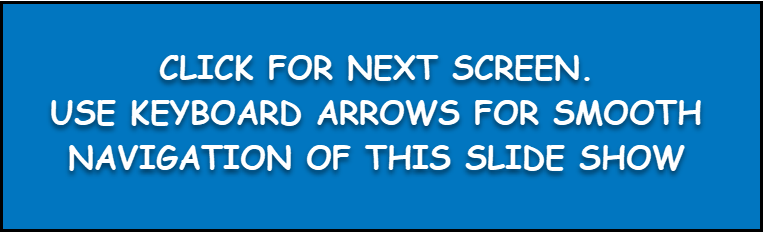

There Are 2 Different User Roles To Be Aware of in Conferences i/o...
Admin
Moderator


-
Creating & Editing Sessions
-
Configuring CPE Certificates
-
Managing Session Evaluation Questions
-
Reviewing Attendance Data and Adjusting Credits
-
Sending CPE Certificates
The Admin
Tasks performed by the Admin are primarily completed before and after an event. Admin tasks can include:

- Create Polls
- Embed Polls into PowerPoint
- Moderate Q&A
- Respond to Questions
- Export data report
Moderators
Moderators manage the features & settings within a specific session. Moderator tasks can include setup prior to an event as well as real-time management.
*Having a separate moderator in each session room is ideal but not required. Presenters can easily "self-moderate" their session.

Admin First Steps
What are Check-in and Check-out Codes?
These codes are typically only used at Group Live (non-virtual) sessions to serve as an additional measure to prevent any falsified attendance claims.
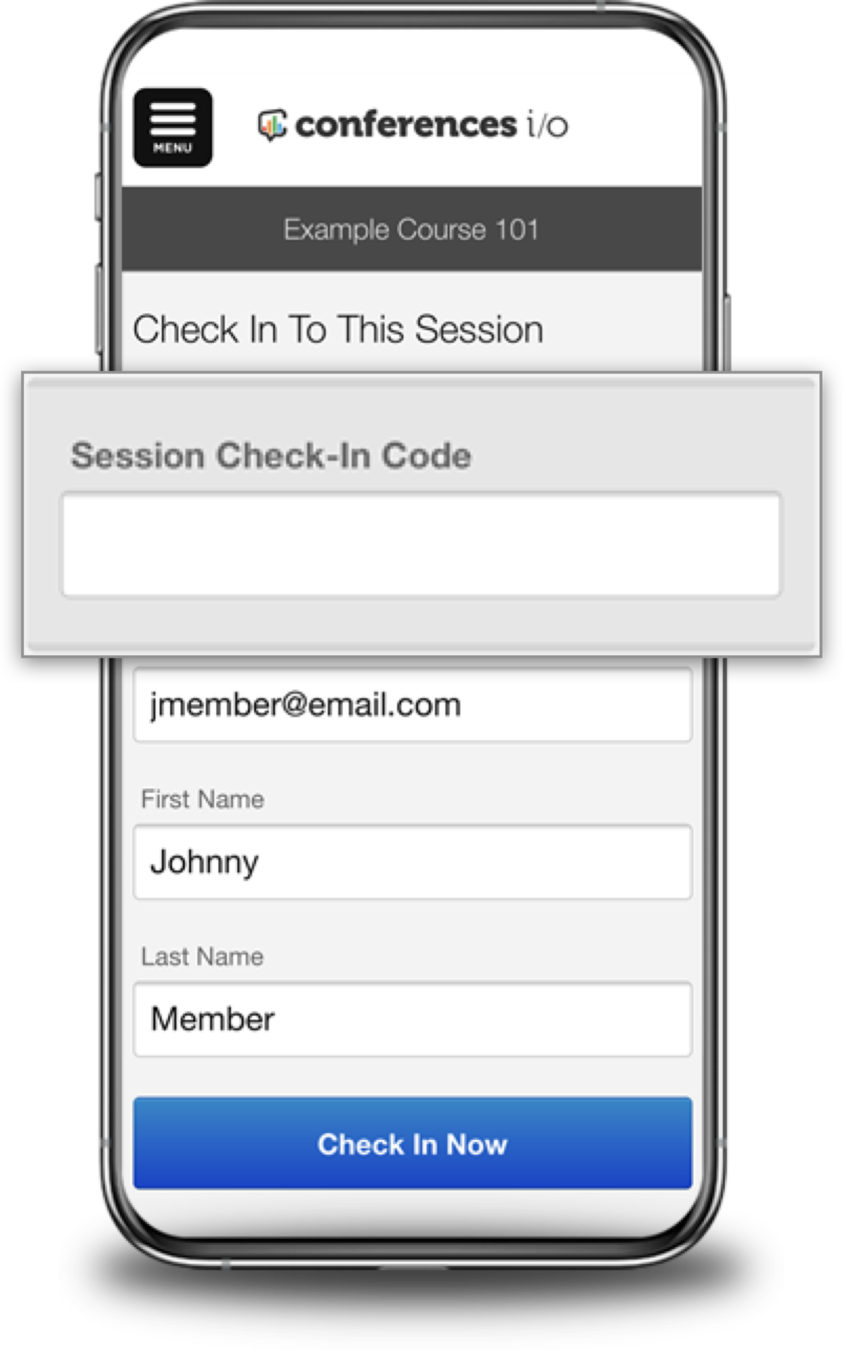
If you're using our Attendee Self Check-in Mode we generally recommend not using the check-in / out codes unless falsified claims becomes a known issue.
Admins have the option to require attendees to enter a specific code in order to check-in or out of the session.
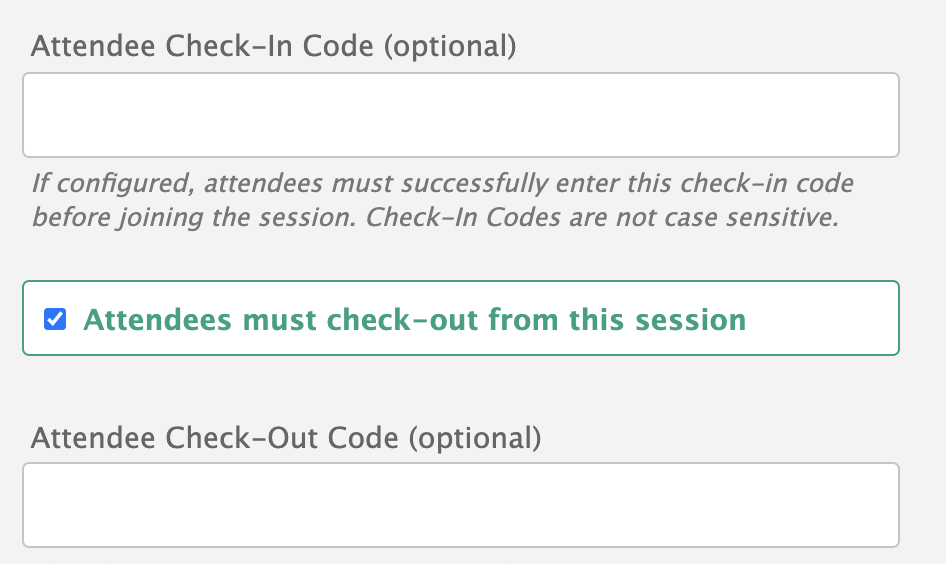
Early Check-in Prevention
Admins can set a Check-in Time Limit to help prevent attendees from checking-in to a session too early, or accessing future sessions that have already been created.
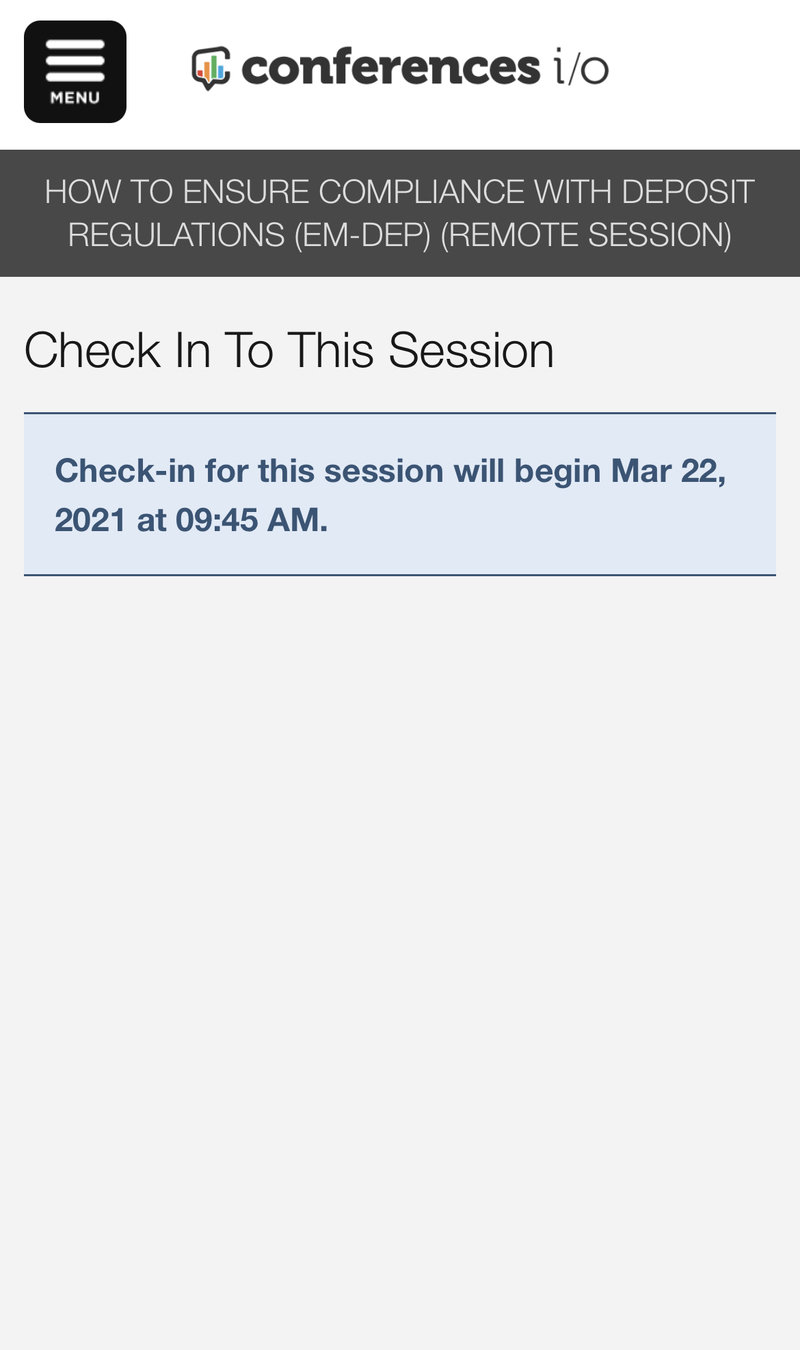
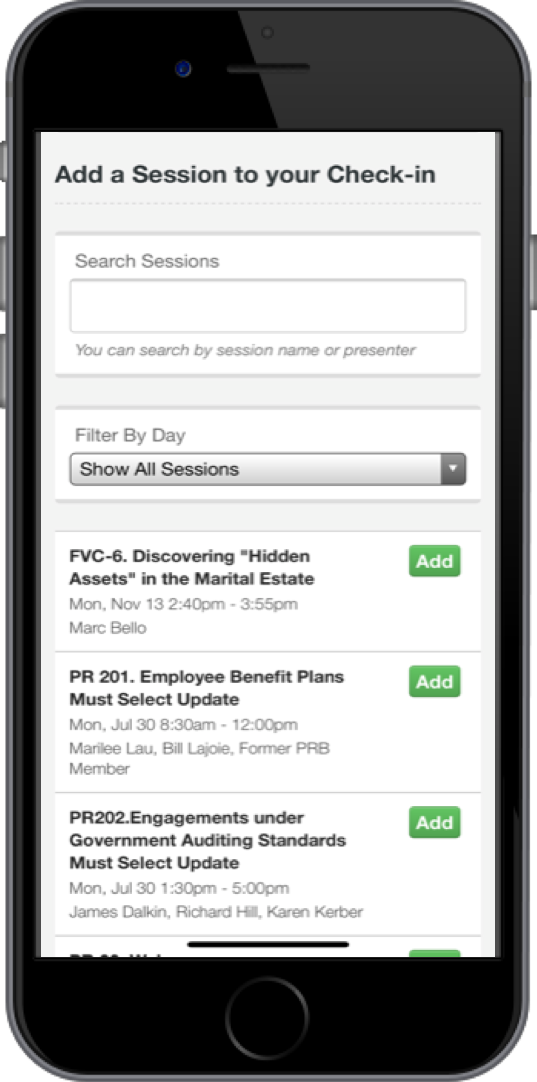
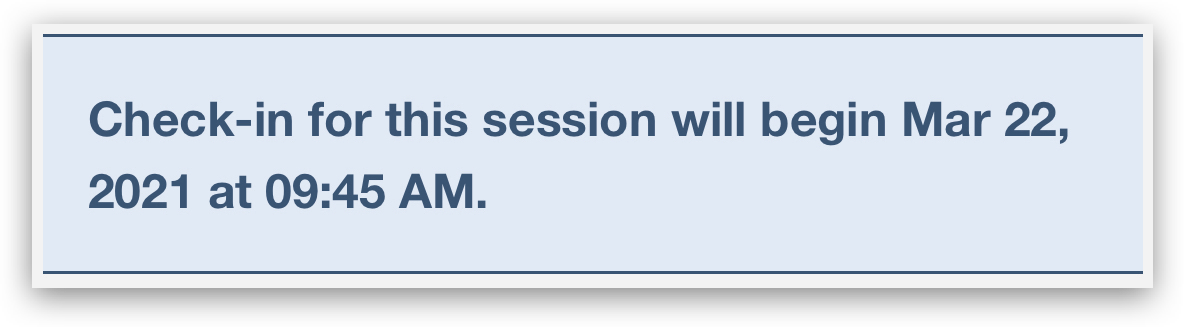
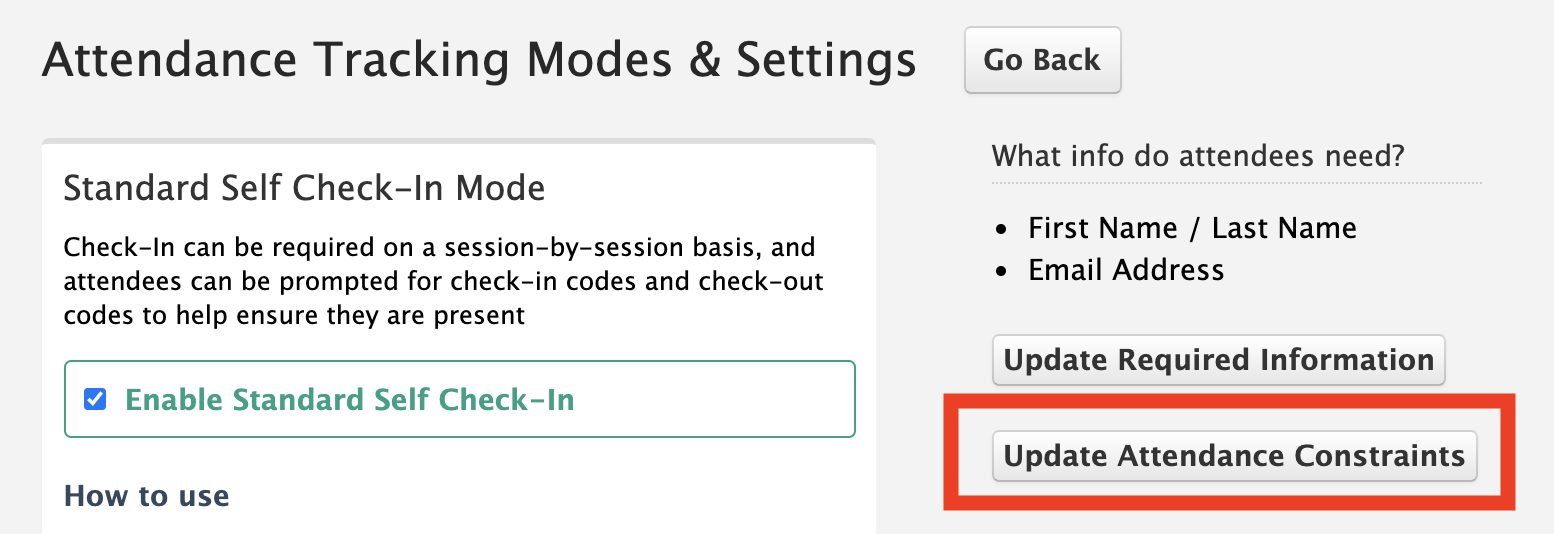
Click Update Attendance Constraints from the Attendance Tracking Modes & Settings page
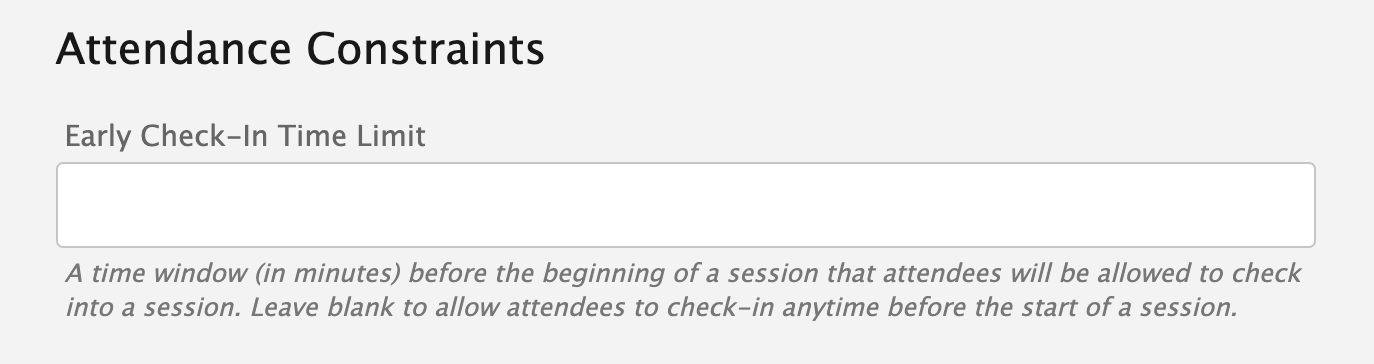
For example, entering "15" in the box above would prevent attendees from being able to check-in until 15 minutes before a session starts.
Hybrid Delivery Format
When the session Delivery Format is set to Hybrid, attendees will be prompted to indicate whether they are attending in-person or virtually upon check in.
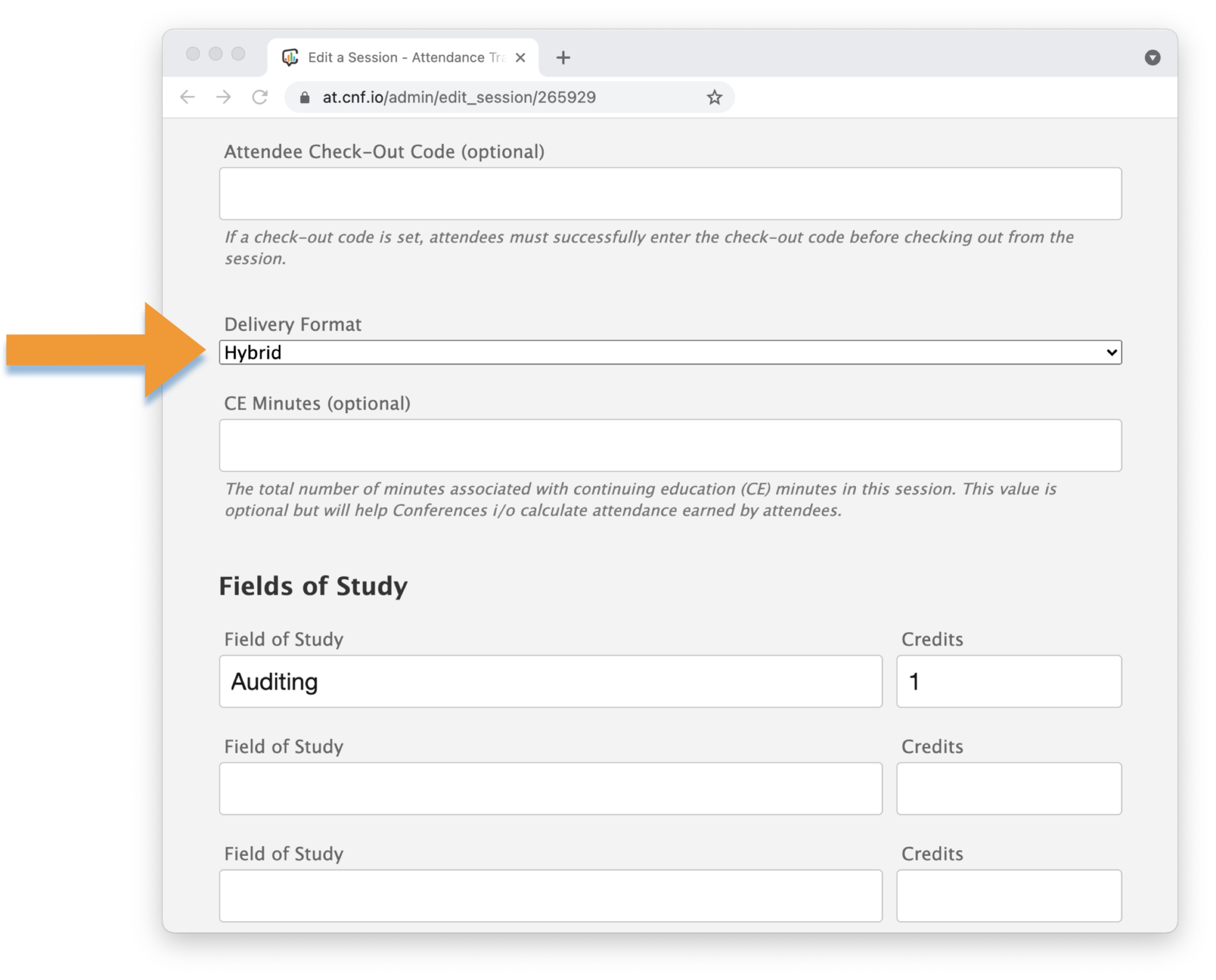
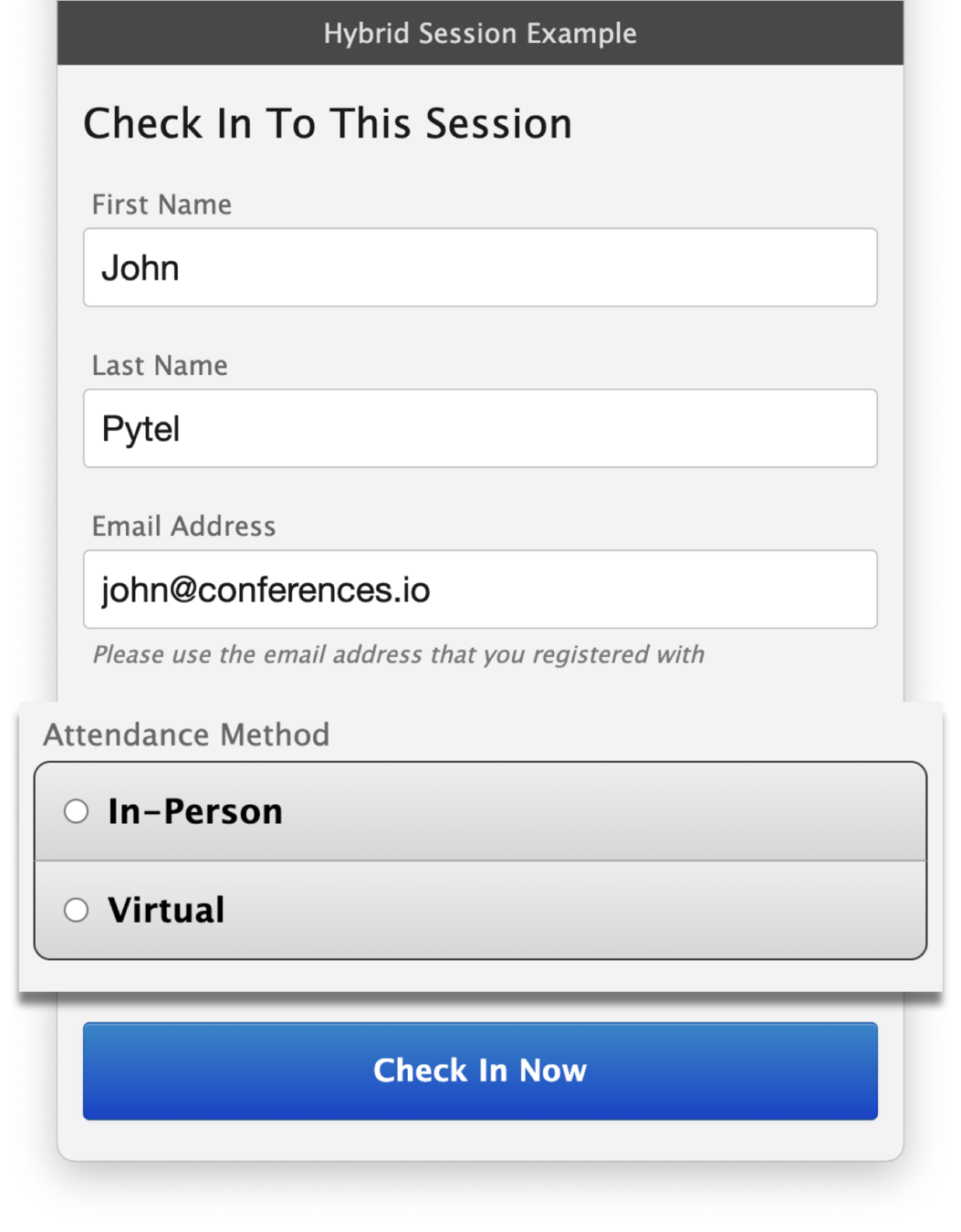
Navigating the Manage Sessions Dashboard
Hover over an icon below to learn more about the feature
Archive Session
Use the Archive Sessions tool to remove a session from your Manage Sessions page and home screen of your app without the risk of losing any data.
Archived sessions aren’t deleted and can be restored again at any time.
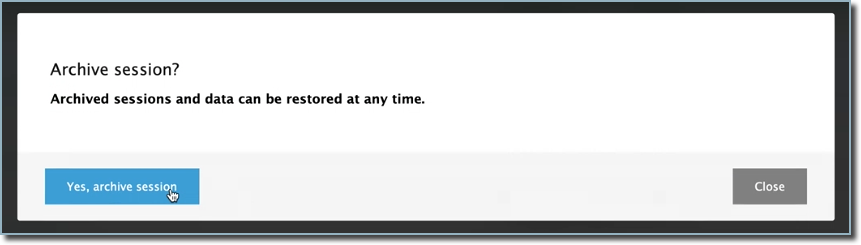
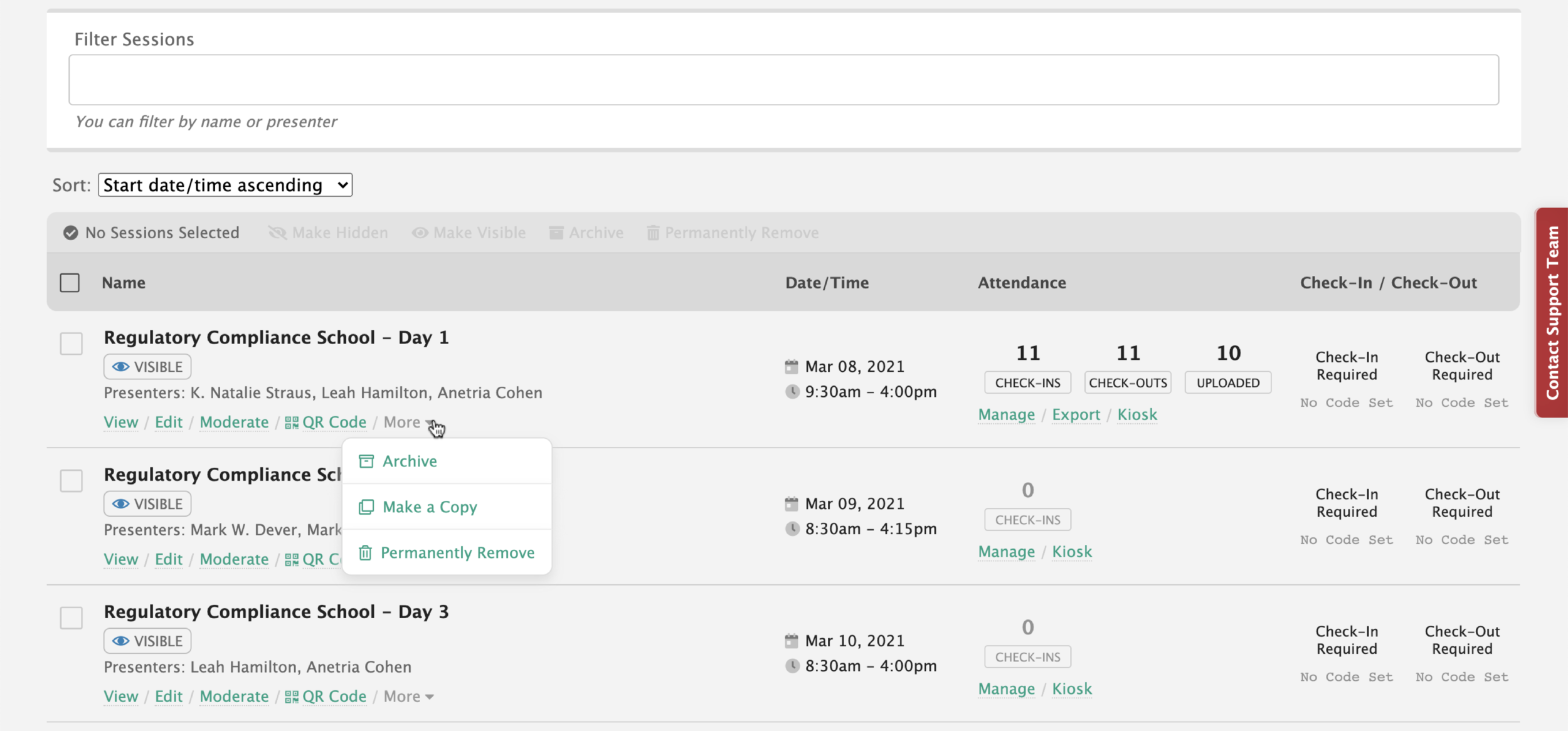

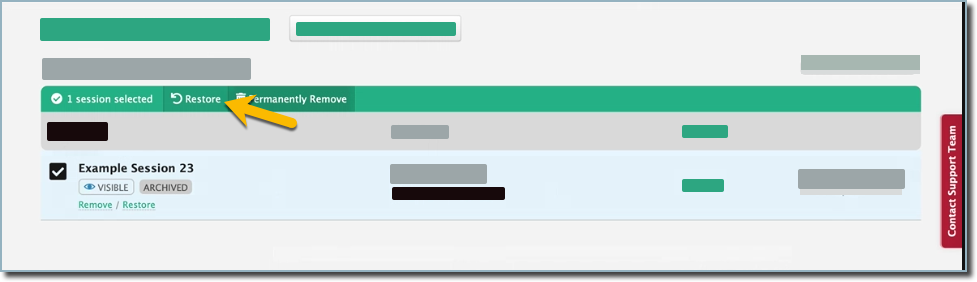
Restore Archived Sessions
Use this page to view and restore previously archived sessions.
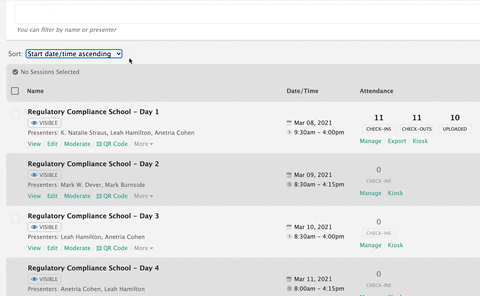
Sort the Session List
Start Date / Time Ascending (Default): Sessions that have already occurred or are set to occur in the nearest future appear at the top of the list.
Start Date / Time Descending: Sessions will be sorted with the session set to occur in the farthest future at the top.
A-Z: Sessions will be sorted alphabetically by name.
Filter Session List
Quickly find a specific session by filtering based on the name of the session or presenter.
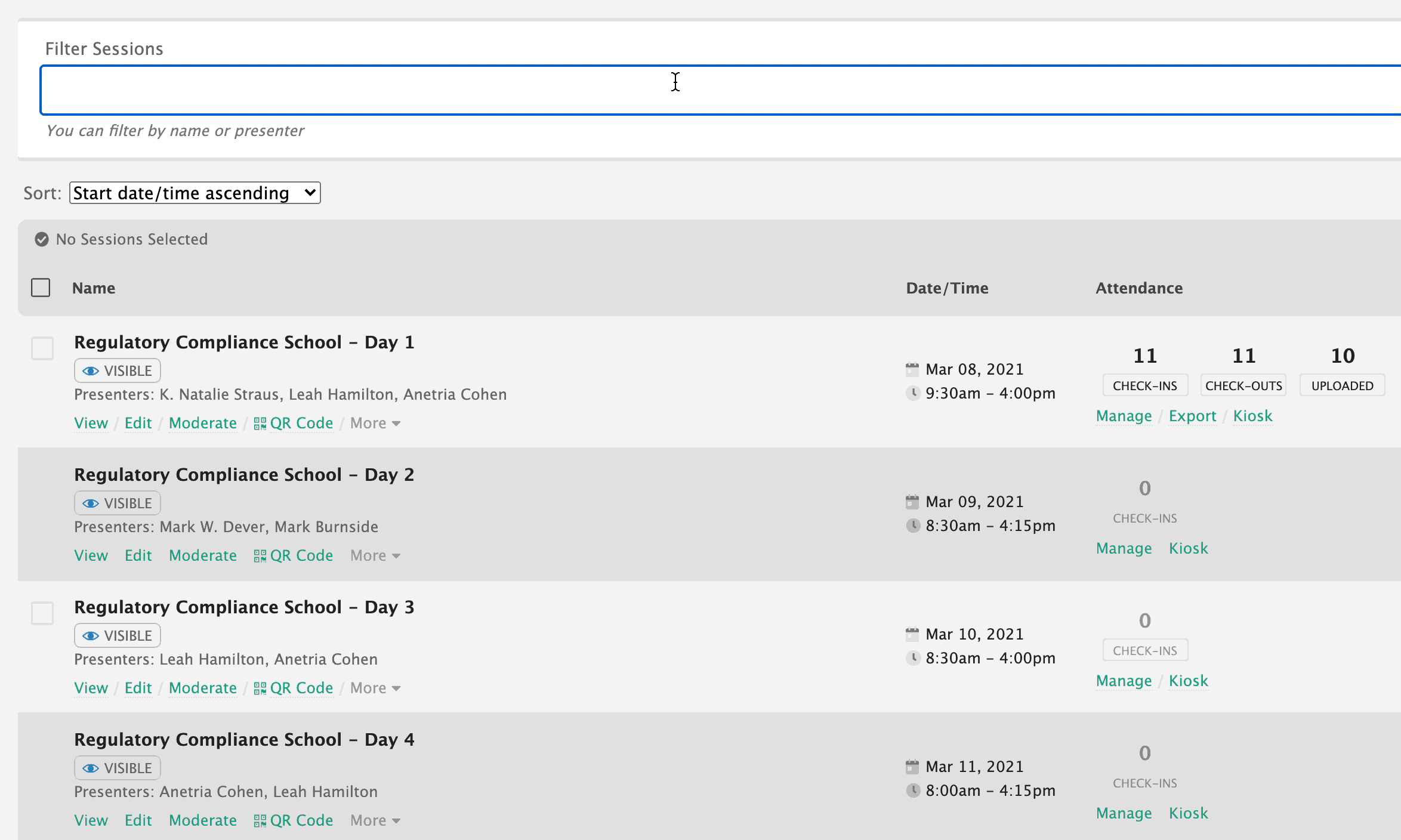
Copy a Session
Quickly create a new session with the same settings and the same poll questions.
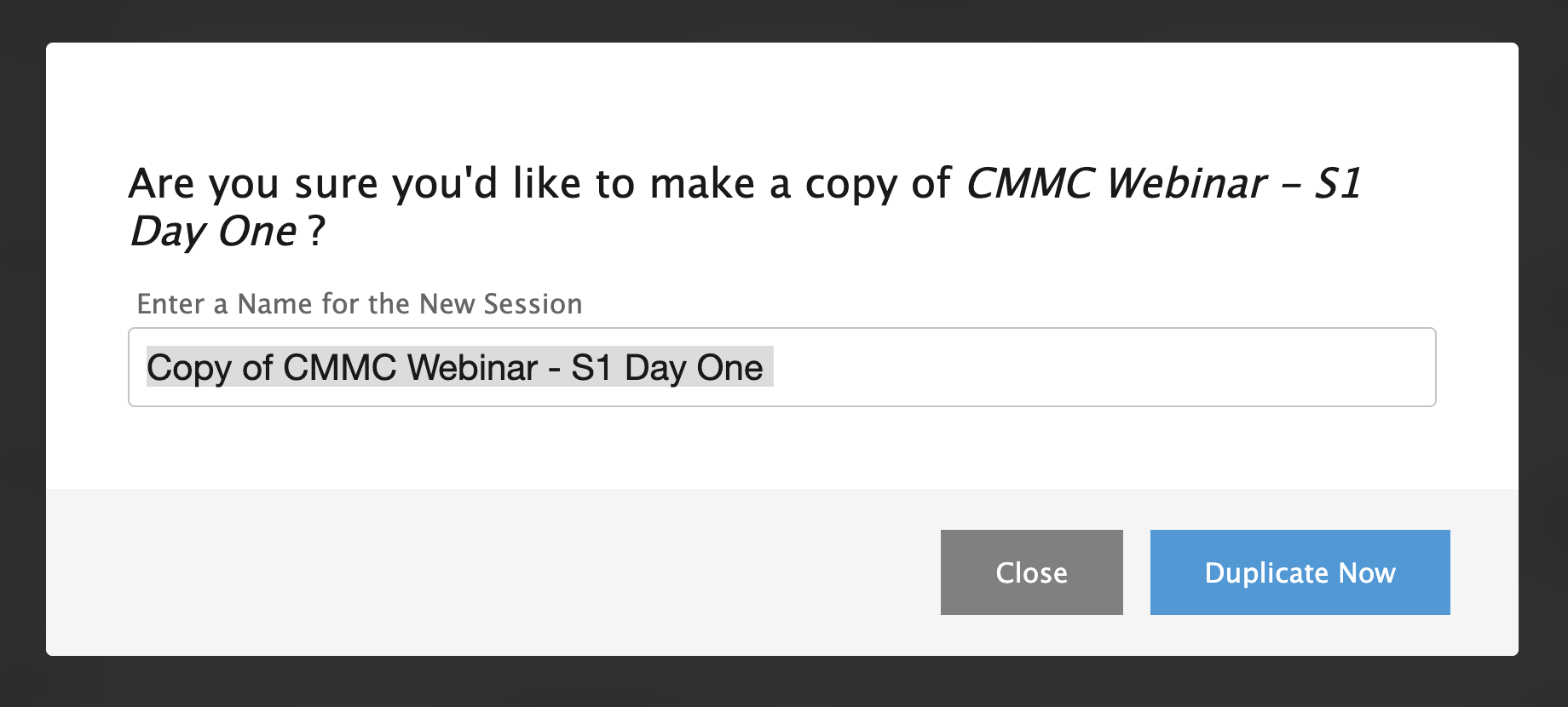
What aspects of the session will be duplicated?
-
Check-in / out requirements, field(s) of study and number of CE credits, codewords, etc.
-
Presenters and Learning Objectives
-
Poll questions and configurations
-
In-Session settings such as which features are enabled or disabled, polls locked or unlocked, etc.
Hide sessions to prevent them from appearing to attendees on the home page of your app
Session Visibility
Hiding Sessions Can Be Useful When:
-
An upcoming session is still in development
-
The session is Invite Only and will be accessed with a direct link you share with attendees
-
A session has ended but you're not ready to archive it yet
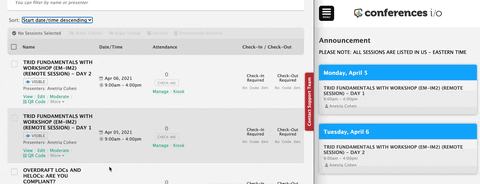
Attendee View
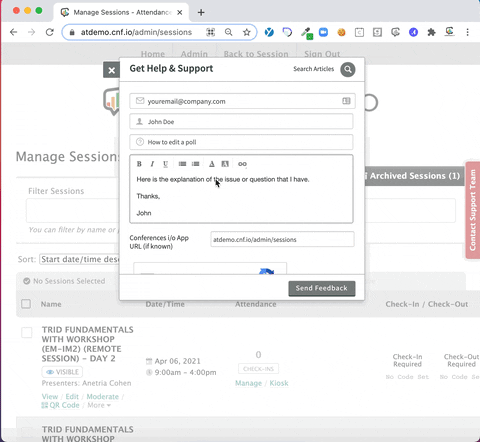
Support Widget
Use this built-in widget to search for how-to articles or contact our support team if you're having an issue
Session Attendance Page
Access the Session Attendance Page to review check-ins, adjust credits and issue CPE Certificates
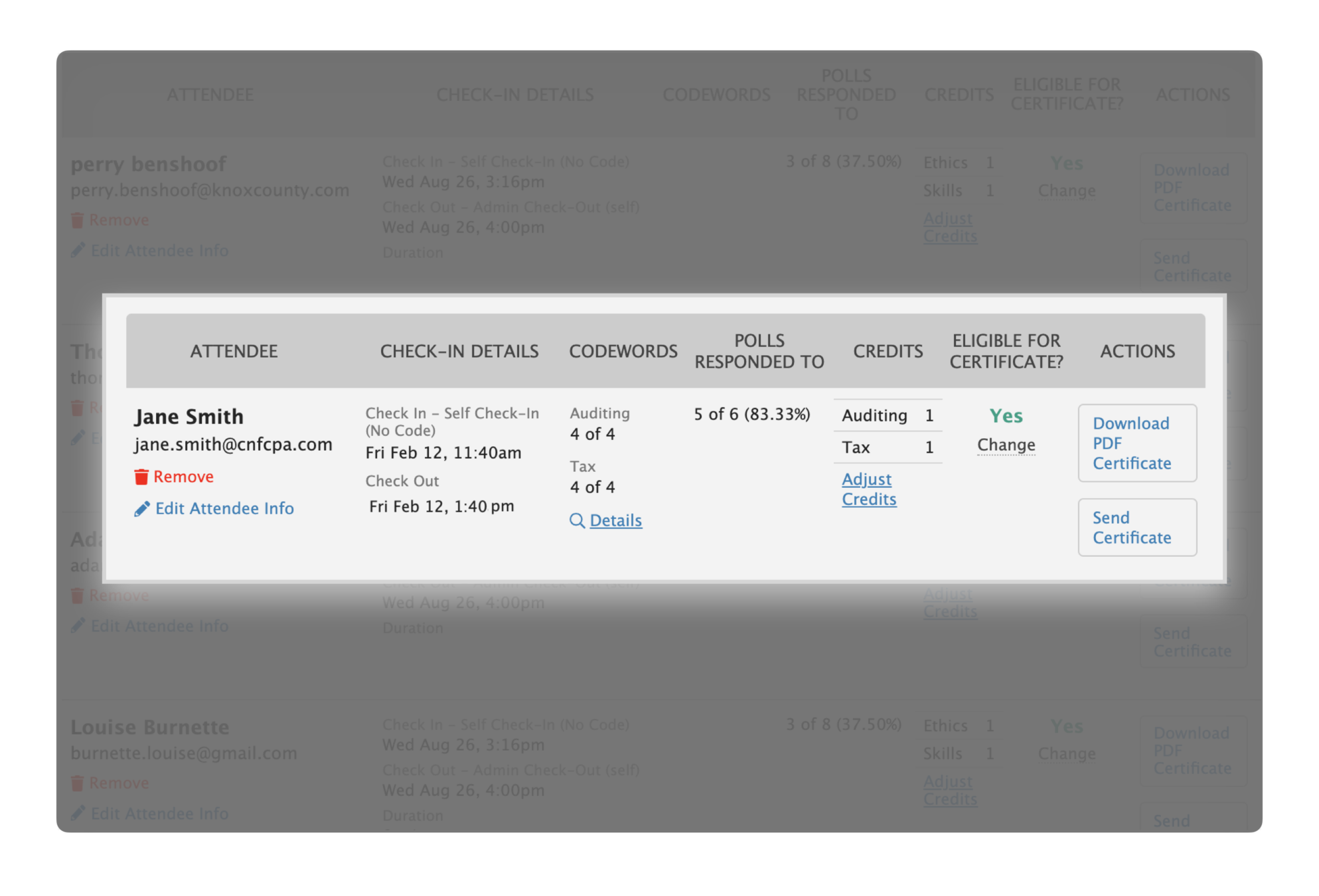
Do you plan to use the CPE Certificates functionality within Conferences i/o?
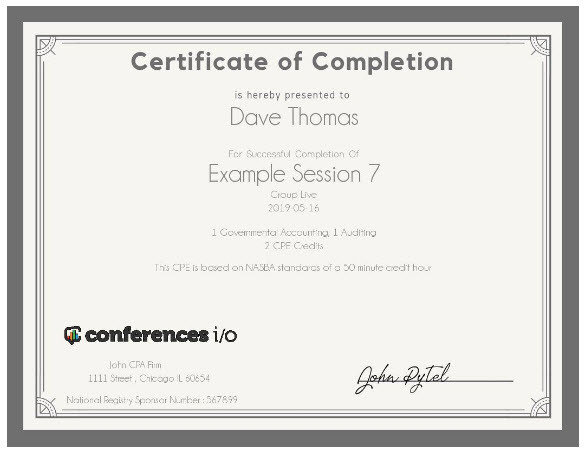
How To Setup CPE Certificates
Additional CPE Certificate Tutorials
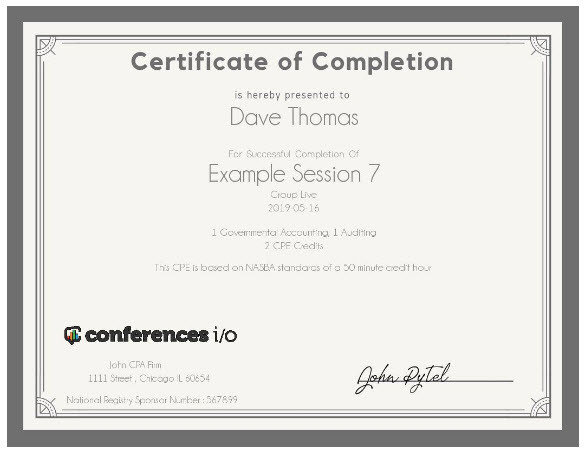
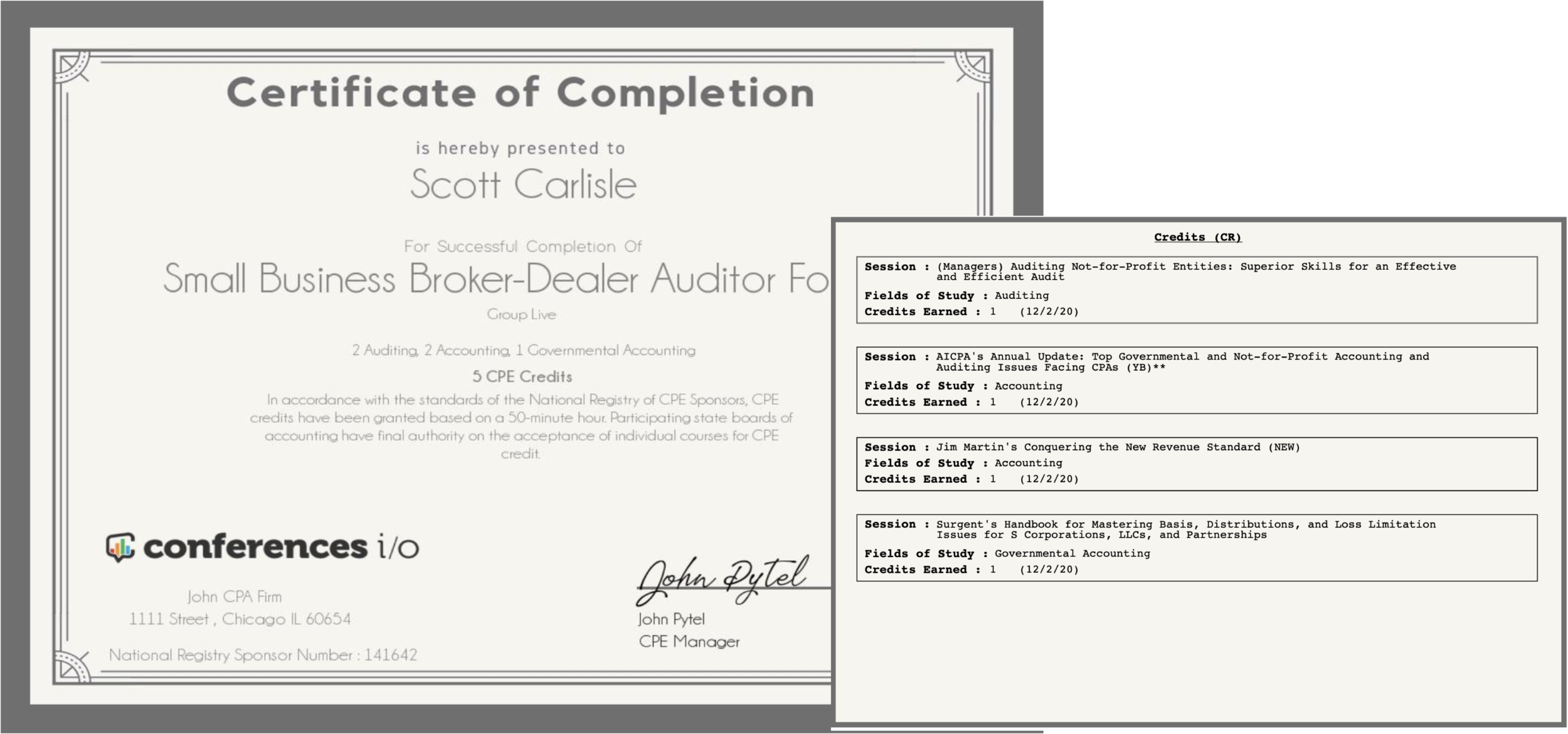
Do you plan to use the Session Evaluation feature within Conferences i/o?
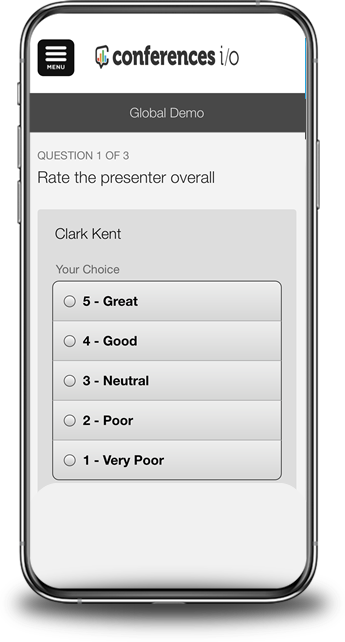
Setting Up Session Evaluations
What to do if you have questions or issues along the way...
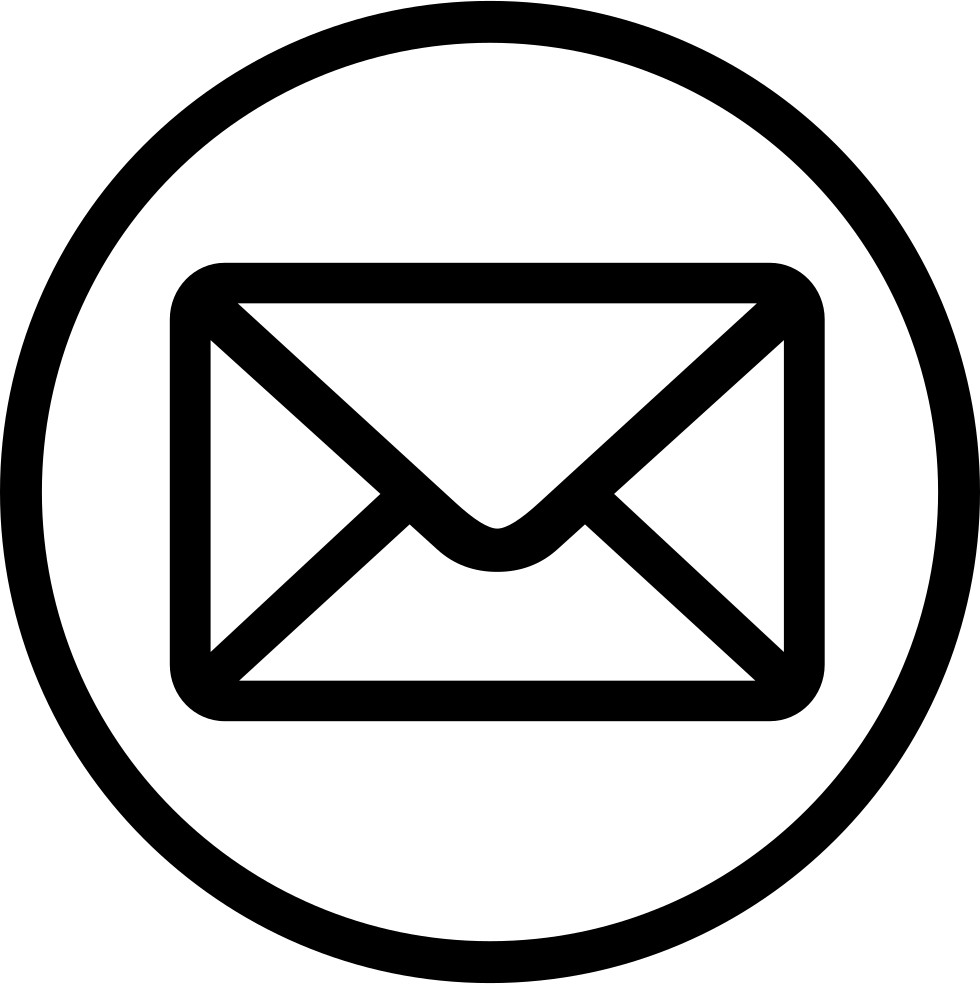
Email support@conferences.io
Visit help.conferences.io to find how-to resources or submit a support ticket
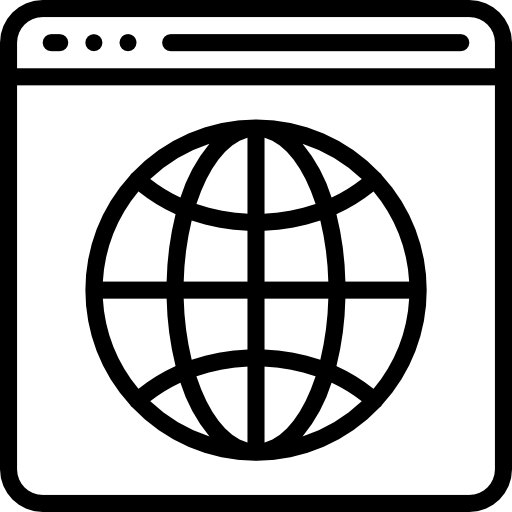
You've Now Completed the Admin Basics!
What do you want to learn about next?
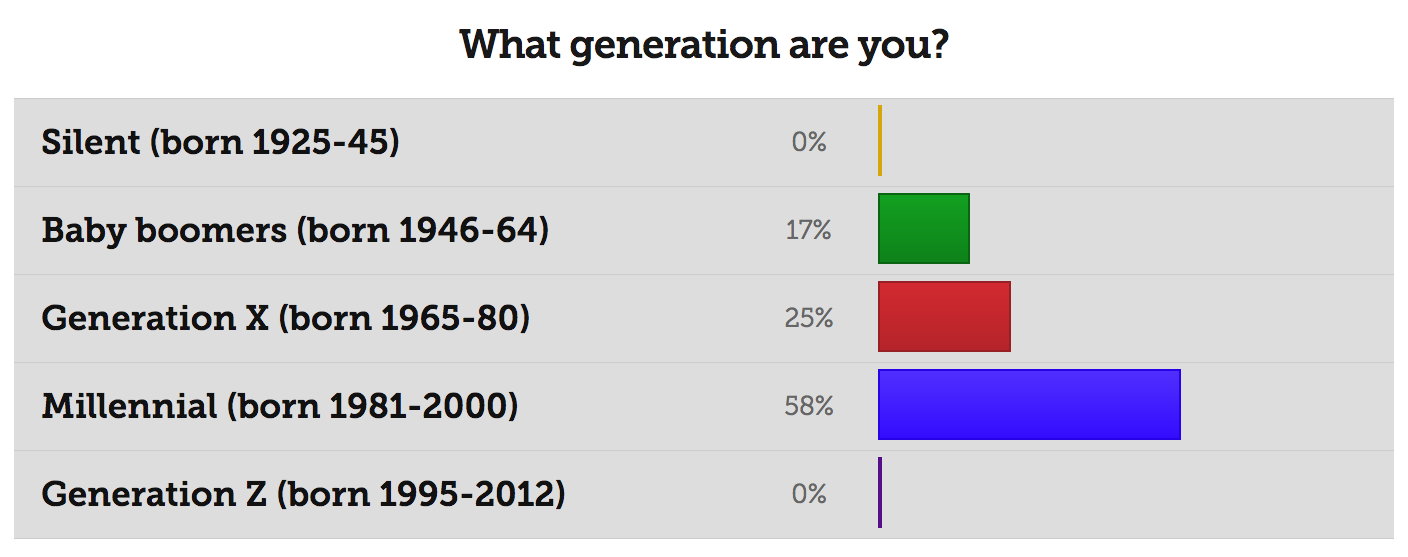
Using Polls for attention verifications
(Link Coming Soon)
What do you want to learn about ?
Polling
- How to Create Poll Questions - Written Guides
- Where to find the PowerPoint Add-In - For Windows / For Mac
- How to Insert Poll Slides into PowerPoint - Written Guide / Video Demo (3 min)
- Customizing On Screen Poll Behaviors (Timers , etc.) - Written Guide
- How to Test Poll Questions - Written Guide / Video Demo (4 min)
Social Q&A
- How to Moderate Q&A - Written Guide / Video Demo (6 min)
-
How to Hide Audience Q&A Until Reviewed - Written Article / Video Demo (advance to 4:48 minute mark)