latex 初探
Lecturer: liftleaf
「標記語言」與latex的介紹
何謂「標記語言」?
- 文字 + 排版
- 控制排版結構 + 特殊符號
- TeX, LaTeX, HTML...
- 介於程式語言與非程式語言之間
Why latex?
- LaTeX 主要的功用:排版文字
- 可以指令排版出漂亮文件
- 或者打出數學符號
latex 編輯器介紹:overleaf
LATEX 編輯器
- TeXmaker, LyX...
- Visual Studio Code
- Authorea, Overleaf...
- 我們這堂課使用 Overleaf!
Overleaf 介紹 --- LATEX 線上編輯器!
進到 Overleaf 首頁,註冊好並登入
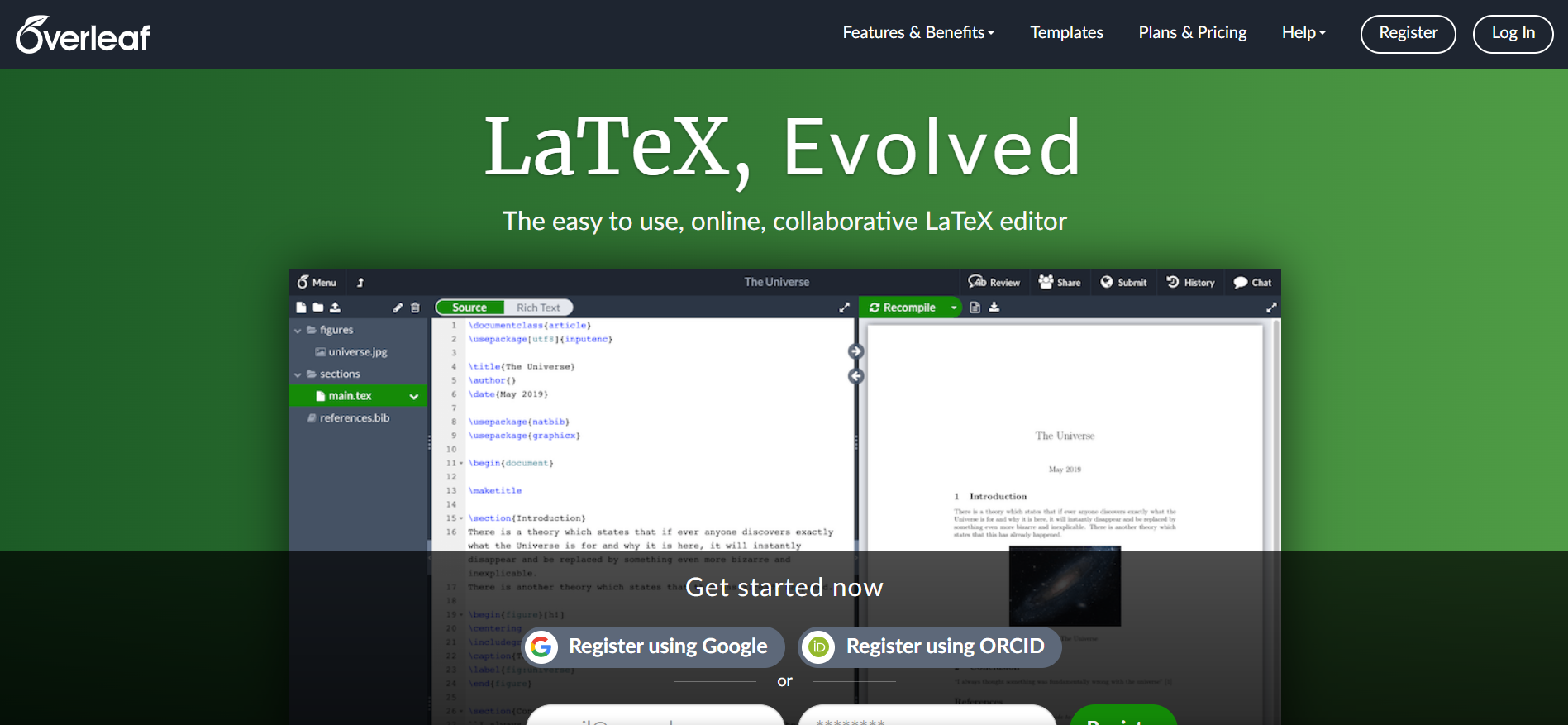
Overleaf 介紹 -- LATEX 線上編輯器!
找到左上角的 New Project,勇敢地按下去
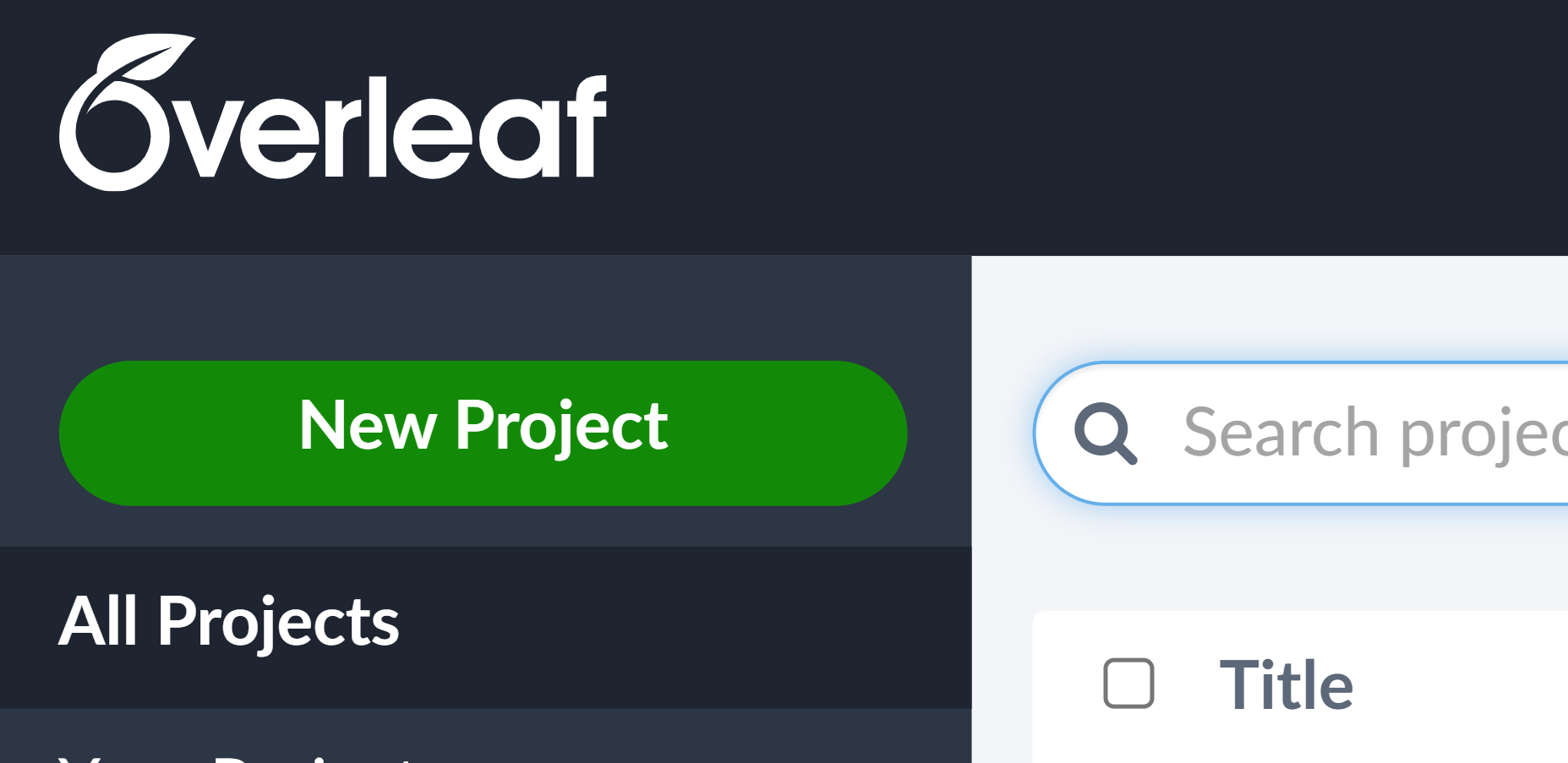
Overleaf 介紹 -- LATEX 線上編輯器!
有許多的模板 (? 可以選擇!
可以先看看 Example Project 裡面由什麼東西!
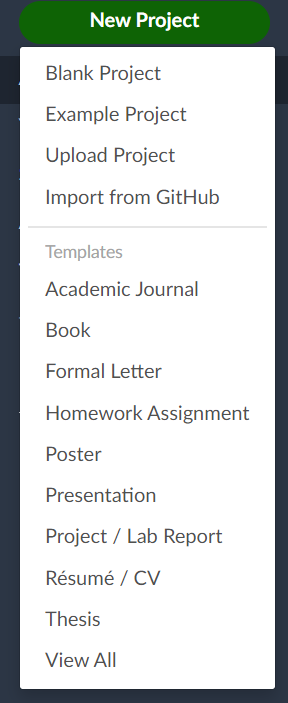
Overleaf 介紹 -- LATEX 線上編輯器!
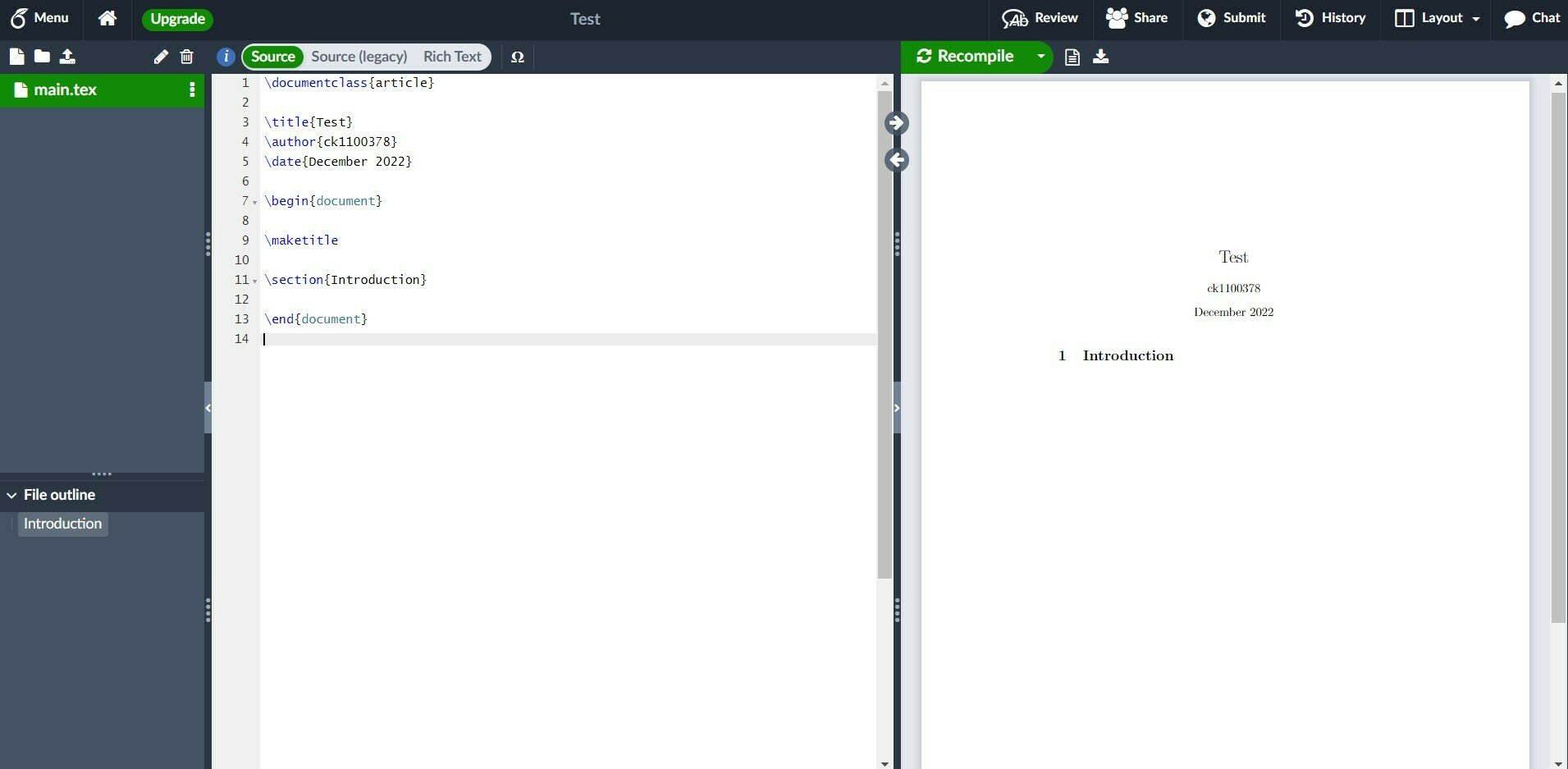
印出你的第一份 latex 文件
\documentclass{article}
\begin{document}
Hello, \LaTeX!
\end{document}把這串程式碼打到你的程式碼區,看看會印出什麼吧!
\(\text{\LaTeX}\)
Latex 語法區塊與 Preamble
latex 語法區塊
一份 LaTeX 文件大致可以分為兩大區塊:Preamble、Text
\documentclass{article}
% preamble
\begin{document}
% text
\end{document}preamble - 文件設定
{class}:可以放 article, beamer, report, ... 各種文件形式
[options]:可以放10pt, a4paper, ... 各種設定
\documentclass[options]{class}格式:
\documentclass[b5paper, 11pt]{report}preamble - usepackage
{package}:依據自己需求,放需要的 package。
\usepackage{package}格式:
\usepackage{CJKutf8}
% 引入中文字!preamble - newcommand
{name}:新指令的名稱
[num]:新指令的變數個數,若無可省
{definition}:新指令代表的東西,變數以#1, #2, ... 表示
\newcommand{name}[num]{definition}格式:
\documentclass{article}
\newcommand{\greet}{Hello, LaTeX}
\newcommand{\intro}[2]{The lesson #1 will be lectured by #2}
\begin{document}
\greet \\
\intro{Word Processing}{rainple, liftleaf, and repkironca}
\end{document}preamble - 導言
- \author 輸入作者名
- \title 輸入標題
- \date 輸入日期,可以用 \today
\author{name}格式:
\title{name}\date{date}如果有設定 \author 和 \title
我們就可以在 內文 裡面使用 \maketitle 啦!
latex 內文
雜七雜八注意事項
- 如果想要在文件裡面打中文,記得要引入相對應的 package
- 程式碼區的一堆空格只會變成一個空格
- 程式碼區換一行,在文件內不會自動換行
- 換超過一行,則視作換一個行(新段落)
- \\ 代表換一行(不是新段落)
hi therehi there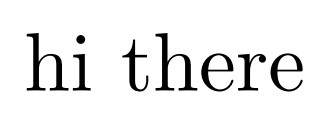
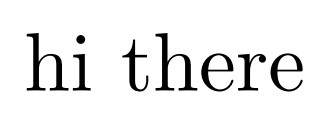
hi there,
my name is liftleaf
hi there,
my name is liftleafhi there, \\
my name is liftleaf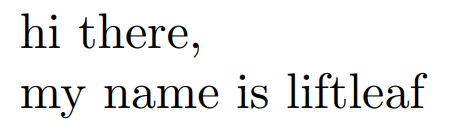
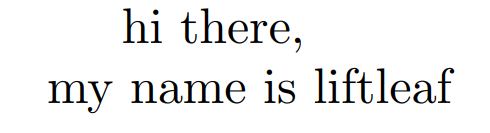
雜七雜八注意事項
- 其他常用指令
- \indent, \noindent
- \pagebreak
- 單行註解:%
- 多行註解
- \usepackage{comment}
- \newcommand{eat}[1]{}
特殊字元
| 符號 | 打法 | 符號 | 打法 |
|---|---|---|---|
| ~ | \textasciitilde | & | \& |
| # | \# | _ | \_ |
| $ | \$ | \ | \textbackslash |
| % | \% | { | \{ |
| ^ | \textasciicircum | } | \} |
字型設定
- package 引用法:影響整份文件
- 指令方法:影響 {} 內的文字,類似「區域變數」的概念
\usepackage[T1]{fontenc}
\usepackage{tgbonum}Hi there,
{\fontfamily{cmss}\selectfont This is a different font.}文件結構
- 可以為文件做分章節、段落
- 順序:
\documentclass{article}
\usepackage{blindtext}
\begin{document}
\section{This is section 1}
\subsection{This is subsection 1.1}
\blindtext
\section{This is section 2}
\end{document}| \part (特定類型如 book, report 才可能有) |
| \chapter (特定類型如 book, report 才可能有) |
| \section |
| \subsection |
| \subsubsection |
| \paragraph (不換行) |
| \subparagraph (不換行) |
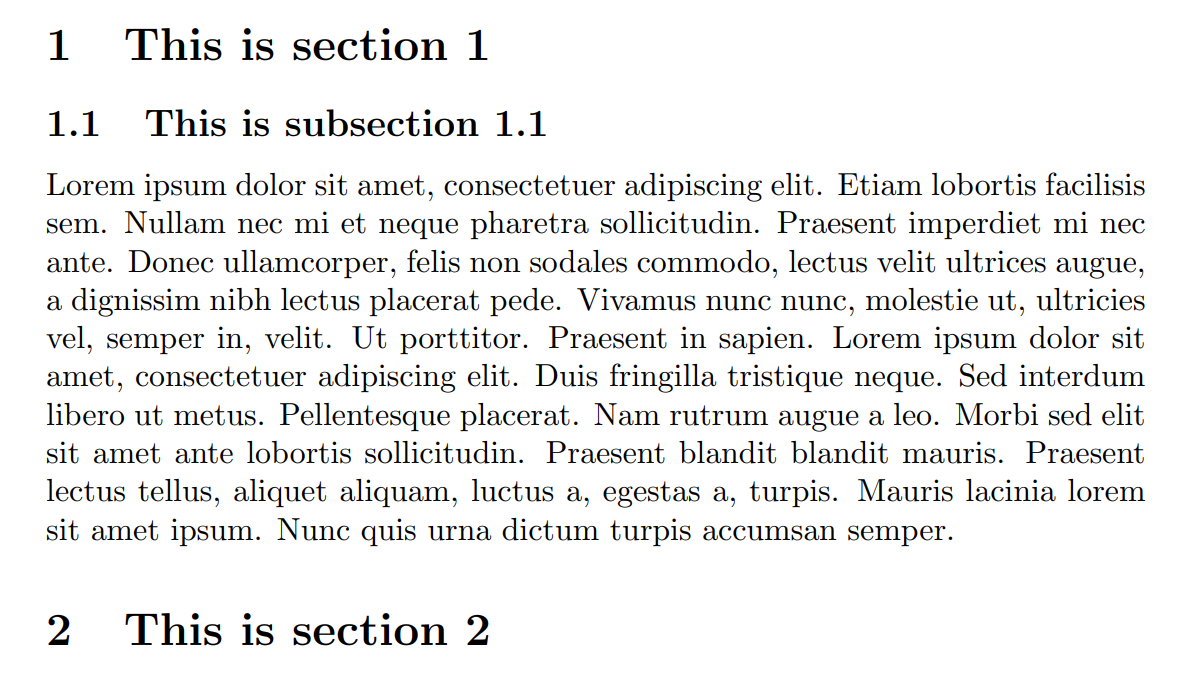
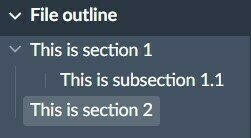
圖片
使用 \usepackage{graphicx},就可以插入圖片囉!
- 找好想要的圖片,匯入到左邊檔案區
- 使用 \includegraphic{pic_path} 匯入
- 使用 [options] 調整圖片設定 (如大小)
- 也可以使用圖片的環境,可以調表格的位置、給標題等
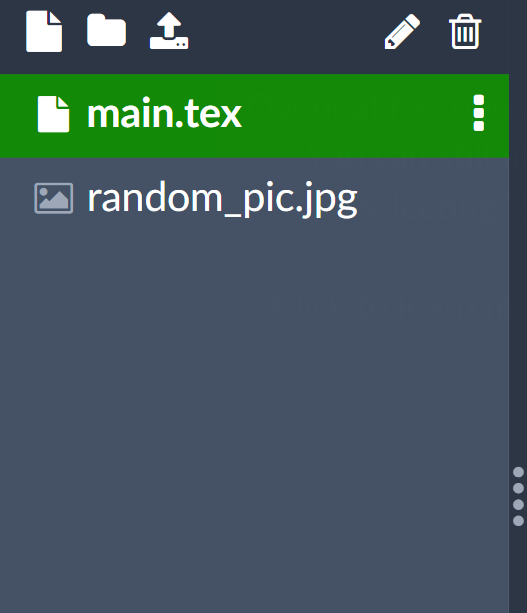
\includegraphics{random_pic.jpg}\includegraphics[width = \textwidth]{random_pic.jpg}\begin{figure}[!h]
\includegraphics[width = \textwidth]{random_pic.jpg}
\caption{repkironca}
\end{figure}表格
- Table Generator
- 格式如下
- 一樣有表格的浮點環境
\begin{tabular}{c c c}
11 & 12 & 13 \\
21 & 22 & 23 \\
31 & 32 & 33 \\
\end{tabular}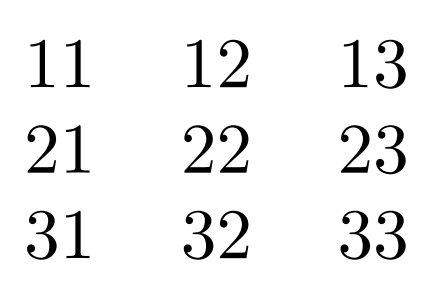
\begin{table}[!h]
\begin{tabular}{c c c}
11 & 12 & 13 \\
21 & 22 & 23 \\
31 & 32 & 33 \\
\end{tabular}
\caption{numbers}
\end{table}表格
- |:列與列之間的分隔線
- \hline:行與行之間分隔線
- c:代表置中,也可以用 l 或 r
\begin{tabular}{|c c||c}
\hline
cell1 & cell2 & cell3 \\
cell4 & cell5 & cell6 \\
\hline
cell7 & cell8 & cell9 \\
\end{tabular}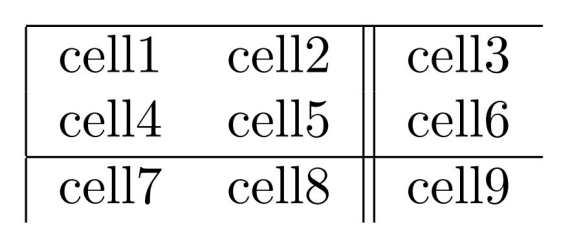
數學公式
\begin{matrix}
1+1=2 & 2 \times 6 = 12 & \sqrt{2} \\
\frac{a+b}{a|b|} & x \in R & a_{n+1}=5a_n+2 \\
\sin^2\theta + \cos^2\theta = 1 & a^{\log_b{c}} = c^{\log_b{a}} &
e^{\pi i} + 1 = 0 \\
\frac{\sqrt[6]{15}}{\frac{2}{3}} &
\displaystyle\sum_{i=1}^{n} (i+1)(i-2) &
\sqrt{2}^{\sqrt{2}^{\sqrt{2} \cdots}} = 2 \\
\end{matrix}
多行數學式的處理
這邊請記得 \usepackage{amsmath}
使用 \split,可以讓多行的算式對齊在等號上
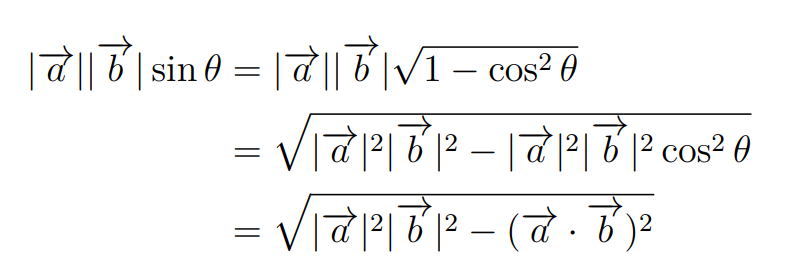
矩陣
- 可以弄出像下面這樣的東東
- 換欄和換行的處理方式和表格一樣
- 有不同的邊框可以選,自己去查 .jpg
\begin{bmatrix}
a_{11} & a_{12} & a_{13} \\
a_{21} & a_{22} & a_{23} \\
a_{31} & a_{32} & a_{33} \\
\end{bmatrix}
\begin{vmatrix}
a_{11} & a_{12} & a_{13} \\
a_{21} & a_{22} & a_{23} \\
a_{31} & a_{32} & a_{33} \\
\end{vmatrix}
\begin{pmatrix}
a_{11} & a_{12} & a_{13} \\
a_{21} & a_{22} & a_{23} \\
a_{31} & a_{32} & a_{33} \\
\end{pmatrix}
結語
- 希望大家對 LaTeX 有更深的認識
- 大部分都得靠自己上網找資料
- 如果有什麼問題可以問講師!
DC: __chang___#4925
文書工具成發
Latex + slides成發
- 以 小隊 為單位,製作一個數學專題報告
- 總共有四個主題,一小隊會抽到一個
- 以抽到的主題為主軸,說明公式由來、證明與推倒。
- 在自己時間、能力允許下延伸一些數學知
- 請盡情與你ㄉ小隊討論,也可以查資料!
Latex + slides成發
- 成發時,請準備一份 簡報 與 講義!
-
簡報:成發時報告用
- 規定使用 slides.com
- 報告時長約 8-10 分鐘
-
講義:供大眾觀賞用
- 規定使用 Overleaf 所生成的 LaTeX 文件
- 詳細介紹你們小組探究的成果!
-
簡報:成發時報告用