LESSON 4
Creating your development environment
Lesson 4
Screen 1 of 16
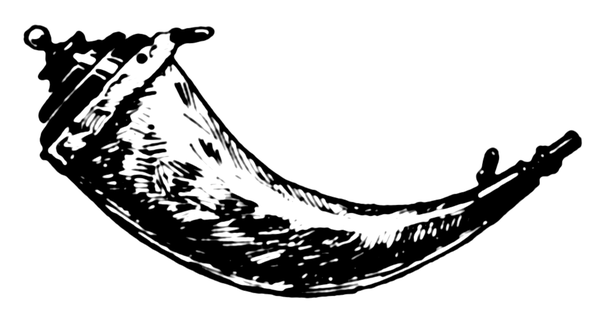
Course progress review
This is lesson 4 of 8
1) Components of a Web application
2) Web frameworks and Flask
3) Installing Python and packages
4) Creating your development environment
5) Building your first local Flask app
6) Running your first Flask app
7) Web application deployment
8) Deploying to PythonAnywhere
Lesson 4
Screen 2 of 16
Lesson 4 outcomes
This lesson prepares you to:
- Create a new development environment for your Flask app by:
- setting up directories and files for Flask app
- installing the virtualenv and Flask packages
- creating a new virtual environment
- activating of the virtual environment
- testing and confirming activation
- Understand what you have created and why
Lesson 4
Screen 3 of 16
A development environment is virtual space on your local computer which contains the software tools and technologies you use to build your application.
You have installed Python to create your first Flask app. You will also need to install packages (like Flask) and a place to store your application's files, as you create them.
Your development environment can hold your files, packages and other tools. This will help organise your first Flask app project and keep it seperated from other projects, as well as your local system files.
Lesson 4
Screen 4 of 16
What is a development environment?
There is no correct way to arrange a Flask Web application development environment.
Most applications/ projects are contained in a top level directory (i.e. the project's 'root directory').
Lesson 4
Screen 5 of 16
Structuring local files and directories 1/2
c:\~\myproject\For clarity, we will refer to your new root directory as having the path shown below:
- Choose a location on your computer for your project's root directory
- Create a new root directory called 'myproject'
Your new root directory contains your development environment. You will install packages and other tools into your development environment during this lesson.
Lesson 4
Screen 6 of 16
Structuring local files and directories 2/2
c:\~\myproject\app- Make a new directory called 'app', inside your root directory i.e.
First, you need a directory for your Flask application files.
Next, you need a special directory called a 'virtual environment' inside your root directory.
A virtual environment is an isolated working copy of Python which allows you to work on a specific project without affecting other projects
Lesson 4
Screen 7 of 16
What is a virtual environment?
Advantages
of a virtual environment
- enable multiple, side-by-side installations of Python (one for each project)
- allow a single, system-wide copy installation of Python to behave as a discrete installation of Python, in each virtual environment
- keep different project environments separated
Lesson 4
Screen 8 of 16
Virtual environments:
Create a virtual environment in 3 steps
Step 1. Installation
You will install the virtualenv package into your project's root directory using the pip package manager
Lesson 4
Screen 9 or 16
Step 3. Activation
You will activate your new VE and verify its activation
Step 2. Creation
You will use the virtualenv package to create a new virtual environment (VE) inside your project's root directory
next we will guide you through each step
Creating a virtual environment - STEP 1
To install the virtualenv package with pip:
1. Open a command prompt (cmd)
-
type cmd into windows search and press return
-
select the cmd launcher icon to open cmd
Lesson 4
Screen 10 of 16
next we will create the virtual environment
pip install virtualenv2. Type the following into cmd, then press return
- type cmd into windows search and press return
-
select the cmd launcher icon to open cmd
Creating a virtual environment - STEP 2
To create a virtual environment:
- Change into your project's root directory with cmd, using the cd command, and then pressing return:
- Create a new virtual environment, inside your project's root directory, by typing the following into cmd, then pressing return:
Lesson 4
Screen 11 of 16
next we will activate the virtual environment
cd \~\myproject\virtualenv venvcd venvThe previous command created a new directory called venv, and installed some default packages and modules (called 'dependancies'), required by your new virtual environment.
- Change into (cd) the new venv directory by typing the following into cmd, then press return.
Creating a virtual environment - STEP 3
To activate your virtual environment:
Lesson 4
Screen 12 of 16
cd \~\myproject\venv\Scripts2. Run the 'activate.bat' script to activate your virtual environment, by typing the following command and pressing return.
1. Change into the Scripts directory, inside your venv directory (as shown), with cmd and the cd command. Press return.
activate.bat3. The virtual environment is active if your command line begins with (venv), in cmd (as shown).
(venv) ~\myproject\venv\ScriptsTo deactivate an active virtual environment: select the cmd window you started the virtual environment from and press the keys ctrl + c.
Repeat the previous steps to reactivate it.
Install the Flask package with pip
Lesson 4
Screen 13 of 16
Your development environment is ready for use.
You can use the pip package manager to install packages into an active virtual environment. The packages you install inside a virtual environment will not be installed system-wide. This retains the current state of your computer's Python installation.
(venv) pip install flaskTo install Flask into your virtual environment:
- activate your virtual environment
- type the following command into cmd and press return
Virtual environments quiz
Lesson 4
Screen 14 of 16
Fill in the missing word. Changes made to one virtual environment do not _____ another (A, B or C)?
A. effect B. control C. install
True or false?
A. cmd B. venv C. pip
A. deletes B. creates C. activates
Which of the following is a package manager for Python (A, B or C)?
A virtual environment uses multiple installations of Python.
Fill in the missing word. The command 'virtualenv venv' _____ a virtual environment (A, B or C)?
Complete the quiz to test your knowledge of virtual environments. Move forward to reveal the answers.
1.
2.
3.
4.
A. effect
false
C. pip
B. creates
Lesson 4 review
You have completed Lesson 4 on creating your development environment. Now you can:
- understand the concept of a virtual environment
- install a virtual environment in your project's root directory
- install packages for Python
- activate and deactivate a virtual environment
- verify that activation has taken place
Lesson 4
Screen 15 of 16
Next lesson
Proceed to Lesson 5, where you will use your development environment to create your first local Flask Web application.
Lesson 4
Screen 16 of 16