Top 5 Tricks For Browser Developer Tools You Must Learn
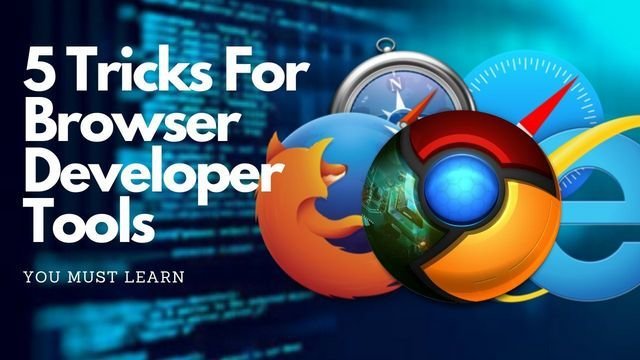
Developers play a key role in building, testing, and maintenance of websites of all genres. While their job involves a lot of responsibilities, they should be provided with adequate tools to perform imperative tasks. Be it Google Analytics, PageSpeed Insights, or Optimize, they help them to acquire a lot of information about websites and work on improvements.
Now let me know: have you heard of Browser Developer Tools beyond that? These are incredible resources for developers that let them execute a variety of actions such as inspecting currently-loaded HTML, CSS, and JavaScript. Not just this, they also allow them to examine front-end changes, check responsiveness, and optimize websites for higher performance.
Browser Developer Tools can be found in every modern web browser that people use to surf the internet. We will discuss where you can locate this feature in cutting edge browsers in the later part of this blog.
However, the main focal point of this article would be the applications you can perform with these tools. Before you get a detailed glimpse of it, I would like you to be knowledgeable about a trust-winning web design company in Los Angeles - SFWP Experts. Standing out from the herd, this is the agency you can count on to fulfill the urgent needs of your website such as grabbing visitors attraction, lead generation, and conversion boosting.
With that complete, let’s have a quick look at where you can locate Browser Developer Tools in popular browsers.
How To Access Browser Developer Tools In Numerous Browsers
In the following, you will find ways to open browser developer tools in different browsers:
1. Chrome:
First, go to its menu section, then click on More Tools > Developer tools - Voila! You have found the browser developer tool. Apart from this, you can also right-click on the page and then select Inspect. Plus, there are keyboard shortcuts too for developers to access it like Cmd Opt I on Mac, and Ctrl Shift I in windows operating systems.
2. Safari:
To reach Browser Developer Tools in Safari, you need to navigate to its menu bar first and then head to Preferences > Advanced > Show develop the menu. Once you get there, go to Develop > Show Web Inspector or you can also directly hit Cmd Opt I.
3. Firefox:
Next on the list, Firefox has a quiet easy road to reach developer tools. All you need to do is direct yourself to the menu department, then go over Web developer > Toggle Tools. Another way to run inspection is to right-click on the page or press Ctrl Shift I or Cmd Opt I.
In all the situations above, a set of menus will appear on your screen within the browser window. Their positions may be a bit different but they will perform the same functions.
Are you having a problematic WordPress website? Do you want to hire a Wordpress developer professional to inspect it and get rid of issues? Well, no other firm is suited for this job other than our Los Angeles web design company.
The reason is our intellectually-minded designers and developers have hands-on experience with analyzing different manner websites meticulously and then making it bug-free.
Taking a U-turn from that, let’s jump right into how to use browser developer tools.
What Are The Usage of Browser Developer Tools
Ok, now that you know how to access developer tools in the optimal browsers, it’s time to know what applications you can perform with those resources. For this tutorial, we will use the Chrome developer tools since that’s the browser with the biggest user base in the world. However, it’s important to mention that you don’t have to be concerned about the functionality of other browsers since most likely your experience with them will be the same.
Now let’s dive into the utilization of browser developer tools:
1. Lets You Inspect The HTML of Web Pages
The first and foremost thing you will lay your eyes on after accessing any developer tool is usually an HTML structure of the page.
Here you will be able to see different elements of the page including classes, ids, codings, style sheets, and a lot of other useful information. When you will move your mouse pointer to any of the elements, the browser will also bring it in focus on the page, and then you can easily check out what’s ok or needs improvement whatsoever.
While conducting the inspection if you come across some sort of fault that you are not able to correct, then find us of your help.
Inside our Los Angeles web design company, there are multiple seasoned designers and developers to thoroughly analyze your site and make it error-free. This will not only help your site to run smoothly but also deliver a rich user experience.
2. Allows You To Do Experimentation With CSS
The next thing you will see within that coding structure is the associated CSS of every element on the right of the HTML.
Looking at it carefully, you can learn their styling and layout markup which will make you understand how an impressive site can be designed - if you like it. Moreover, you can change it then and there only if you think that their CSS is not working in the right manner or running your design ideas. All it takes is clicking on the CSS property of the class or id on the right and performing the edits.
In the example drafted below, you can see the effect on the page when we have increased the font-size.
Is the user engagement on your site less than your expectations? You might need to redesign it for better visibility of the content and making users stay longer on your page. All you need to do is keep in touch with our Los Angeles web design company so we can instantly work on it to improve your user experience which will eventually result in higher conversions.
3. Enables You To Tinker With Box Model
As part of the page styling elements, you will find a box-like structure in the HTML section.
Here you can get a glimpse of your page design that includes height, width, padding, and other elements.
If you hover over any of the properties, you will see exactly the same movement on the page.
However, this is not only the talking point since you can modify any of the properties the way you want. All you have to do is double click on any part and enter a number of your choice. Suppose that you want to change the bottom margin, just type in a number in that section and watch the effects on the page.
Are you considering making your web page more appealing? You must give serious thought to its presentation pattern from the users’ viewpoint and figure out if something needs to be changed. In case you are not able to self-determine, let our Los Angeles web design company do it for you and make your page more tempting for your users.
4. Helps You To Check Out Your Website Performance
Another area where Chrome Browser seems quite useful is allowing you to test your website speed.
To do that you need to go to the Audit tab and test drive your website in different aspects. But in this guide, we will be doing just a performance test, so uncheck the rest.
Once you have done that, choose which device you want to measure the site performance for - mobiles or desktops. After that, simply click on the Generate Report button and wait for the results to appear on the screen.
If the loading speed of your website is under three seconds, there is a good chance your visitors like interacting with your site.
But, if it’s more than that you should definitely optimize your website for fast load time. To help you with this, our Los Angeles web design company is at your disposal and you must avail of our services if needed.
5. Provides You The Option To Evaluate Your Site’s Mobile Experience
I probably don’t need to emphasize how important mobile-friendly designs have become important these days. People prefer smartphones to surf the internet, instead of desktops due to their portable ability.
So, while mobile traffic is increasing over time, it has become hugely important for websites to be fully responsive.
To accomplish that, you need to learn how to make your website mobile-friendly. This is where a browser development tool contributes to your website requirements by allowing you to test the experience of your website on a mobile device inside the browser itself.
You can access this feature by pressing Ctrl Shift M after opening the development tool or just click on the tiny mobile icon in the top left corner of the HTML structure.
Then, you will get to see a page something like this:
Once you have started viewing this, you can drag and drop the sides of the frame to see how your website appears on handheld devices. Aside from this, you can also feed the mobile dimensions in the upper panel or choose devices to get exactly the same screen dimension from the drop-down menu there.
If that’s not enough, you can enter your own devices using the Edit button at the bottom of the drop-down menu.
This way you can check and improve the on-site experience of your mobile users.
Handing Off The Task To You
In this post, you have seen how to use browser development tools to enhance your website. No doubt, there are more ways to take advantage of this resource but above are the prominent ones. So, it doesn’t matter what you are, an owner, the enthusiast, or ongoing developer, start using browser development tools now and take your website experience to the next level.
Do you have any questions about browser development tools?
Be sure to shoot it at us so we can clear your doubts as early as you want. Besides, I want to let you know you can get in touch with our one-stop WordPress website design company, SFWP Experts to meet other needs of your websites like - responsive web design, web development, website testing, SEO, PPC, and others.
Read More Articles:
20 Best WooCommerce Plugins (2020) Every Ecommerce Website Should Use
21 Best WooCommerce Themes (2020) For Your Ecommerce Website
Contact Details:
213-277-9177
Visit Reference Profile Websites: