CUSP PUI - Class 1
Extension of UCSL bootcamp

- Mohit Sharma
CUSP 2018
Coursework

CUSP 2018
Using ADRF
Using Docker Image
Hands On
Before we proceed:
1. Mac users: https://download.docker.com/mac/stable/Docker.dmg
2. Windows users: https://download.docker.com/win/stable/Docker%20for%20Windows%20Installer.exe
3. Linux users: https://docs.docker.com/install/linux/docker-ce/ubuntu/#install-docker-ce

CUSP 2018
Using Docker Image
What is


container
decouples
infrastructure
portable
scalable
platform-independent
high-density
Deployment

CUSP 2018
Using Docker Image


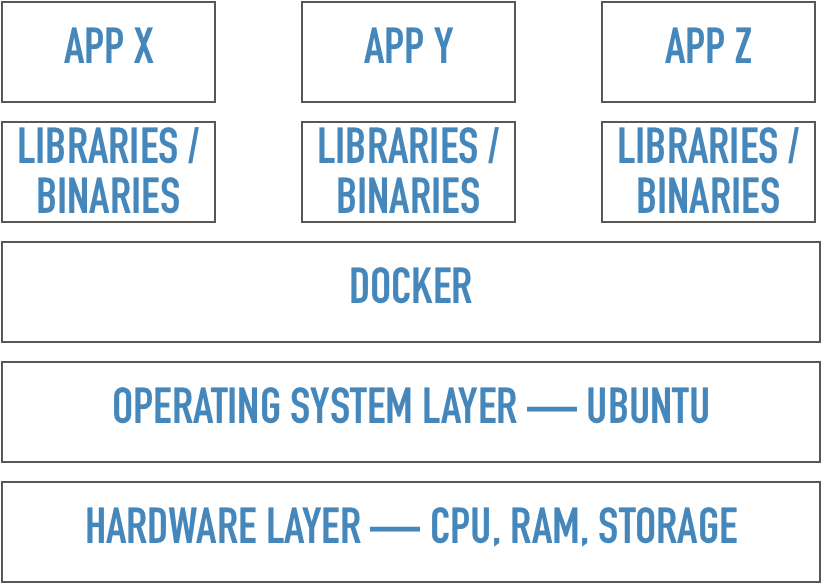
BareMetal
VM
Container
Demystifying


CUSP 2018
Using Docker Image
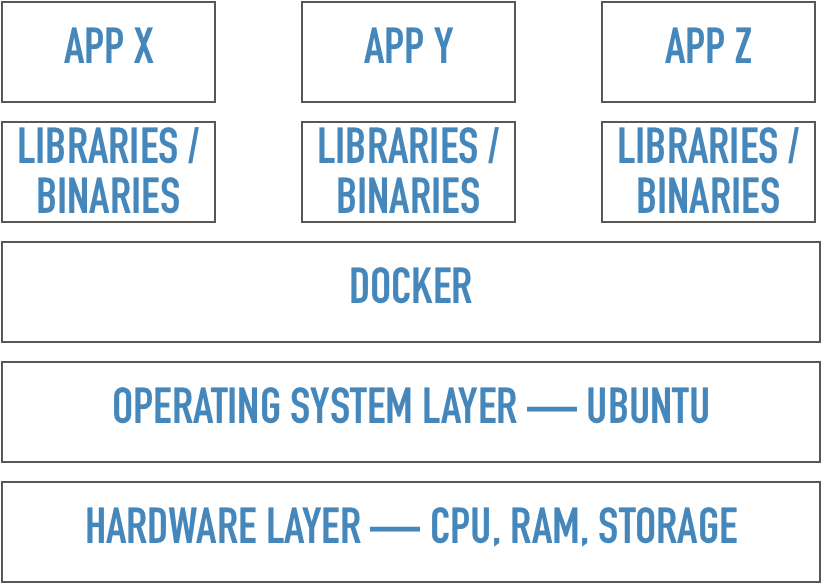
Platform
Independent
Container 1
Container 2
Container 3
Laptop, Amazon EC[X], GKE, Azure, CUSP Compute^, Kubernetes/Swarm cluster...
^ will be available soon
Demystifying


Using Docker Image
Demystifying

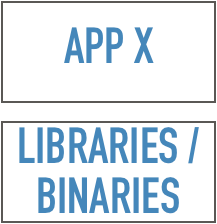
Container
What is a
Made of ?
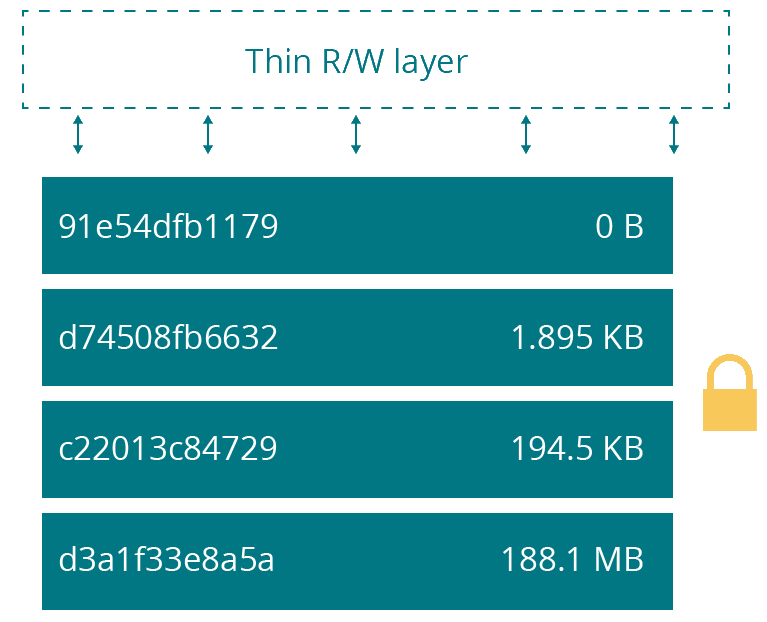
(Layered) Image
Ubuntu
Python3
Jupyter
(current)

Using Docker Image
Demystifying

How to access the data?
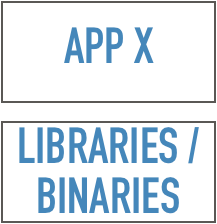
Container
Storage
Local Storage/ Network Storage
Bind
Volume
preferred
CUSP 2018

CUSP 2018
Demystifying

HANDS ON

Demystifying

HANDS ON
- Download the github repo: https://github.com/Mohitsharma44/ucsl-image - Make sure you have done the following: # created an account on https://hub.docker.com # installed docker # installed docker-compose^ # pulled the ucsl-image (docker pull mohitsharma44/ucsl-image:latest)
^ Linux users: - sudo curl -L https://github.com/docker/compose/releases/download/1.22.0/docker-compose-$(uname -s)-$(uname -m) -o /usr/local/bin/docker-compose. - sudo chmod +x /usr/local/bin/docker-compose

Demystifying

HANDS ON
Make sure everything is working docker --version docker-compose --version
:Make sure you get No Errors:

Demystifying

HANDS ON
Fire up the container
cd ucsl-image/image
docker-compose up
(you can pass -d flag to run it as daemon)
Laptop, Amazon EC[X], GKE, Azure, CUSP Compute^, Kubernetes/Swarm cluster...

HANDS ON
Demystifying

Saving the Current state of Container
docker commit -m "Added x package" ucsl-container mohitsharma44/ucsl-image:latest
docker commit -m <commit_msg> <container_id/name>
<repository>:[tag]
e.g.
CUSP 2018

Demystifying

Pushing an image to a registry^
docker push mohitsharma44/ucsl-image:latest
docker push <repository>:[tag]
e.g.
CUSP 2018
^ We will be using docker hub, so create an account first.
^ You may also need to type docker login in the terminal.
HANDS ON

Demystifying

Stopping^ the container
docker stop ucsl-container -t 5
docker stop <container_name/id> [-t time_to_kill]
e.g.
^ Just stopping the container will not delete your data
CUSP 2018
HANDS ON

Demystifying

Stopping and Removing the container
docker rm -f ucsl-container
docker rm -f <container_name/id>
e.g.
^ To remove an already stopped container, don't use -f flag
CUSP 2018
HANDS ON

CUSP 2018
:max_bytes(150000):strip_icc():format(webp)/Gnu-bash-logo.svg-58c6fe745f9b58af5c8d8017.png)


CUSP 2018
:max_bytes(150000):strip_icc():format(webp)/Gnu-bash-logo.svg-58c6fe745f9b58af5c8d8017.png)
Learning by doing
Fire up your terminal
Mac: Cmd + Space <type> Terminal Windows: Start -> run -> <type> cmd Linux (maybe?): Ctrl + Alt + T

CUSP 2018
:max_bytes(150000):strip_icc():format(webp)/Gnu-bash-logo.svg-58c6fe745f9b58af5c8d8017.png)
Learning by doing
1. Open your File Browser
2. go to Downloads directory
GUI
Terminal
cd ~/Downloads
~ is the expansion of your home directory
Changing directory

CUSP 2018
:max_bytes(150000):strip_icc():format(webp)/Gnu-bash-logo.svg-58c6fe745f9b58af5c8d8017.png)
Learning by doing
1. Open your File Browser
2. go to Downloads directory
GUI
Terminal
ls -lht ~/Downloads
~ is the expansion of your home directory
long format
human readable format
sort by time
Listing contents of a directory

CUSP 2018
:max_bytes(150000):strip_icc():format(webp)/Gnu-bash-logo.svg-58c6fe745f9b58af5c8d8017.png)
Learning by doing
1. Open your File Browser
2. Go to Downloads
3. Click on New Folder.
4.Name it PUIrocks
GUI
Terminal
mkdir ~/Downloads/PUIrocks
~ is the expansion of your home directory
Creating directorY

CUSP 2018
:max_bytes(150000):strip_icc():format(webp)/Gnu-bash-logo.svg-58c6fe745f9b58af5c8d8017.png)
Learning by doing
1. Open your File Browser
2. Go to Downloads
3. Right-Click on PUIrocks -> Delete
GUI
Terminal
rm -rf ~/Downloads/PUIrocks
~ is the expansion of your home directory
Removing directories
recursive
force

CUSP 2018
:max_bytes(150000):strip_icc():format(webp)/Gnu-bash-logo.svg-58c6fe745f9b58af5c8d8017.png)
Learning by doing
1. Open your File Browser
GUI
Terminal
pwd
current working directory

CUSP 2018
:max_bytes(150000):strip_icc():format(webp)/Gnu-bash-logo.svg-58c6fe745f9b58af5c8d8017.png)
Learning by doing
1. Open your File Browser
2. Go to A, Right Click -> Copy
3. Go to B, Right Click -> Paste
GUI
Terminal
cp -rp /path/to/A /path/to/B
copying files from A to B
recursive
preserve:
timestamps
ownership
mode

CUSP 2018
:max_bytes(150000):strip_icc():format(webp)/Gnu-bash-logo.svg-58c6fe745f9b58af5c8d8017.png)
Learning by doing
1. Open your File Browser
2. Go to A, Right Click -> Move
3. Go to B, Right Click -> Paste
GUI
Terminal
mv /path/to/A /path/to/B
Moving files from A to B
Mac doesn't have Move to option

CUSP 2018
:max_bytes(150000):strip_icc():format(webp)/Gnu-bash-logo.svg-58c6fe745f9b58af5c8d8017.png)
Learning by doing
1. Open your File Browser
2. Go to Directory with the file.
3. Open the file
GUI
Terminal
more /path/to/file
Print contents of file
cat -l /path/to/file
line numbers
less /path/to/file

most /path/to/file

CUSP 2018
:max_bytes(150000):strip_icc():format(webp)/Gnu-bash-logo.svg-58c6fe745f9b58af5c8d8017.png)
Learning by doing
1. Open your File Browser
2. Type string in search bar
GUI
Terminal
grep -rli "foo" /path/to/*.py
Find a string in File/ Directory
recursively
file name
ignore case
wild card

CUSP 2018
:max_bytes(150000):strip_icc():format(webp)/Gnu-bash-logo.svg-58c6fe745f9b58af5c8d8017.png)
Learning by doing
1. fuhgeddaboudit
GUI
redirecting I/O

:max_bytes(150000):strip_icc():format(webp)/Gnu-bash-logo.svg-58c6fe745f9b58af5c8d8017.png)
Learning by doing
redirect output of one command as an input to the next
Counting number of directories
ls ~/Downloads | wc -l
pipe
line count
Output to a file
echo "Hello World" > myfile.txt
echo "Bye" >> myfile.txt
overwrite
append

:max_bytes(150000):strip_icc():format(webp)/Gnu-bash-logo.svg-58c6fe745f9b58af5c8d8017.png)
Learning by doing
process manipulation
List all processes
ps -ef
Find your specific process
ps aux
OR
CUSP 2018
ps -ef | grep -i <parent_process>

:max_bytes(150000):strip_icc():format(webp)/Gnu-bash-logo.svg-58c6fe745f9b58af5c8d8017.png)
Learning by doing
process manipulation
Kill specific Process
CUSP 2018
1. ps -ef | grep -i <parent_process>
2. kill -9 <pid>
OR
pkill -9 <name>
| # | SIGXXX |
|---|---|
| 2 | SIGINT |
| 9 | SIGKILL |

:max_bytes(150000):strip_icc():format(webp)/Gnu-bash-logo.svg-58c6fe745f9b58af5c8d8017.png)
Learning by doing
history
Access history
CUSP 2018
history
reverse-i-search
ctrl + r