Introduction to the CLI
First Steps with the Shell
Santiago Álvarez Rodríguez
Front-end Dev at PSL
santiaro90@gmail.com
What is a Shell?
An interface provided to the user, so he/she can interact with the OS core services (kernel)
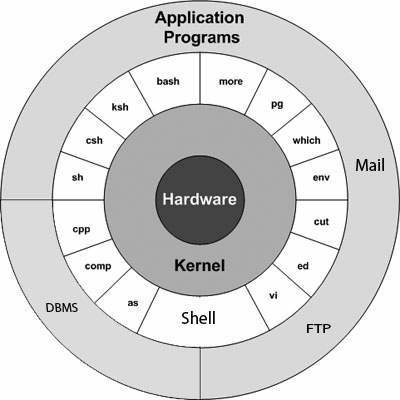
Can be a CLI
(Command-Line Interface)...
or GUI
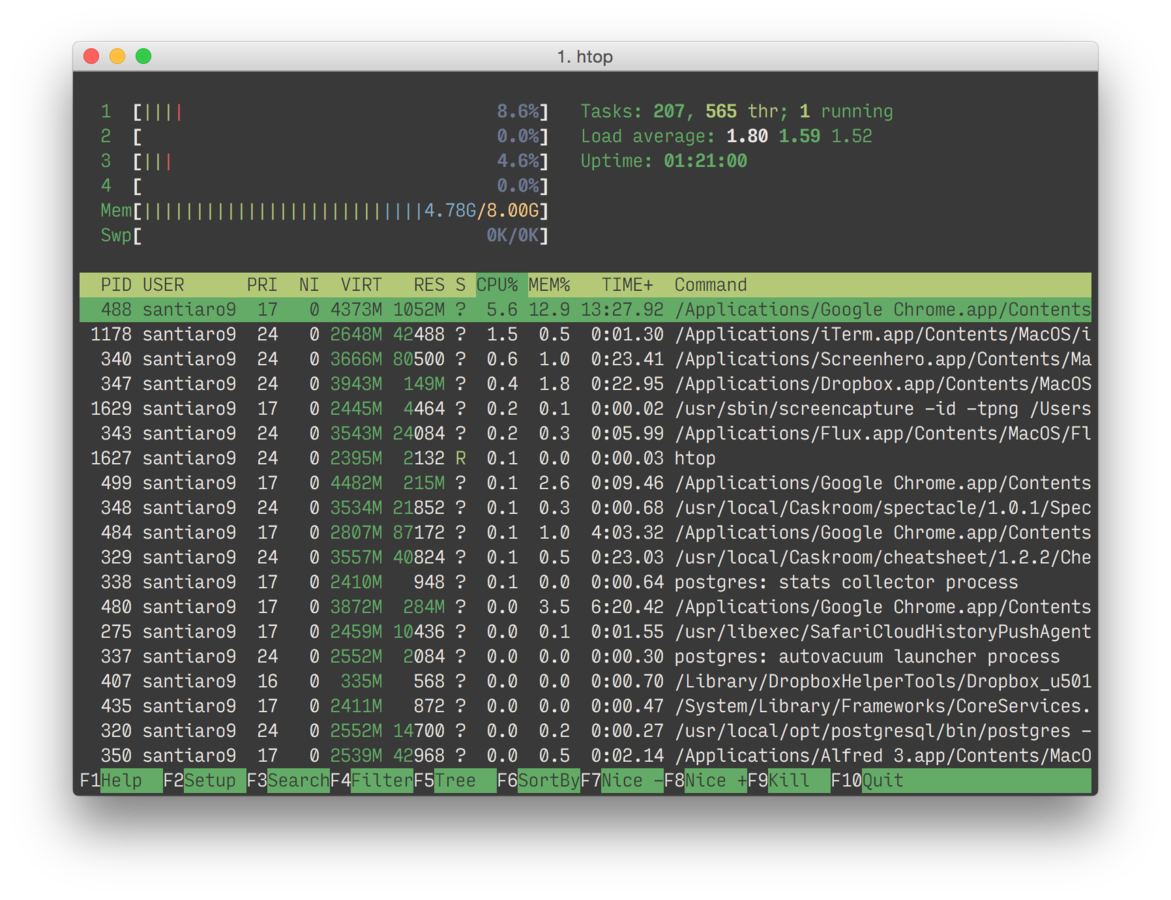

Shell == Terminal?
Terminal

Shell
reads commands
prints results
Back in Ol' 70s
Terminal
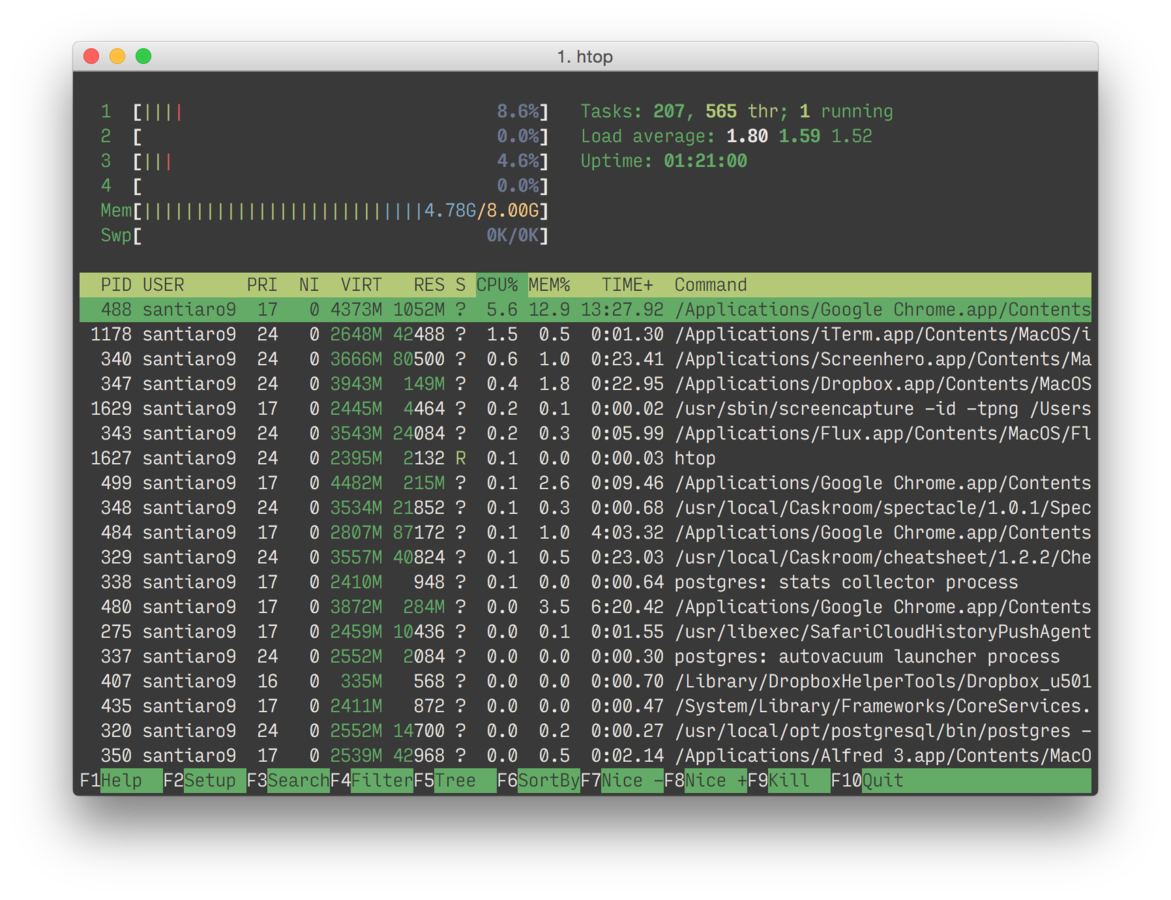
Shell
reads commands
prints results
Now
Emulator
Shell Implementations
- sh (Bourne Shell)
- ksh (Korn Shell)
- csh (C Shell)
- tcsh
- Bash (Bourne Again Shell)
- zsh
- fish (Friendly Interactive Shell)
- etc., etc., etc.
Shell Types
Login
- Started after a system login. (1)
- Sources the following files (2):
-
/etc/profile
-
~/.bash_profile OR ~/.bash_login OR ~/.profile (3)
-
- Allows finishing the shell with the
logoutcommand. - On logout, sources
~/.bash_logout.
-
A login shell can be started interactively with
bash --login. - Bash-specific.
- Searches files in that order and sources the first one it finds, ignoring the rest.
vs.
Non-Login
- Started by the user or as a sub-shell.
- Only sources
~/.bashrc. (2) - Uses the
exitcommand to finish the shell.
Interactive
vs.
Non-Interactive
Reads commands from user input.
Reads commands from a file (script).
Basic Commands
echo
~ $ echo 'Hello world!'
Hello world!
~ $ echo 'Hello\nworld!'
Hello\nworld!
~ $ echo -e 'Hello\nworld!'
Hello
world!
~ $ echo '$HOME'
$HOME
~ $ echo "$HOME"
/home/santiaro90cat
# Don't worry about what '>' means, for the moment...
~ $ echo -e 'Hello\nworld!' > hello.txt
~ $ echo 'Hola Mundo' > hola.txt
~ $ cat hello.txt
Hello
world!
~ $ cat hello.txt hola.txt
Hello
world!
Hola Mundo
~ $ cat -n hello.txt
1. Hello
2. world!cd (Change Directory)
# Go to ~/Documents/Important...
~ $ cd ~/Documents/Important
~/Documents/Important $
# Go to $HOME (same as ~)
~/Documents/Important $ cd
~ $
# Take us back to the last directory we were in
~ $ cd -
~/Documents/Important $
# We can use relative paths :)
~/Documents/Important $ cd ./.././Important/../../Downloads
~/Downloads $alias
~ $ alias web-projects='cd /home/santiaro90/Projects/Web; echo "Have a nice coding!"'
~ $ web-projects
Have a nice coding!
~/Projects/Web $
~ $ unalias web-projects
~ $ web-projects
-bash: web-projects: command not foundOther commands
# See documentation for a given command
~ $ man <command>
# Print current directory
~ $ pwd
/home/santiaro90
# See information for current user
~ $ who am i -H
NAME LINE TIME COMMENT
santiaro90 pts/0 2016-08-25 11:35
# See information for all logged in users
~ $ who -H
NAME LINE TIME COMMENT
santiaro90 pts/0 2016-08-25 11:35 (192.168.56.1)
root tty2 2016-08-25 11:28
santiaro90 :0 2016-08-25 12:10
# Print current date
~ $ date
Sun 28 Aug 18:58:28 COT 2016