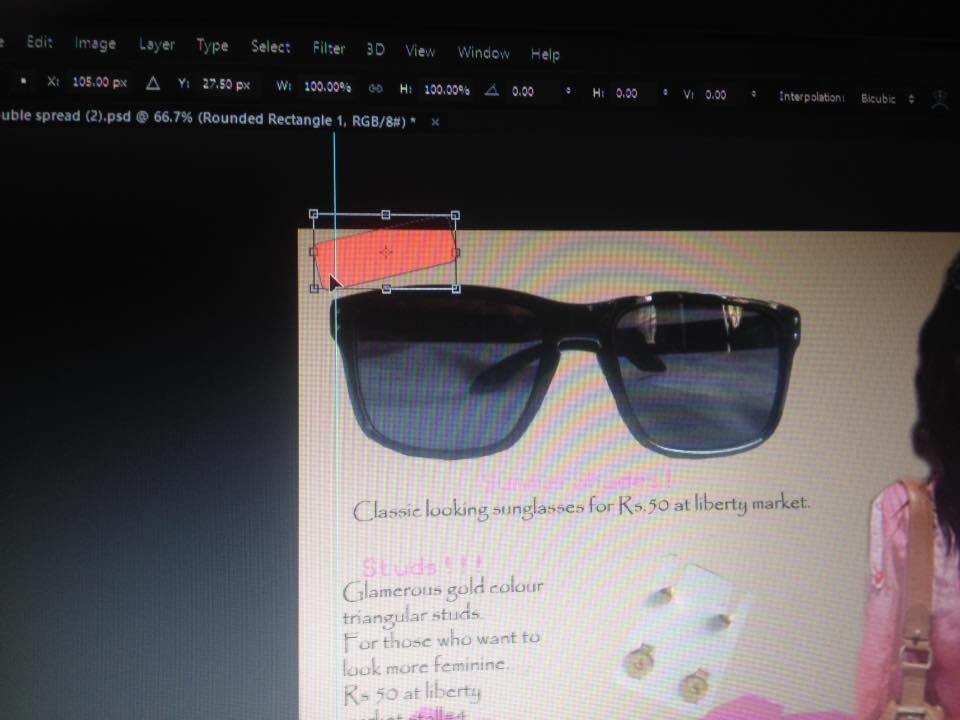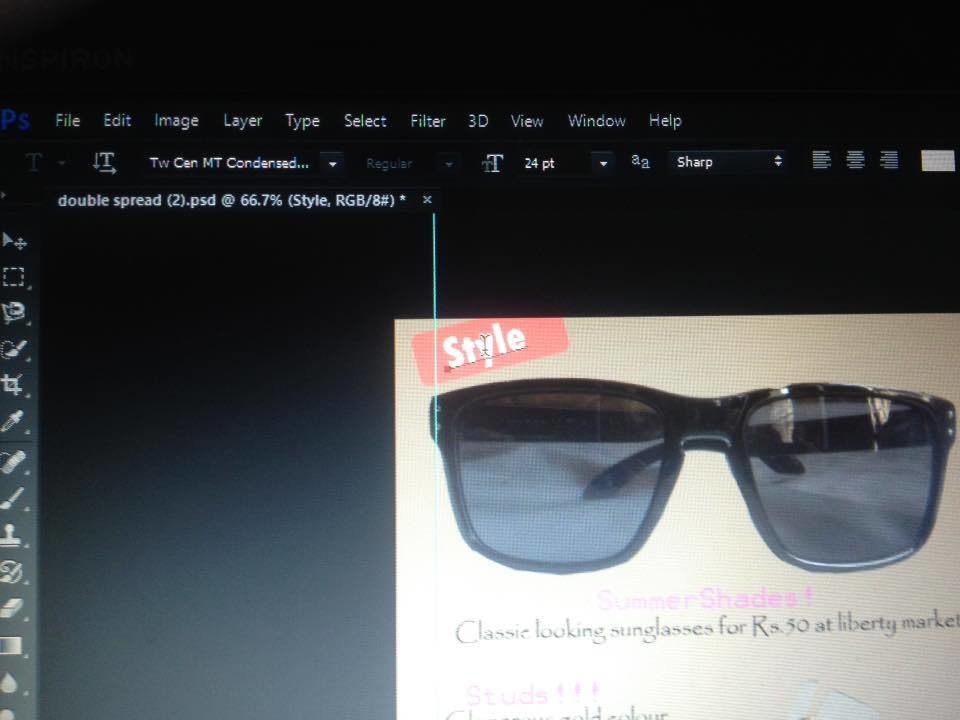Double Spread Making
1) Making a new file-resolution 150 pixels/inch, size: 16/10.875 (I kept the length same as the cover and double spread but I doubled the width, because double spread contains 2 pages).
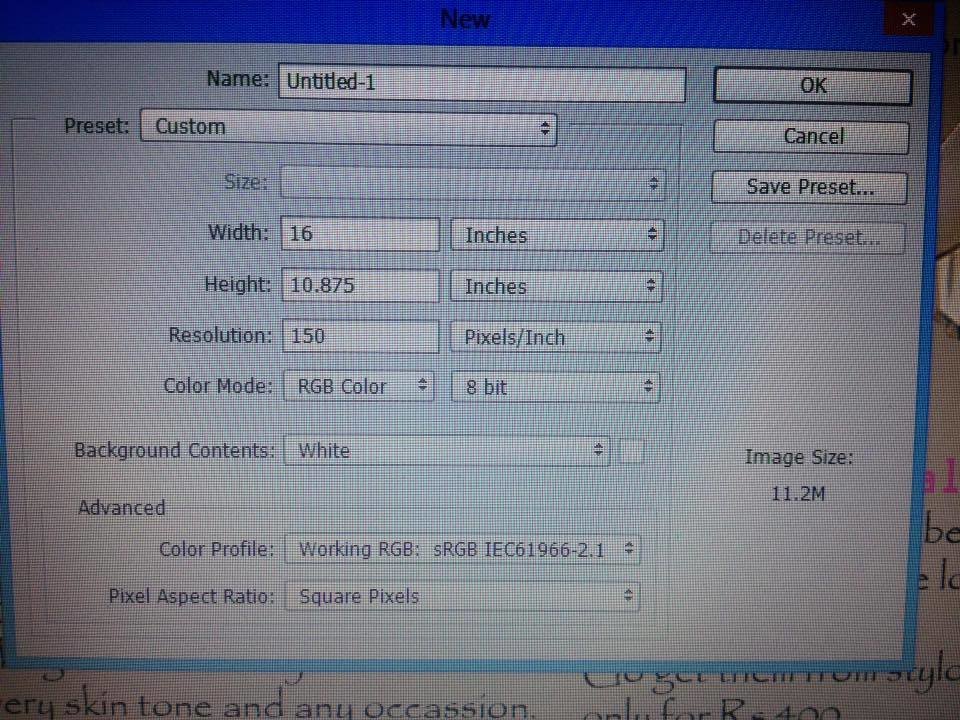
2) Adding a skin colour rectangle to the entire page to change the background colour by using "Rectangle tool" and adjusting the size of the rectangle by pressing "Ctrl+T".
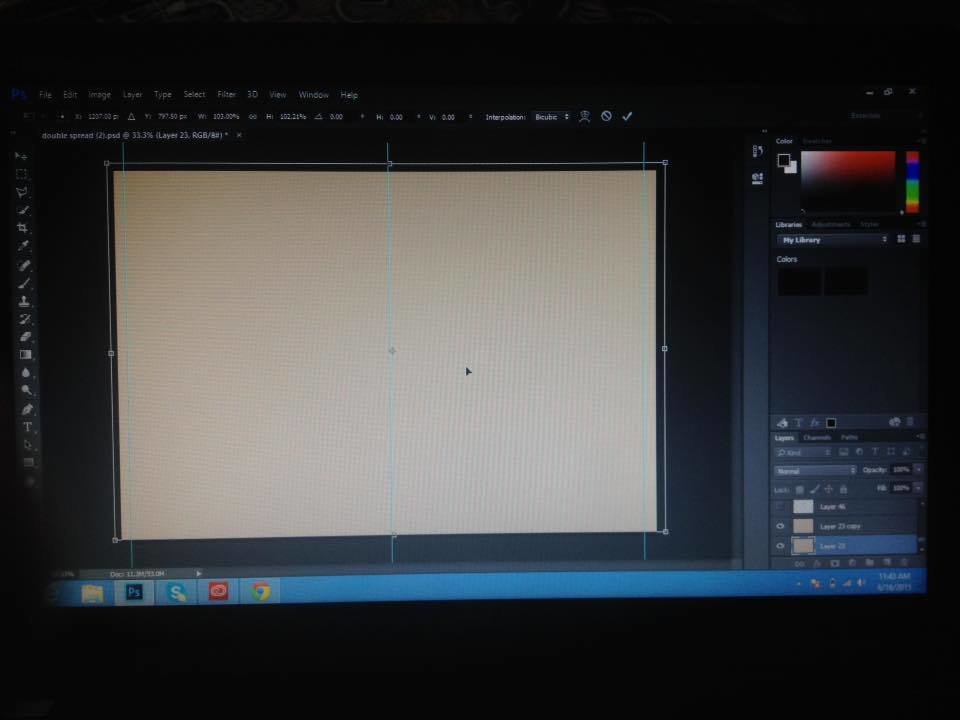
3) Colouring a little part of the page (Pink) to highlight the title of the article by using "Art history brush tool".

4) Opening the picture of the model from "My Documents" and then cropping it out (to remove its background) by using "Polygonal Lasso Tool". Copying the cropped picture by pressing "Ctrl+C" and pasting it on the double spread by pressing "Ctrl+V".
Adjusting its placement by using "Move tool"
Adjusting its size by pressing "Ctrl+T=Shift".
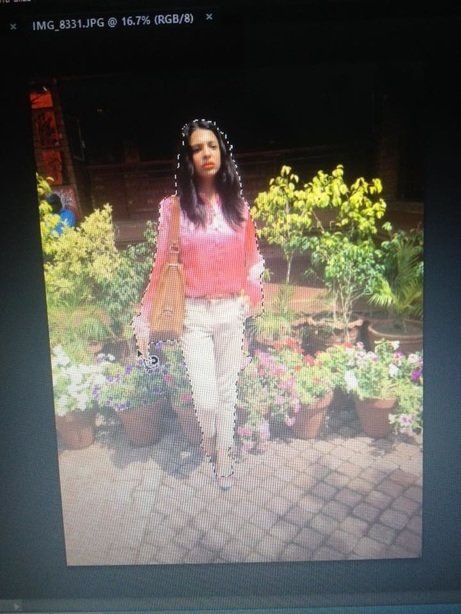
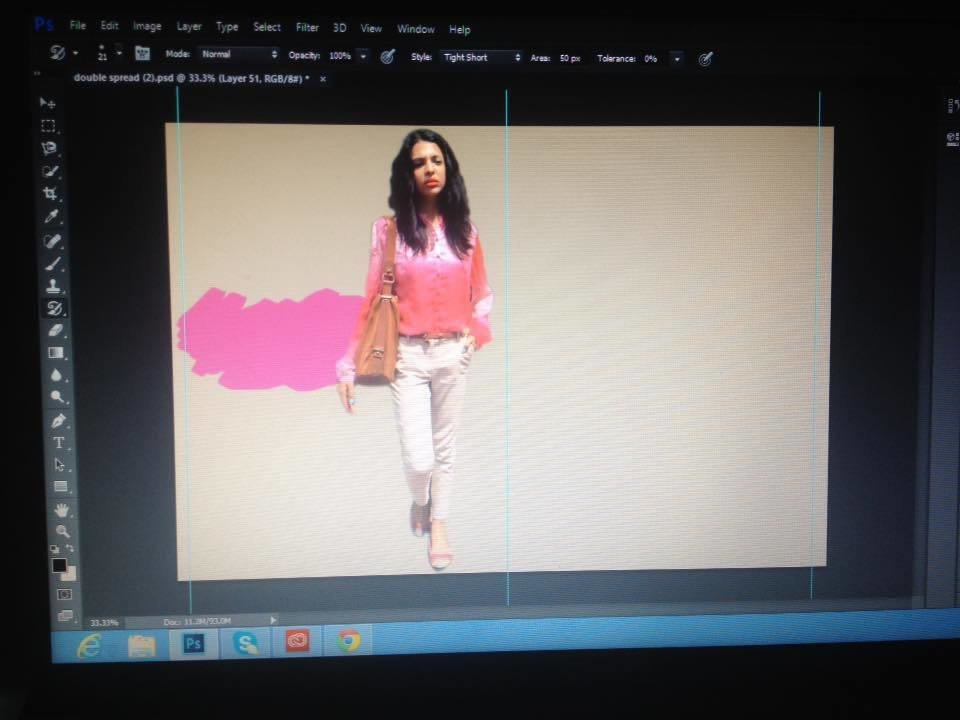
5) Adding the title of the article on the highlighted area with the help of "Horizontal type tool".
Size of "DRESS"/"IMPRESS": 48pt (Font: Myraid hebrew regular).
Size of "and: 48pt (Font: Lucida handwriting italic).
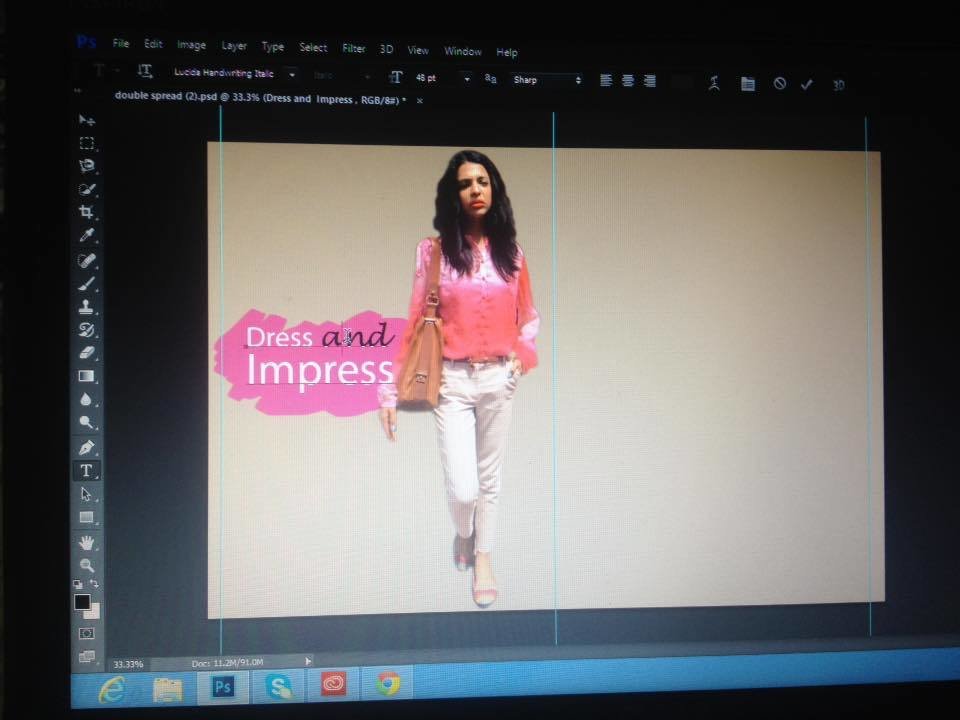
6) Adding description line for the title of the article by using "horizontal type tool".
Size: 18pt
Font: Arial unicoda MS regular.

7) Opening the other pictures from "My computer".
Cropping them by using "Polygonal Lasso Tool" to remove their background, copying the cropped p;ictures by pressing "Ctrl+C" and pasting them on the double spread by pressing "Ctrl+V", Adjusting their size by pressing "Ctrl+T+Shift" and adjusting their placement on the double spread with the help of "Move tool" (one by one).
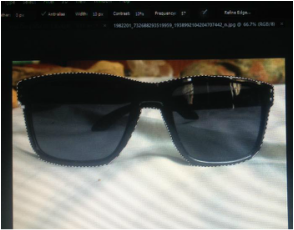
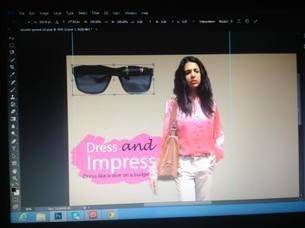

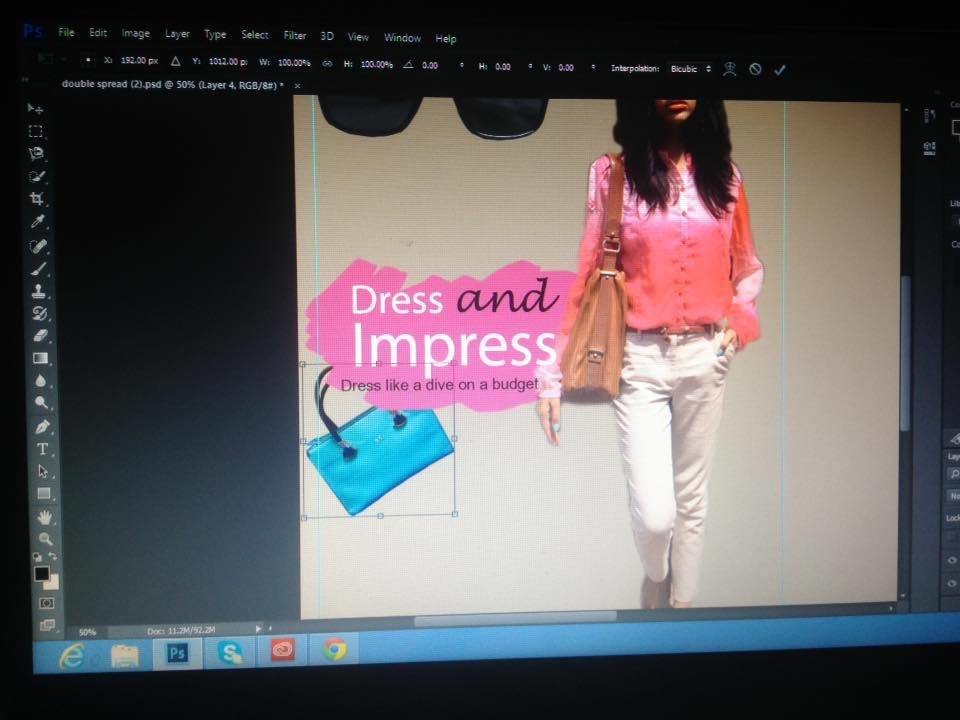

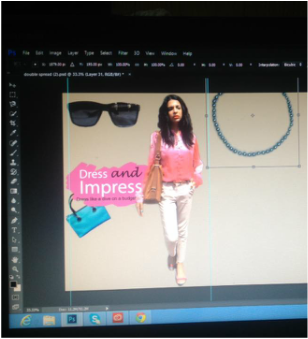
It's technique is a bit different. cropping the necklace out of the original picture roughly by using "polygonal lasso tool", copying and pasting it to the double spread, then neatly removing the white background of the necklace picture by using the "eraser tool".
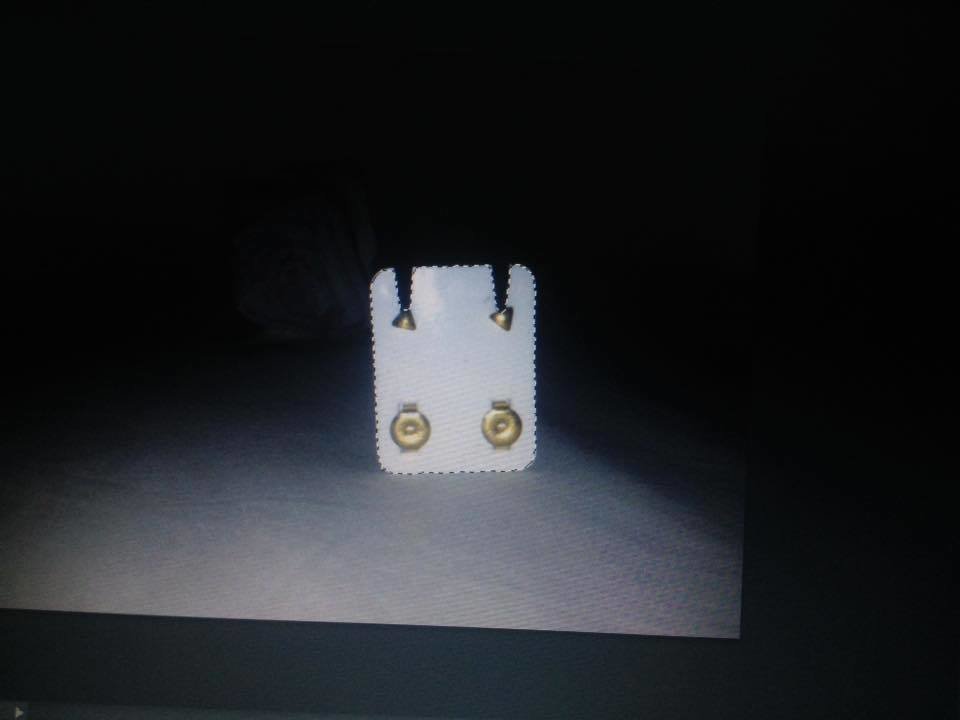

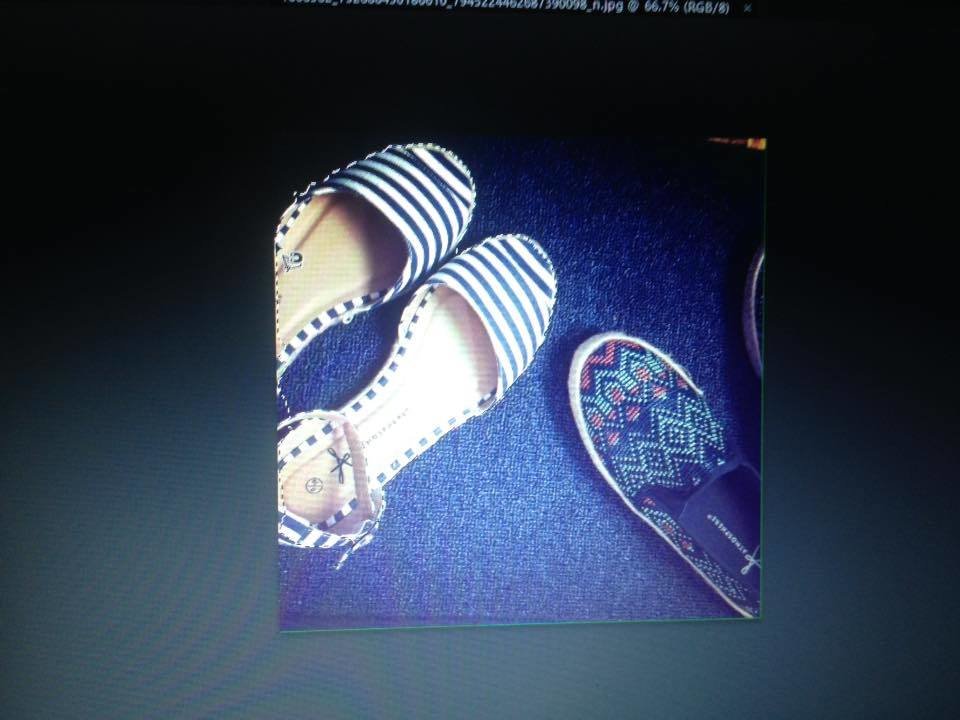
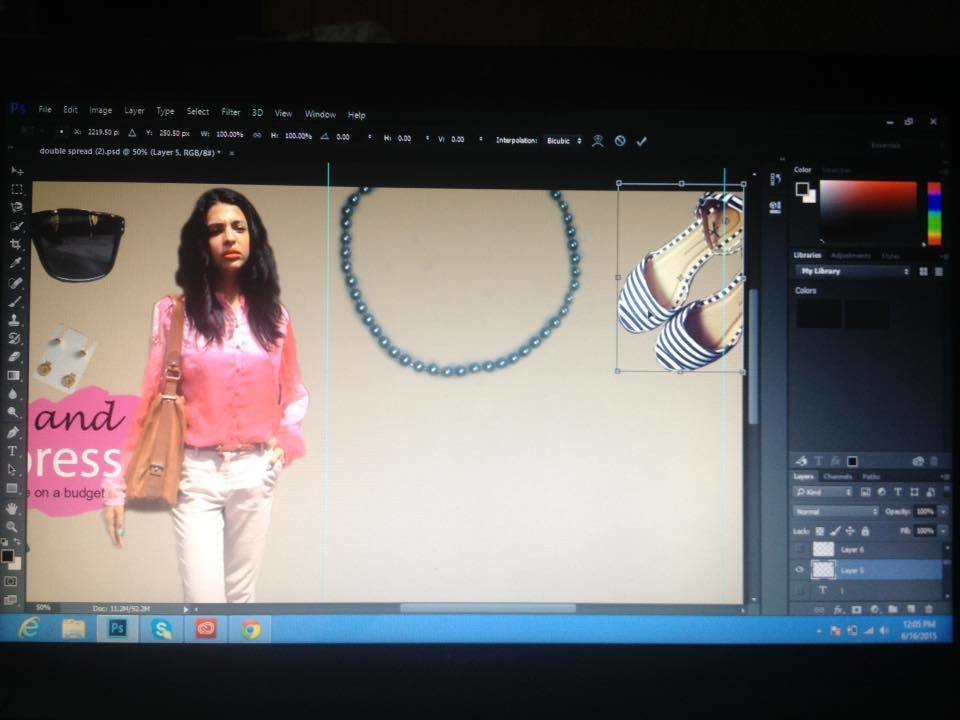
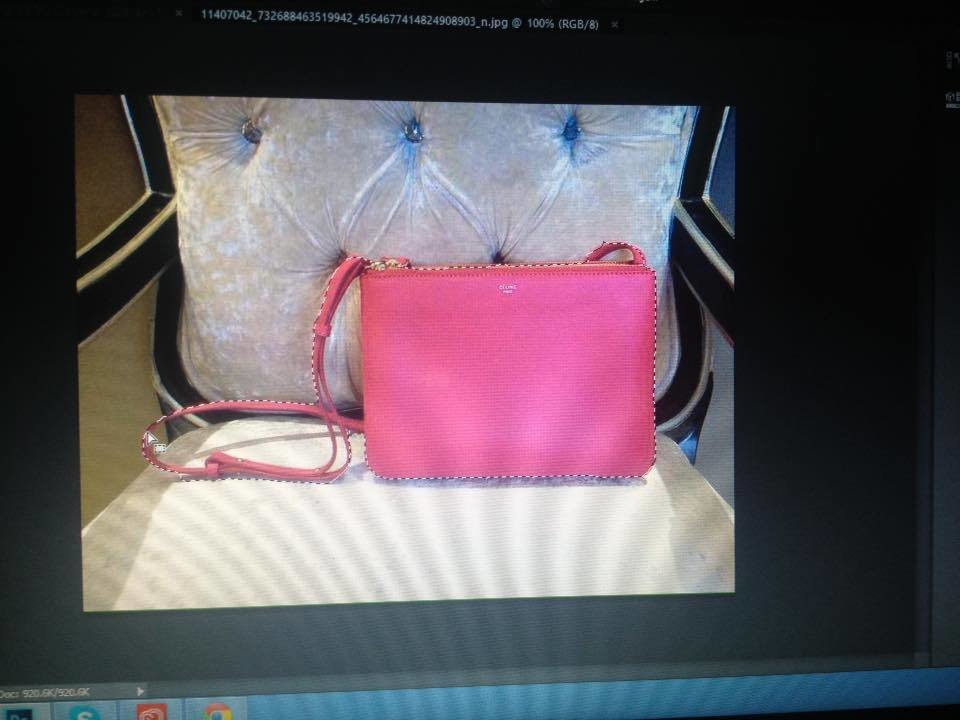
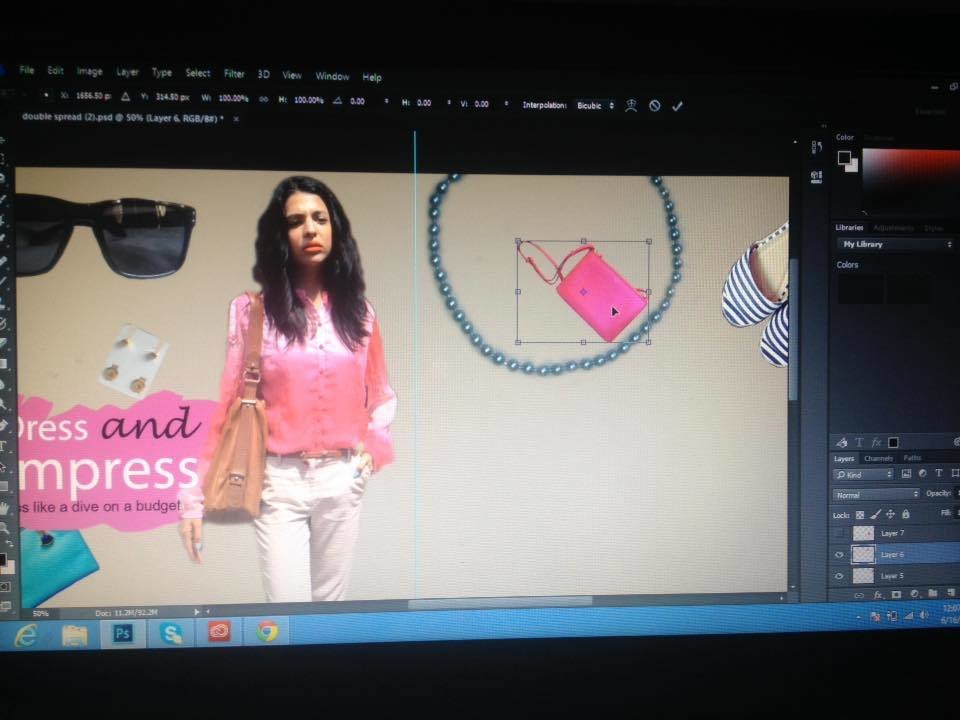
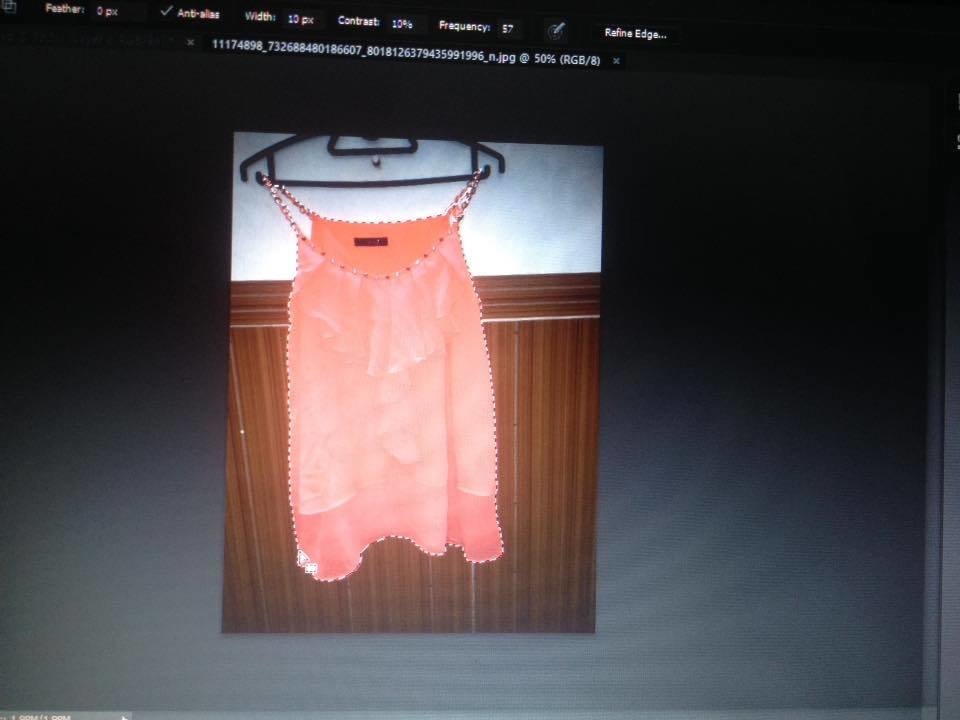
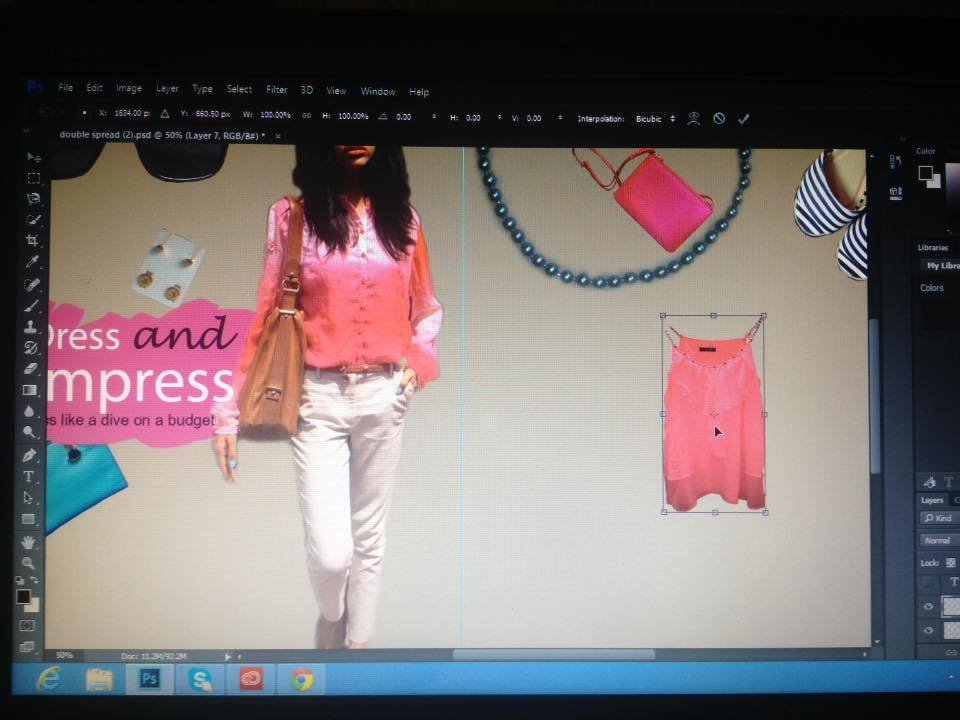

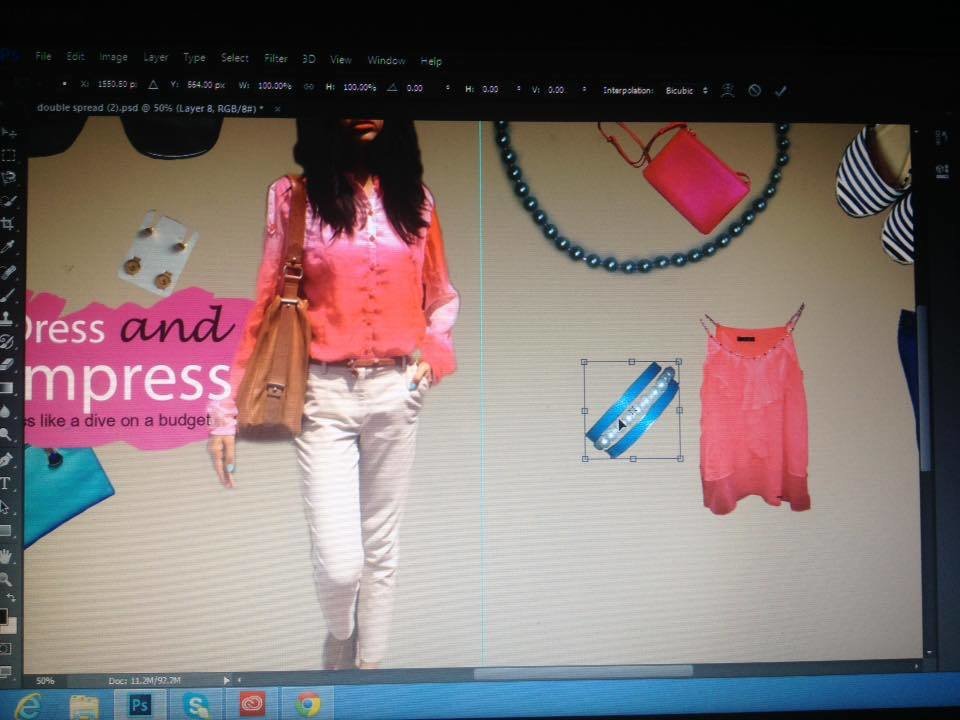

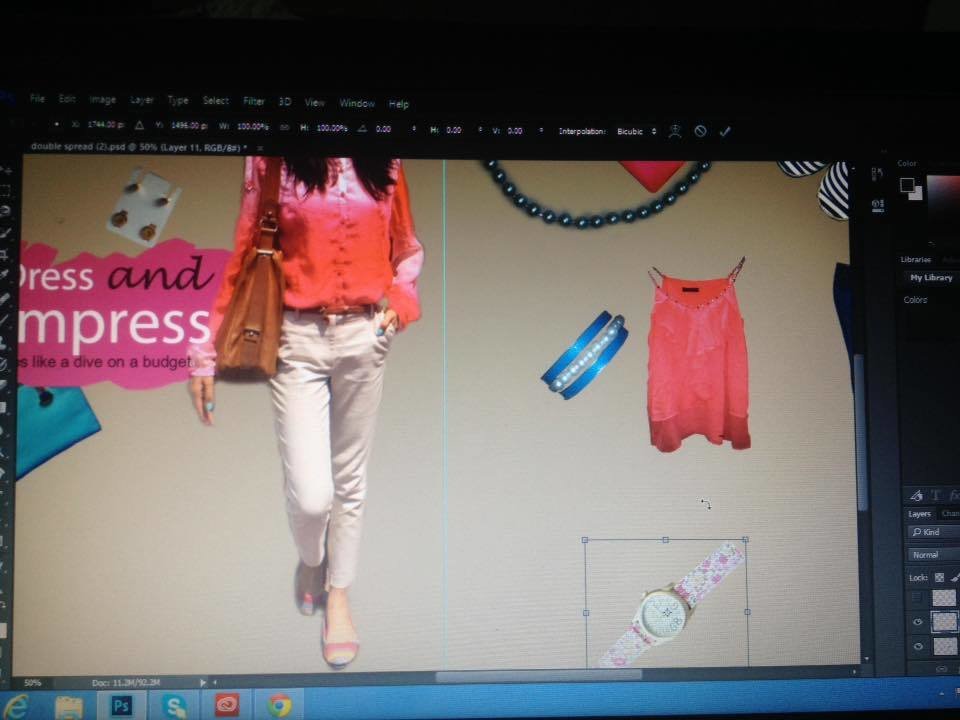


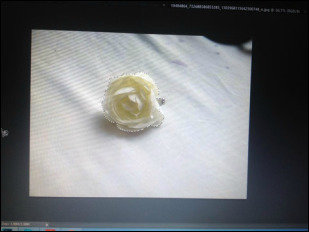
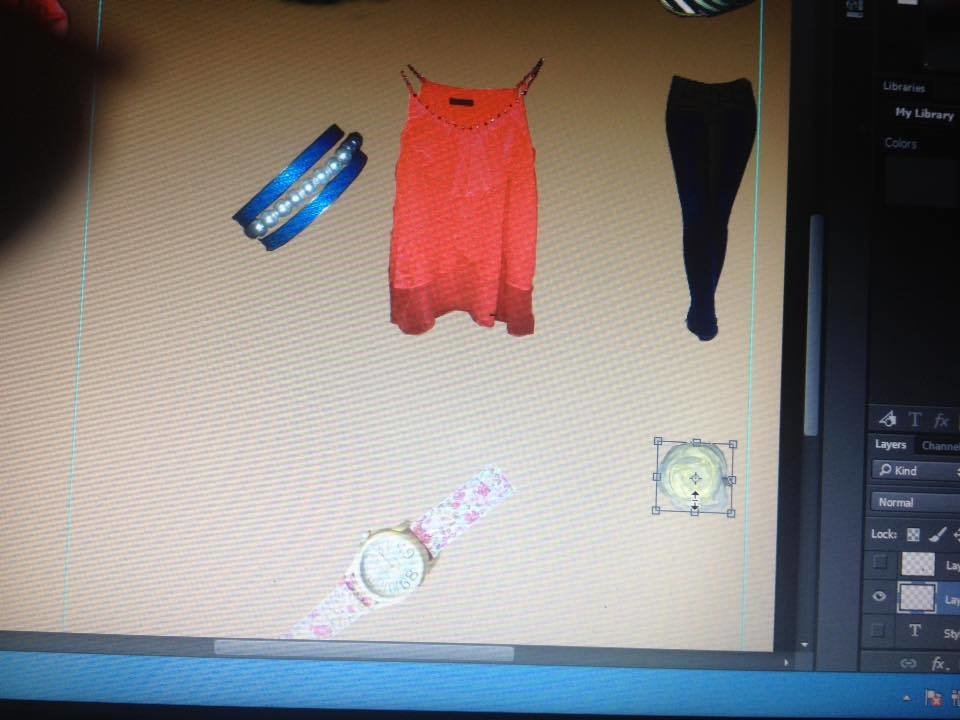
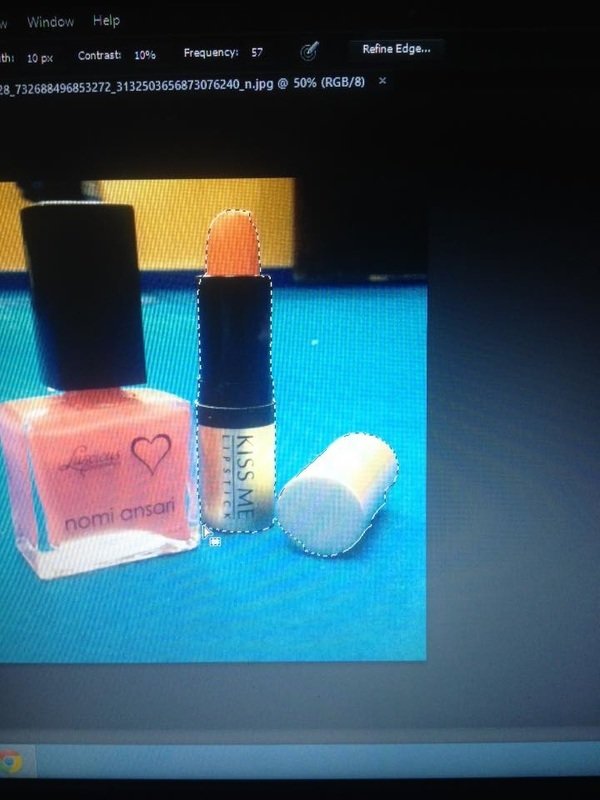
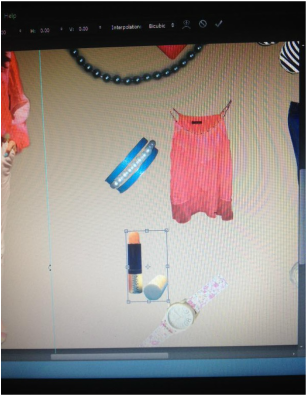


8) Typing the Headings with every picture by using "Horizontal type tool".
(size: 12pt, Font: Terminal regular).


9) Adding description for every picture (below the headings) by using "horizontal type tool".
Size: 12pt
Font: Papyrus regular

10) Opened an arrow's picture (which i just downloaded from the internet) from my computer, cropped it neatly to remove the white bachground, and copied the cropped part of it by pressing "Ctrl+C" and pasted it on the doluble spread by pressing "Ctrl+V".
Adjusting its size by pressing "Ctrl+T+Shift".
Making its copies on the task (double spread) by dragging it while holding "Alt" key.
Adjusting the placement of its copies by using "Move tool".
Added two small circles at the corners (bottom) of both pages with the help to "Elipse tool" and adjusted their size by pressing "Ctrl+T".
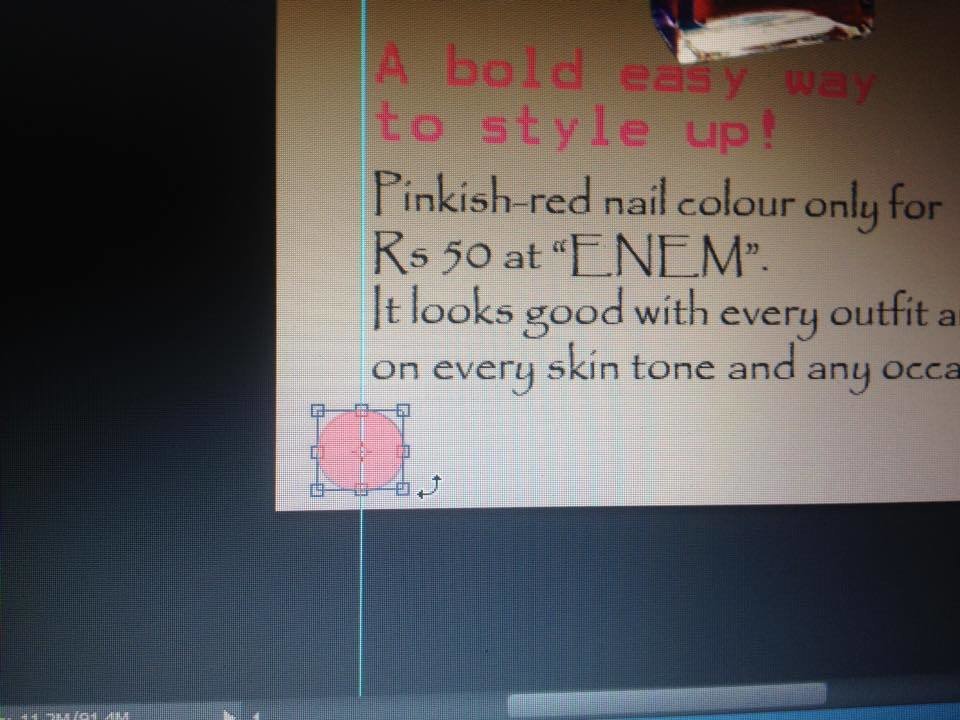
11) Adding the page numbers on the pink circles with the help of "Horizontal type tool".
Size: 14pt
Font: Tlifes showcald gothic regular.
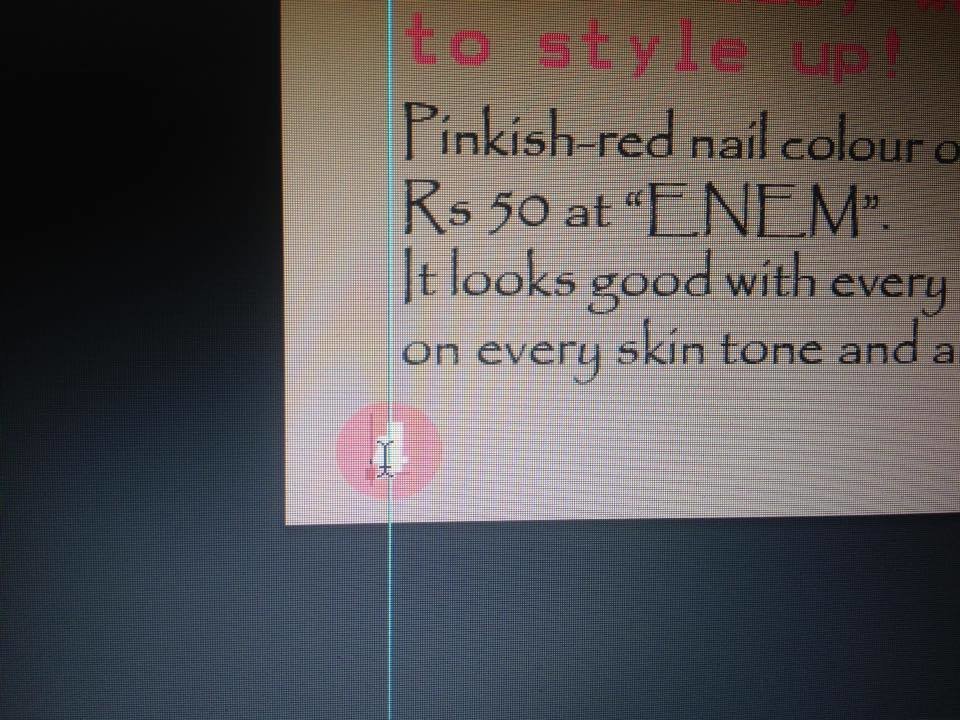
12) Adding a rounded rectangle on the top left corner of the first page by using "Rounded rectangle tool", and adding text on it by using "horizontal type tool", Then rotating (tilting) the text from its edges after pressing "Ctrl+T".
Font: TWcanMT condensed fule bold regular.
Font size: 24pt.